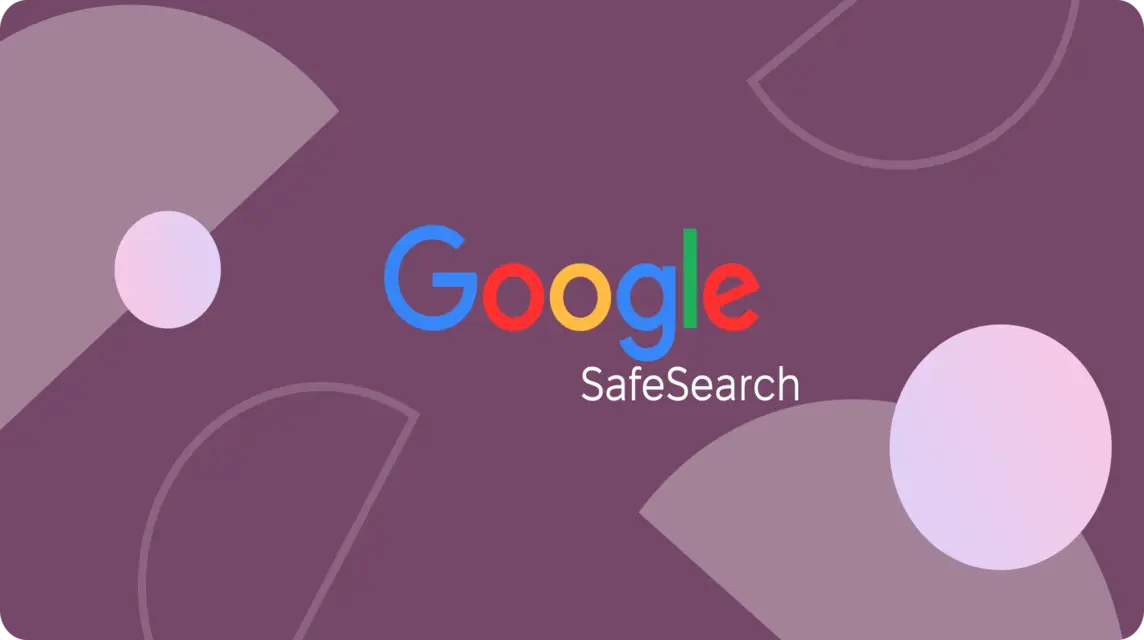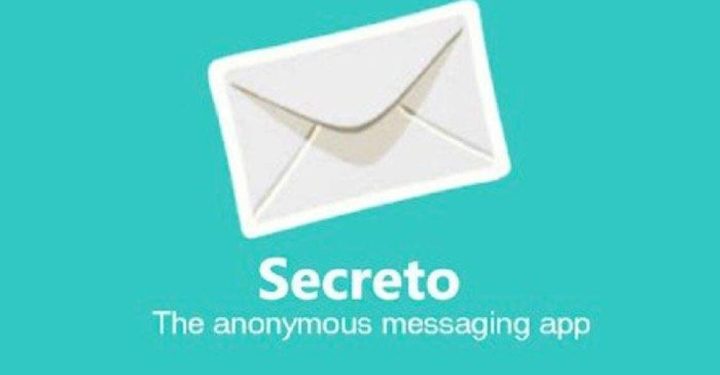- SafeSearch is a Google feature to filter adult content and protect users, especially children.
- Disable via google.com/safesearch then slide the "Filter vulgar results" button to the left on your cellphone or PC.
- Alternative: open Settings > Search Settings > Search Results then uncheck 'Enable SafeSearch'.
- If it's locked, the cause could be network, parental settings, school account, or browser settings; contact your administrator or use another device.
Searching is hampered by the SafeSearch feature Google? Do this to disable the Safe Search feature on Google.
Safe Search is a Google features which is useful for filtering adult, explicit or inappropriate content.
When this feature is active on a cellphone or PC browser, the risk of users being exposed to unwanted content is smaller.
Cheapest MLBB Diamonds!


 BANGJEFF
BANGJEFF

 RudyStorez
RudyStorez

 BV2SHOP
BV2SHOP

 BV2SHOP
BV2SHOP

 TopMur
TopMur

 BV2SHOP
BV2SHOP

 BV2SHOP
BV2SHOP

 RudyStorez
RudyStorez

 BV2SHOP
BV2SHOP

 RudyStorez
RudyStorezSafe Search is very useful for protecting users from inappropriate content, especially children.
However, users who are adults may feel hampered when searching with this feature.
So in this article we will tell you how to disable the SafeSearch feature on Google. But before continuing, you need to know what SafeSearch is first.
Also read:
SafeSearch
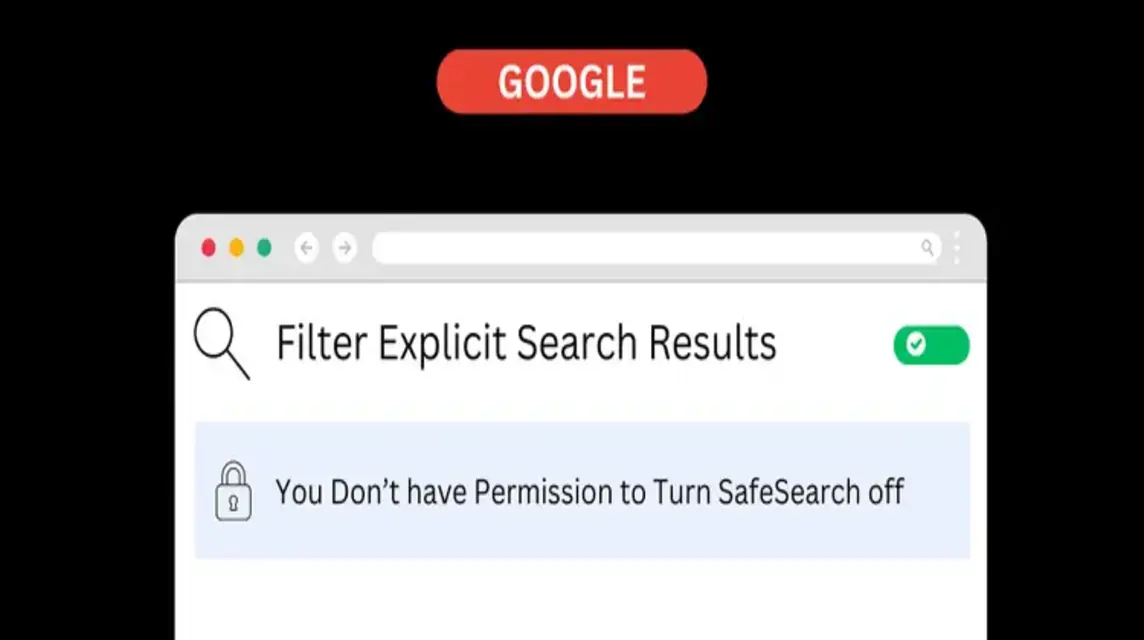
SafeSearch is a feature owned by Google to control users' search engines. You can activate or deactivate this feature.
The SafeSearch feature is useful for locking websites that are not safe for users. Even though SafeSearch is not 100% accurate, there is still a lot of content that escapes this feature's blocking.
The existence of this feature is actually very helpful for parents and schools. Thanks to this feature, dangerous content can be restricted from underage users.
How to Disable Safe Search
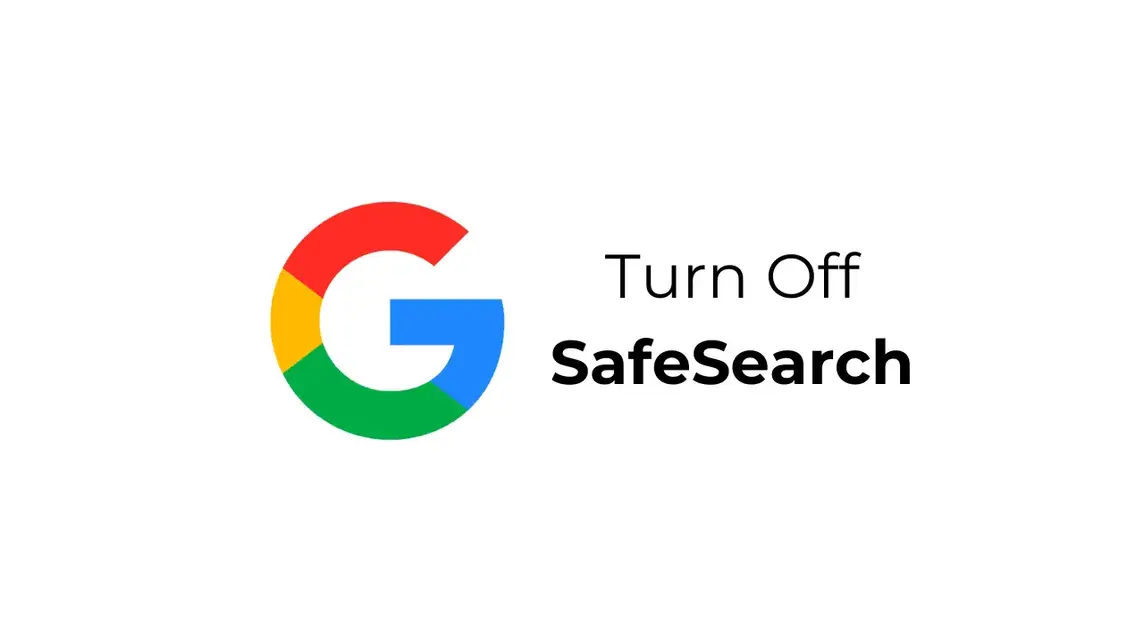
Quoting from Google Search help, here is how you can disable Safe Search:
Disable SafeSearch on HP and PC
- Enter the application Google Chrome via cellphone or PC;
- Enter google.com/safsearch in the search engine then click enter;
- After that you will enter the SafeSearch settings page;
- You only need to slide the "Filter vulgar results" button to the left and SafeSearch will turn off.
Disabling SafeSearch Through Settings
The next way you can disable Google's SafeSearch is through settings. To find out more, you can read the explanation below:
- Open Chrome on your PC or cellphone;
- Enter www.googles.com to access Google;
- Select the 'Settings' option at the bottom of the page;
- Click 'Search Settings';
- Then click the 'Search Results' tab on the left;
- Remove the check mark next to 'Enable SafeSearch'.
Those are the two ways you can do it if you want to activate the SafeSearch feature on Google. So, if you fail to activate it, you can see the causes below.
Why Can't I Disable Safe Search?

Quoting from the page Google Support, there are 4 factors that cause this feature to not be disabled. For further information, see the complete explanation below:
Device Network Lock SafeSearch
When you fail to deactivate SafSearch on your cellphone or PC using a public WiFi network. It is possible that the network does not allow users to disable SafeSearch.
Parental Settings
Next, for those of you who are underage. It is possible that the Google account used is managed with Family Link. So you can't disable SafeSearch.
Account Locked by School or Organization
Next, if your browser account is connected to Google Workspace for Education. School administrators will automatically lock SafeSearch settings.
SafeSearch is disabled by Browser
The final factor that might thwart your process of deactivating SafeSearch on Google is the browser you are using. If the browser you are using uses URL parameters such as, safe=active.
Then the SafeSearch feature in the browser will be forcibly activated and the user cannot deactivate it.
How to Enable Locked Safe Search?
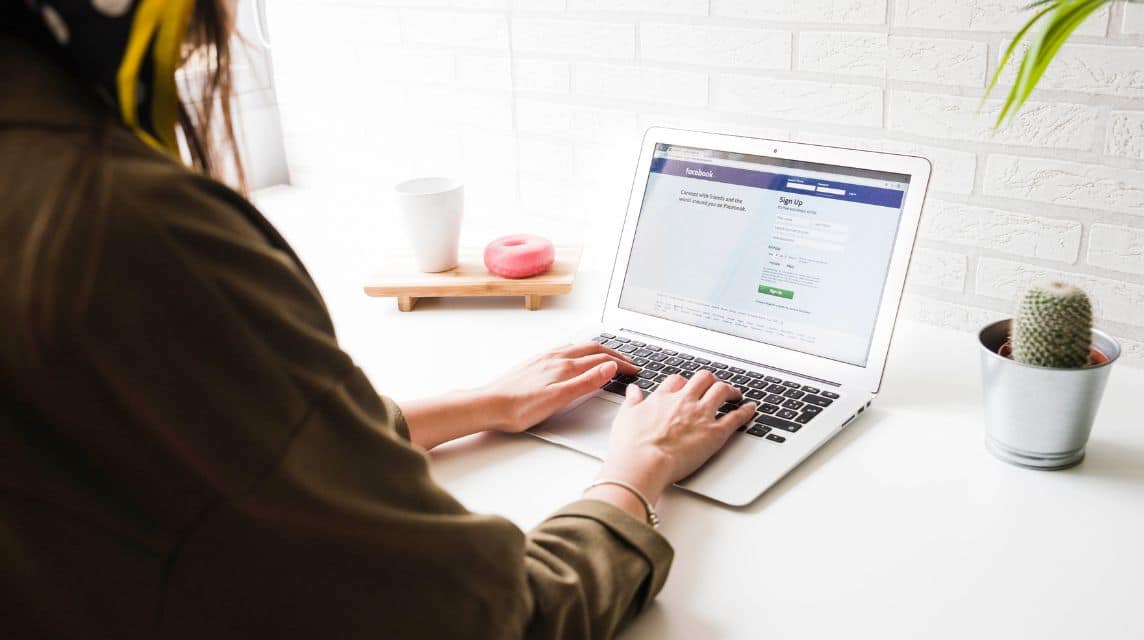
SafeSearch is a useful feature to filter adult or accessible content for certain users on Google. If Safe Search is locked, it means it has been set by the network administrator or parent.
To disable it unfortunately there is no easy way, but these few ways might help you:
Contacting the Network Administrator
If you are in a school, library, or office environment, try contacting the network administrator to ask them to disable Safe Search. Provide a reason for the request to enable Safe Search.
Using Another Device
If that doesn't work, you should try another device. Try using another device that doesn't have such restrictions.
Using VPN
VPNs can sometimes bypass SafeSearch restrictions automatically, but this is against the network's rules. Make sure you understand the consequences before doing something like this.
Enabling locked SafeSearch can be a challenge if someone else has set this setting.
Before disabling Safe Search on your PC, Tablet, or mobile browser, you should first understand the risks.
The Risks of Turning Off Safe Search
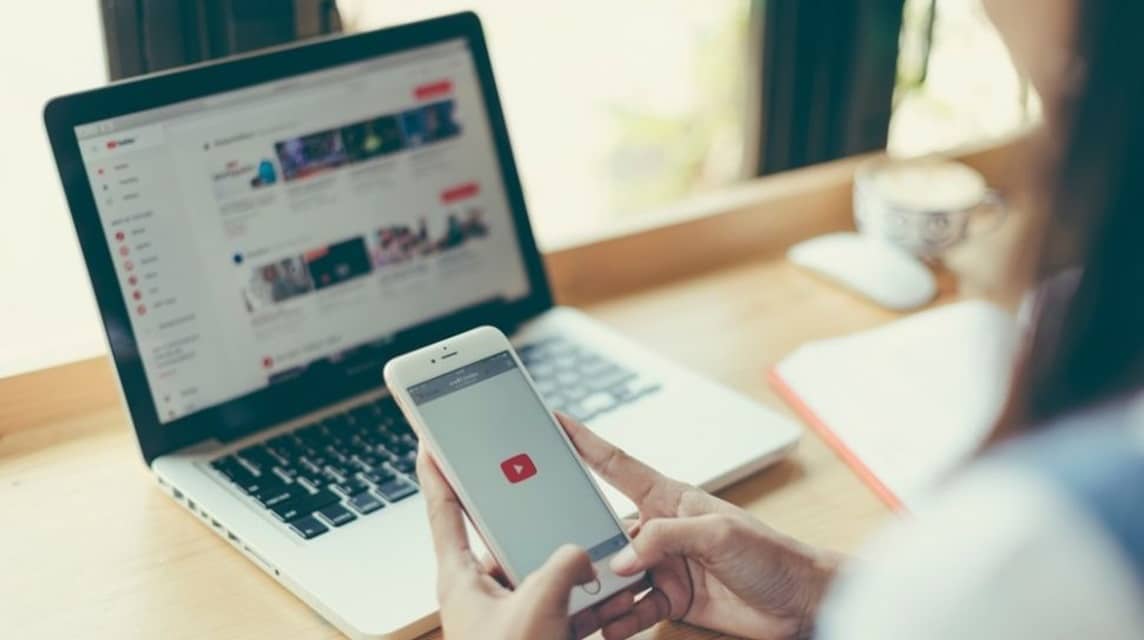
When you disable Safe Search, the risk of exposure to pornographic, violent, and explicit content seems to increase. Browser algorithms that do not use Safe Search can put children at risk of exposure to such content.
Safe Search actually serves to protect users from dangerous sites, such as phishing or malware. By disabling it, the risk of being exposed to such things increases.
Therefore, disabling Safe Search must be done wisely. If you are doing research for school or work assignments, then disabling Safe Search is the right moment.
Also read:
Top up your game needs and other digital products at VCGamers Marketplace.