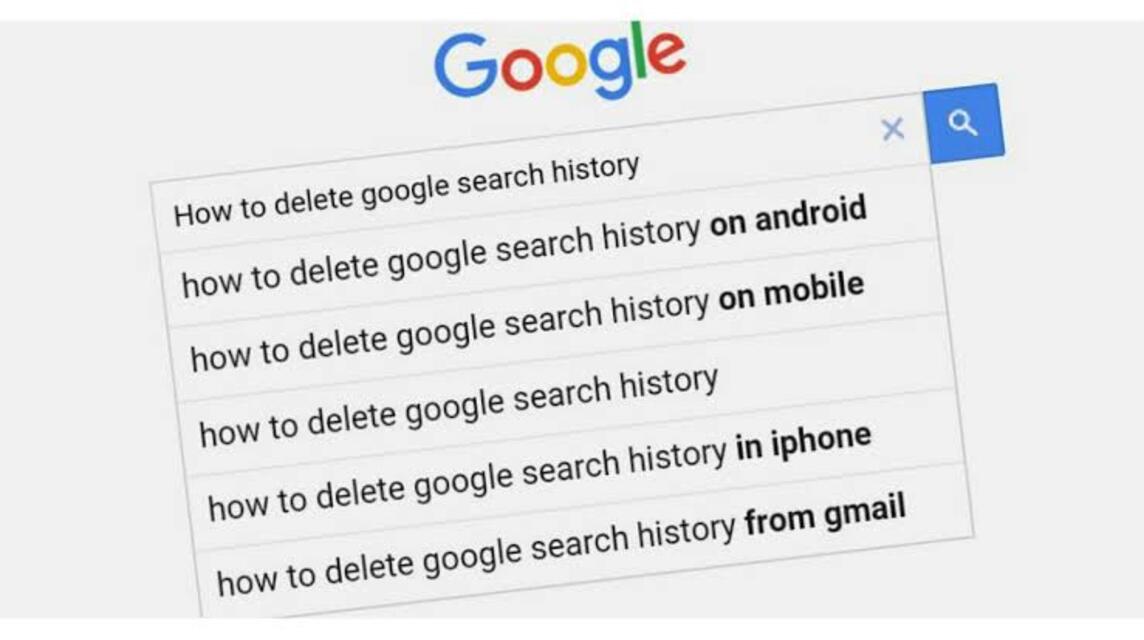You can do a number of things to delete Google history. Of course, it depends on what device you use.
Some people may consider everything searched on Google to be private. So, you don't want other people to know.
However, some users also want to clean it from Google to make it easier to search there.
Cheapest MLBB Diamonds! Weekly Diamond Pass Mobile Legends
TopMur IDR 32,000 15%
Rp. 27,200
Weekly Diamond Pass
Mobile Legends
Donquixoteshop IDR 32,000 14%
Rp. 27,400
Weekly Diamond Pass x3 Mobile Legends
TopMur IDR 100,000 17%
Rp. 83,000
Weekly Diamond Pass x2 Mobile Legends
TopMur IDR 70,000 21%
IDR 55,300
110 (100+10 Bonus) Mobile Legends
TopMur IDR 32,000 5%
Rp. 30,200
Weekly Diamond Pass Mobile Legends
Windah Top Up IDR 32,000 14%
Rp. 27,400
⚡Weekly Diamond Pass Mobile Legends
TopMur IDR 32,000 37%
IDR 20,000
Weekly Diamond Pass x5 Mobile Legends
TopMur IDR 160,000 13%
Rp. 138,300
277 (250+27 Bonus) Mobile Legends
TopMur IDR 100,000 26%
IDR 74,000
296 (256+40 Bonus) Mobile Legends
TopMur Rp. 105,000 24%
IDR 79,000
Google allows users who frequently use their search engines to save all their activities.
There, Google will save all search history to your Google account, such as locations or recommended applications and content.
However, Google itself actually has a method for deleting Google History. However, don't worry, in this article you will find out how you can apply it to all your devices.
Also read: How to log out of Google account on cellphone How to Delete Google History Google Search Bar (Source: Digital Transformation) Before starting, you need to know that if you delete all your history on Google, you won't be able to get it back.
You can set it based on the time range according to your wishes or on a certain date.
For those of you who often search in the Google application, and if you want to delete your history on Google, just read the method here!
Computer/PC The following is how to delete Google history on Computer/PC . Listen!
Open Computer/PC you.Open Search History who are in My activity . You can Select Browsing History what you want to delete: For All Browsing History: Click History > Select Wipe > Remove all .Specific Time Range: Click History > click Wipe > Delete Custom Range. Specific Days: Click Wipe and choose All Activities from the selected Day. Specific Activities: Click Activity > click Delete Activity Item. Androids The following is how to delete Google history on Androids . Keep listening, okay?
Open the Google app on Android. Tap Profile Photo the one in the corner Top right .Click Search History . All Browsing History: click History > Select Wipe > Remove all .Specific Time Range: Click History > click Wipe > Delete Custom Range. Specific Days: Click Wipe and choose All Activities of the selected Day. Specific Activities: Click Activity > click Delete Activity Items. You can also delete history automatically within a certain time period as you can choose 3 Months, 18 Months or 36 Months.
iOS The following is how to delete Google history on iOS . Listen here!
Open Google app on iOS.Tap Profile Photo the one in the corner Top right .Click Search History . All Browsing History: click History > Select Wipe > Remove all. Specific Time Range: Click History > click Wipe > Delete Custom Range. Specific Days: Click Wipe and choose All Activities from the selected Day. Specific Activities: Click Activities > click Delete Activity Items. Also read: How to Download Google Translate Voice on HP and Laptop Easily! How to Delete Chrome History Chrome History (Source: Nira) You can delete Google Chrome history through a number of steps. These methods depend on the device you use. Here's the list:
Computer/PC The following is how to delete history from Google Chrome on a computer/PC, namely:
Open Computer/PC and Open Google Chrome. Click Other or Point Three who are in Top right. Click History . Click Clear Browsing Data who are in To the left . Choose Delete All History . Tick on Box who was there for Info you want to delete including Search History. Androids The following is how to delete history from Google Chrome on Android, namely:
Open Google Chrome. Choose Point Three who are in Top right. Click History . Click Clear Browser Data. Tick On features “Browsing History”, “Cookies & Site Data”, “Cache Images & Files”. If so, click Clear . Done . iOS The following is how to delete history from Chrome on iOS, namely:
Open Google Chrome . Choose Point Three who are in Top right. Click History . Click Clear Browser Data . Tick On features “Browsing History”, “Cookies & Site Data”, “Cache Images & Files”. If you have clicked Clear . Done . Also read: How to Top Up Google Play Balance, Very Easy ! So, that's the information about deleting Google searches on all devices. How? really easy, right?
Don't forget to subscribe to digital products and buy all your gaming needs only at VCGamers Marketplace