How to Delete Cache on Oppo HP
Have you ever felt that your cellphone's performance is starting to decline? For example, when watching live IG or Shopee videos it stutters even though the network is fine.
When this happens, it is possible that the cache on your cellphone has accumulated. To return to best performance, you can clear the cache.
Cheapest MLBB Diamonds!


 RudyStorez
RudyStorez

 TopMur
TopMur

 RudyStorez
RudyStorez

 RudyStorez
RudyStorez

 RudyStorez
RudyStorez

 TopMur
TopMur

 BANGJEFF
BANGJEFF

 TopMur
TopMur

 TopMur
TopMur

 RudyStorez
RudyStorezWell, after reading this article you can say goodbye to that problem. Below we have summarized several ways you can clear the cache on Oppo HP.
Also read:
Does deleting Oppo cellphone cache lose data?
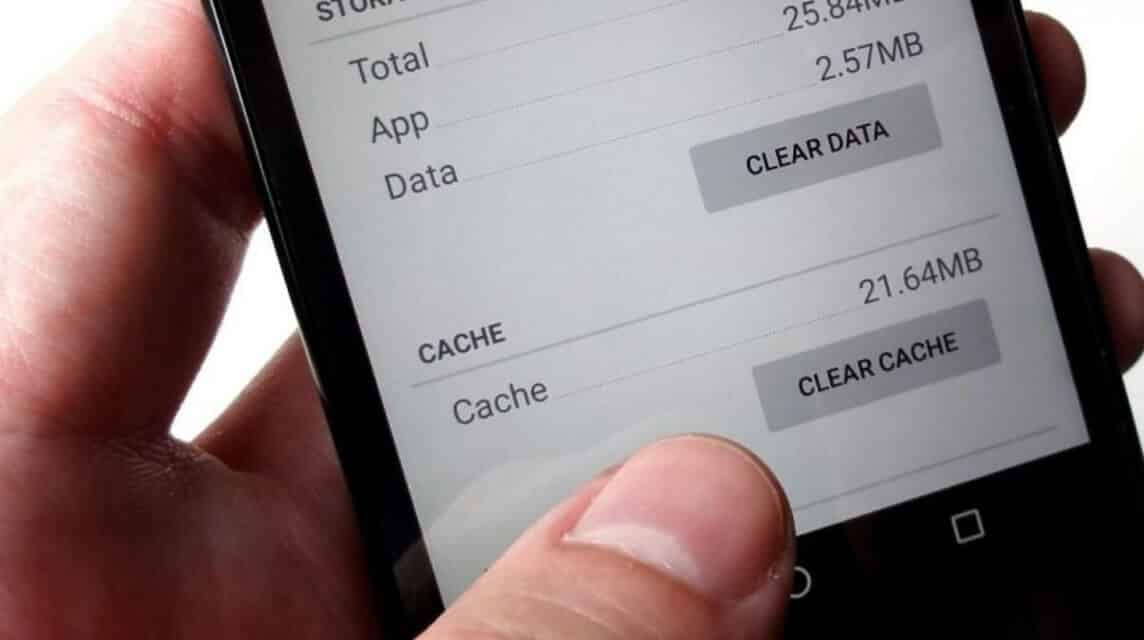
Clearing the cache will not remove personal data such as photos, videos, or documents. You need to know that cache is temporary data stored in the application.
So when you delete the cache the temporary data will be deleted, the cache will still be refilled when you use the application.
When the accumulated cache has been deleted, the application performance on the cellphone will become smoother. The internal memory will be freer because it doesn't store unnecessary files.
So there is no need to hesitate to delete the cache because this will not lose any data. The app settings will remain as before.
How to Delete Oppo HP Cache?

There are 4 ways you can delete the cache on your Oppo cellphone. It's very easy, you just need to follow the guide below:
Clearing Individual Application Cache
- Enter "Settings" on the Oppo cellphone;
- Click “Application Management”;
- Select the logo of the application you want to clear the cache;
- After entering application info, click “Storage”;
- Click "Clear Data" then select clear "Clear Cache".
Clearing Cache of All Applications at Once
- Go to “Settings”;
- Select the “Storage” or “Storage Usage” option;
- Tap “Cache Data”;
- Select “OK” to confirm deleting the cache of all applications.
Using the Phone Manager Application
- Enter the "Phone Manager" application on the Oppo cellphone;
- Click the “Cleaning” option;
- Next you can select “Quick Cleaning”;
- When the cache scanning process is complete, select "Clean" or "Delete" to clear the accumulated cache.
Utilize Recovery Mode
- Turn off your Oppo cellphone;
- Once it is off, press the power and volume down buttons together;
- Wait until the phone enters recovery mode;
- Use Volume buttons to navigate and Power button to select options;
- Select the “Wipe Cache Partition” or “Wipe Cache” option then press the Power button;
- Finally, click finish or select "Reboot System Now".
Using Clean Master App
- Download the CCleaner or Clean MAster application from the Google Play Store;
- Open the application and start cleaning the cache that has accumulated on your Oppo cellphone.
Factory Reset
Factory reset Oppo HP is the last effort you can do to clear the cache and restore the phone's performance to its original state. Here are the steps you can take to restore it to its original state:
- Open Settings > Click Additional Settings;
- Then you can click on the “Backup and Reset” option;
- Select the “Erase All Data” option;
- Confirm action.
You need to remember that this effort can erase all important data on your phone.
Therefore, you need to back up files and other important data before performing this action.
Tips for speeding up Oppo cellphone performance

Deleting the cache is one of the tips to speed up the performance of an Oppo cellphone which has started to decline. There are other solutions that you can do to further speed up performance, here are other solutions:
Reset your cellphone regularly
Often, the problem of a slow cellphone occurs temporarily. To fix this, you can restart your cellphone to fix it. Restarting can clear RAM and close applications running in the background.
Uninstall Unnecessary Applications
Applications that are not necessary or are rarely used can cause cellphone performance to decrease. Delete applications that are never used to free up storage space and RAM performance.
Take Advantage of Cleaning Apps
There are many cleaning applications on the Google Play Store that can help detect cache or trash on your cellphone. Take advantage of this application to clean the cache regularly more instantly.
Avoid Using Live Wallpaper
Lastly, avoid using live wallpaper or moving images. Because live wallpaper can drain the battery and slow down cellphone performance. Just use static wallpaper to lighten the load on your cellphone.
Also read:
Come on, Top Up Your Favorite Game and Get Other Digital Products at the Cheapest Prices, Instant Transactions at VCGamers Marketplace








