How to Create Images in Bing Image Creator
Maybe you still remember at the end of 2023, on social media many people uploaded Disney photos made using Bing Image Creator.
Bing Image Creator is a photo creation platform that uses Artificial Intelligence (AI) which is now widely used.
Cheapest MLBB Diamonds!


 RudyStorez
RudyStorez

 TopMur
TopMur

 RudyStorez
RudyStorez

 RudyStorez
RudyStorez

 RudyStorez
RudyStorez

 TopMur
TopMur

 BANGJEFF
BANGJEFF

 TopMur
TopMur

 TopMur
TopMur

 RudyStorez
RudyStorezWe often find AI features that make it easier for us to help with our work, one of which is to make photos according to our wishes.
In this article we will discuss a platform that went viral at the end of last year. Just watch it until the end!
Also read:
Bing Image Creator
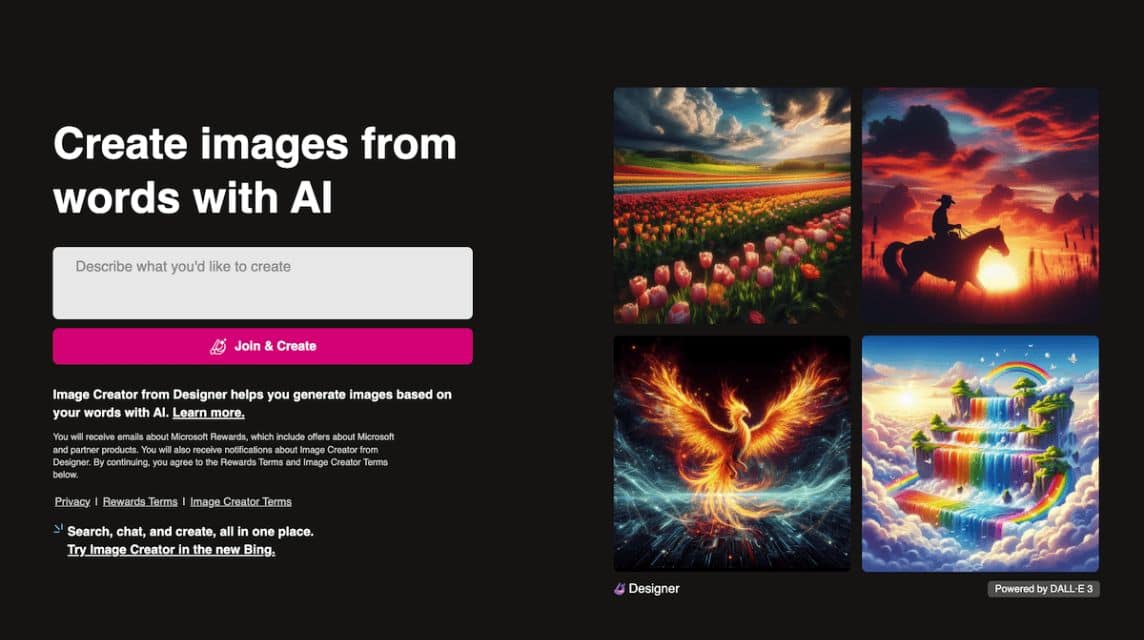
Bing Image Creator is one of the official platforms of Microsoft which is used to create illustrations or images based on text or prompts.
Apart from that, the image was created using AI. To support its creation, Microsoft uses AI DALL-E which will display more appropriate image quality.
Later, the AI will create a series of suitable images based on the text or prompt that has been created. It would be more appropriate if the prompt was written in detail.
The AI will then produce images that match the prompt that has been created and will provide results with up to 4 suitable photos.
Users can also add relevant and specific keywords, such as location, nature, style and others as expected.
This platform can be tried via PC, tablet or smartphone so it is more flexible to use and of course it is also free.
It's important to remember that if you want to use it, you have to create a Microsoft account to be able to create it and save the resulting image.
Also read: How to Make a Disney PIXAR Movie Poster, Try it Now!
How to Create Images
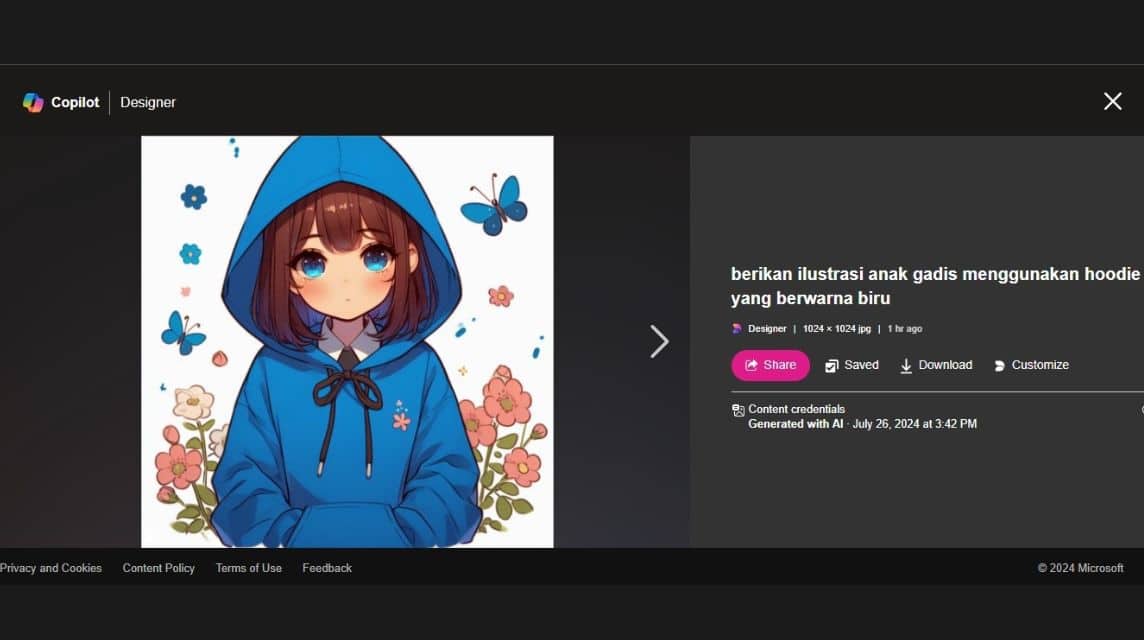
The following is how to create an image in Microsoft Bing Image Creator, just follow the easy method below!
- Open the browser (Google Chrome/Safari) on your smartphone or PC device.
- Type Bing Image Creator or bing.com/create.
- Then click Join and Create.
- If you don't have an account, register for a Microsoft account first.
- Sign In to Bing Image Creator.
- Once on the Home Page, immediately type the prompt you want in detail and specifically.
- After that, click Create.
- Wait for the process to complete, then Bing will display the image results you ordered.
- When finished, you can choose one of the 4 image options given and choose the one that best suits your wishes.
- When finished, you can immediately download, share, save the image to your Bing account or customize it in Microsoft Design.
- Done.
Tips for Making Prompts
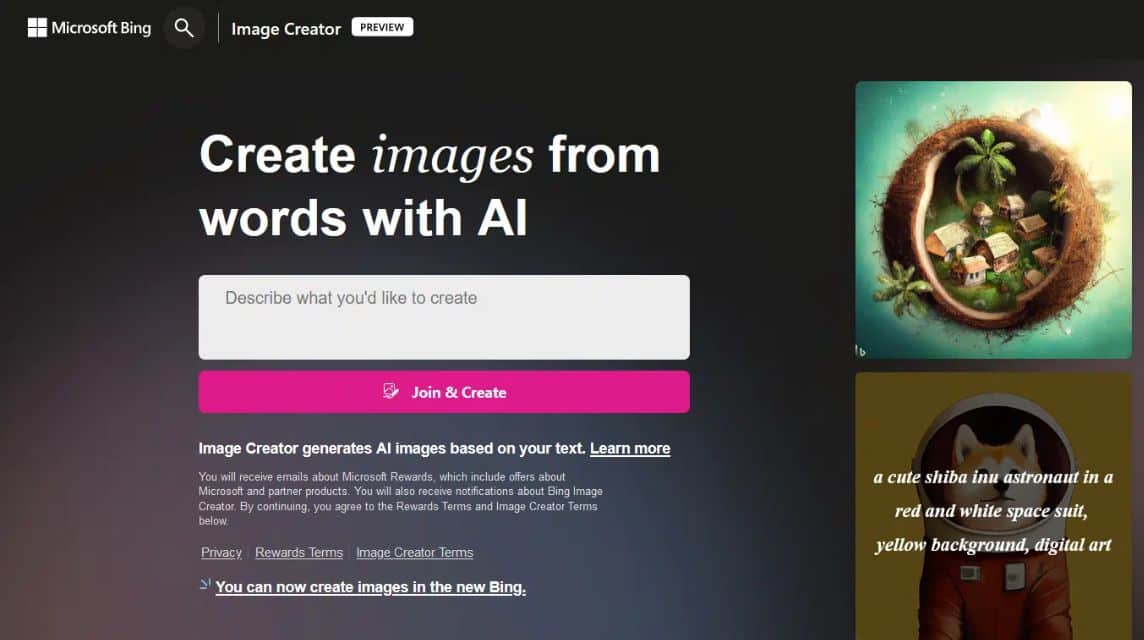
Apart from AI being used to speed up the image creation process, of course detailed text or prompts are also needed to produce appropriate images.
Specific
Provide detailed, clear and specific text and prompts to instruct the AI regarding the desired image and don't make ambiguous prompts.
Determine the Visual Style
Also include the desired visual style in the text or prompt to produce an image with a certain style, either in terms of appearance or background.
Provide References
If you have a reference image that you want, you can also write about the style or element in the reference image in the prompt box.
Keep Trying Prompt
If you are not satisfied with the first result, you can also create more prompts that are more varied and specific to get an image that is truly appropriate and better than before.
Repeat continuously and refine the prompts specifically until you get the image results that match your wishes.
Also read:
Come on, immediately top up your digital product needs, cheapest, fast and safe, only at VCGamers Marketplace right now!








