If you just bought a Chromebook and want to know the basics of using the laptop like how to copy and paste in Chromebooks, then this article will fit.
This time, VCGamers will discuss how to copy and paste for various needs and other features related to copying and pasting, especially on Chromebooks.
Also Read: Best Gaming 144hz Laptop Recommendations for 2023, Great!
Get to know Chromebooks
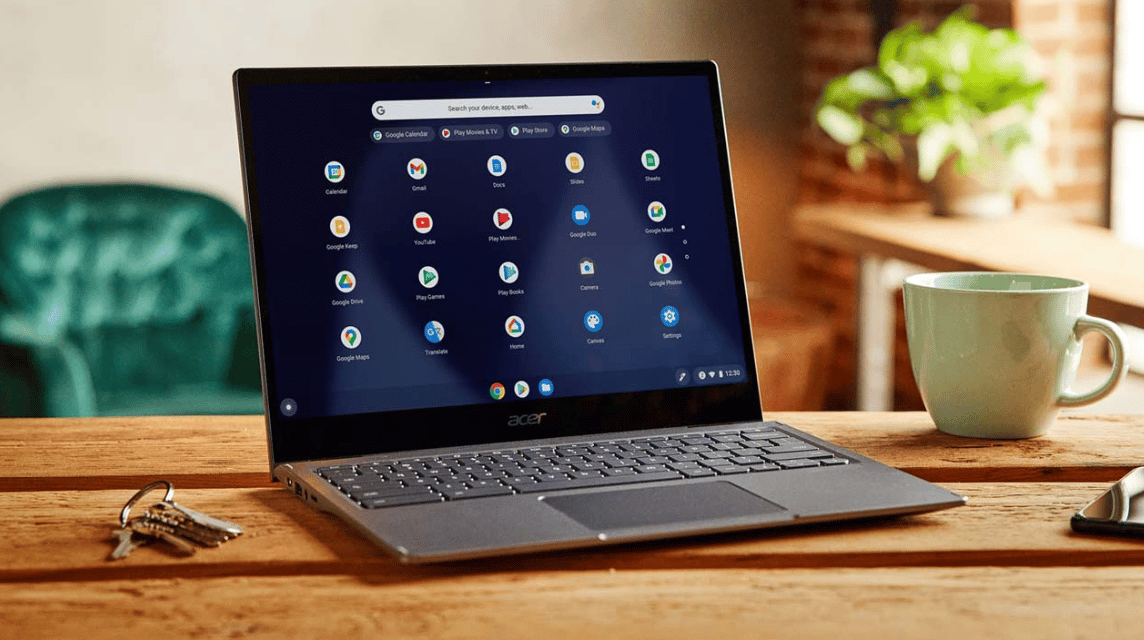
Cheapest MLBB Diamonds!


 RudyStorez
RudyStorez

 TopMur
TopMur

 KING OF DIAMONDS
KING OF DIAMONDS

 KING OF DIAMONDS
KING OF DIAMONDS

 RudyStorez
RudyStorez

 RudyStorez
RudyStorez

 RudyStorez
RudyStorez

 RudyStorez
RudyStorez

 TopMur
TopMur

 BANGJEFF
BANGJEFFBefore discussing how to copy and paste further, let's talk about what a Chromebook is. Chromebooks are tablets or laptops that work with the ChromeOS operating system.
Initially, this tablet or laptop was designed for website applications that are useful for daily activities using the Google Chrome browser.
However, now Chromebooks have expanded their uses such as being able to run Androids and Linux applications.
Chromebooks can work offline. Available applications such as Google Drive, Google Calendar, and Gmail will be synchronized after getting an internet network.
Therefore, Chromebooks are laptops or tablets that tend to depend on an internet connection.
However, Chromebooks tend to be very light in weight and smaller than the average laptop. For this reason, Chromebooks are usually cheaper than typical laptops.
You can very easily find a good Chromebook for around $200 USD. Unfortunately, laptops in general will not be of very good quality at that price.
If you want to get a better quality Chromebook, then you can buy it from $400 USD to $500 USD.
Meanwhile, Windows laptops will be much more expensive at around $700 USD if you want a slim and light Windows laptop like Chromebooks.
Also Read: Future Laptops, Here Are the Asus Zenbook 17 Fold OLED Specifications
How to Copy and Paste on a Chromebook
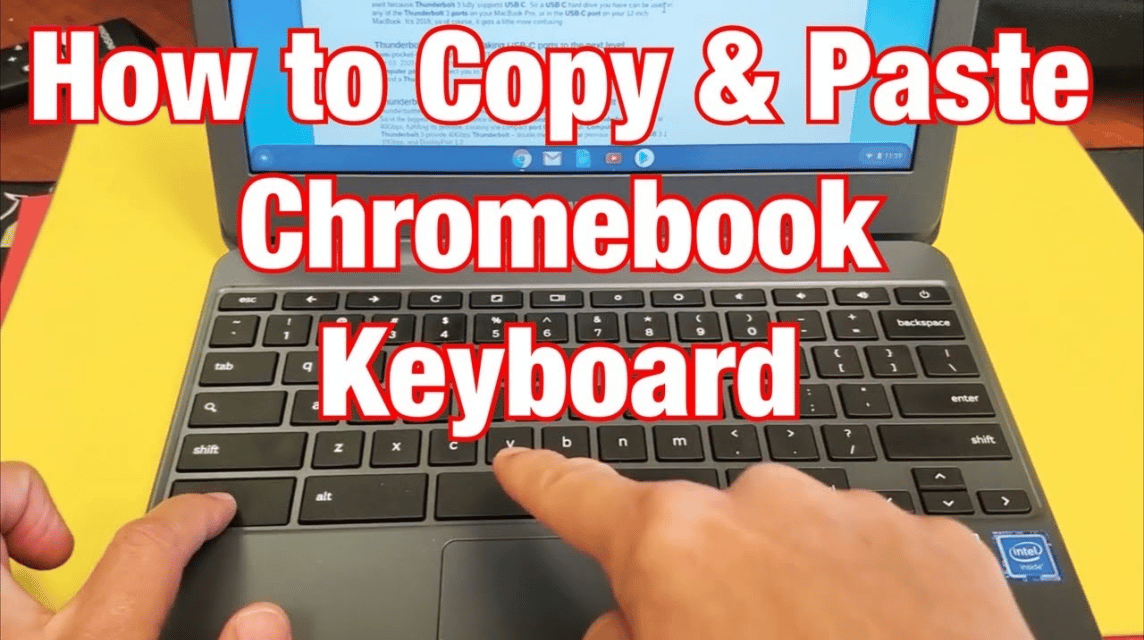
Copying and pasting when using a Chromebook is the same as when using the system Windows. You only need to use the Ctrl + C keys to copy.
Not only that, you can also right-click on the item you want to copy and select the Copy menu. After copying of course you will want to paste a copy of the item.
You can paste a file by pressing Ctrl + V. This method is also the same as the button you need to do when using a Windows system.
Apart from that, you can also right-click where you want to paste a copy of the file and select Paste. That's how to copy and paste on a Chromebook, of course, the same as how to copy and paste on other Windows devices.
If you want to copy and paste various kinds of pictures on your Chromebook, then what you need to do is the same as before.
Use the previous method, namely Ctrl + C to copy an image and press Ctrl + V simultaneously to paste the previous image in the folder as needed.
Also Read: How to Place Minecraft Blocks on a Laptop, Write This Down!
Other Features

Another pertinent feature of Copy and Paste is when you don't want to use the text formatting from the copy source.
When you just want to copy text without any formatting from the initial copy, then you can use the features available on Chromebooks.
This feature is to first copy the text you want to paste. However, the difference is the shortcut to paste the text.
If you want to paste text without the initial formatting, then you can use Ctrl + Shift + V. By using the shortcut to paste text, you will not get the previous text format.
In addition, there is a screenshot feature that you can use when using a Chromebook. First, use the available Print Screen button to copy the screenshot.
Second, use the pasting shortcut, namely Ctrl + V. You can paste the screenshot in various places such as Gmail, image editor, and other places that can save screenshot images.
Thus the discussion on how to copy and paste on a Chromebook, I hope this is useful!
Meet the needs of topping up various games only at VCGamers Digital Marketplace and get promos that are still available.








