How to Connect a Nintendo Switch Controller
Have you ever been confused about how to connect a controller Switches to console, PC, or smartphone? Relax, because we will discuss it.
The Switch controller is an important accessory for playing games with friends or family. Be it Joy-Con, Nintendo Switch Pro Controller, or third-party controllers, all of which you can connect easily.
Cheapest MLBB Diamonds!


 RudyStorez
RudyStorez

 TopMur
TopMur

 RudyStorez
RudyStorez

 RudyStorez
RudyStorez

 RudyStorez
RudyStorez

 TopMur
TopMur

 BANGJEFF
BANGJEFF

 TopMur
TopMur

 TopMur
TopMur

 RudyStorez
RudyStorezAlso read: Advantages and Disadvantages of the Nintendo Switch Pro Controller
Determining the Switch Controller Type

First of all, you have to know what type of Switch controller you want to connect? There are two main types of controllers for Switchn:
- Joy-Con: This controller can be installed and removed.
- Switch Pro Controller (or equivalent): This controller has a form that is more commonly found on the market.
Each type of controller has a different connection method. Check out the next guide to connecting the two types of controllers.
Also read: 3 Ways to Overcome Windows Blue Screens
Connecting Joy-Con
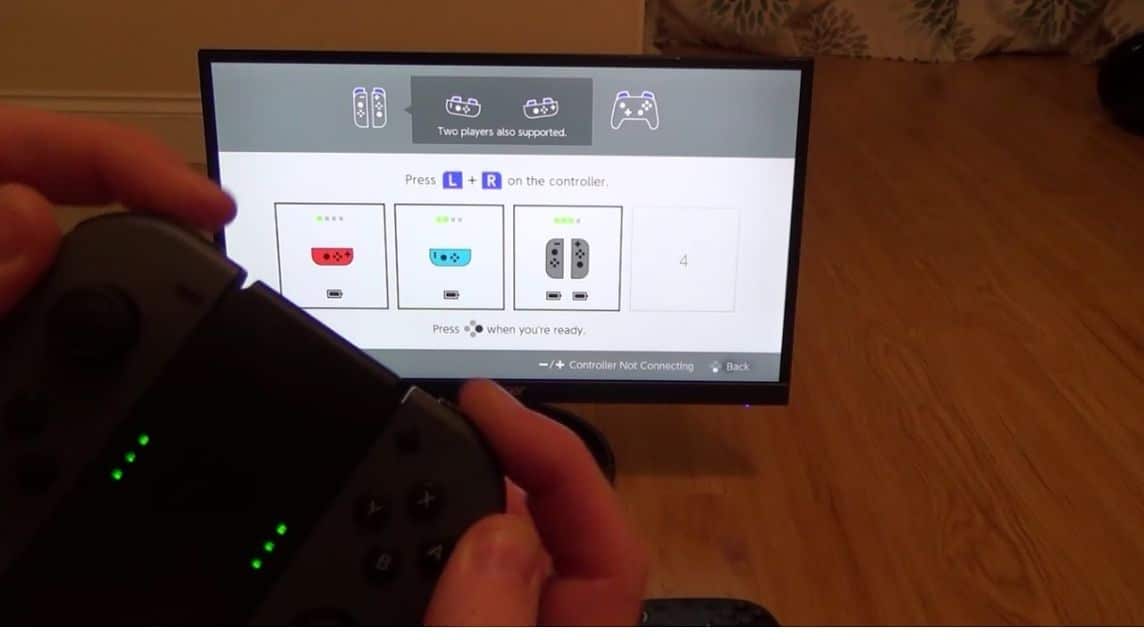
If you want to connect a Switch type Joy-Con controller, then you can follow the following methods:
To a Nintendo Switch Console or Nintendo Switch OLED
To sync a Joy-Con with your Switch, simply slide it onto the rails on either side of the console. This will directly connect the two. It doesn't matter if you leave the Joy-Cons in or remove them, they will remain connected to the system.
To the Nintendo Switch Lite Console
So, Switch Lite is a portable console. There is no rail for attaching the Joy-Con.
But don't worry, because you can still use it for wireless play. Here's how:
- Open the HOME menu.
- Select “Controller”, then “Change Grip/Sequence”.
- Hold the SYNC button on the Joy-Con you want to connect.
- When the Joy-Con appears in the list of controllers, the connection is established.
To PC
Want to use Joy-Con as a PC controller? Here are the steps:
- Activate Bluetooth on your computer.
- In PC settings, select “Bluetooth and other devices”.
- Click “Add Bluetooth or other device”, then click “Bluetooth”.
- Hold the SYNC button on the Joy-Con you want to connect.
- In the list of devices that appears, select “Joy-Con”.
- When the Joy-Con appears in the list of Bluetooth devices, a connection is established.
Keep in mind that each Joy-Con is recognized as a separate controller! If you want to use a pair of Joy-Cons as one controller, you need to install special configuration software.
To Smartphone
The Joy-Con can be connected to a smartphone, as long as it uses Android or iOS 16 (and later). Here's how:
- Activate Bluetooth on your smartphone.
- Hold the SYNC button on the Joy-Con you want to connect.
- In your smartphone settings, check the list of available devices and select “Joy-Con”.
- When the Joy-Con appears in the list of Bluetooth devices, the connection is established.
Also read: 7 Ways to Connect Nintendo Switch to TV
Connecting a Nintendo Switch Controller

Here's how to connect a Nintendo Switch controller to a Switch Pro and similar:
To a Nintendo Switch, Switch Lite, or Nintendo Switch OLED Console
You can connect additional controllers, such as a Switch Pro or similar, to all Nintendo Switch models. Here's how:
- Open the HOME menu.
- Select “Controller”, then “Change Grip/Sequence”.
- Hold the SYNC button on the controller you want to connect.
- When the controller appears in the controller list, the connection is established.
To PC
There are two ways to connect a Nintendo Switch controller to your PC:
- Using a USB Cable: If the controller has a USB cable, simply plug it into one of the available USB ports on the computer. Typically, the PC will recognize the controller and automatically install the necessary drivers.
- Using Bluetooth Connection: If you prefer to use it wirelessly, you can use a Bluetooth connection. The steps are the same as when synchronizing Joy-Con to a PC which was explained previously.
To Smartphone
Just like the Joy-Con, only Android or iOS 16 (and newer) smartphones are compatible with the Switch controller.
So, you simply connect the controller via Bluetooth using the same procedure as when connecting the Joy-Con to a smartphone, as explained previously.








