After launching Cross-Play technology which makes it easier for users to play in real-time with different platforms, Discord finally announced about connecting Discord with PS5 in March 2023.
By using Discord voice chat on PS5, you can chat with your friends who use desktop, web, game consoles or smartphones.
Also read: 5 Most Exciting Free PS5 Games in 2023, Must Play!
What is Discord?

Cheapest MLBB Diamonds!


 RudyStorez
RudyStorez

 TopMur
TopMur

 RudyStorez
RudyStorez

 RudyStorez
RudyStorez

 RudyStorez
RudyStorez

 TopMur
TopMur

 BANGJEFF
BANGJEFF

 TopMur
TopMur

 TopMur
TopMur

 RudyStorez
RudyStorezSimply, Discord is a communication platform that is currently popular among gamers. The Discord server is divided into topic-based channels.
Not only through written messages, you can also communicate using voice. With low latency sound equipped with video, it will make you and your friends feel like you are in the same room.
You can casually greet via video, watch your friends stream games, hang out and have a drawing session together by sharing screens.
How to Connect PS5 to Discord

To connect PS5 to Discord, the first thing you have to do is make sure that your PS5 has been updated with the latest system software.
To update to the latest software system, you can follow the steps below.
- Go to menus Settings then choose System.
- Choose System Software then look for menus System Software Update and Settings.
- If there is an update for the latest version, then the notification Updates Available will appear.
- To make an update, select the menu Update System Software.
After completing the update, you can try to connect PS5 with Discord. Here's how.
- Go towards User Settings then choose Connections on the web, desktop or mobile.
- Select the PlayStation logo in the Connections menu.
- Sign in to your account.
- Now you can use voice chat with discord friends on your PS5 no matter what platform your friends use.
Also read: Best PS5 Controller Recommendations for 2023
How to Use Voice Discord

To join a channel, open the Discord application on your smartphone or computer and then log in to your Discord account. You can start your own room channel or join another voice channel.
Select the join option on PlayStation then look for your PS5 game device that appears in the list on the screen. There will be a notification that appears if you have successfully joined the channel.

Then select View Discord Voice Chat from pop-ups notification earlier, to open the Discord voice chat card or view it through the control center. Use a headset or microphone built-in mu to start talking to the other members.
Discord feature
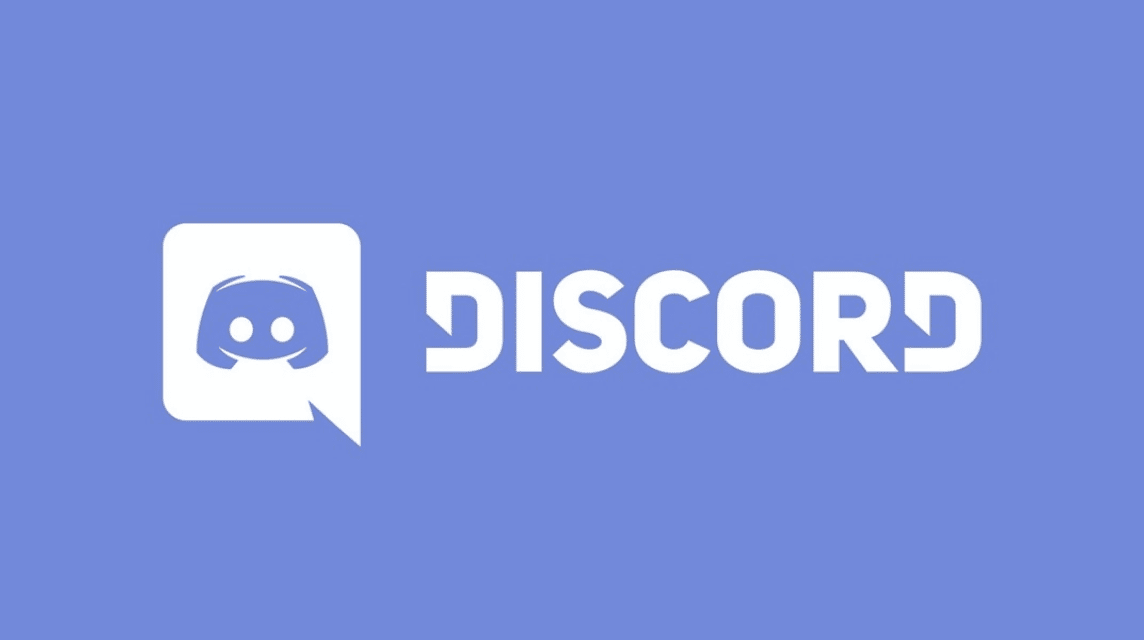
There are many features on Discord that will make it easier for you to communicate.
Here are the Discord features you need to know:
AudioBalance
This feature functions to adjust the audio balance between voice chat and other audio on the platform you are using.
Mute All
As the name suggests, this feature functions to mute all members in voice chat. So, you don't hear anything even if other users activate their microphones.
Voice Chat Settings
Set the microphone level or give permission for your voice to be used in other members' broadcasts or video clips.
Report
You can use the report feature if you have a problem with one of the voice chat members. You can make a report on the Discord moderation team.
leave
If you want to leave a channel, use this feature. You just need to press it and you will exit the channel.
Also read: How to Install Better Discord Themes, Better Views!
That's the article about the complete guide from Discord and the features in it. Hope this article helps and have fun!
You can subscribe to Discord Nitro cheaply with Top Up at VCGamers Marketplace!








