6 Easy Ways to Merge PDFs
Who wants to know how to merge PDFs easily? This is quite useful for combining several documents into one file.
By combining them, you can compile reports, presentation materials or other important documents in just one file.
Cheapest MLBB Diamonds!


 RudyStorez
RudyStorez

 TopMur
TopMur

 RudyStorez
RudyStorez

 RudyStorez
RudyStorez

 RudyStorez
RudyStorez

 TopMur
TopMur

 BANGJEFF
BANGJEFF

 TopMur
TopMur

 TopMur
TopMur

 RudyStorez
RudyStorezNow there are many conveniences that you can find for combining PDF files, for example through free document sites.
In this article, we will discuss how to combine PDFs or merge PDFs to make them neater using a free site. Come on, let's see until the end!
Also read:
How to Merge PDFs
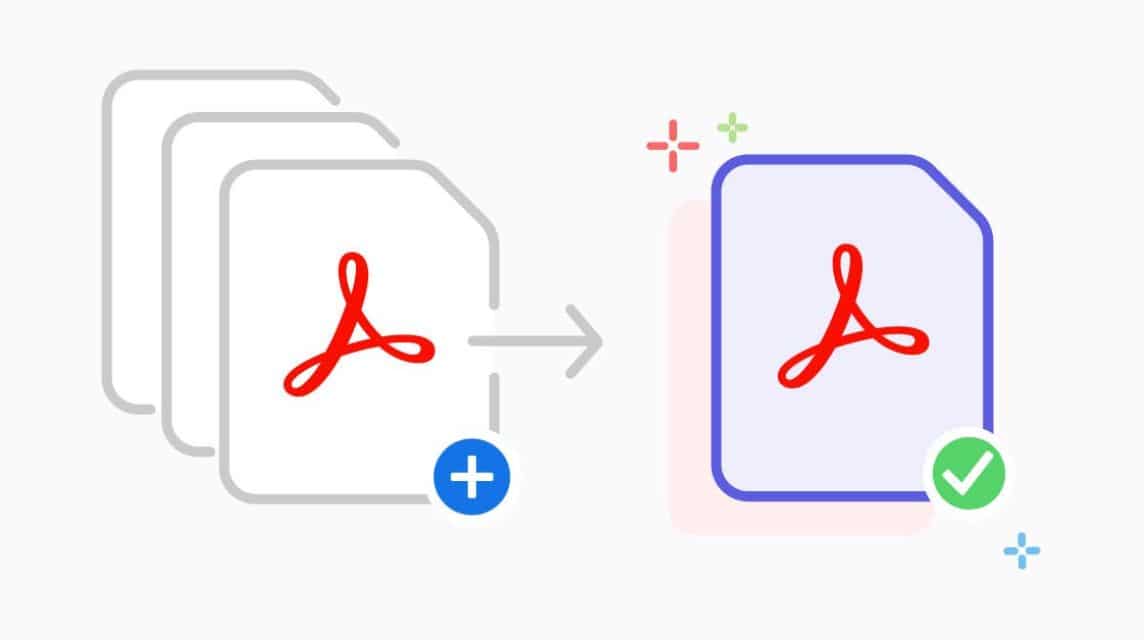
Merging PDFs or merging PDFs is a process of combining several PDF files into one document.
This is done to simplify document management, save storage and make files neater and easier to read.
This process can be done through several applications or using free websites.
By combining them, users can avoid opening multiple files separately and make work more efficient.
Below are several ways to combine PDFs that can be done via free document sites, including the following:
iLovePDF
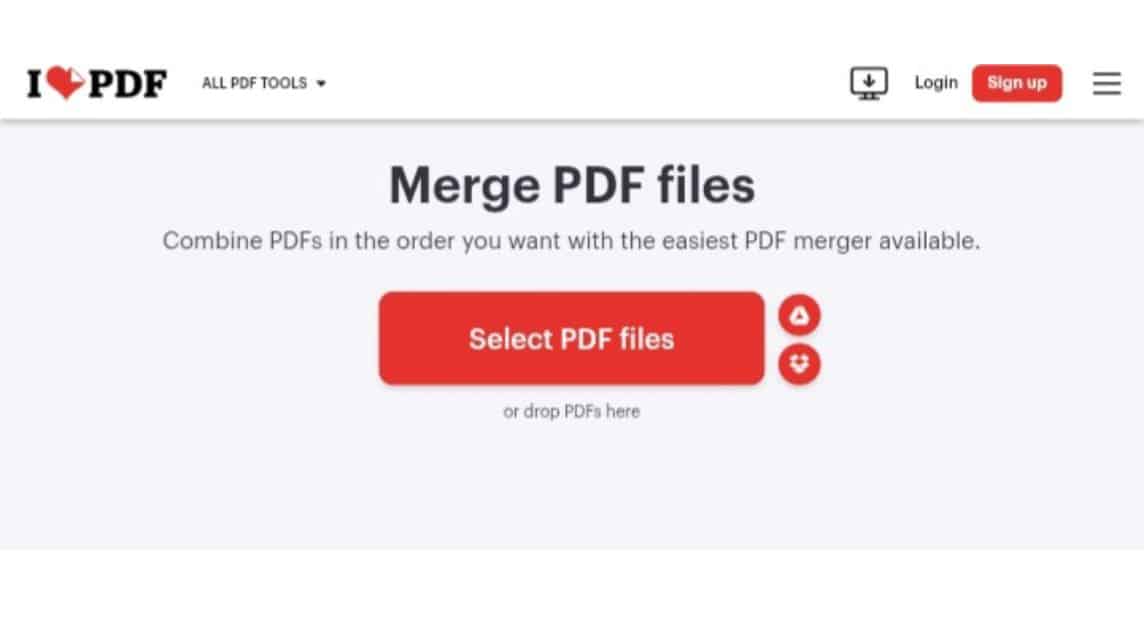
First there is a free document site that you can use to merge PDFs. In addition, you can also split PDFs, compress PDFs, convert PDFs and others.
Here's how to merge PDFs using iLovePDF, namely:
- Open Browser in smartphones-your.
- Type and search for 'ILovePDF' or click 'ilovepdf.com‘.
- After that, click on the 'Merge PDF' section.
- Click 'Select PDF'.
- Select the PDF file upload option:
- Google Drive.
- Dropbox.
- Camera.
- Voice Recorder.
- File Manager.
- Select the PDF files you want to merge.
- Wait for it to upload.
- After that click the '+' icon on the right side.
- Select the PDF file again.
- Click 'Merge PDF'.
- Wait a moment.
- Click 'Download Merged PDF'.
- Done.
SmallPDF
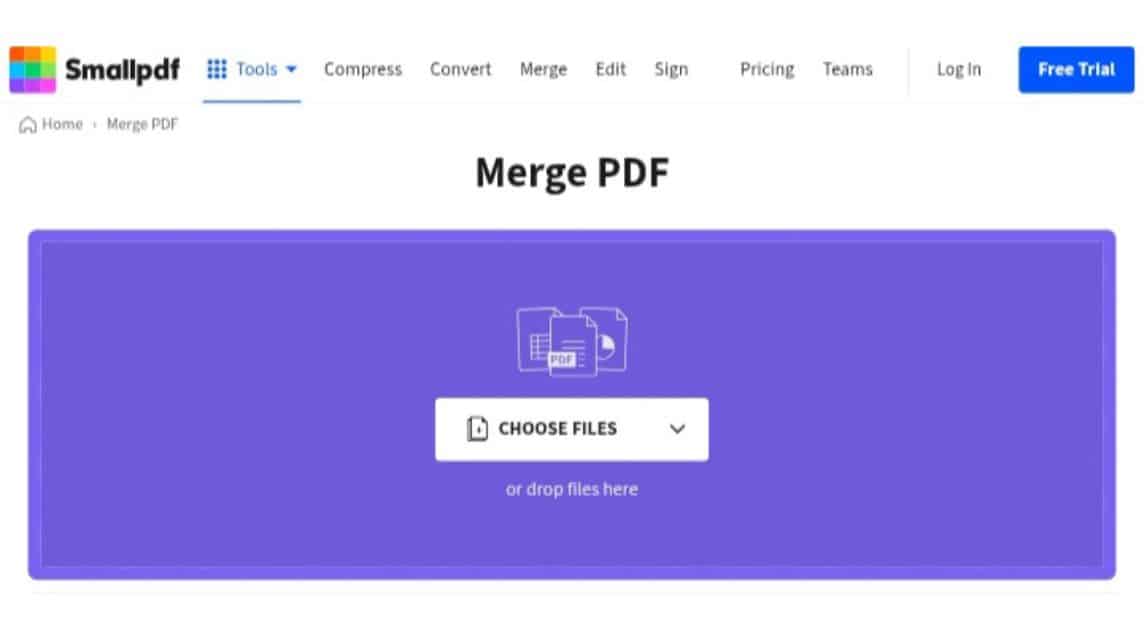
Next, there is a free site used to merge PDFs, namely SmallPDF. Here you can also separate PDFs, rotate PDFs, delete pages in PDFs and others.
Here's how to merge PDFs using SmallPDF, namely:
- Open the browser on your smartphone.
- Type and search for 'SmallPDF' or click 'smallpdf.com‘.
- After that, click 'Tools' which is on the top left.
- Click on the 'Merge PDF' section.
- Click 'Select Files'.
- Select upload options:
- Device.
- Dropbox.
- Google Drive.
- Camera.
- Voice Recorder.
- Select the PDF files you want to merge.
- Wait until the upload is complete.
- After that, click the '+' icon in the top left corner.
- Select the PDF file again.
- Wait until the upload is complete.
- Click 'Finish'.
- Wait until the merging process is complete.
- Click 'Download'.
- Done.
CloudConvert
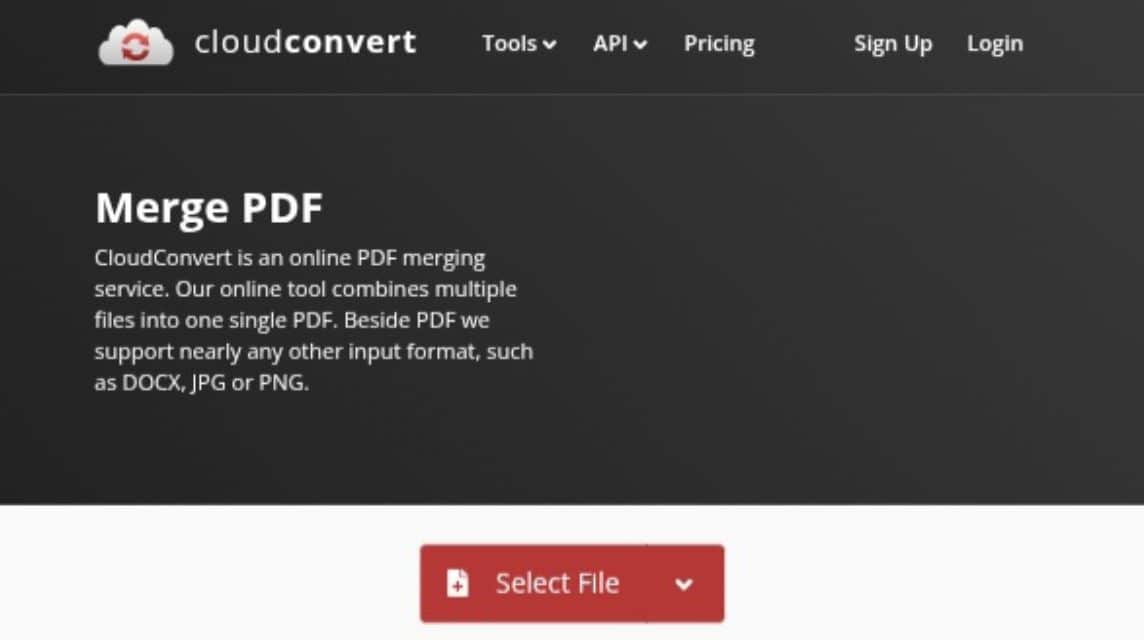
Next, there is CloudConvert as a document site that you can use for free to merge PDFs. Here you can also convert documents, compress documents and others.
Here's how to merge PDFs using CloudConvert, namely:
- Open the browser on your smartphone.
- Type and Search 'CloudConvert' or click 'cloudconvert.com‘.
- Click on the 'Tools' section at the top.
- Scroll and select 'Merge PDF'.
- Click 'Select File'.
- Select upload options:
- My Computer.
- URL.
- Google Drive.
- Dropbox.
- OneDrive.
- Camera.
- Voice Recorder.
- Select the PDF files to combine.
- Click 'Add More Files'.
- Once everything is uploaded, click 'Merge'.
- Wait a moment.
- Click 'Download'.
- Done.
Adobe Acrobat
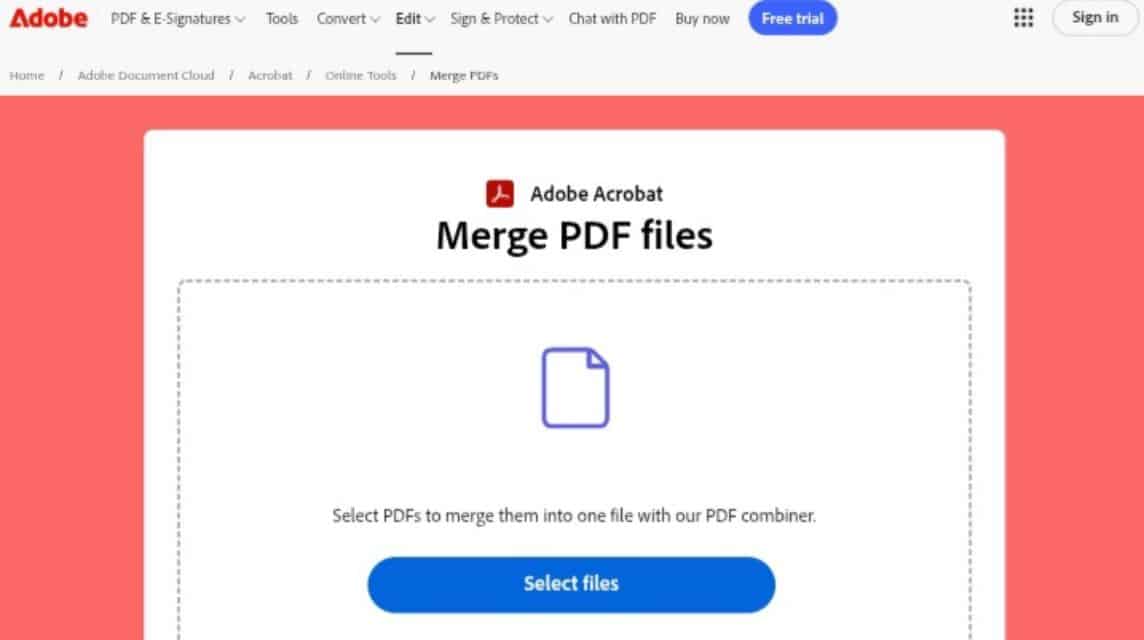
Next, there is Adobe Acrobat as a site that you can use to merge PDFs. Here you can also convert PDFs, compress PDFs, edit PDFs and more.
However, to be able to access all the features, you must use an account. adobe first.
Here's how to combine PDFs using Adobe Acrobat, namely:
- Open the browser on your smartphone.
- Type and Search for 'Adobe' or click 'adobe.com/id_en/acrobat/online/merge-pdf.html‘.
- Click 'Sign In'.
- Enter 'Email and Password'.
- Click 'Login'.
After successfully logging in, click on the 'PDF & E-Signatures' section.
- Click 'View All Tools' under the 'Quick Access' section.
- Scroll down and click 'Merge PDF'.
- Click on the 'Select Files' section.
- Select upload options:
- Camera.
- Voice Recorder.
- File Manager.
- Select the PDF files you want to merge.
- Wait a moment.
- Click the '+' icon next to the 'Trash Can' icon.
- Select the PDF files you want to merge.
- Wait a moment.
- Click 'Merge' at the top right.
- Wait a moment.
- Click 'Download'.
- Done.
PDF24 Tools
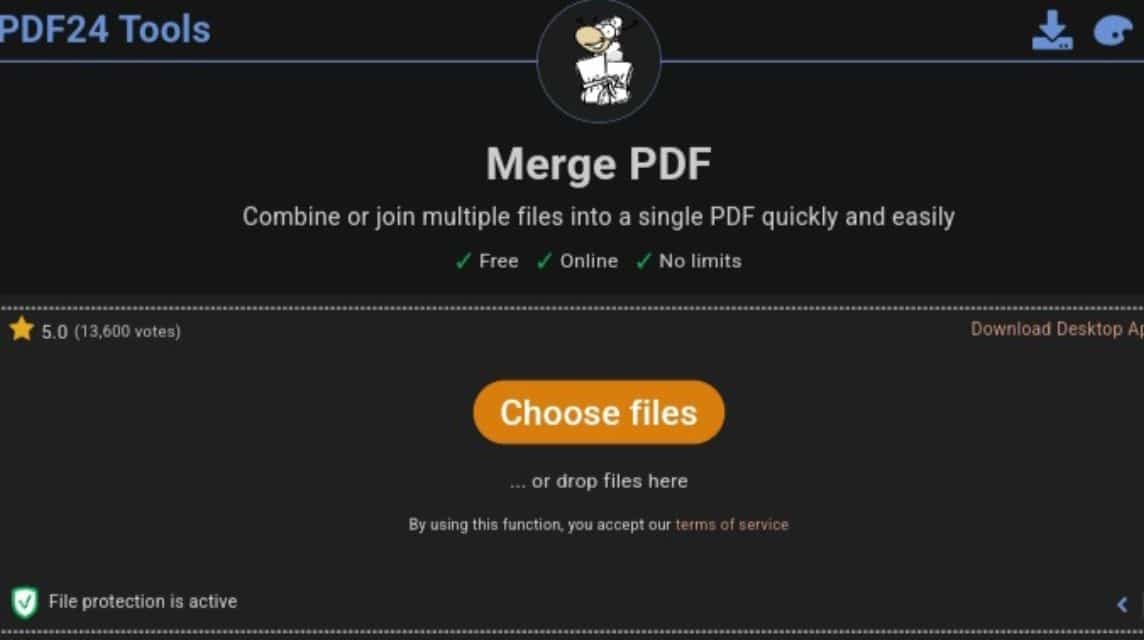
In addition to the four sites above, you can also use the free document site PDF24 Tools.
In this tool, it is also quite complete, you can separate PDF pages, compress PDF, sign, delete pages, add page numbers and so on.
Here's how to merge PDFs using PDF24 Tools, namely:
- Open the browser on your smartphone.
- Type and Search for 'PDF24 Tools' or click 'tools.pdf24.org/en/merge-pdf‘.
- Click on the 'Merge PDF' section.
- Click the 'Choose Files' section.
- Select the PDF files you want to merge.
- Wait until it is finished uploading.
- Click the '+' icon located in the bottom right corner.
- Select the PDF files you want to merge.
- Click 'Merge'.
- Wait a moment.
- Click 'Download'.
- Done.
123Apps
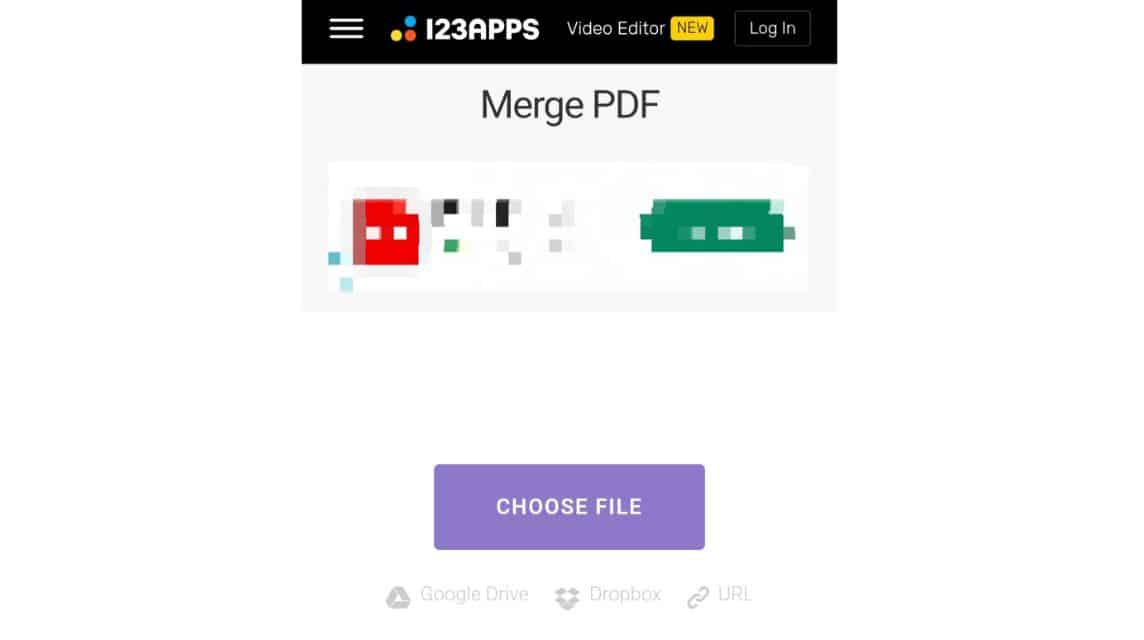
Finally, you can also use free document sites such as 123Apps or PDF.io to merge PDFs.
This site is also a multipurpose site, you can edit, convert and create videos, documents or audio.
Here's how to merge PDFs using 123Apps or PDF.io, namely:
- Open the browser on your smartphone.
- Type and Search '123Apps' or 'pdf.io/merge‘.
- Scroll and look for 'Merge PDF'.
- Click 'Choose File'.
- Select upload options:
- Google Drive.
- Droobox.
- URL.
- Camera.
- Voice Recorder.
- File Manager.
- Click 'Add Files'.
- Click 'Merge'.
- Wait a moment.
- Done.
Also read:
Come on, immediately top up your favorite digital product needs at the cheapest, fastest and safest prices only at VCGamers Marketplace, yes!








