How to Check ML Account Creation Date
You can find out the age of the account Mobile Legends that you have by doing a simple way. Curious about how? Let's read this article to the end!
Account age Mobile Legends This can be used to recover accounts, find out game performance from the beginning to the present, and see available and unavailable items.
Cheapest MLBB Diamonds!


 RudyStorez
RudyStorez

 TopMur
TopMur

 RudyStorez
RudyStorez

 RudyStorez
RudyStorez

 RudyStorez
RudyStorez

 TopMur
TopMur

 BANGJEFF
BANGJEFF

 TopMur
TopMur

 TopMur
TopMur

 RudyStorez
RudyStorezNow, for those of you who are curious about how to check it, let's take a look at the following discussion!
Also read:
How to Check ML Account Age
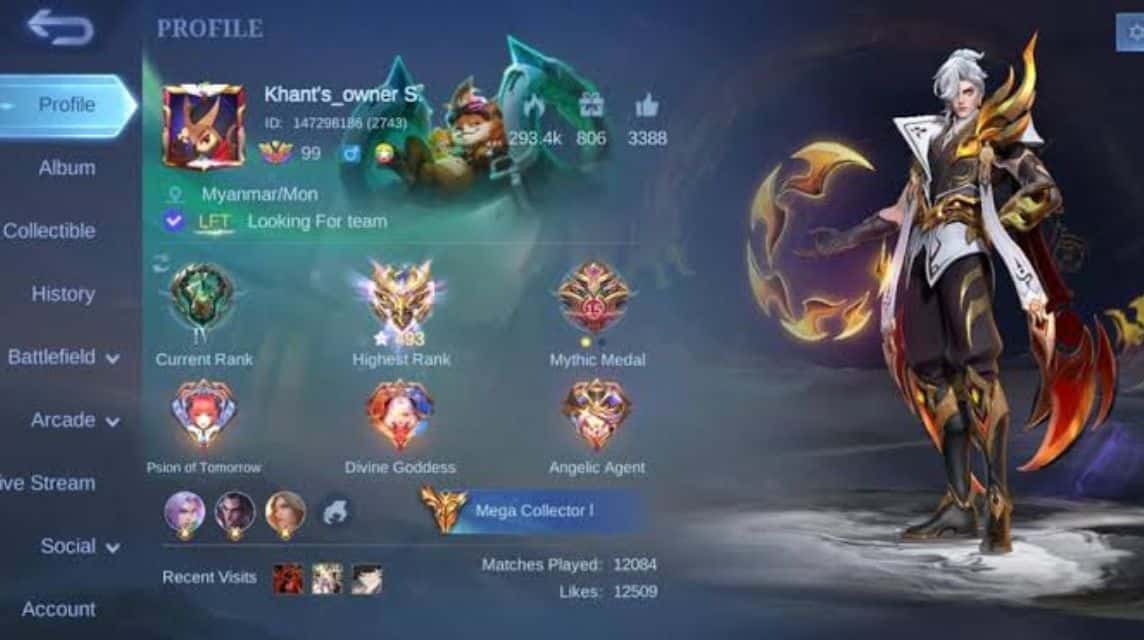
Until now, Mobile Legends still does not provide an official feature to check ML account creation.
But you don't need to worry. Because, there are still some alternative ways that you can try to check ML accounts, including using third-party platforms that are still functioning.
However, keep in mind, you should use third-party platforms with caution. Make sure the platform is trusted and does not ask for sensitive information such as passwords or account verification codes.
Don't let your intention to find out the age of an account actually make you lose access to your own account due to phishing or data theft.
How to Check ML Account Creation Date
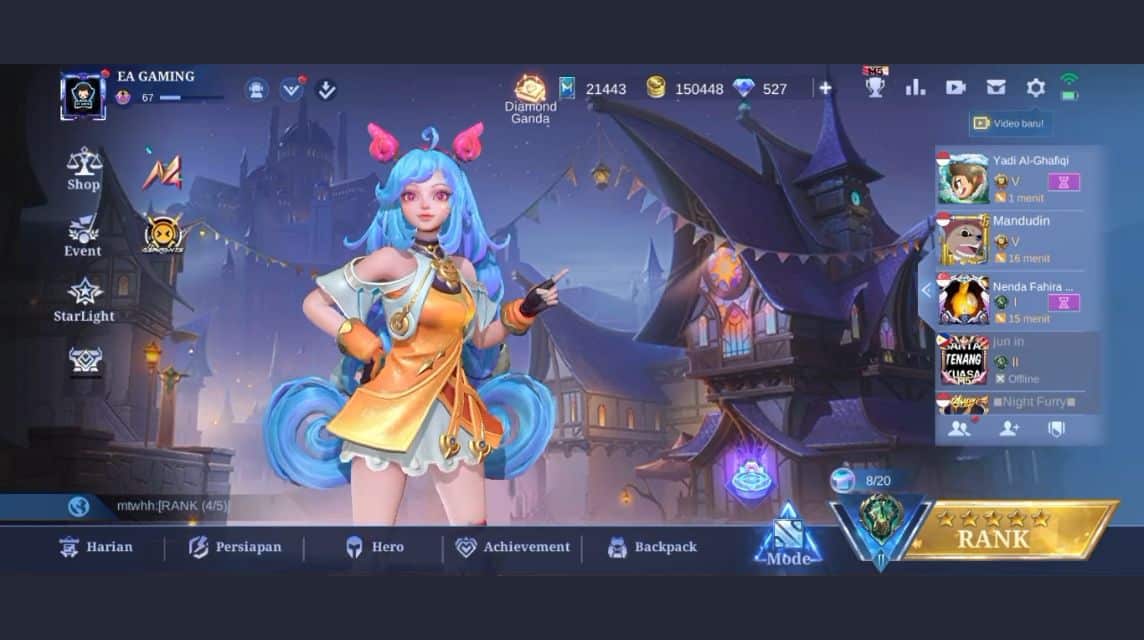
Below is a way to find out age Mobile Legends account or how to check the ML account creation date with several methods that you can follow!
Account Information
- Open and Login Mobile Legends account in the application.
- Then, go to the account profile section located in the left corner of the screen.
- On the profile page, look for the 'Account Info' or 'Account Information' menu.
- Here you can see details about your Mobile Legends account such as the account registration date marked with 'Registered' or 'Join Date'.
Season Info
- Open and Login Mobile Legends account in the application.
- Click 'Rank Mode'.
- Click 'S34' which is at the bottom right.
- Click 'Season Information'.
- Click 'Archive'.
- There is a Season history of your Mobile Legends account.
- You can swipe left to see the season you first played.
- Click on 'Season'.
- Later, the month and year you first played in the Season will appear on your Mobile Legends account.
ID Server
- 1000 – 5000 (4 Digits): ID Mobile Legends server owners are filled by players who have been playing since 2016-2017.
- 5000 – 8000 (4 Digits): the owner of the ID Mobile Legends server contains players who have been playing since 2018.
- 8000 – 12000 (4 – 5 Digits): the owner of ID Mobile Legends server has been playing since 2019 – 2020.
- 10000 – 50000 (5 Digits): the owner of ID Mobile Legends server has been playing since 2021-2023.
Below is a way to check the ID Mobile Legends account server, namely as follows:
- Open and Login Mobile Legends account in the application.
- Click on your Mobile Legends account profile avatar.
- Look at ID or the server number listed below the nickname.
- At the same time, it will display your nickname, user ID and Mobile Legends account server.
Daily
- Open and Login Mobile Legends account in the application.
- Click 'Daily' located at the bottom left.
- Click on 'Share the Fun'.
- Click 'Go'.
- Later, the nickname, Mobile Legends account creation date, number of days playing Mobile Legends, number of heroes and hero signature will appear.
Countdown
First step
- You can count down the age of your Mobile Legends account using Google.
- In Google, you can enter the keyword 'Number of days passed' add the ML account creation date. Example: "Number of days passed June 5, 2018".
- Press Enter.
- Later the number of days will appear automatically.
- From the number of days, you can also recalculate on Google using the method 'Number of Days = How Many Years'. Example: "2303 days = how many years".
- Later, the number of years will appear in the 'Calendar Year' section.
Second Way
- You can count down the age of your Mobile Legends account using Google.
- In Google, you can enter the keyword '(number of days)' add the ML account creation date. Example: "2303 days ago".
- Press Enter.
- Later the number of days will appear automatically.
Google Play Games
- Open your Google PlayGame app.
- Make sure your Moonton account is connected to Google.
- Go to the 'Profile' section.
- Click on the 'Achievements' section.
- You can scroll down to see your achievements and the date your Mobile Legends account was created.
Third Party Sites
Below is a way to find out the age of your Mobile Legends account using a third-party site, namely as follows:
ML Checker
- Open the Google Chrome app on Android or Safari on iOS.
- Search for 'ML Validator Vercel' or ml-validator.vercel.app.
- Input 'User ID' and 'Zone ID'.
- Click 'Validate'.
- Done.
Casper Project
- Open the Google Chrome app on Android or Safari on iOS.
- Type the website address mlbb.casperproject.net.
- Input 'UserID' and 'ZoneID'.
- Click 'Submit'.
- Scroll down to see detailed Mobile Legends account information.
- Done.
Kuroki ID
- Open the Google Chrome app on Android or Safari on iOS.
- Search and find 'Kuroki ID Checker' or click kuroki.id/checker-ml.
- Input 'User ID' and 'Zone ID'.
- Scroll down a bit to see detailed Mobile Legends account information.
- Done.
Why is it Important to Know the Age of ML Account?

There are several important points that are the reasons why knowing the age of an ML account is important, here is the explanation:
- Participate in special events: Some events held by Moonton can be followed by accounts that are already a certain age. So only veteran players can follow the event.
- Selling accounts: Account age is one of the factors that determine the selling price of a Mobile Legends account. Old accounts and those with many heroes or skins usually have a higher selling value.
- Measuring achievement: By knowing the age of the ML account, you can see how far a Mobile Legends player has developed and achieved.
Benefits of Knowing the Age of ML Account
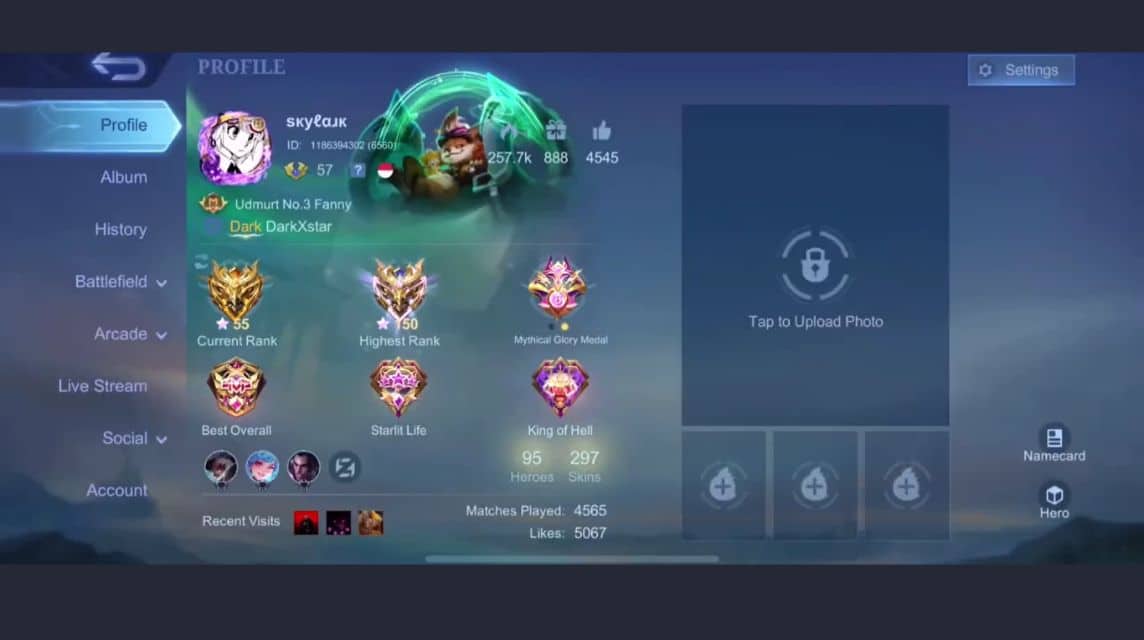
Here are some benefits if you know the age of your Mobile Legends account, namely:
Comparison
By knowing the age of your Mobile Legends account, you can compare your playing experience with other players.
Recover Account
If you have problems with your account such as login or verification, by knowing the age of the account you can get help from Mobile Legends Customer Service.
View Skin or Item
Here, you can also see items or skins that you have previously obtained that are no longer available in Mobile Legends.
Also read:
Thus, our discussion this time is about checking the ML account creation date.








