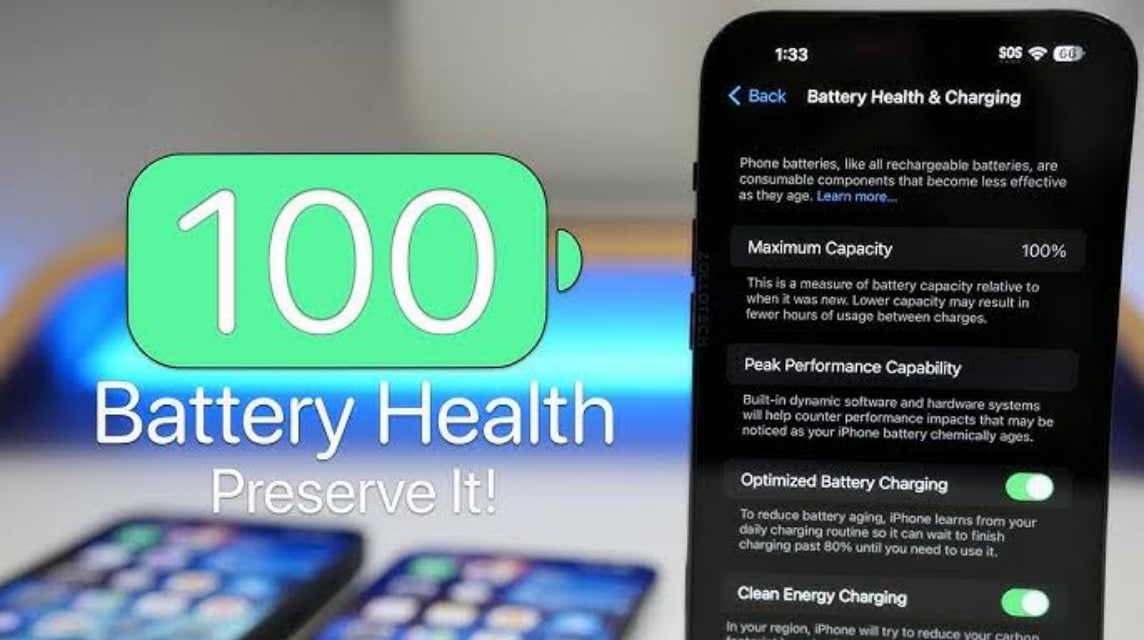How to Check iPhone Battery Health Easily and Effectively
iPhone battery health is one of the important things you should pay attention to in order to maintain optimal phone performance. Without a healthy battery, iPhones Your favorite device can run out of power quickly or even die suddenly.
Fortunately, apples provides special features to monitor battery conditions easily. Want to know how to check iPhone battery health and tips to keep your battery long-lasting? Check out the full review in this article!
Cheapest MLBB Diamonds!
12 (11+1 Bonus)Mobile LegendsRudyStorez
IDR 8,00057%Rp. 3,400110 (100+10 Bonus)Mobile LegendsTopMur
IDR 32,0006%Rp. 29,900110 (100+10 Bonus)Mobile LegendsRudyStorez
IDR 32,0007%Rp. 29,70059 (53+6 Bonus)Mobile LegendsRudyStorez
IDR 19,00017%Rp. 15,60044 (40+4 Bonus)Mobile LegendsRudyStorez
Rp. 14,70020%Rp. 11,700277 (250+27 Bonus)Mobile LegendsTopMur
IDR 100,00025%Rp. 74,700110 (100+10 Bonus)Mobile LegendsBANGJEFF
IDR 32,0007%Rp. 29,700296 (256+40 Bonus)Mobile LegendsTopMur
Rp. 105,00024%Rp. 79,300408 (367+41 Bonus)Mobile LegendsTopMur
Rp. 111,90028 (25+3 Bonus)Mobile LegendsRudyStorez
Rp. 10,00021%Rp. 7,900Also read:
What is Battery Health on iPhone?

Battery health on iPhone is a built-in feature designed to provide information about the health of your device's battery.
This feature allows users to view the battery's maximum capacity, peak performance capability, and optimized charging status.
The iPhone battery is designed to perform at its best when first used, but over time and use, its capacity will naturally decrease.
Battery Health helps you monitor the level of degradation so you can take action if necessary, such as replacing the battery or adjusting your charging habits.
The information displayed in Battery health is;
Maximum Capacity (Maximum Capacity)
Shows the percentage of battery capacity compared to the condition when the battery was new. For example, if the battery shows 90%, it means the power it can hold is 90% of its original capacity.
Peak Performance Capability
Informs whether the battery supports optimal performance or there is a decrease that affects iPhone performance.
Optimized Battery Charging
This feature is designed to slow down charging after reaching 80%, in order to reduce wear on the battery and extend its lifespan.
How to Check Battery Health on iPhone
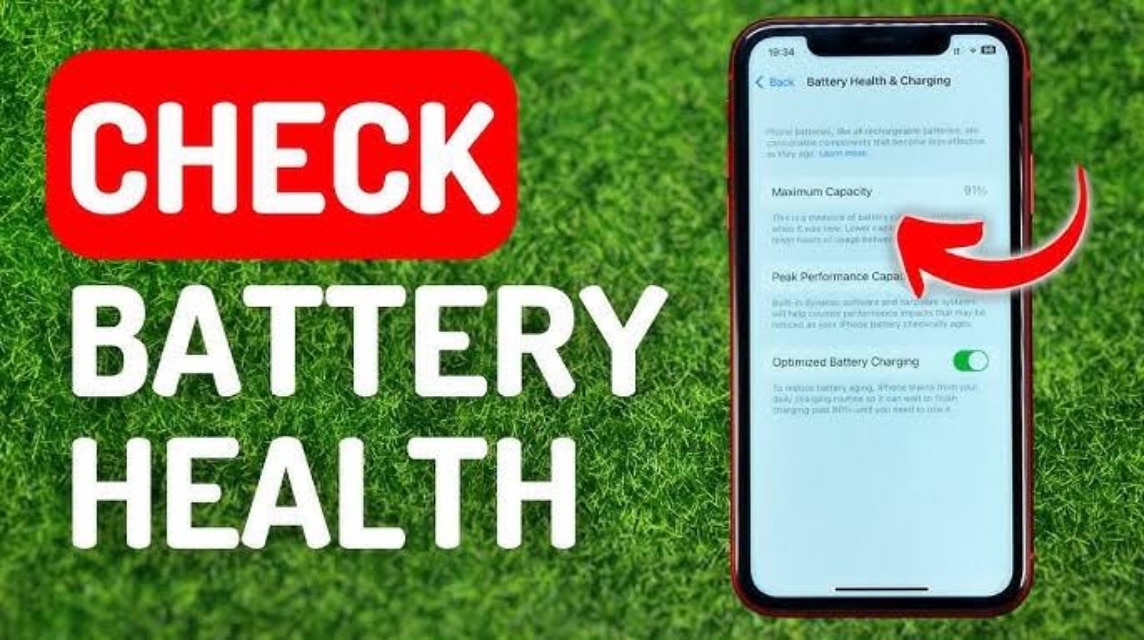
To check your iPhone's battery health, you can follow these steps.
Open iPhone Settings
The first step is to open the Settings menu on your iPhone. Usually, this settings icon is shaped like a gear and is on the home screen.
Select Battery Menu
In the settings menu, scroll down until you find the Battery option. Click on it to continue.
Go to Battery Health
After entering the battery menu, look for an option called Battery Health & Charging. In this section, you can see information related to the health of your iPhone battery.
View Battery Health Status
In Battery Health, you will see two important pieces of information:
- Maximum Capacity: This number shows how much capacity your battery has compared to its original capacity. For example, if your battery's maximum capacity is 80%, it means your battery can only hold 80% of its original capacity,
- Peak Performance Capability: This section tells you whether your iPhone is supporting the best performance of its battery. If it says “Your battery is currently supporting normal peak performance,” it means your battery is still in good condition. However, if it says “Battery health degraded,” it means your battery performance has decreased.
Check If There Are Features
Optimized Charging iPhone also has an Optimized Battery Charging feature that works to keep the battery from wearing out too quickly. This feature learns from your charging habits and will reduce further charging after reaching 80% to prevent long-term damage.
Tips for Maintaining iPhone Battery Health

To keep your iPhone battery long-lasting and performing optimally, here are some tips you can apply:
Use Official Charger
Make sure you always use chargers official from Apple or one that is MFi (Made for iPhone) certified. Chargers that do not meet standards can damage the battery in the long run.
Don't Let the Battery Run Out Completely
Charging after the battery is completely discharged can accelerate the decline in battery capacity. It is recommended to start charging when the battery is at level 20%-30%.
Charge Up To Max 80%
Avoid the habit of charging up to 100% all the time. If possible, only charge up to 80% to reduce the stress on the battery.
Avoid Overheating
Heat is the battery's main enemy. Avoid placing your iPhone in places that get too hot, such as a car dashboard or in direct sunlight.
Enable Optimized Battery Charging Feature
iPhone has an Optimized Battery Charging feature that helps reduce battery wear. This feature will slow down charging after it reaches 80%, especially if you charge overnight.
Update iOS Regularly
iOS updates usually include power management improvements. Make sure your iPhone is always running the latest operating system.
iPhone battery health is one of the important things you need to pay attention to in order to maintain the performance and durability of your device. By regularly checking the battery health, you can anticipate various problems such as the battery draining quickly or the phone suddenly turning off.
Remember, maintaining battery condition not only makes your iPhone last longer, but also provides a more comfortable experience when using it.
Also read:
Come on, top up your game and shop for digital products at the cheapest and fastest prices only at VCGamers Marketplace!