- Siapkan file MP3 lagu favorit dan pastikan formatnya .MP3 sebelum dipindahkan ke folder ringtone.
- Buat folder Media then Ringtones in penyimpanan internal, lalu copy-paste file MP3 ke sana.
- Open WhatsApp > Setelan > Notifikasi, pilih jenis nada dering, lalu pilih MP3 yang sudah disimpan.
- Jika MP3 tidak muncul, cek lokasi folder, ekstensi file, update WhatsApp, dan restart perangkat untuk mengatasi bug.
How to Change WA Ringtones with MP3, Fast and Easy!
WhatsApp (WA) has a built-in feature to change the ringtone as a notification when there is an incoming call or message. However, the available ringtones are usually quite short and too monotonous.
Therefore, many people replace WA ringtones with MP3 to make it sound more unique and interesting. Not only that, you can also change the ringtone using your favorite song that you often hear.
Cheapest MLBB Diamonds!


 BANGJEFF
BANGJEFF

 RudyStorez
RudyStorez

 BV2SHOP
BV2SHOP

 BV2SHOP
BV2SHOP

 TopMur
TopMur

 BV2SHOP
BV2SHOP

 BV2SHOP
BV2SHOP

 RudyStorez
RudyStorez

 BV2SHOP
BV2SHOP

 RudyStorez
RudyStorezSo, how do you change your WA ringtone to MP3? Find the answer through this article. Let's read it to the end!
Also read:
How to Change WA Ringtone with MP3
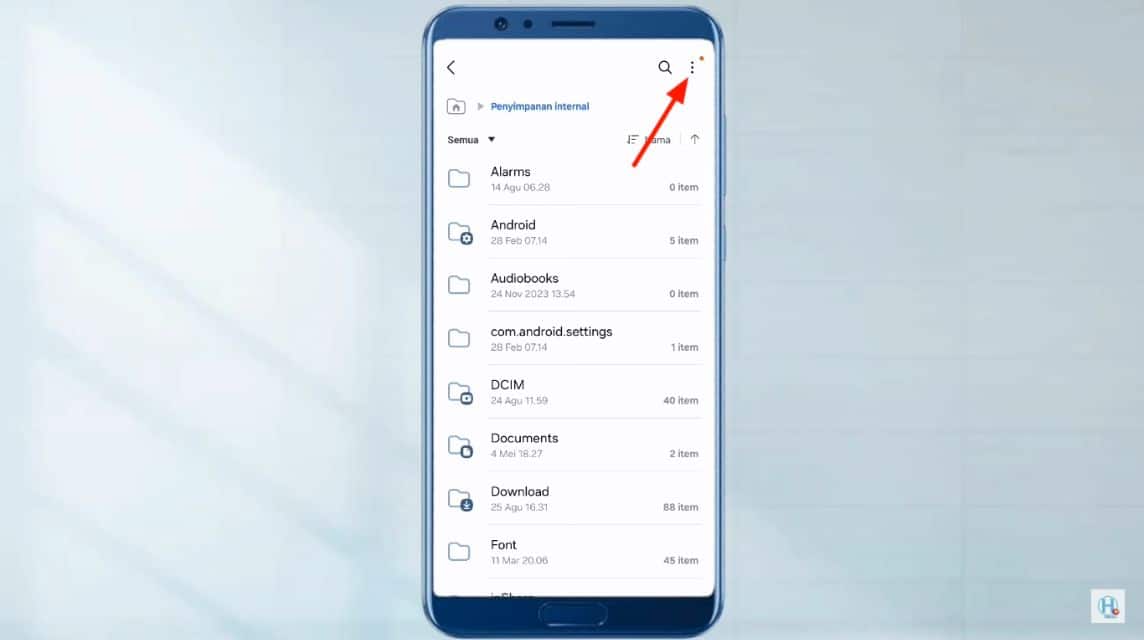
Here are some quick and easy ways that you can use to change your ringtone. WA with MP3:
- First, prepare the song you want to use in MP3 format;
- Select the “my files” menu;
- Select the “internal storage” option;
- Select the “three dots” logo located in the “top right corner”;
- Select the “create folder” option;
- Create a new folder with the name “Media”;
- Go to the “Media” folder and create a new folder again with the name “Ringtones”;
- Copy and paste the MP3 song file you want into the “Ringtones” folder.
After that, you can immediately change the WhatsApp ringtone to MP3 through the default settings. Here are the steps:
- Open the WhatsApp application;
- Select the “three dots” icon located in the “top right corner”;
- Select the “settings” option;
- Select the “notifications” section;
- Select the ringtone option you want to change, such as message, group, or call notification tones;
- Then you can immediately find and use the MP3 ringtone.
Causes of MP3 Files Not Being Read in WA Notifications
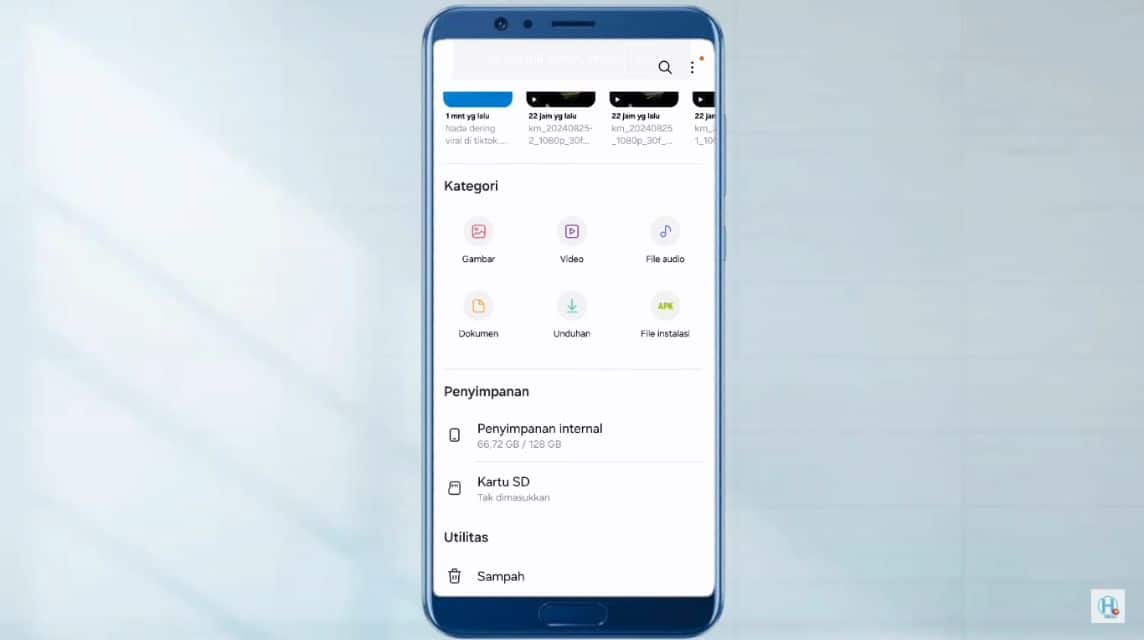
On the other hand, here are some reasons why MP3 does not appear in the WhatsApp notification options menu:
- Wrong folder: You need to pay attention, the creation and storage of folders must be in accordance with the method described above. If wrong, then the MP3 will not be read in the WhatsApp notification system,
- File format is not correct: To be detected as a notification ringtone, the file must first be changed to “filename.MP3”. Therefore, you must pay close attention to the file extension,
- Old version: It is possible that the version you are using is still old. So, the file cannot be read properly. As for you, you have to make sure that the WhatsApp you are using is the latest version,
- Bug in device: Sometimes, the device often experiences bugs when changes are made. Try to restart the device first before changing the ringtone on WA.
Alternative to Change File Format to MP3
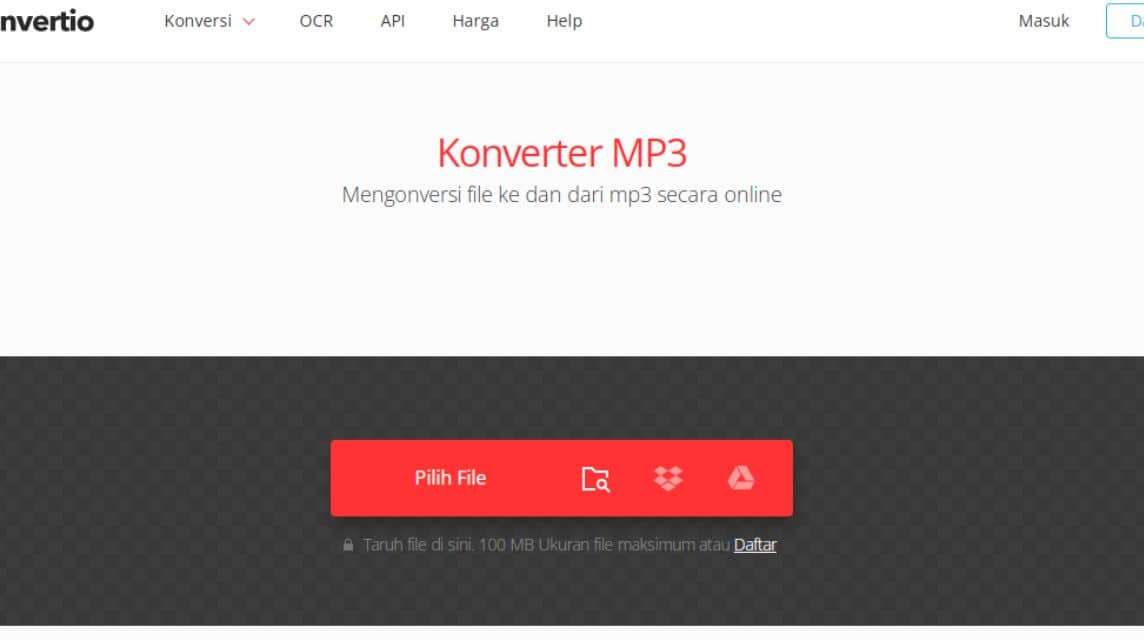
Meanwhile, you can try the Convertio site to convert the extension file to MP3. Here are the steps:
- Visit the Converio website via the following links;
- In the main menu, select the “select file” option;
- Select the file whose extension you want to change to MP3;
- Wait until the converting process is complete;
- Select the “download” menu;
- Once the download is complete, the file extension will be changed to MP3.
Also read:
Those are some ways to change WhatsApp ringtones with MP3 that you can do easily and quickly. So, you can change the ringtone according to your favorite song to make it sound more interesting.
Come on, top up your game and shop for digital products at the cheapest and fastest prices only at VCGamers Marketplace!







