How to Change WA Number Without Losing Chat
How to change number WA without losing contacts and chats is very necessary for users who want to change their phone numbers.
However, not many people know how to change WA numbers without losing chats, even though the method is quite easy.
Cheapest MLBB Diamonds!


 RudyStorez
RudyStorez

 TopMur
TopMur

 RudyStorez
RudyStorez

 RudyStorez
RudyStorez

 RudyStorez
RudyStorez

 TopMur
TopMur

 BANGJEFF
BANGJEFF

 TopMur
TopMur

 TopMur
TopMur

 RudyStorez
RudyStorezSo, for those of you who want to change your WhatsApp number without losing contacts and chat, let's look at the following discussion!
Also read:
How to Change WA Number without Losing Contacts and Chats
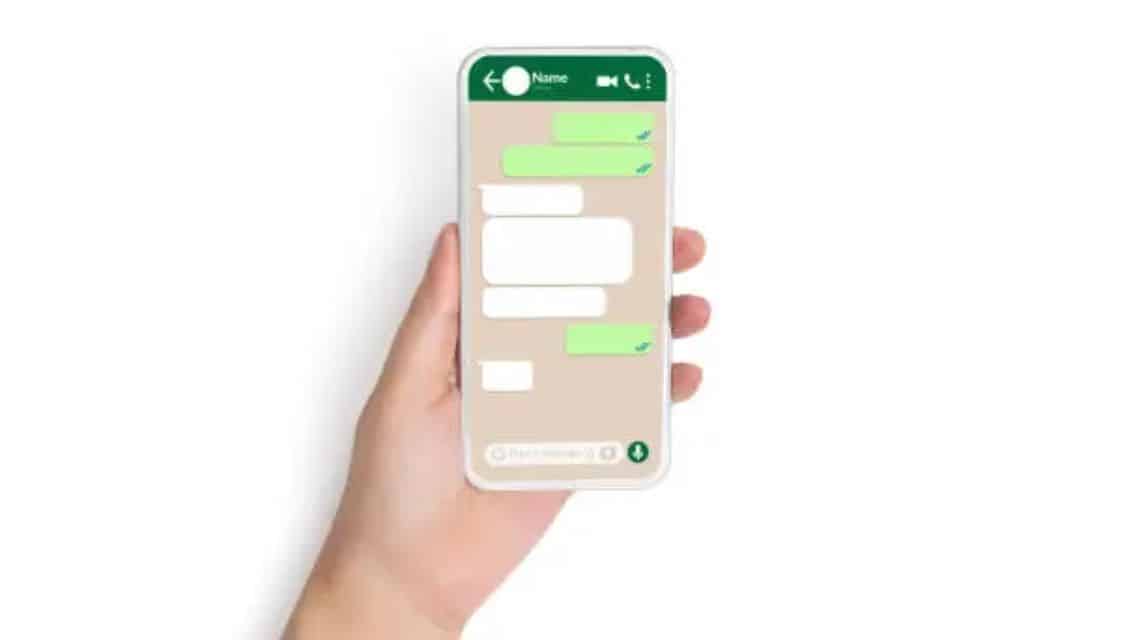
Quoting from the official WhatsApp website, the change number feature allows users to change the telephone number linked to their WhatsApp account.
However, before changing your number, you must ensure that the new number can receive SMS or calls and has an active internet connection.
This WhatsApp phone number change feature can be used on various types of smartphones, both Android and iOS. This feature also applies to changing numbers on the same cellphone or to a new cellphone, but to change to a new cellphone the method is a bit complicated.
You need to know that when you replace your old WhatsApp number with a new one, the old number will be deleted from the database and can no longer be used in WhatsApp contacts.
And when other users try to send messages to the old number, the chat will only get one tick.
However, by using the Changer Number feature or changing numbers, users can still chat with contacts in the same chat room. That way it will not interfere with the communication being carried out.
So, here's how to change your WhatsApp number without losing contacts and chats easily.
Change Number on Old Cellphone
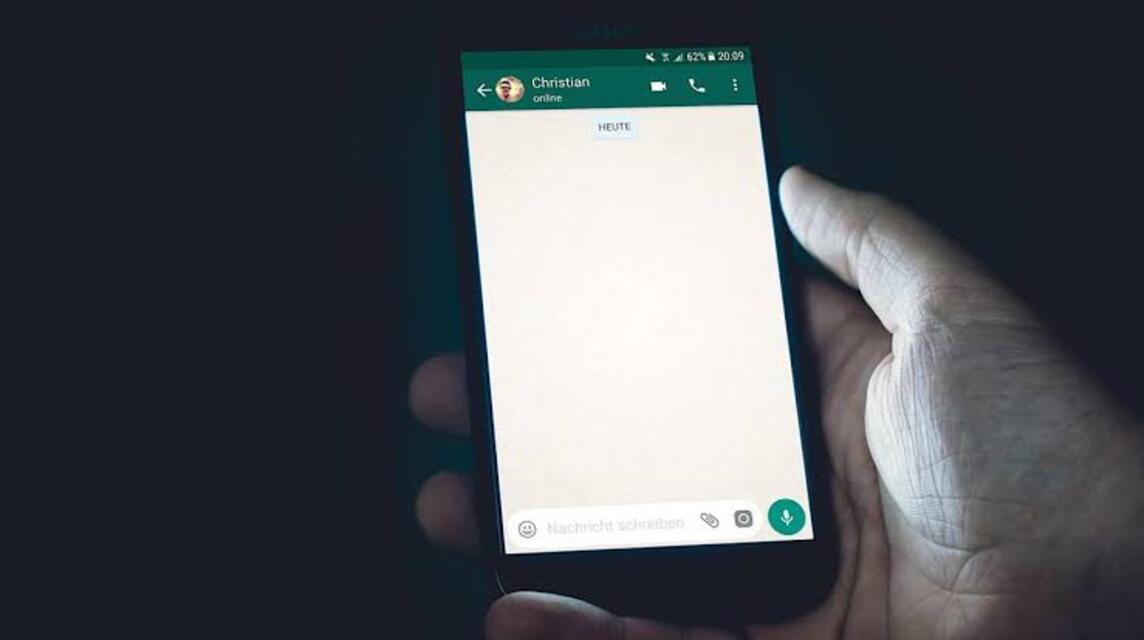
This method can be done if you are still using an old cellphone. But before doing this, you must first insert a new SIM card.
After that, you can follow these steps:
- Open the WhatsApp application
- Click More options or the three dots icon
- Click Settings
- Click Account
- Click Change number
- Click Continue
- Enter the old number in the first column and the new number in the second column.
- Use international format or with country code when entering number.
- Click Continue
- You can notify other contacts if you have changed your number by turning on the Notify contacts option.
- After that, you can set the scope of the new number notification, for example to all contacts, contacts on the chat list, or specifically to certain people only. If you don't want to notify, just skip it
- Done. WhatsApp will ask you to register a new number.
Change Number on New Cellphone
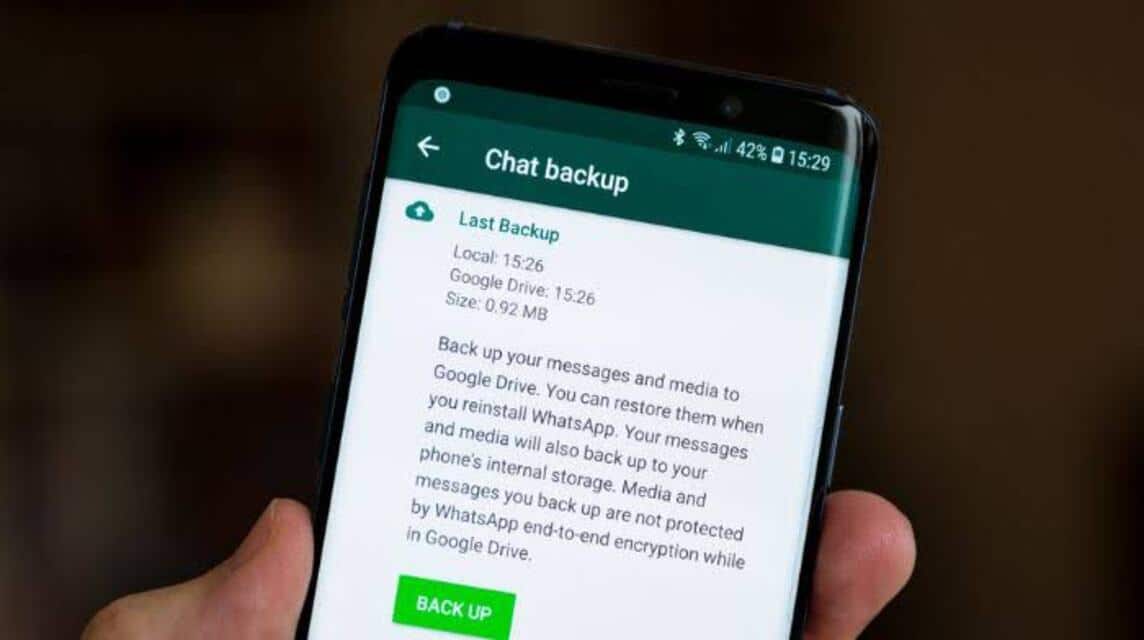
If you are using a new cellphone, you can still change your WA number by following these steps:
- Access the WhatsApp application on your old phone.
- Click the menu with the three-dot icon.
- Click on the 'Settings' option.
- Select the 'Chats' menu.
- Click the 'Chat Backup' menu.
- Click 'Back Up' to send the data to the registered Google Drive.
- Change your cellphone number according to the method mentioned above.
- You can uninstall the WA application on your old cellphone.
- The next way to change your WhatsApp number is to install the WA application on a new cellphone.
- Log in using the new number that was previously registered on the old cellphone.
- Wait for the process of restoring or recovering data from Google Drive.
Change Number on Android Phone
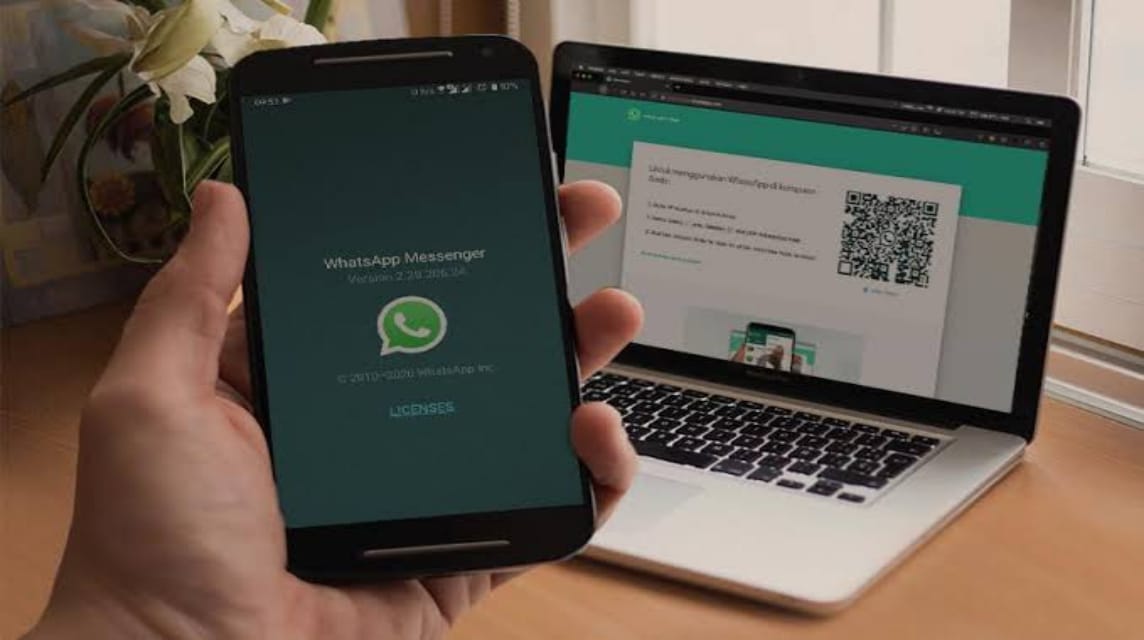
If you use Android phones, you can do the following to change your WA number:
- Open WhatsApp Application
- Open the settings menu or the three-dot icon in the upper right corner.
- Select the Account menu
- Select the Change Number option
- Enter your old and new WhatsApp numbers.
- Click Next. You can activate Notify Contacts, so all registered contacts and chats will be notified of the change in WhatsApp number. Tap Done.
- Finally, enter the six-digit verification code from WhatsApp that will be sent to the newly registered number.
Change Number on iOS Phone

If you are using a smartphone based on iOS, then changing the WA number can also be done easily.
- Open the WhatsApp application
- Open the settings menu in the bottom right corner.
- Select the Account menu
- Select the Change Number option
- Enter your old and new WhatsApp numbers.
- Click Next. You can activate Notify Contacts, so that all registered contacts and chats will be notified of the number change. However, if you do not want to use this feature, you can select the Done button. Tap Done.
- Finally, enter the verification code consisting of six WhatsApp digits that will be sent to the newly registered number.
Also read:
Well, that's how to change WA numbers without losing contacts and chats. Don't forget to top up your favorite games quickly and cheaply only at VCGamers Marketplace!








