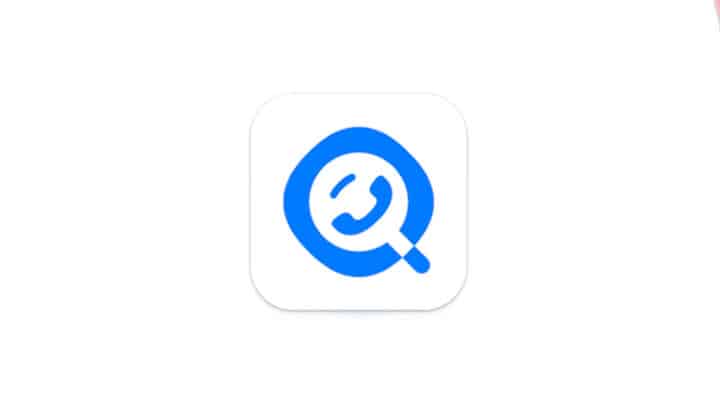How to Change Inidhome WiFi Password via Cellphone Easily
How to change WiFi password Indihome via cellphone with fairly easy steps.
In this sophisticated era, all internet needs can be met easily, one of which is by using WiFi.
Through WiFi, you no longer need to worry about running out of quota while surfing the internet. Because, WiFi implements an unlimited internet system by only paying a monthly bill.
However, there are still a group of people who sometimes hack to track personal WiFi passwords. That way, they can enjoy the internet network for free without having to spend money.
Of course, it is very detrimental to personal WiFi users. In addition to security reasons, WiFi speed can also decrease drastically if used by many people.
To overcome this, you need to change your WiFi password periodically. What is the easiest way to do it? Find out the answer by reading this article to the end.
Also read:
How to Change Indihome WiFi Password via Cellphone Easily
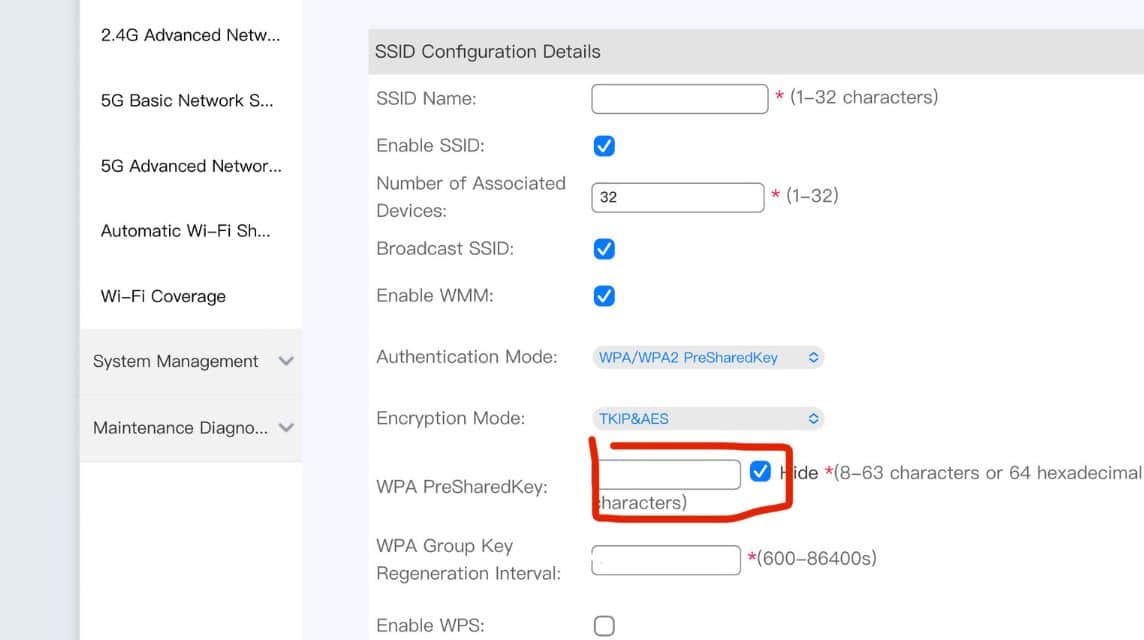
Furthermore, here is how to change the Indihome WiFi password via cellphone which you can do with quite easy steps:
- Open the browser application on your cellphone;
- Type the number “192.168.100.1” or “192.168.1.1”;
- Login using your current “username” and “password”;
- In the main display, select the “gear” icon located at the bottom left;
- Select the “WLAN” sub-menu;
- In the “WLAN” sub-menu, select the WiFi network used;
- Change the new password you want in the “WPA PreSharedKey” column;
- Click “apply”;
- So the WiFi you are using has been updated with the new password.
Another Way to Change Indihome WiFi Password
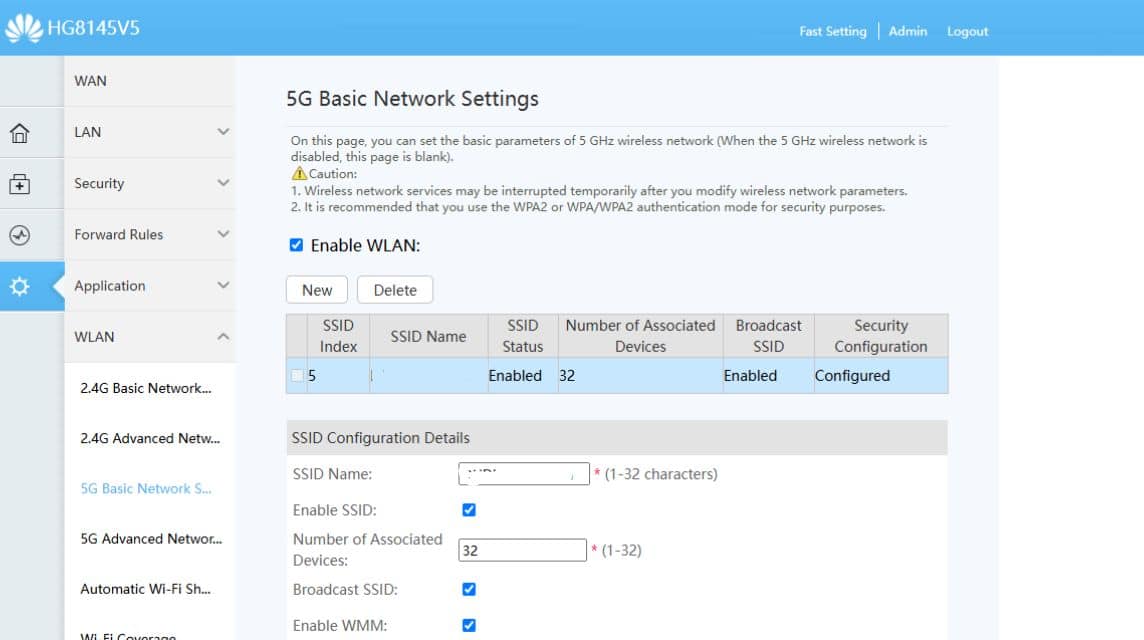
On the other hand, you can also use another way to change the Indihome WiFi password, namely using a laptop/PC or the MyIndihome application.
Here's how to change your Indihome WiFi password via laptop/PC:
- Open the browser on your laptop;
- Type the number “192.168.100.1” or “192.168.1.1”;
- Login using a registered account;
- Select the "advanced" menu which is located to the left of the bottom sequence;
- Select “WLAN”;
- Select the WiFi network you want to change;
- Change the password in the "WPA PreSharedKey" column
- Click “apply”;
- The WiFi password has been updated to the latest one.
Furthermore, here's how to change your WiFi password via the MyIndihome application.:
- Open the MyIndihome application;
- Login using the account you have;
- On the main page, select the “settings” menu and select “change password”;
- Enter the new password you want;
- You will receive a verification code via email or SMS;
- Enter the code in the column in the MyIndihome application;
- Your password has been changed to a new one.
Tips for Choosing a Secure Password to Use
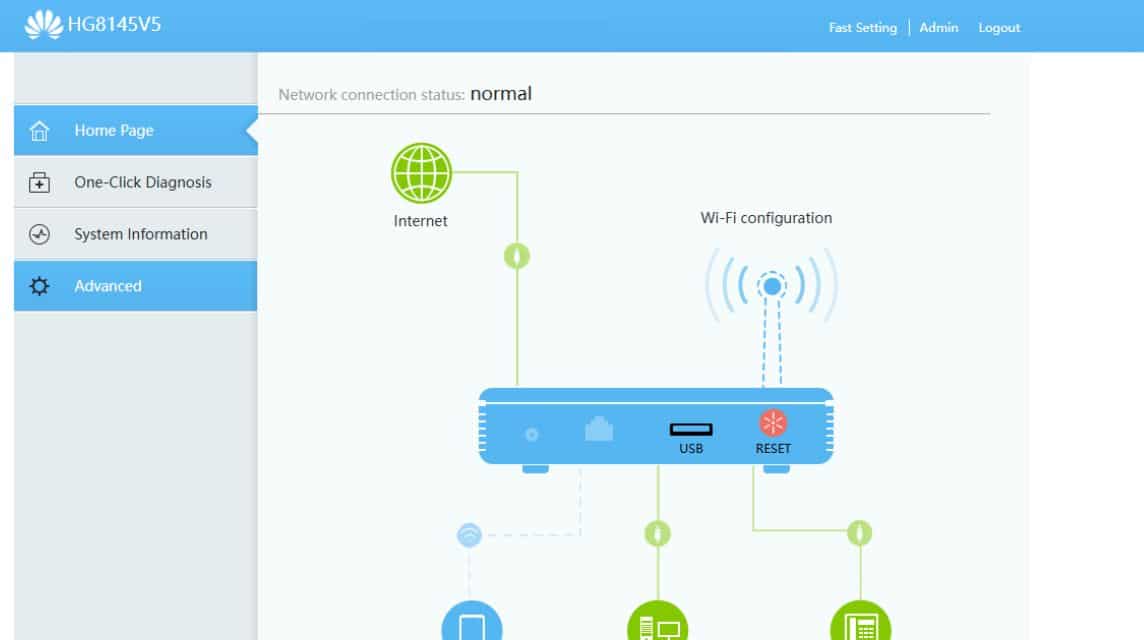
For your information, here are some tips that you can use to prevent your WiFi password from being easily hacked by other people:
- Use a combination of characters: You can use a combination of characters from uppercase letters, lowercase letters, numbers and symbols,
- Avoid using names: Don't use a name as a WiFi password, because this password is very easy to guess.
- Do not use date of birth: In addition to names, also avoid using birth dates. Because, it is very easy for others to find out.
Also read:
Come shop for your digital needs at the cheapest and fastest prices only at VCGamers Marketplace!