There are many ways to change the background of a photo, one of which is by using application popular Adobe Photoshop.
However, tools Adobe Photoshop may be considered difficult for beginners, so many people find themselves looking for a simpler way.
Don't worry, there are still many alternative ways to change the background photo for beginners. Curious? Come on, see the description in the article below!
Cheapest MLBB Diamonds!


 RudyStorez
RudyStorez

 TopMur
TopMur

 RudyStorez
RudyStorez

 RudyStorez
RudyStorez

 RudyStorez
RudyStorez

 TopMur
TopMur

 BANGJEFF
BANGJEFF

 TopMur
TopMur

 TopMur
TopMur

 KING OF DIAMONDS
KING OF DIAMONDSAlso read: 5 Ways to Restore Deleted Photos on WA
How to Easily Change Photo Backgrounds
If you don't need complex photo background settings, then you don't need to use a complex photo editing application like Adobe Photoshop.
Instead, you can follow several ways to change the photo background below!
Changing Photo Backgrounds With Canva
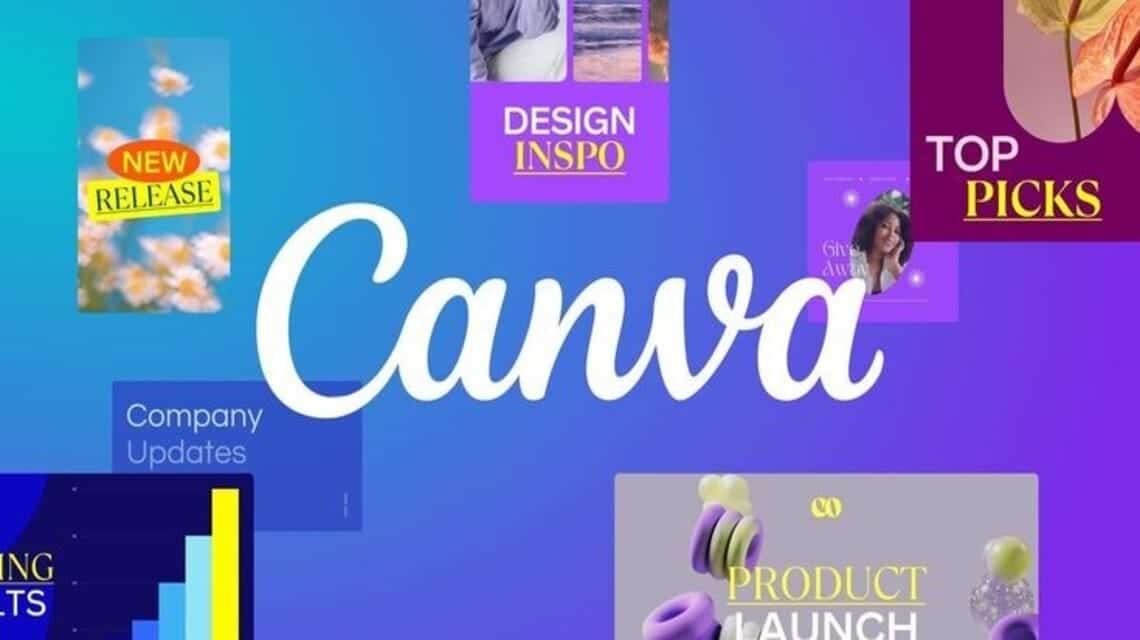
Canva is one of the most popular photo editing applications currently which is widely used by people in their daily lives.
This photo editing platform has a bright appearance and is easy to use for beginners. Following are the steps to edit photo backgrounds using Canva:
- Log in to your Canva account via PC or mobile device
- From the editor panel, click the background icon that has an image of a striped box
- Select the "Create design" menu and click "Edit photo"
- Select the photo you want to remove the background from
- After the photo appears, select the "Remove LB" menu
Unfortunately, many features in Canva cannot be accessed for free, including removing photo backgrounds, so you need to subscribe to a premium account.
Changing Photo Backgrounds With PhotoRoom
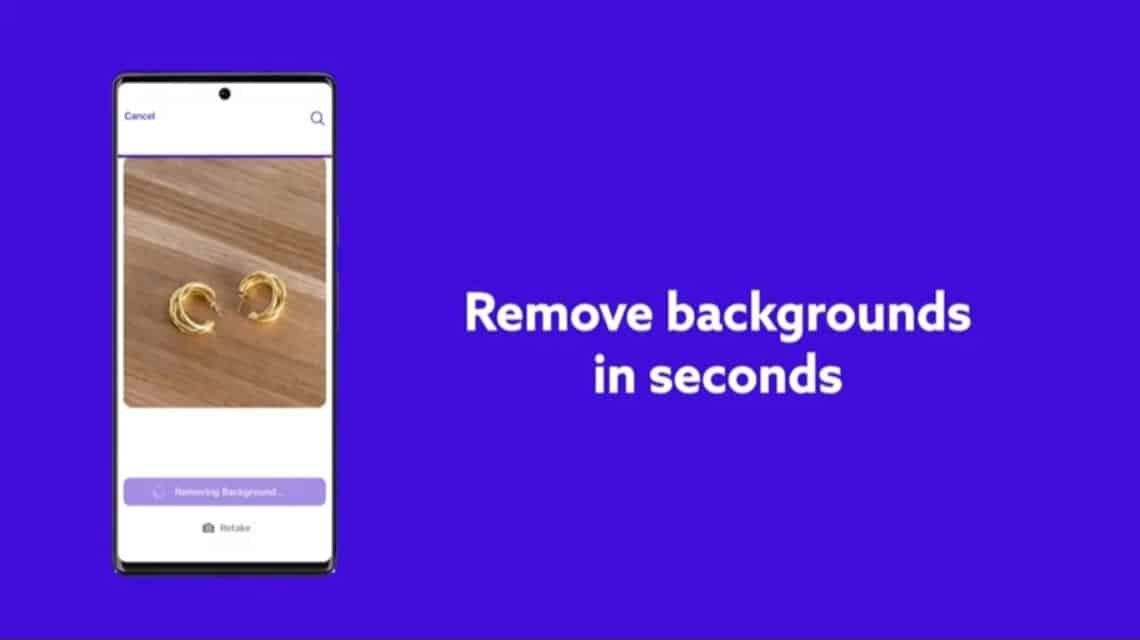
The second way to change the background of a photo is to use PhotoRoom. This application can help you change the background easily and quickly.
The background changing feature in this application is quite neat in separating the object in the photo and the original background in it.
You can change the background of an existing photo with another photo in the gallery or use a photo provided by PhotoRoom.
Apart from changing the photo background, PhotoRoom also provides editing features for saturation, brightness, and various filter options to beautify your shots.
Changing Photo Backgrounds with the Remove.bg Site

The next way to change the photo background is to use the site remove.bg which you can use for free.
You only need to upload the photo whose background you want to change on this site. Wait about 5 seconds and this site has successfully deleted it.
Remove.bg also provides an Erase/Restore feature to make it easier for you to delete or restore certain parts of a photo.
Changing Photo Backgrounds with the Erase.bg Site
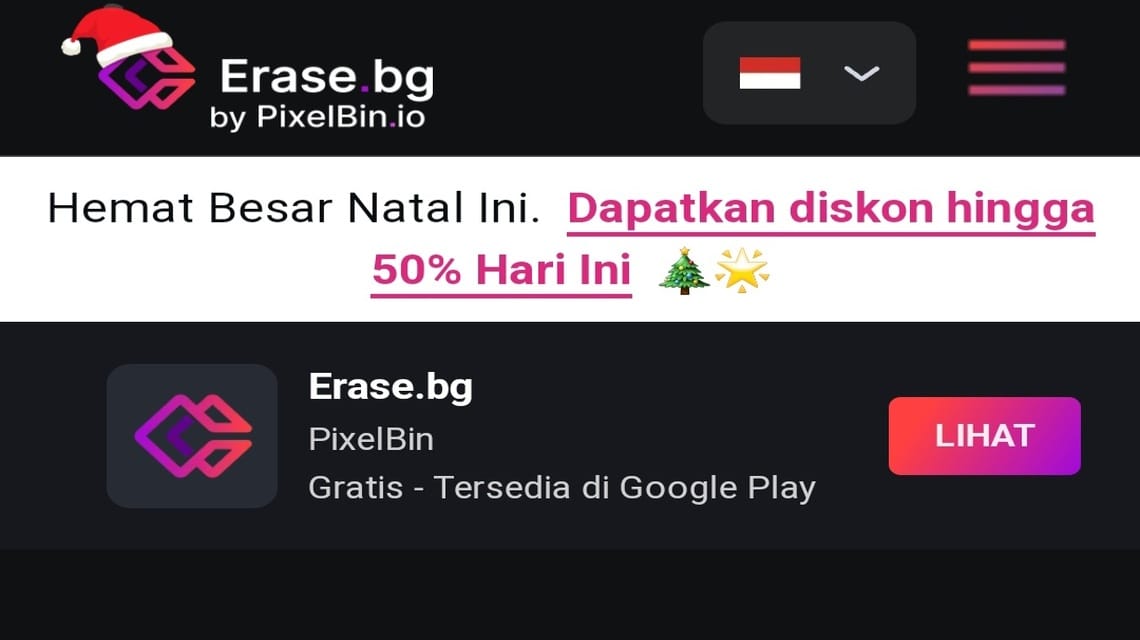
Just like the other lists in this article, the Erase.bg site also provides an instant background erasing feature which can be accessed for free.
First, upload the photo you want first. Wait a few moments and you can change the background of your photo.
This site also provides a fairly large image resolution capacity, where you can upload a maximum of 5000 x 5000 pixels per upload.
Change Photo Background With Cut Cut
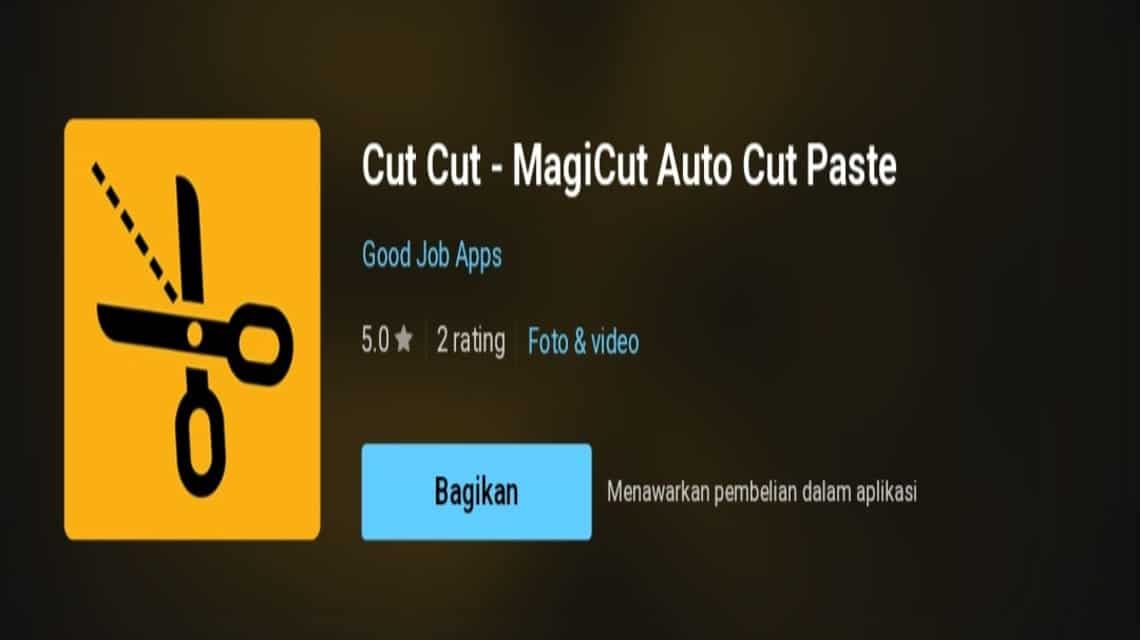
For you Windows laptop users, there's no need to worry. You can use the Cut Cut application which can be downloaded via the official Microsoft store here.
This application will help you to sort out the background you want to remove easily using their technology.
Not only does it delete photo backgrounds, this application also provides several other photo editing options such as Repair to beautify objects and various unique and interesting text styles.
Also read: 5 Best Cartoon Photo Editing Applications in 2023
So, that's how to easily change the background of a photo. From the list of recommendations above, which do you often use?
For those of you who are looking for a place to top up your favorite games that is safe and reliable, let's top up immediately VCGamers Marketplace!








