how to change wifi password
Internet connection has become an integral part of people's lives today. This is why WiFi users are increasing. However, not everyone knows how to change the wifi password.
In this article, you will learn a short guide on how to easily change the wifi password.
Cheapest MLBB Diamonds!


 RudyStorez
RudyStorez

 TopMur
TopMur

 RudyStorez
RudyStorez

 RudyStorez
RudyStorez

 RudyStorez
RudyStorez

 TopMur
TopMur

 BANGJEFF
BANGJEFF

 TopMur
TopMur

 TopMur
TopMur

 RudyStorez
RudyStorezThere may be some difficulties for new users using Wifi. That is when you want to change the password on the Wifi you are using.
Also read:
How to Change WiFi Password?
Changing the WiFi password is very important so that not everyone can use your internet network for free. See the full article below about how to change the wifi password using a PC and cellphone.
Using a PC

The first is to change the WiFi password using a PC. Here are the steps:
- Open the router configuration page via 192.168.1.1. This address is usually listed on the back of the router.
- Enter the router administrator username and password. The default login is on the back of the router.
- Select the network menu on the left side of the screen, then look for the Wireless or WLAN menu.
- Click Settings and Security.
- Look for a field named WPA Passphrase.
- Enter the new password.
Using HP

Apart from using a PC, changing the WiFi password can also be done via an Android phone or iPhone. Here's how to change the wifi password via cellphone;
- Open the router settings page via 192.168.1.1 via the HP browser. If the address isn't available, look at the default IP address on the back of the router.
- Enter username and password. You can find the default username and password on the back of the router.
- Select the Network menu, then tap WLAN.
- To change the password, look for a field called WPA Passphrase.
- Enter the new password.
How to Change WiFi Password from Indihome Application

- Download MyIndiHome from the App Store or Play Store;
- On the main page of the application, open “Settings”;
- Select the “Change Password” option;
- When the new password is in the available column;
- Enter the verification code received via SMS;
- WiFi password change is complete.
How to Change WiFi Password with Biznet Application
If you subscribe to Biznet WiFi at home, change your Biznet password periodically using the following method:
- Connect the device to a WiFi network;
- Open a web browser and enter the code 192.168.1.1/ 192.168.0.1/ 192.168.2.1/ 10.0.1.1 & 10.0.0.1 (for Apple);
- Enter your old username and password in the fields provided;
- Once you have entered the router menu, look for the Wireless option;
- Next, open the “Wireless Security” page;
- In the column that says “Password/Shared Key/ Passphrase” enter the new password in the column provided;
- Enter the new password again to confirm the change;
- Done.
Changing the WiFi password is important for Vicigers friends to know and remember to prevent many people from accessing the internet network that is used. The number of users accessing the Internet from the same network can slow down the connection.
However, there are a few things you should be aware of when using public, business and individual websites.
Why Change WiFi Password Periodically?
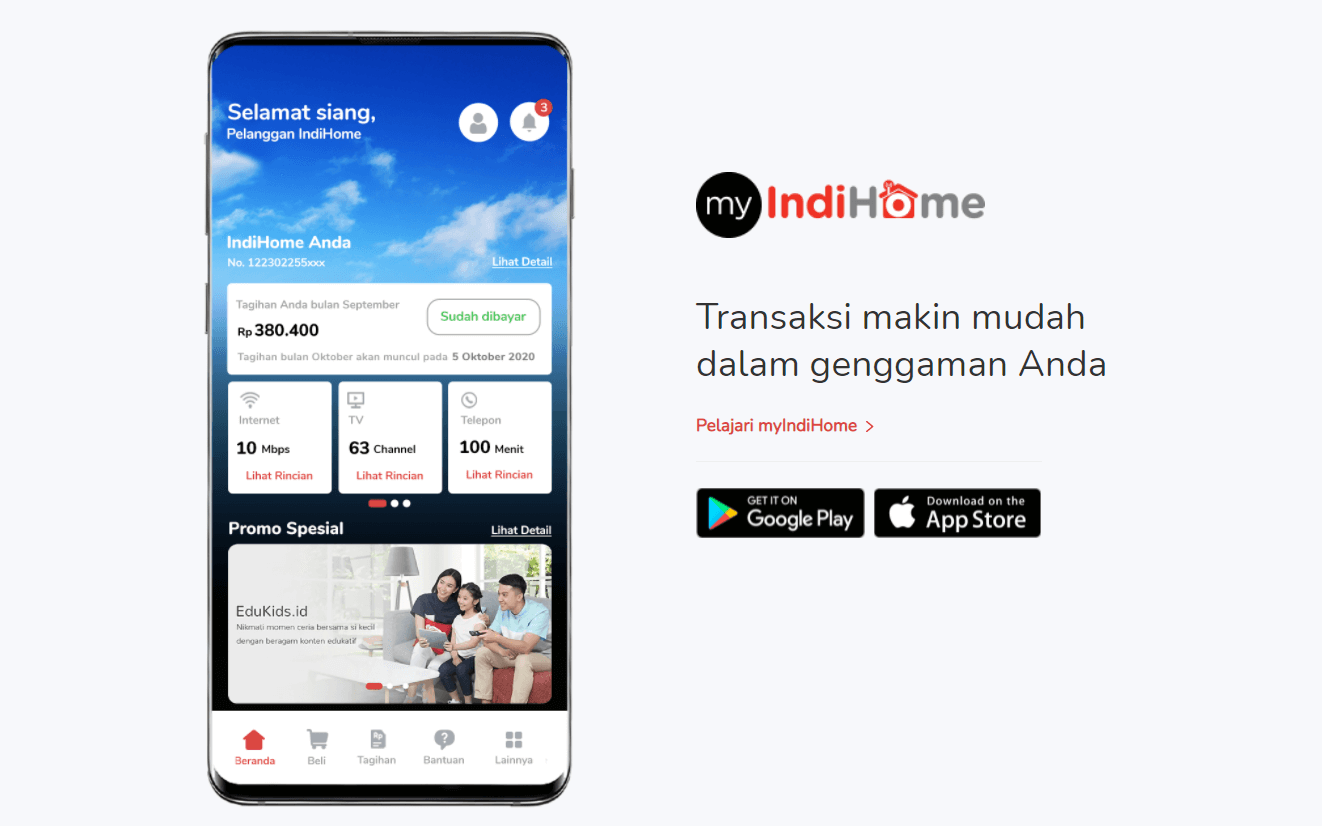
Changing WiFi passwords regularly is important because default WiFi passwords are not secure enough to protect you from hackers who can steal any confidential information, including personal or financial information. In addition, there are several other reasons that are no less important as reported by 99. co as follows.
Preventing Internet Access Hacking
If your home WiFi often feels slow, it could be that someone is stealing your internet network. Especially if your WiFi range is wide enough and your house is located in a densely populated area.
This does not rule out the possibility that someone is breaking into the network to get free internet access. To do this, immediately update the password to a more complex combination of characters.
Personal Data Security
If other people attack your internet network, it's not just the internet connection that will be lost. Important data connected to the home WiFi network can also be leaked.
More Stable Connection
Each internet provider uses a certain amount of bandwidth. For example, the first bandwidth is 10 Mbps, then it decreases to 5 Mbps when 2 users are connected.
By changing your password regularly, you can prevent strangers from using the same network as you and create a stronger connection.
Secure Routers
WiFi routers are prone to interference, especially when many people are using them at the same time. One reason may be that someone else has illegal access to the network Internet. To avoid this, you have to be careful and change your WiFi password regularly.
Also read:
Let's Top Up Your Favorite Games at the Cheapest Price, Fast Process only at VCGamers Marketplace!







