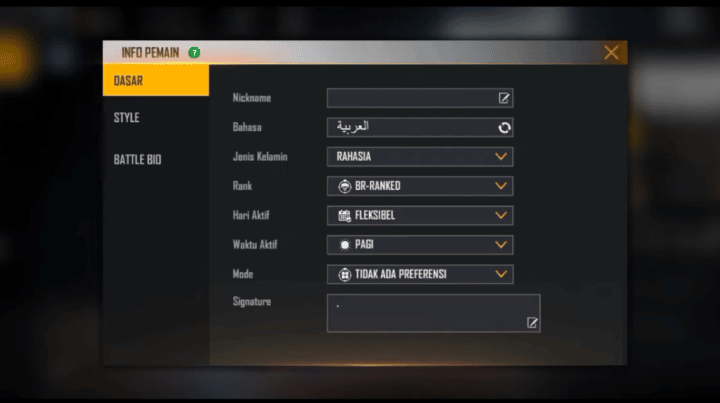How to Change ML Account on Android and iPhone
How to replace ML account It's actually really easy! Whether it's because your old account got banned, you want to start over, or you just want to play using a friend's account for fun.
So, to avoid confusion, let's see how to change ML accounts with super easy steps that will allow you to switch accounts in a matter of minutes.
Cheapest MLBB Diamonds!
12 (11+1 Bonus)Mobile LegendsRudyStorez
IDR 8,00056%Rp. 3,500110 (100+10 Bonus)Mobile LegendsTopMur
IDR 32,0006%Rp. 29,900110 (100+10 Bonus)Mobile LegendsRudyStorez
IDR 32,0007%Rp. 29,70059 (53+6 Bonus)Mobile LegendsRudyStorez
IDR 19,00017%Rp. 15,60044 (40+4 Bonus)Mobile LegendsRudyStorez
Rp. 14,70020%Rp. 11,700277 (250+27 Bonus)Mobile LegendsTopMur
IDR 100,00025%Rp. 74,700110 (100+10 Bonus)Mobile LegendsBANGJEFF
IDR 32,0007%Rp. 29,700296 (256+40 Bonus)Mobile LegendsTopMur
Rp. 105,00024%Rp. 79,300408 (367+41 Bonus)Mobile LegendsTopMur
Rp. 111,90028 (25+3 Bonus)Mobile LegendsRudyStorez
Rp. 10,00021%Rp. 7,900Also read:
Why Should You Change ML Account?
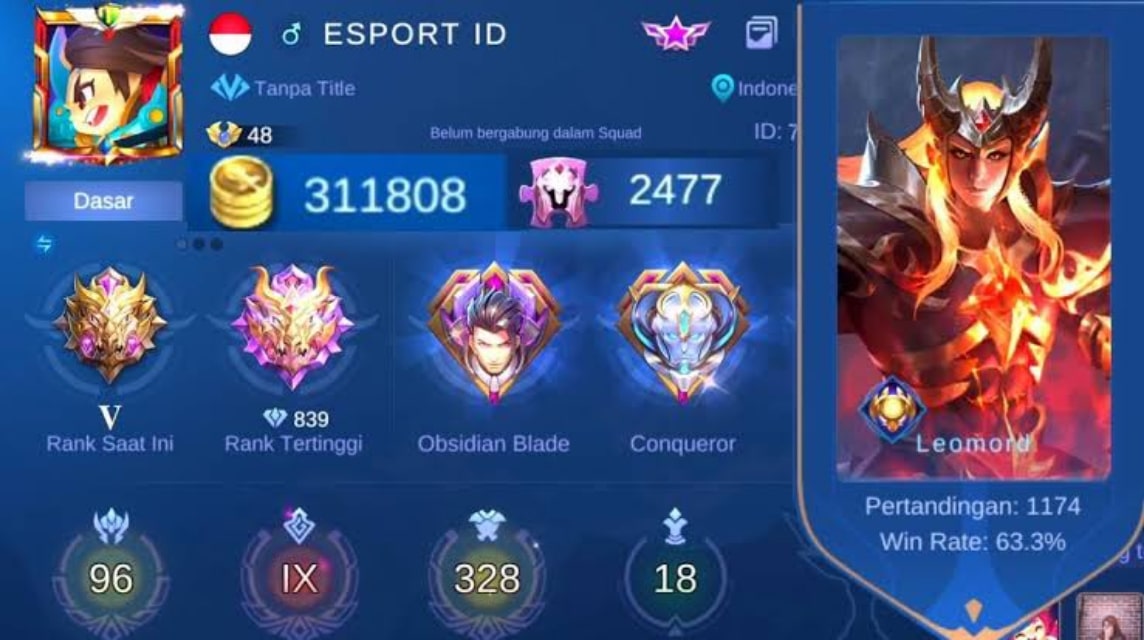
Before we discuss how, maybe you're wondering why people want to change accounts. Mobile Legends? There are several reasons for this.
Old Account Banned
Now, this is the most annoying thing. Your account is banned for some reason, and you want to move to a new account.
Want to Start from the Beginning
Sometimes, playing with a new account is fun, you know! Especially if you want to feel the sensation of climbing up the ranks from the bottom again.
Borrow a Friend's Account
Want to try a new hero or just play around with a friend's account? Changing ML accounts can be the solution.
So, whatever the reason, changing your ML account isn't difficult. Come on, let's just discuss it step-by-step!
How to Change ML Account

Want to change your Mobile Legends (ML) account but don't know how? Don't worry, I'll give you a complete tutorial for those of you who use it. Androids or iPhones. Listen carefully, okay!
Androids
For you Android users, follow these steps:
Open the Mobile Legends Application
Make sure your ML application is installed and updated to the latest version.
Log Out of Current Account
- Click your avatar icon in the top left corner of the screen.
- Select the “Account” menu.
- Click “Switch Account” or “Log Out”.
Select New Login Method
- After logging out, you will be offered several login options, such as Facebook, VK, Moonton, or Google Play.
- Choose the one that suits your new account.
Sign in with New Account
- Enter the email or phone number registered to your new account.
- Don't forget to enter the password too, okay!
If you have successfully logged in, you can immediately play using the new account. It's really easy, right?
iPhone (iOS)
For you iPhone users, the method is not much different. Here are the steps:
Open the Mobile Legends Application
Make sure your ML application is updated to the latest version.
Log Out of Current Account
- Click your avatar icon in the top left corner of the screen.
- Select the “Account” menu.
- Click “Switch Account” or “Log Out”.
Select New Login Method
- You will be offered several login options, such as Facebook, VK, Moonton, or Apple ID.
- Choose the one that suits your new account.
Sign in with New Account
- Insert e-mail or the phone number registered to your new account.
- Don't forget to enter the password too, okay!
If you have successfully logged in, you can immediately play using the new account.
Tips for Smooth ML Account Changes

Changing ML accounts may seem easy, but to make the process smoother and without any obstacles, consider the following tips:
Keep Your Account Secure
Don't carelessly tell your email, phone number, or ML account password to other people. Use a strong password and a combination of numbers and letters to keep your account safe from hackers.
Check Internet Connection
A stable internet connection is very important so that the login process doesn't have errors or slow loading. Make sure you use Wi-Fi or a fast data package, okay?
ML Application Update
Make sure your Mobile Legends app is updated to the latest version. Sometimes, login or account change issues arise because the app has not been updated.
Save Login Data
If you often change accounts, just save your account login data in a safe place. So, whenever you want to change accounts, just copy and paste the data.
How to change ML account is actually very simple, right? No need to be complicated, let alone make you dizzy. Now you know the steps, both on Android and iPhone.
Also read:
So, after successfully changing your ML account, don't forget to make your new account even cooler by topping up Diamonds at VCGamers Marketplace.