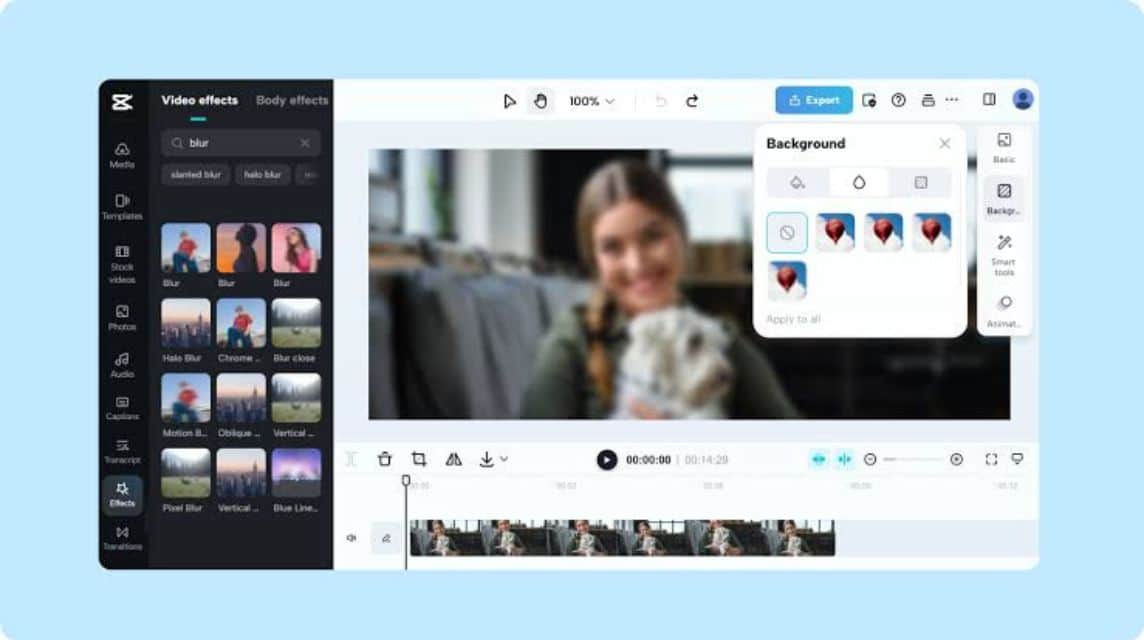The Easiest Way to Blur Videos in CapCut on All Devices!
There is one feature in CapCut that can help you make your videos look more aesthetic, namely the blur tool. With this feature, you can blur your face, background or certain spots that you don't want to see clearly.
In addition, CapCut is known as a video editing application that has complete features, one of which is the blur feature and the process is very fast and the results are really cool.
Cheapest MLBB Diamonds!


 RudyStorez
RudyStorez

 TopMur
TopMur

 RudyStorez
RudyStorez

 TopMur
TopMur

 RudyStorez
RudyStorez

 RudyStorez
RudyStorez

 TopMur
TopMur

 TopMur
TopMur

 TopMur
TopMur

 RudyStorez
RudyStorezMaybe if you are still a beginner, you can learn how to blur videos in CapCut which you can find out in this article so that your videos are more aesthetic and cool!
Also read:
Getting to know CapCut
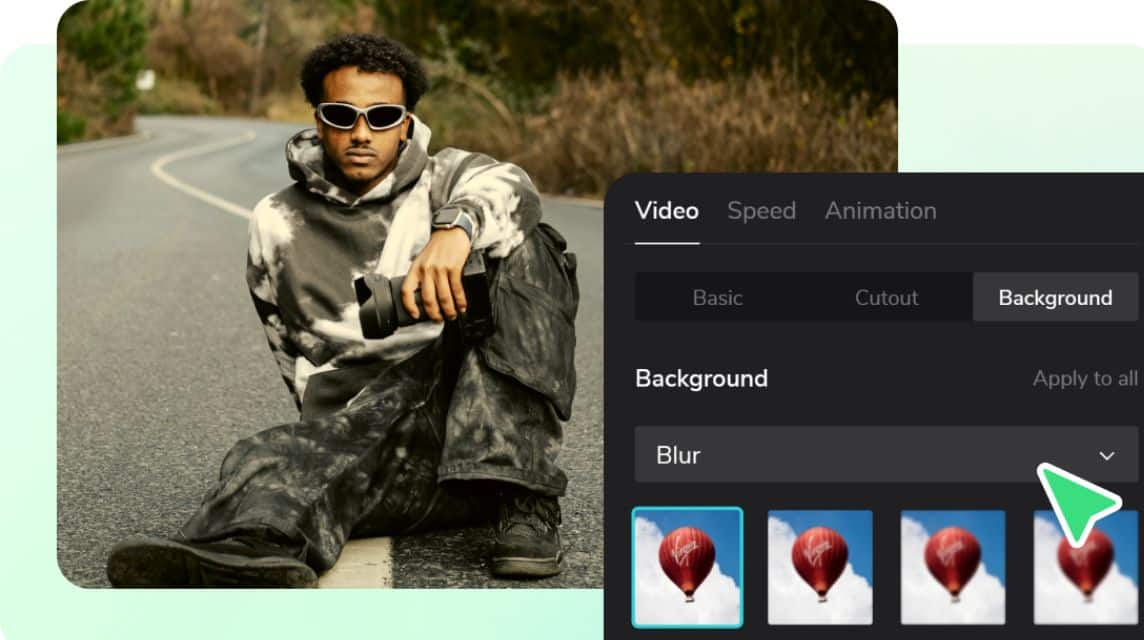
CapCut that is application free video editor developed by ByteDance. The app was released in May 2019 in China under the name JianYing, then on April 10, 2020 for Android and August 9, 2020 for iOS globally.
This app is available on iOS, Android, Windows, macOS, and web versions so users can edit videos on any device.
As of January 2025, CapCut has reached more than 1 billion downloads on Google PlayStore, making it the most popular video editing application worldwide.
The superior features of CapCut include the following:
- Basic Editing Features: There are features for Cut, Merge, Adjust Video Clips, Auto-Caption, Effects and others.
- Animation: You can also add animations for transitions to your videos,
- Slow Motion: Apart from that, you can also give a smooth slow motion effect to the video,
- Video Stabilizer: You can also reduce shaking in the video to produce a more stable video.
CapCut Blur Features and Their Functions
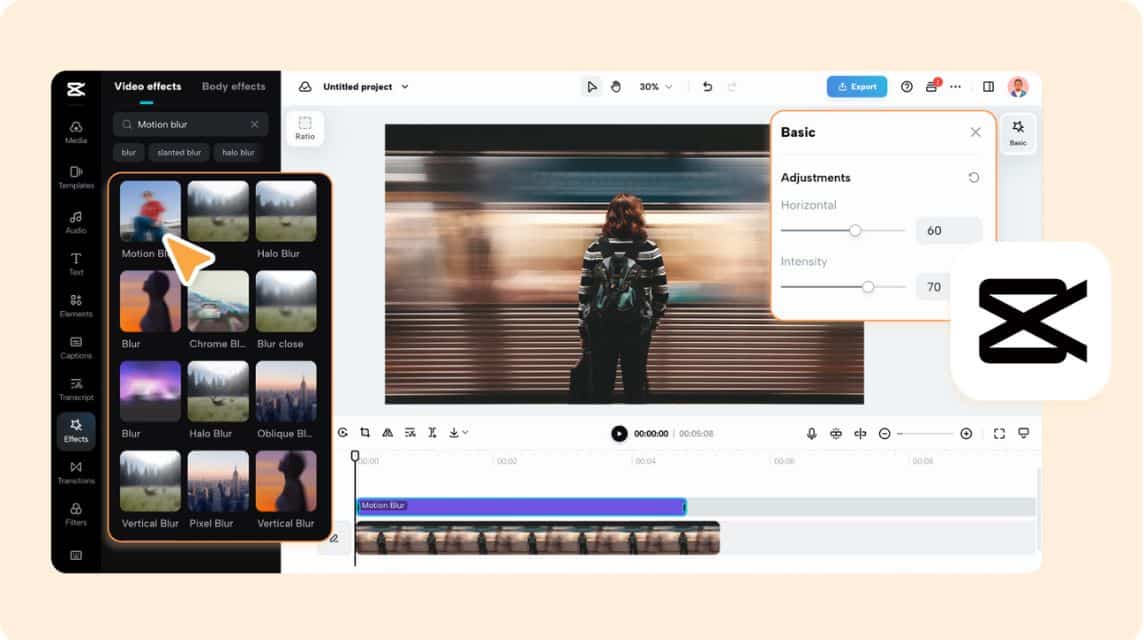
The video blur effect is a digital technique used to blur part or all of a video, the video background or certain areas that you don't want to see.
There are several benefits to using the blur feature, including the following:
Hide Sensitive Information
Blur video will help protect privacy like ID account or prevent others from watching inappropriate content.
You can also use this blur to hide faces, license plates, addresses, inappropriate content or other sensitive information to protect privacy.
Giving a Mysterious Impression
By blurring certain videos, you will give a mysterious impression and make others guess what is in the video.
It can also help improve the aesthetics of videos taken in low light conditions.
Adding Video Depth
The video blur effect is able to make certain items appear to stand out or be more focused on the background or foreground to focus on the object.
Make Objects Appear to Move
With video blur, you can make the object appear to be moving.
Remove Unwanted Objects
In addition, blurring videos can keep content professional by removing unwanted objects.
Increase Audience Focus
With video blur, you can also draw attention to specific details in your video. For example, blur some text.
How to Blur Videos in CapCut
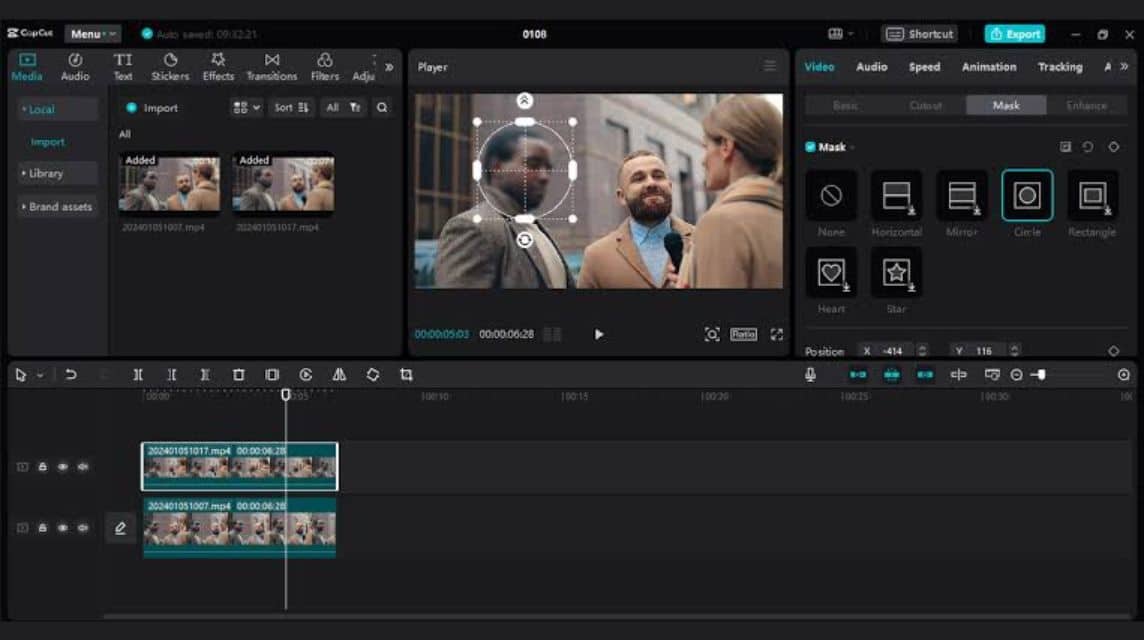
Here's how to blur videos in CapCut via all devices, both smartphones and PCs, namely:
- Download the CapCut application on Google PlayStore (Android), on the App Store for iOS or download it for PC via the CapCut website or click here;
- After that, click 'Agree and Continue' to agree to CapCut's Policy and Privacy;
- Click 'Skip' on the next page until the last page;
- Click Profile to Register or Login;
- Then, log in using your CapCut, Email, Google or Facebook account;
- Click 'New Project';
- Click 'Allow All' on the allow media pop-up;
- Select the video you want to blur;
- Click 'Add';
- Click the 'Effect' menu at the bottom;
- Later, effects will appear, ranging from 'Trending' to 'Celebrate';
- Or you can also use the Search Bar feature to search for blur effects;
- Once you have selected the Blur effect, click the 'Check Mark';
- Later, the blur effect will be added to the video and you just slide right or left to adjust the effect;
- To save it, click 'Export' which is at the top right, then a pop-up or options menu will appear;
- Select 'Export without watermark' to download Capcut videos without watermark;
- Done.
Advantages of the CapCut Application
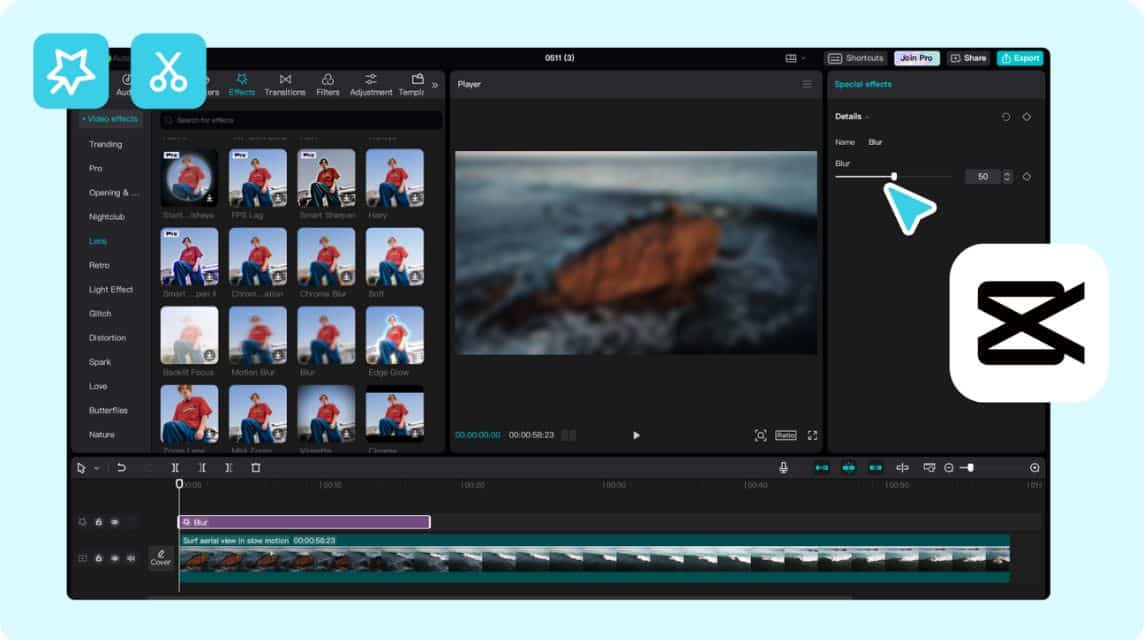
Below are some of the advantages of CapCut compared to other editing applications, including:
Cloud and Team Collaboration
You can save your videos in CapCut Cloud and collaborate with your friends to edit videos together in one video project.
Complete Video Tools
All the editing tools in CapCut are quite complete, from basic to AI so you don't need to use additional applications to blur videos.
Complete Media
If you are still confused about where to start making a video because you don't have any creative ideas, you can also use the templates provided in CapCut as well as other media such as stickers, videos, text, photos, music, sound effects and others.
Post to Social Media
You can also upload it directly to social media by exporting a 'social media' video which will be posted directly to TikTok and YouTube.
Safe
All data and media that has been uploaded to CapCut will always be safe because it has been highly encrypted.
Also read:
Come on, top up your game now and buy your favorite digital product needs at the cheapest, fastest and safest prices only at VCGamers Marketplace, yes!