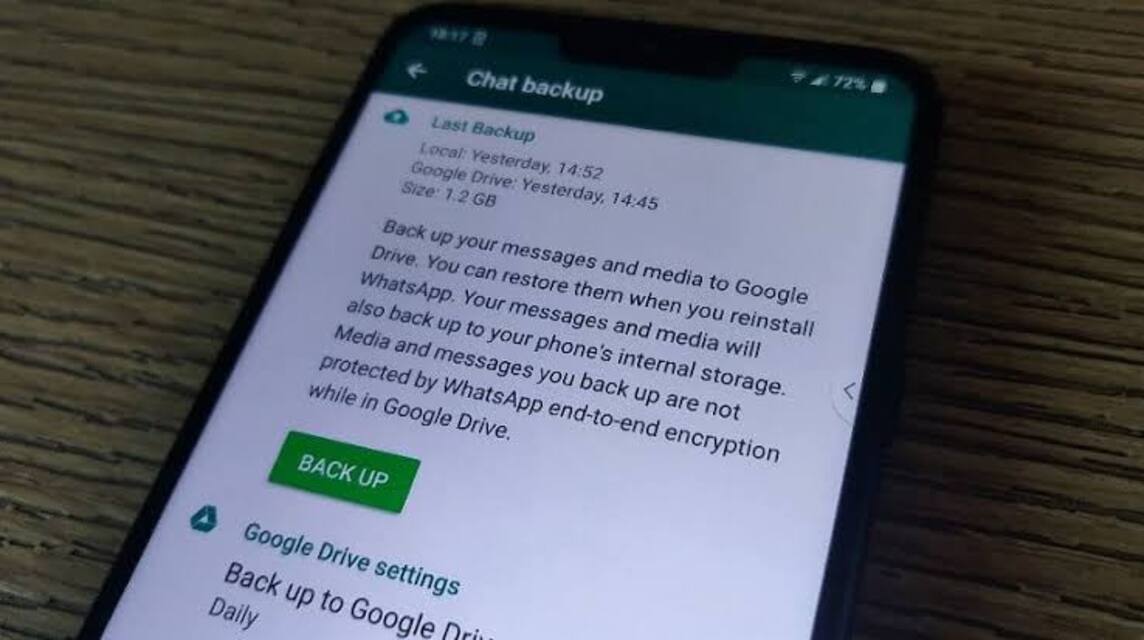
Backup WhatsApp Chats on Windows (Source: The Quint)
As we know, application WhatsApp This is very important and is often used by users to communicate. So, sometimes chat history is accidentally deleted, so you need to know how to back up WhatsApp messages.
Backing up WA messages functions to restore conversations and WA message history, if the user uses a new smartphone or deletes WA data from the device to reset it to factory settings.
Therefore, as a WA user, it is very important to back up messages so that all chat history is safe and not lost even if we change it. smartphones.
For those who don't understand, if you back up messages, all chat history, calls, groups, contacts and media (audio, photos, documents or videos, etc.) can be saved in your Google Drive account.
So, that means you don't need to worry anymore if you want to change your smartphone or log out of your WA because the storage is full.
Don't worry, by backing up your WA messages, you won't lose all your data. And here are the steps you must follow to ensure your chat history is safe.
Also read: How to prevent WhatsApp from being seen online and typing
Some of you may want to replace your smartphone or uninstall WA because you are running out of storage space.
So the solution is that you have to back up messages first so that all WA data is safe and nothing is lost.
Here is a way to back up WA messages on a smartphone or laptop.
For Android users, if you want to change your cellphone, it would be a good idea to back up your messages first, namely by following these steps.
Here you can also set when the WA is backed up. For example, it can only be backed up when you want to back it up with a click “Only when I tap “Backup” or can back up automatically if connected to Wi-Fi or Cellular Data.
For those of you iOS users, of course you can also back up WhatsApp messages. However, before doing this, make sure it is connected to the Apple ID so you can access it again.
The following is how to back up WhatsApp messages on iOS. Listen carefully, OK!
So, if you want to back up WhatsApp messages on Windows, you can also do it in the following way:
One more way so you can back up WhatsApp messages to your MacOS. The following are the steps that you must pay attention to, namely:
Also read: How to Use the WhatsApp Chat Lock Feature
Users also need to know that WA always backs up messages every day at 2 in the morning.
So, even if you accidentally haven't backed up the messages, you don't need to worry because the WA system has backed up the messages automatically.
However, this is very important if you want to replace the device. So you have to back up messages first, so that all WA data is safe on your new device.
Apart from that, this is a precaution if your smartphone can no longer be used or your smartphone is lost.
So, if you buy a new device, of course you can restore all WhatsApp messages and other data.
Also read: WhatsApp Releases Feature to Mute Unknown Calls
So, that's information about how to back up Whatsapp messages on Android, iOS, Windows and MacOS. Very easy, right?
Don't forget to top up your digital product needs only at VCGamers Marketplace because it is guaranteed to be fast, cheap and very safe!
This website uses cookies.