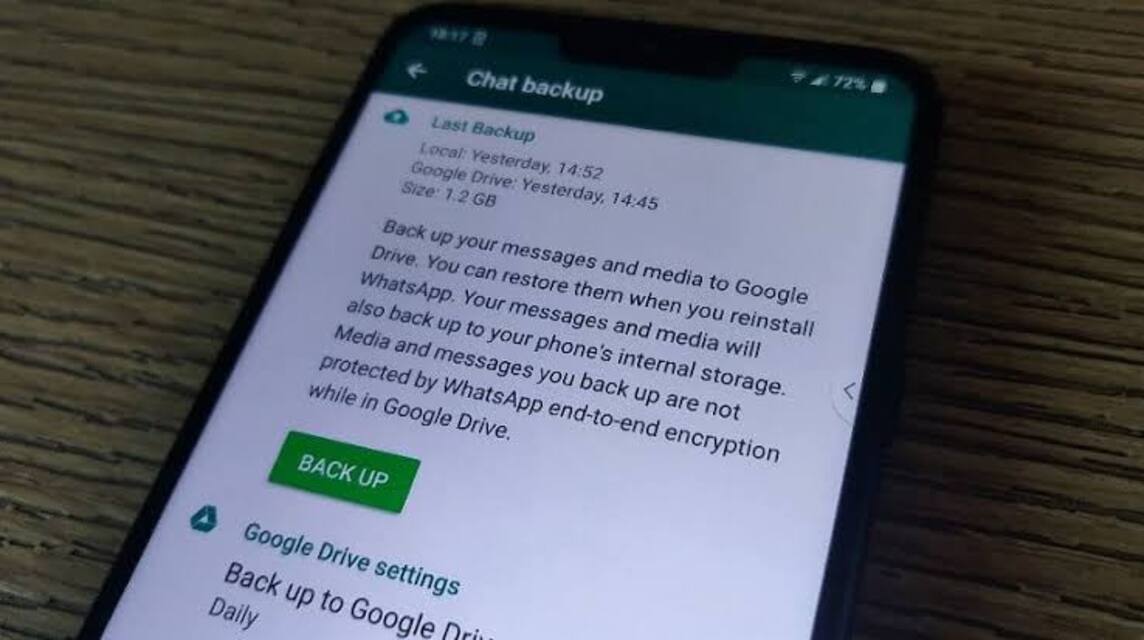As we know, application WhatsApp This is very important and is often used by users to communicate. So, sometimes chat history is accidentally deleted, so you need to know how to back up WhatsApp messages.
Backing up WA messages functions to restore conversations and WA message history, if the user uses a new smartphone or deletes WA data from the device to reset it to factory settings.
Therefore, as a WA user, it is very important to back up messages so that all chat history is safe and not lost even if we change it. smartphones.
Cheapest MLBB Diamonds!


 RudyStorez
RudyStorez

 TopMur
TopMur

 RudyStorez
RudyStorez

 RudyStorez
RudyStorez

 RudyStorez
RudyStorez

 TopMur
TopMur

 BANGJEFF
BANGJEFF

 TopMur
TopMur

 TopMur
TopMur

 RudyStorez
RudyStorezFor those who don't understand, if you back up messages, all chat history, calls, groups, contacts and media (audio, photos, documents or videos, etc.) can be saved in your Google Drive account.
So, that means you don't need to worry anymore if you want to change your smartphone or log out of your WA because the storage is full.
Don't worry, by backing up your WA messages, you won't lose all your data. And here are the steps you must follow to ensure your chat history is safe.
Also read: How to prevent WhatsApp from being seen online and typing
How to Back Up Whatsapp Messages
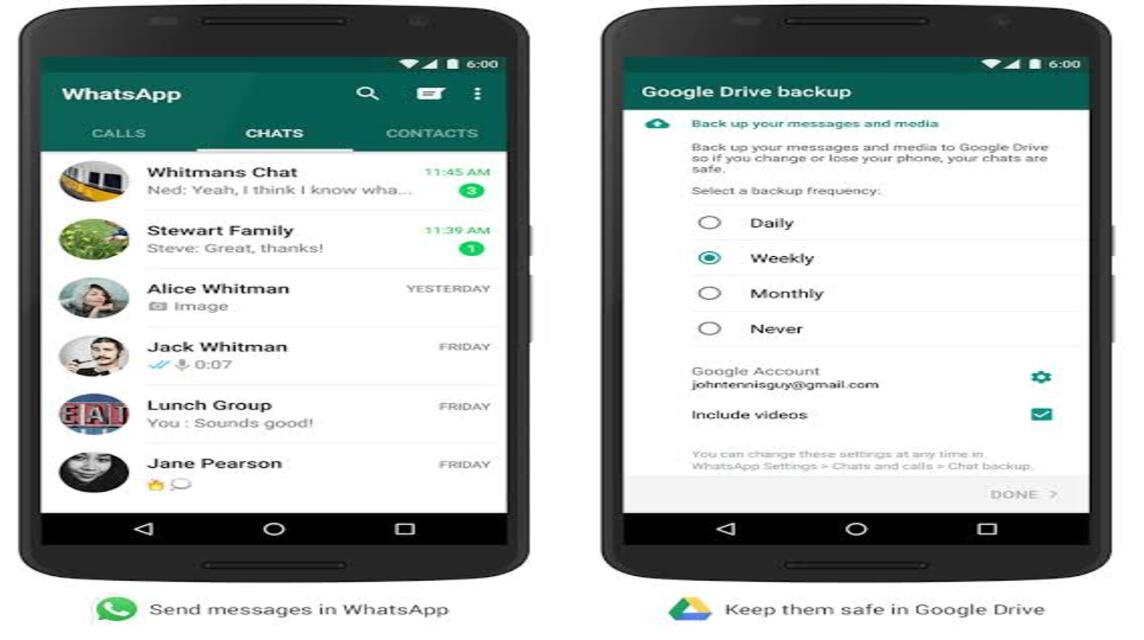
Some of you may want to replace your smartphone or uninstall WA because you are running out of storage space.
So the solution is that you have to back up messages first so that all WA data is safe and nothing is lost.
Here is a way to back up WA messages on a smartphone or laptop.
Androids
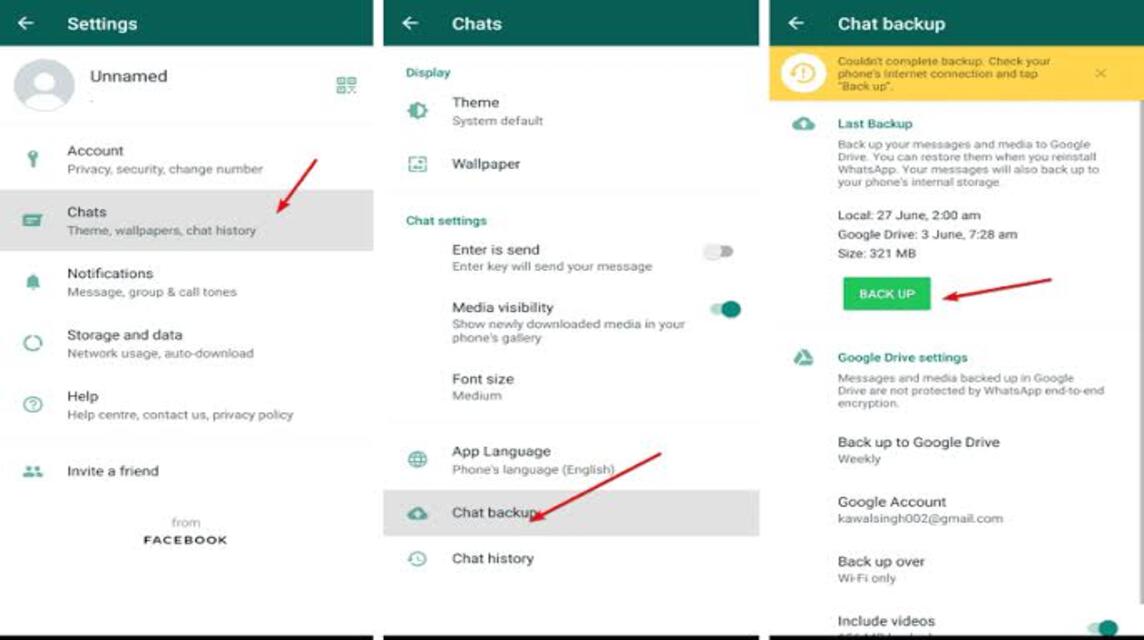
For Android users, if you want to change your cellphone, it would be a good idea to back up your messages first, namely by following these steps.
- Open WA
- Click Point Three who are in Top right
- Click Settings
- Select a menu Chat
- Scroll down and find the menu Chat Backup
- Click Backups
- Wait until the backup is complete.
Here you can also set when the WA is backed up. For example, it can only be backed up when you want to back it up with a click “Only when I tap “Backup” or can back up automatically if connected to Wi-Fi or Cellular Data.
iOS
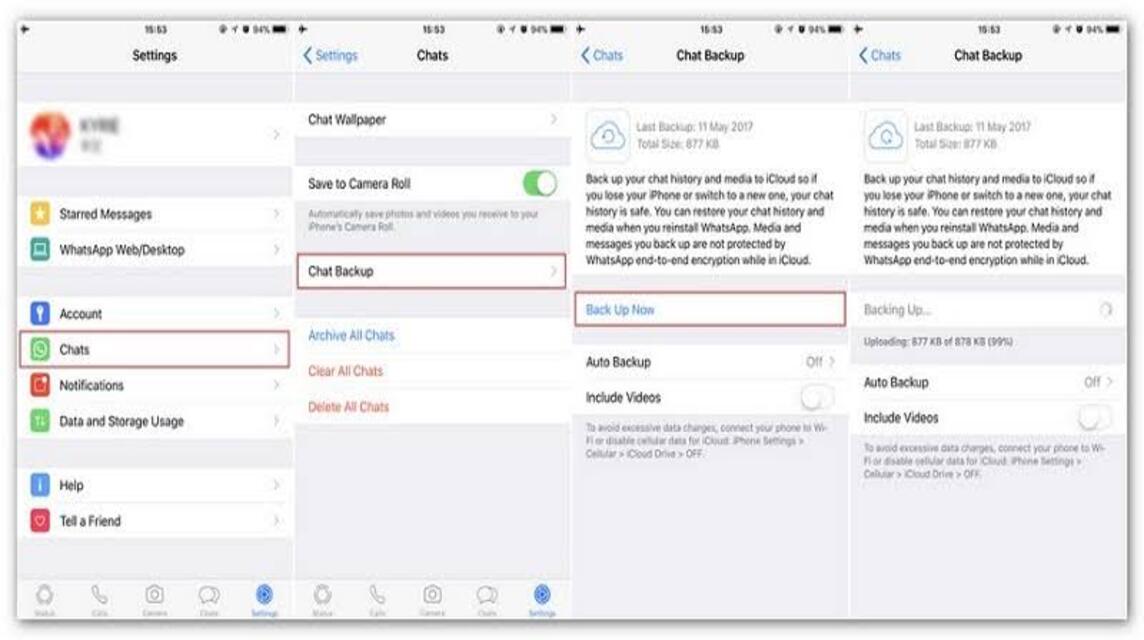
For those of you iOS users, of course you can also back up WhatsApp messages. However, before doing this, make sure it is connected to the Apple ID so you can access it again.
The following is how to back up WhatsApp messages on iOS. Listen carefully, OK!
- Open WhatsApp.
- Go to menus Settings on the WhatsApp application.
- Click menus Chat.
- Then, choose Chat Backup.
- Just tap Backup Now or Auto Backup.
Windows
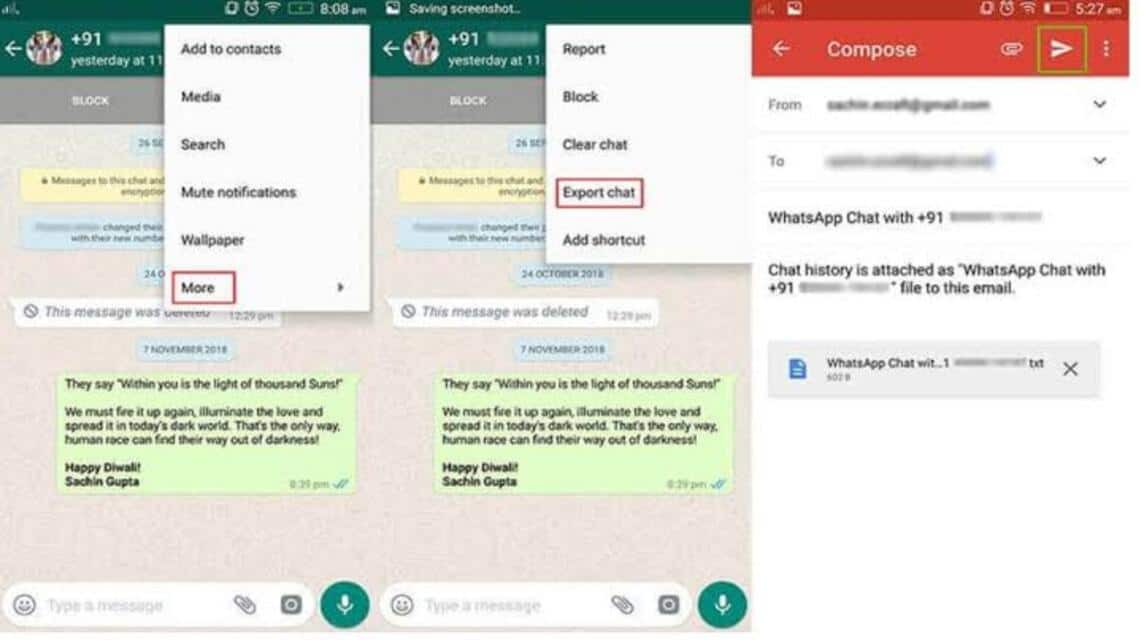
So, if you want to back up WhatsApp messages on Windows, you can also do it in the following way:
- First, you have to connect your smartphone to your Windows PC using USB.
- Open WhatsApp Folders which is in your Internal Storage, then select it Databases.
- Then, Take your pick and Copy The WhatsApp data will be yours Backups.
- Paste WhatsApp data that was copied earlier to your Windows.
MacOS
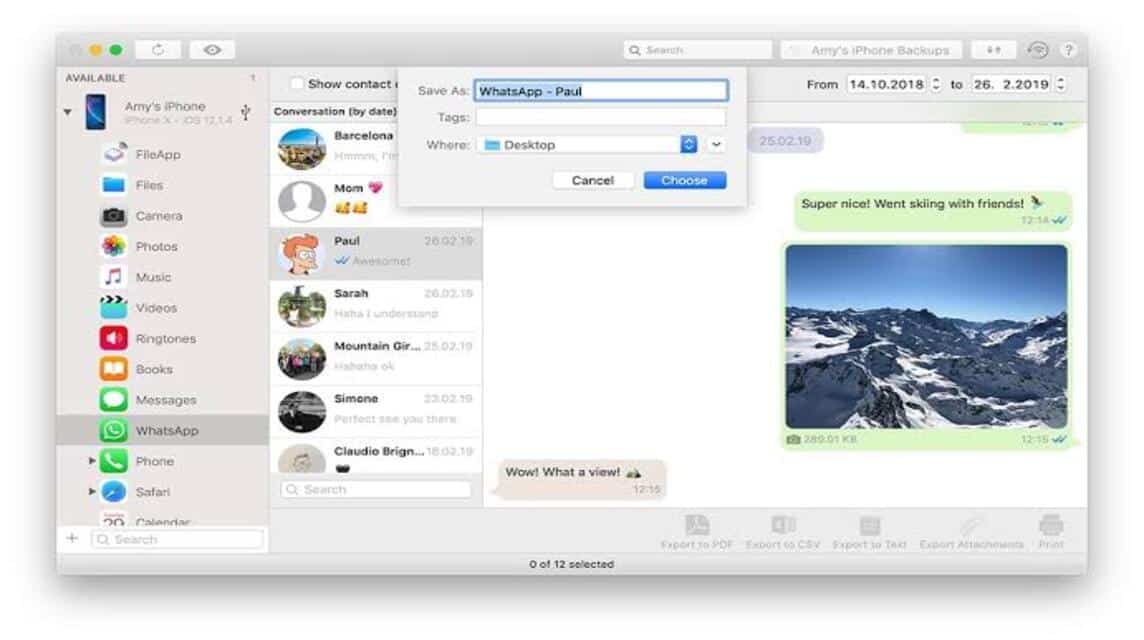
One more way so you can back up WhatsApp messages to your MacOS. The following are the steps that you must pay attention to, namely:
- First, you must Connect iOS- you with MacOS using a USB cable.
- Second, run Program and click More Tools.
- Later, the program will run automatically when backing up messages and data from the WhatsApp application to MacOS-your.
Also read: How to Use the WhatsApp Chat Lock Feature
The Importance of Backing Up WhatApp Messages
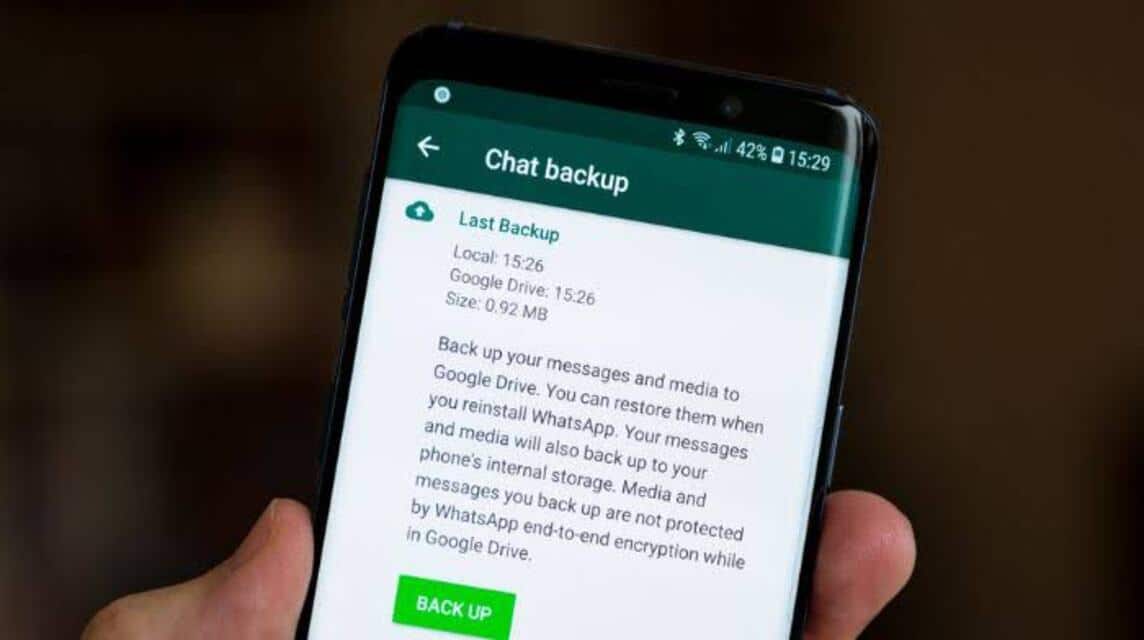
Users also need to know that WA always backs up messages every day at 2 in the morning.
So, even if you accidentally haven't backed up the messages, you don't need to worry because the WA system has backed up the messages automatically.
However, this is very important if you want to replace the device. So you have to back up messages first, so that all WA data is safe on your new device.
Apart from that, this is a precaution if your smartphone can no longer be used or your smartphone is lost.
So, if you buy a new device, of course you can restore all WhatsApp messages and other data.
Also read: WhatsApp Releases Feature to Mute Unknown Calls
So, that's information about how to back up Whatsapp messages on Android, iOS, Windows and MacOS. Very easy, right?
Don't forget to top up your digital product needs only at VCGamers Marketplace because it is guaranteed to be fast, cheap and very safe!