How to Enable Touchpad on Windows Laptop Screen
The touchpad is a device that plays an important role for a laptop. How to activate the touchpad Windows laptop the damaged one?
As a cursor navigation tool, users can perform many commands using the touchpad. For example, to select or click on folders and applications on the screen without using a mouse.
Cheapest MLBB Diamonds!


 RudyStorez
RudyStorez

 TopMur
TopMur

 RudyStorez
RudyStorez

 RudyStorez
RudyStorez

 RudyStorez
RudyStorez

 TopMur
TopMur

 BANGJEFF
BANGJEFF

 TopMur
TopMur

 TopMur
TopMur

 KING OF DIAMONDS
KING OF DIAMONDSDamage to this important part will certainly greatly hinder the user's mobility in carrying out various activities. laptops they.
Are you experiencing the same problem? If so, let's see how to activate the laptop touchpad Windows easily in the following article!
Also read:
Causes of Windows Laptop Touchpad Damage
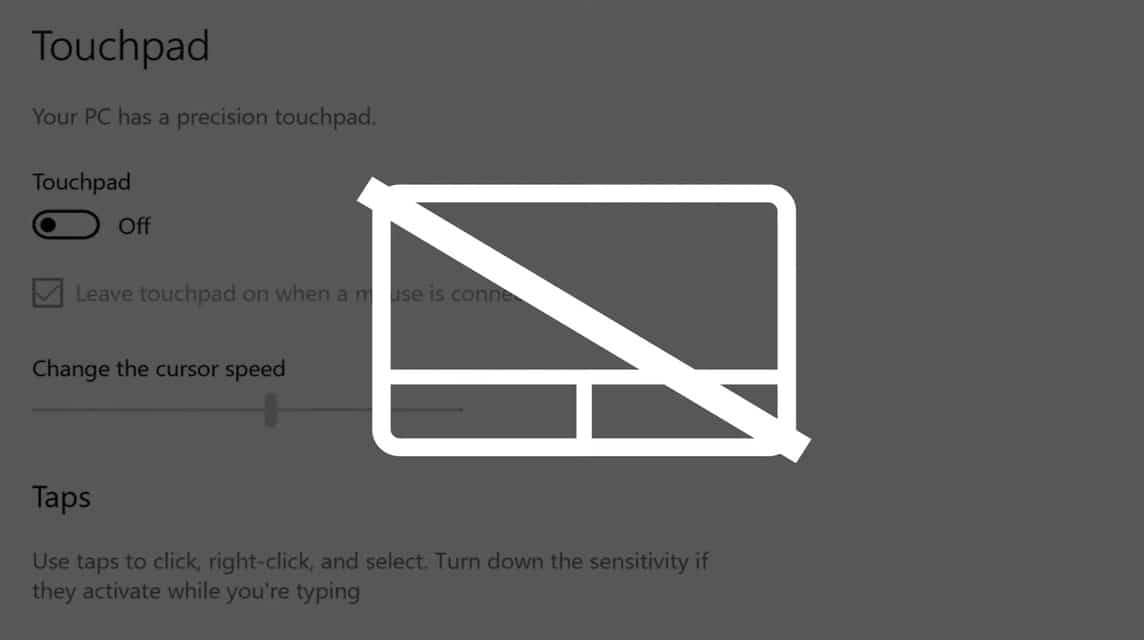
Although not a few people use it mouse As their primary navigation tool, it is undeniable that the touchpad remains one of the most important components of a laptop.
If you forget to bring a mouse, for example. The touchpad can be a more practical and efficient navigation option. So, what causes the touchpad to not work?
- The touchpad driver installed on the laptop is out of date so the user must update it.
- User accidentally turned off the setting to enable the touchpad
- There is dust or dirt that has accumulated
- There is damage to the laptop hardware network
- Laptop OS that has not been updated or is experiencing problems
- Laptop infected with malware or virus
To fix these problems, you can certainly solve them immediately by taking your laptop to the nearest service center.
However, what if this happens at an unexpected time and you don't have time to fix it? Of course there is another way, namely by activating the touchpad on the laptop screen.
How to Enable Touchpad on Windows Laptop Screen
Another alternative to navigate the cursor on a laptop without a touchpad is of course to use a mouse. However, not everyone always carries this output device, right?
Don't worry, if you are experiencing the same problem, here are some ways to activate the touchpad on your favorite Windows laptop screen:
Enable Windows Touchpad Through Settings Menu
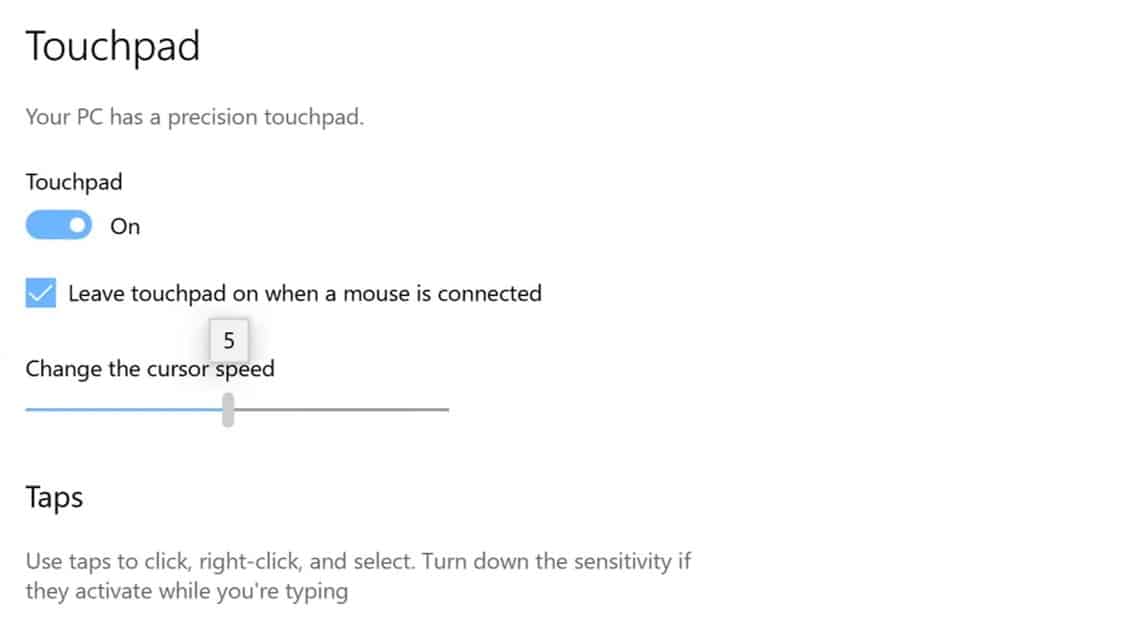
The first way you can try is to activate the touchpad through the Windows settings menu. Here is the guide:
- Go to the “Start” menu and look for the touchpad menu. If you can’t find it, you can use the search feature
- Click the “Touchpad Settings” menu and several action options will appear on the right side of the panel.
- Enable the touchpad by clicking the toggle button
To make it easier to access the touchpad again later, you can create a shortcut on the taskbar. To Windows 10, you can press and hold or right-click on the taskbar and select the Show Touchpad Button menu.
Meanwhile, for laptops with Windows 11, press and hold or right-click on the taskbar and select the Taskbar Settings menu. Then set the Virtual Touchpad menu to ON under the Taskbar corner icon.
Activating Windows Touchpad Through Keyboard Combinations

Another alternative way that you can do to activate the Windows laptop touchpad is by executing a series of commands via the keyboard.
The method is to press the FN button simultaneously with three combinations, namely F5, F6, and F7. You can try all three alternately because some laptop brands may have differences. commands between one and another.
Apart from this method, you can also press the Home button on keyboards along with I. When the new window appears, type “Touchpad”.
Next, you just have to select the available options to turn off or turn on the touchpad feature on your favorite Windows laptop.
Also read:
Well, those are some ways to activate the touchpad on a Windows laptop. How, easy right? Hopefully it can be useful!
For those of you who are looking for a place to top up your favorite games or digital products that is cheap, safe and reliable, let's top up at VCGamers Marketplace just!








