How to Activate iPhone NFC, Only 1 Minute!
NFC (Near Field Communication) is a technology that allows devices to communicate wirelessly over short distances. Usually, this technology has been embedded into smartphones today, including one of them is iPhones.
Meanwhile, iPhone NFC is commonly used for various purposes such as digital payments, reading access cards, and data transfer.
Cheapest MLBB Diamonds!


 RudyStorez
RudyStorez

 TopMur
TopMur

 RudyStorez
RudyStorez

 RudyStorez
RudyStorez

 RudyStorez
RudyStorez

 TopMur
TopMur

 BANGJEFF
BANGJEFF

 TopMur
TopMur

 TopMur
TopMur

 RudyStorez
RudyStorezThrough this article, you can find out how to activate NFC on iPhone, even it only takes 1 minute. Curious? Let's read it to the end!
Also read:
NFC support on iPhone

However, not all iPhone models support NFC. If you are using an iPhone 6 or older, you will not be able to enjoy the NFC feature.
Here is a list of iPhones that support NFC:
- iPhone 16 (Pro Max, Pro, Plus, regular version),
- iPhone 15 (Pro Max, Pro, Mini, and regular versions),
- iPhone 14 (Pro Max, Pro, Plus, and regular versions),
- iPhone 13 (Mini and regular version),
- iPhone 12 (Pro Max, Pro, Mini, and regular versions),
- iPhone SE Gen-2,
- iPhone 11 (Pro Max, Pro, and regular versions),
- iPhone X (XS Max, XS, XR and
- iPhone 8 (Plus and regular versions),
- iPhone 7 (Plus and regular versions),
- iPhone SE.
How to Enable NFC on iPhone
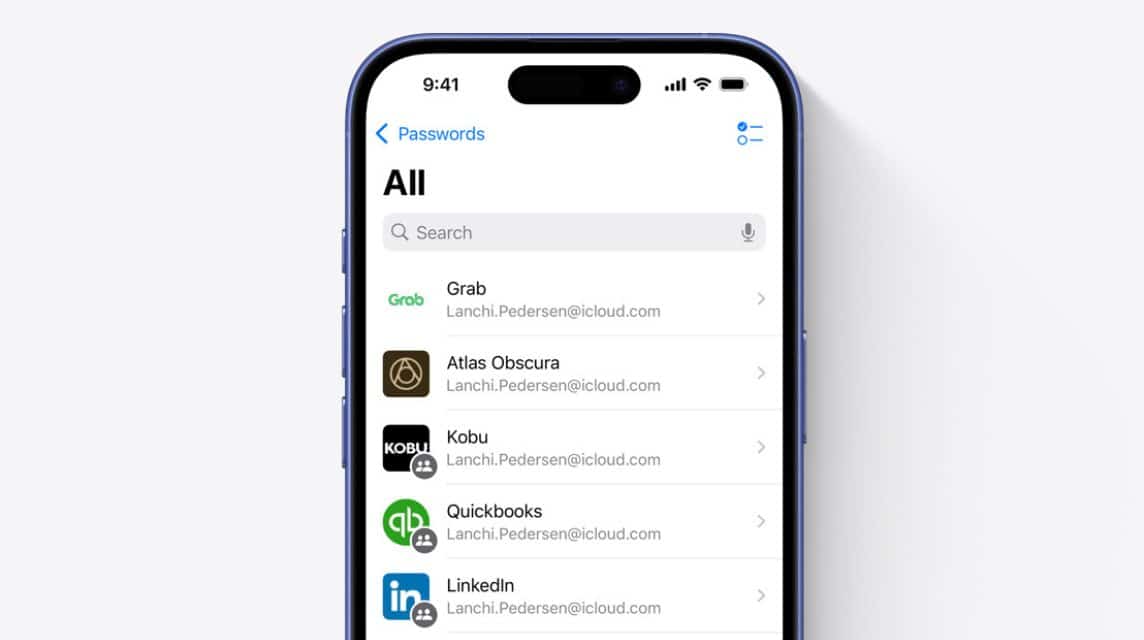
Basically, NFC on iPhone is automatically active and does not have a special setting to turn it on manually. However, you can use NFC for several purposes with the following steps:
Enable NFC for Tag Reader
- Make sure your iPhone supports NFC Tag Reader (available on iPhone X and later),
- Open “Control Center” by swiping down from the top right corner of the screen;
- Select the round icon with the signal image in the center;
- Attach the Tag or Card to the front camera;
- Wait a few moments for the reading results to appear.
If the NFC icon is missing, you can add it by:
- Go to “Settings”;
- Select “Control Center”;
- Select the “+” icon next to “NFC Tag Reader”;
Using NFC for Apple Pay
- Open “Settings”;
- Select “Wallet & Apple Pay”;
- Add a credit or debit card by clicking “Add Card”;
- Follow the instructions to complete the verification process;
- Once you add your card, you can immediately use NFC to make payments with Apple Pay.
Please note that Apple Pay is currently not available in Indonesia. Therefore, make sure that the store or outlet supports payments via Apple Pay before using it.
Overcoming NFC on iPhone Not Working
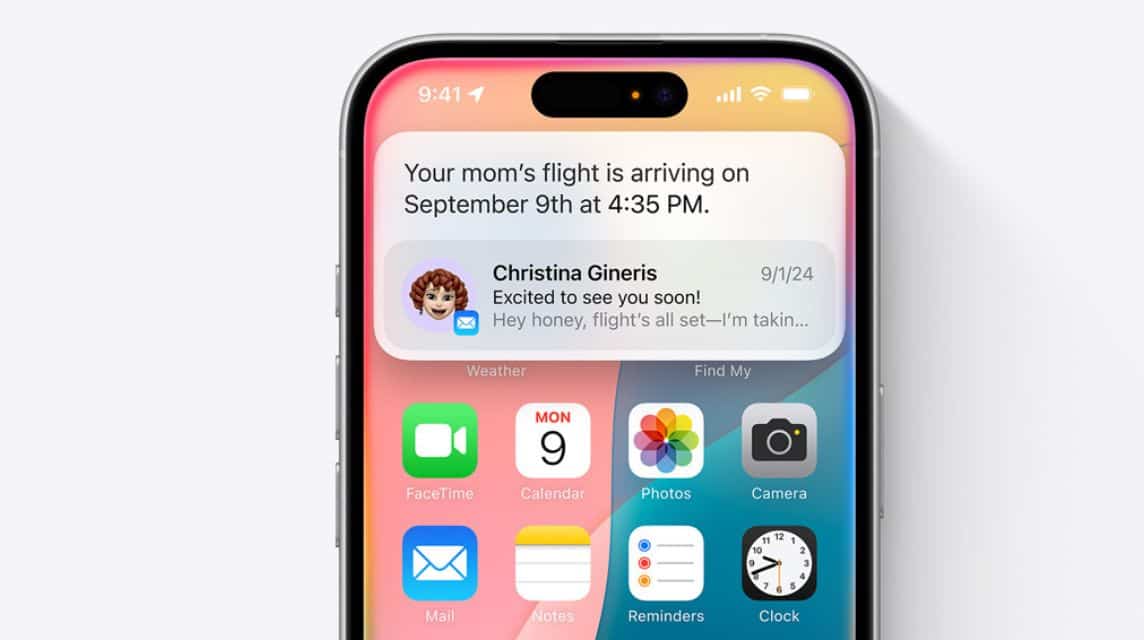
If NFC on your iPhone is not working, here are some ways to fix it:
iOS Updates
First, make sure that iOS The one you are using is the latest version. Because, the latest version always brings fixes for bugs or other problems.
For iOS updates, you can go to “Settings”. Then select “General” and continue by selecting “Software Update. Next, you can click “Download and Update”.
Restart iPhone
If you experience problems, one of the steps that is usually taken is to do restart on iPhone. The method is, you only need to press the “volume down button” and the “lock button” for a few moments simultaneously. Then, wait until the iPhone screen turns off and boots to the Apple logo.
Check App Settings and Permissions
If you use a third-party application to use NFC, make sure you have allowed the application to access NFC.
Also read:
Those are some ways to activate NFC iPhone which are fairly easy. That way, all your needs can be met quickly.
Come on, top up your game and buy digital products at the cheapest and fastest prices only at VCGamers Marketplace!








