Roblox Parental Control Features
Roblox is an online gaming platform that is popular among children and teenagers. Although Roblox content is claimed to be child-friendly, parents still need to be present to accompany their children while playing.
So, to supervise children playing Roblox, parents can use the Parental Control feature on this platform.
Cheapest Roblox Products!

 degamingstore
degamingstore
 degamingstore
degamingstore
 degamingstore
degamingstore
 degamingstore
degamingstore
 degamingstore
degamingstore


 TopMur
TopMur

 degamingstore
degamingstore
In this discussion we will review how to set up parental control features on the Roblox platform. For more information, you can read the full review below!
Also read: Why is Roblox Not Working? Here are 4 reasons
What is the Parental Control Feature in Roblox?

Roblox Parental Features are developer-designed settings to manage and supervise children's activities on the platform. These features include the following:
- Restricting children's access to content: This feature allows parents to customize the content that appears on the Roblox platform according to the age of their child. Enabling this feature allows children to only access certain content according to their age.
- Limiting online social interactions: Parental control features also include who can message, organize, or follow their children on Roblox. Parents can also turn off chat for specific people if needed.
- Controlling expenses: In the Roblox World, there is a virtual currency called Robux. Parents can use this feature to limit Robux spending each month.
- Monitoring children's activities: When this feature is enabled, parents can view their child's activity on the Roblox app. Parents can see items purchased and friends interacted with.
- Reporting negative content: If a child finds inappropriate content on the Roblox platform, parents can report it directly through the “Report Abuse” feature.
Also read: How to Get Voice Chat on Roblox
How to Enable Parental Controls in Roblox
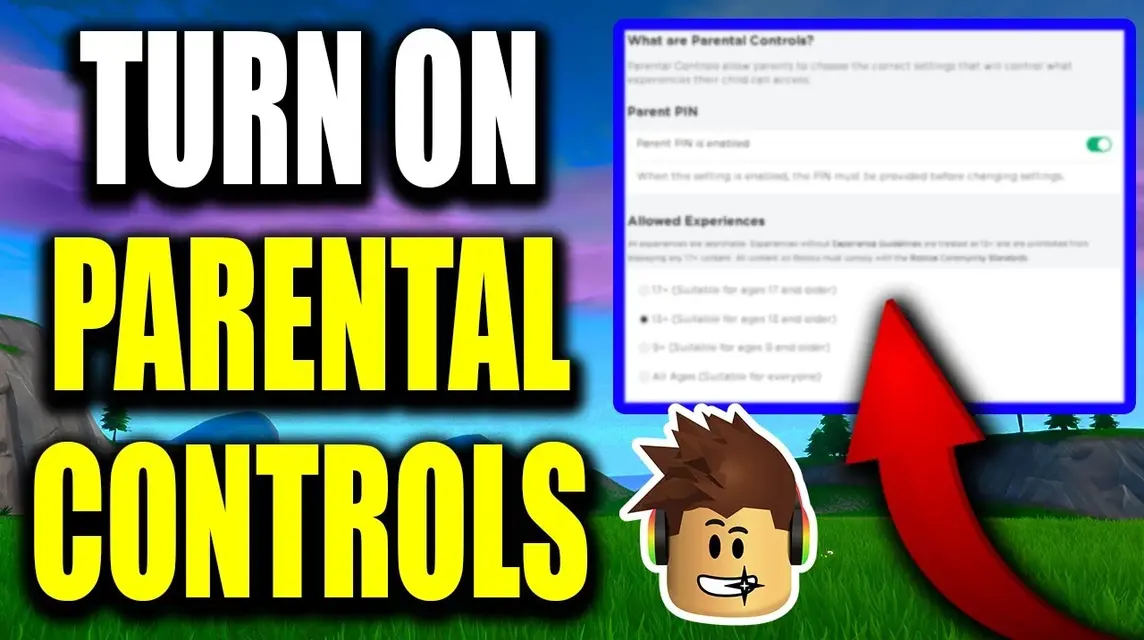
To activate the parental control feature, you can see the steps below:
- Create a Roblox account. If your child already has an account, make sure you know their login details;
- Log into your child's account through the Roblox website or app;
- After successfully logging in using a child account, click the gear icon in the top right corner of the screen;
- Enable account PIN on the “Security” tab then look for the “Account PIN” section;
- Click the slide button to activate Account PIN” then enter the 4 digit PIN;
- Select the slider next to “Account Restrictions” to enable it;
- Set gaming experience and contact limits if necessary.
Follow this guide to return to the parental control feature settings if you ever want to update the settings.
How to Enable Account Restrictions
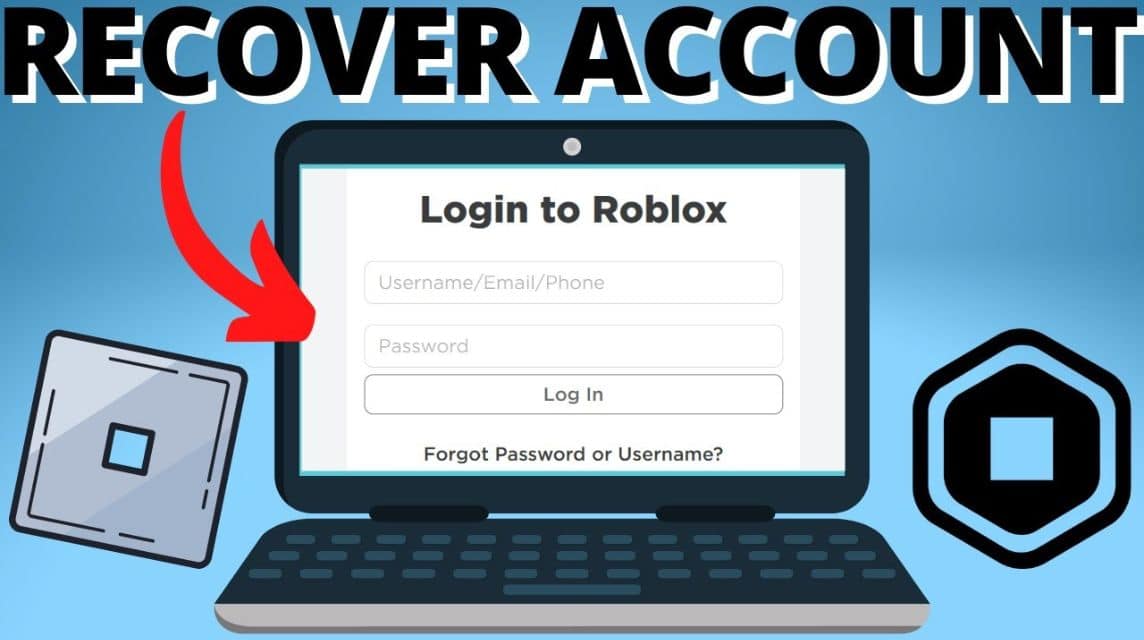
Still in the same context regarding the discussion of parental control features in Roblox. In this discussion we will discuss it more specifically, here is the explanation:
- Log into your Roblox account using your child account;
- Visit settings then select the security tab;
- Then enter what is called account restrictions;
- In that column, click the “Alternate” button until it changes to green.
To disable restrictions, you can follow the same steps as described above.
That's a brief review of how to activate the parental control feature on the Roblox platform, good luck!
Also read: Roblox for Chromebook, Complete Guide to Play
Come buy Robux and your favorite Roblox game items at VCGamers Marketplace! There is a 90% discount waiting for you!







