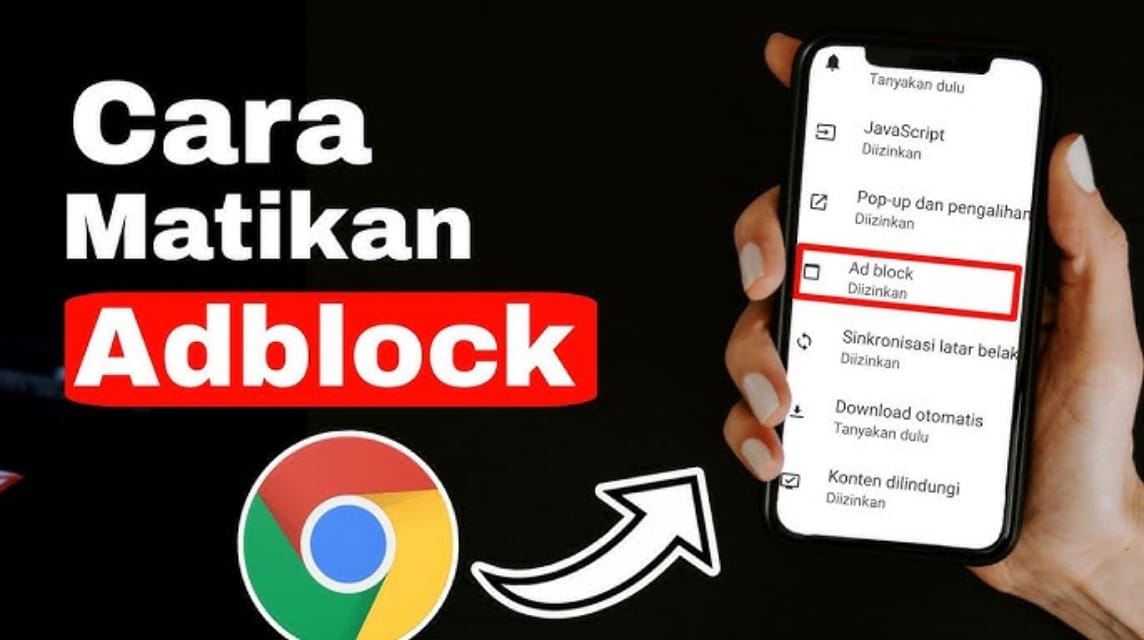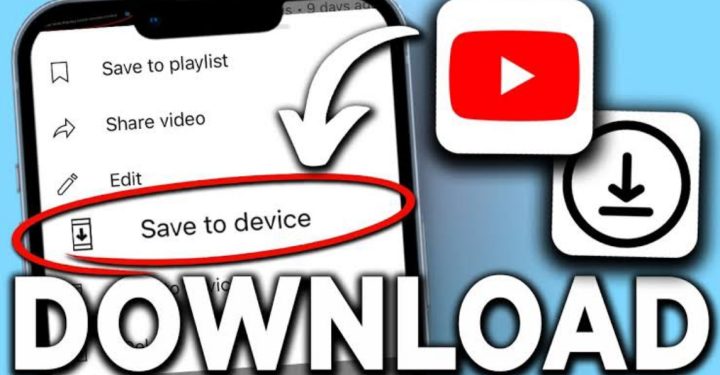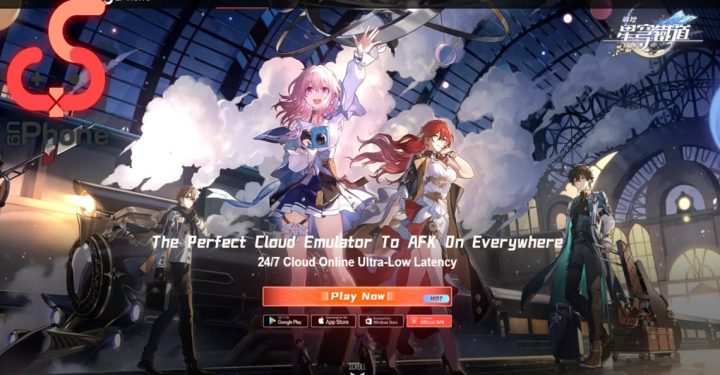Easy Ways to Turn Off AdBlock on Android, iPhone, and Laptop
How to Turn Off AdBlock is very important to know, especially when you want to access sites that require ad support or when AdBlock interferes with the function of a web page.
In this guide, you will find practical steps to disable AdBlock on various devices, including Androids, iPhones, and laptops, so your online experience remains smooth as needed.
Also read:
How to Turn Off AdBlock
Well, below is the way off AdBlock on Android devices, iPhones, and laptops easily.
Androids
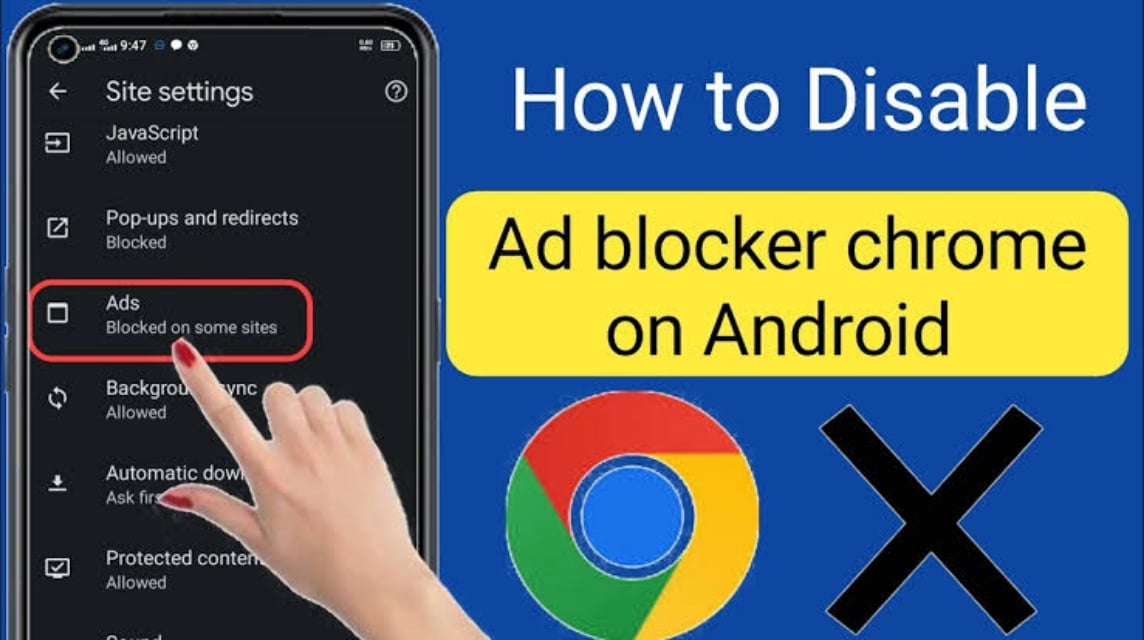
On Android devices, you usually install a browser app that has the AdBlock feature built in. Some popular apps that are often used are Google Chrome, Firefox, and Opera. Here are some steps on how to disable AdBlock in each application:
Google Chrome (Using Extensions or Third Party Apps)
- Open the Google Chrome app on Android.
- Click on the three vertical dots icon in the top right corner to open the menu.
- Select Settings.
- Scroll down and select Privacy.
- In the Security section, make sure to check if the AdBlock feature is active through an external application. If so, turn off or disable AdBlock from the third-party application used.
Firefox for Android
- Open the Firefox application.
- Tap the three horizontal lines icon in the bottom right corner.
- Select Add-ons and find the installed AdBlock extension.
- Select the extension, then click Disable or remove extension if necessary.
Opera for Android
- Open the Opera application.
- Tap the O icon at the bottom of the screen to open the menu.
- Select Settings and enable or disable Ad Blocking in the Privacy section.
iPhones
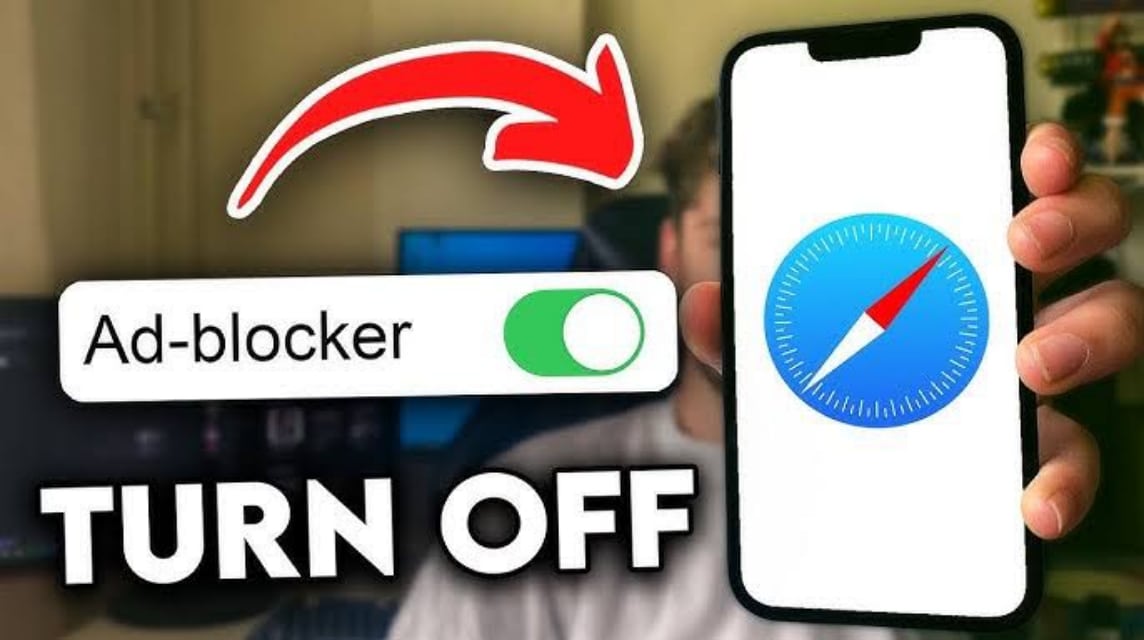
On iPhone, many users use Safari or other browser apps that come with the AdBlock feature. Here's how to disable AdBlock on iPhone:
Safari
- Open Settings on your iPhone.
- Scroll down and select Safari.
- Select Content Blockers.
- Disable AdBlock by turning off the toggle next to the installed AdBlock app.
Google Chrome
- Open the Google Chrome application.
- Tap the three dots icon in the bottom right corner.
- Select Settings, then open Content Settings.
- Make sure Block Pop-ups is disabled if you are using a third-party app that has AdBlock enabled.
Third Party Applications
If you use an app like AdGuard or 1Blocker, open the app and turn off the AdBlock feature to be able to see ads on the sites you visit.
How to Turn Off AdBlock on Laptop (Windows or Mac)
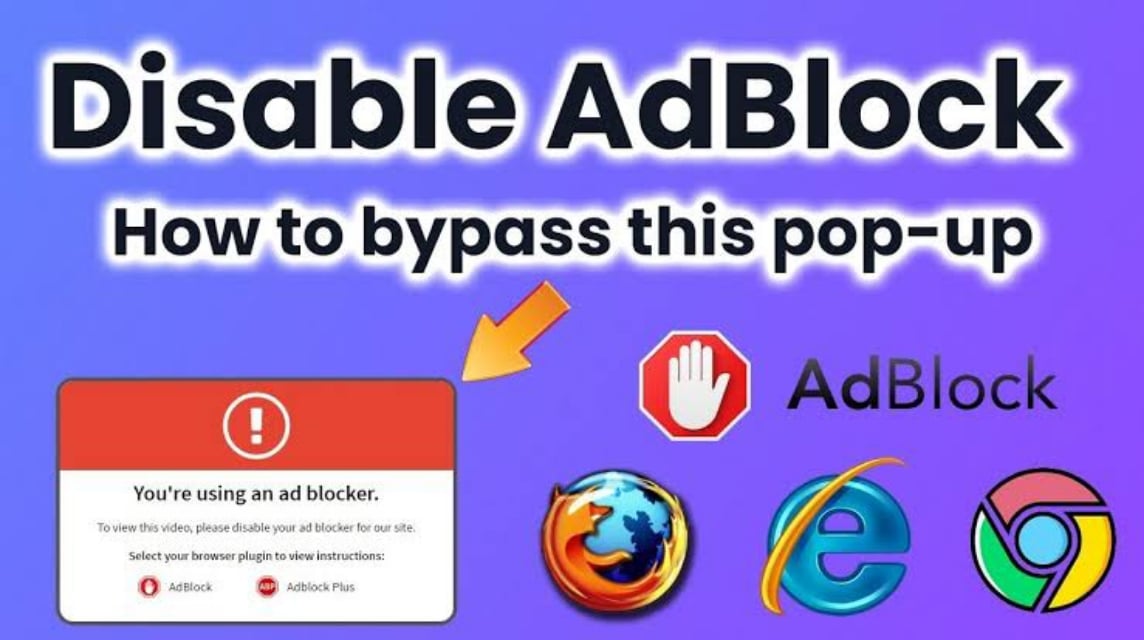
On laptops, AdBlock is usually installed via a browser extension. Here's how to disable it:
Google Chrome
- Open Google Chrome and click the three vertical dots icon in the top right corner.
- Select More tools > Extensions.
- Find the AdBlock extension or other ad blocking extension.
- Click Remove to remove the extension, or click the toggle to temporarily disable it.
Mozilla Firefox
- Open Firefox, then click the three horizontal lines icon in the top right corner.
- Select Add-ons.
- Find AdBlock and click Disable or Remove.
Microsoft Edge
- Open Edge and click the three-dot icon in the top right corner.
- Select Extensions and search for the AdBlock extension.
- Click the toggle to disable it or select Remove to remove it completely.
Why Should You Turn Off AdBlock?
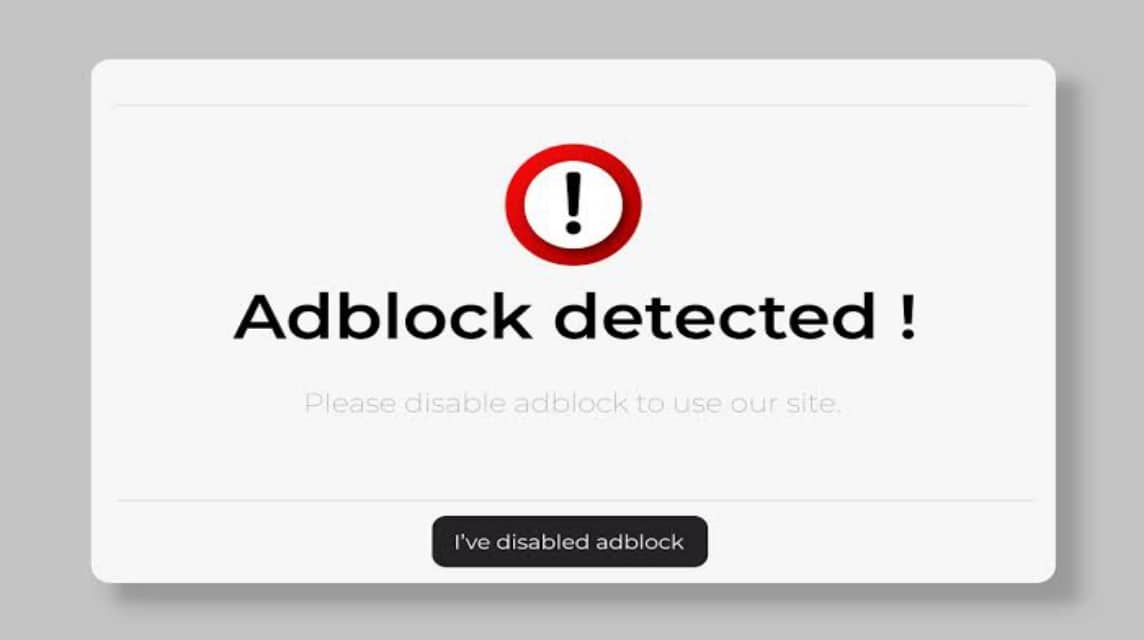
While AdBlock can help eliminate ads that often interfere with your browsing experience, there are several reasons why you may want to consider disabling it.
Many websites rely on advertising as a primary source of revenue to support the content they offer for free. By turning off AdBlock, you help them stay operational and provide quality information or entertainment.
Additionally, some sites may not function properly or may not be accessible if AdBlock is active, such as video players or other interactive content.
Therefore, disabling AdBlock not only supports the site administrators, but also ensures that you can enjoy all the features of the website without any issues.
Now you know how to turn off AdBlock on various devices such as Android, iPhone, and laptops. By following these easy and practical steps, you can access content that sometimes requires ads to run smoothly.
Also read:
If you are looking for game top ups or various other digital products, visit VCGamers Marketplace!