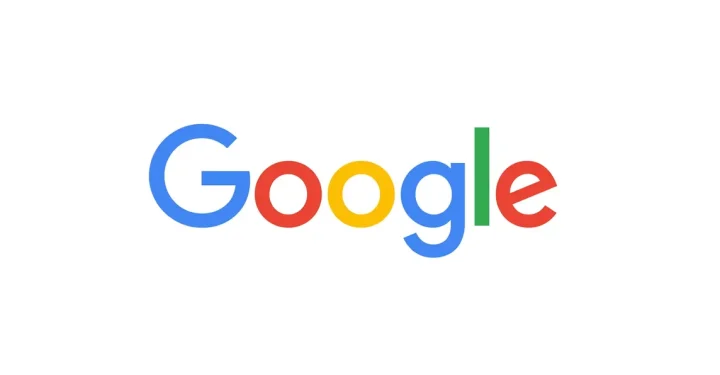Easy Way to Lock FB Profile
For those of you who want to maintain the privacy of your Facebook account, locking your FB profile is one of the most important things to do.
By locking your FB profile, only certain people can see your Facebook profile including photos, status, and personal information.
This feature is quite useful for those of you who want to limit who can see your activities on Facebook and only your friends can see your profile details.
In this article, we will discuss how to easily lock your FB profile which can be done via PC or smartphone. Come on, watch until the end!
Also read:
How to Lock FB Profile
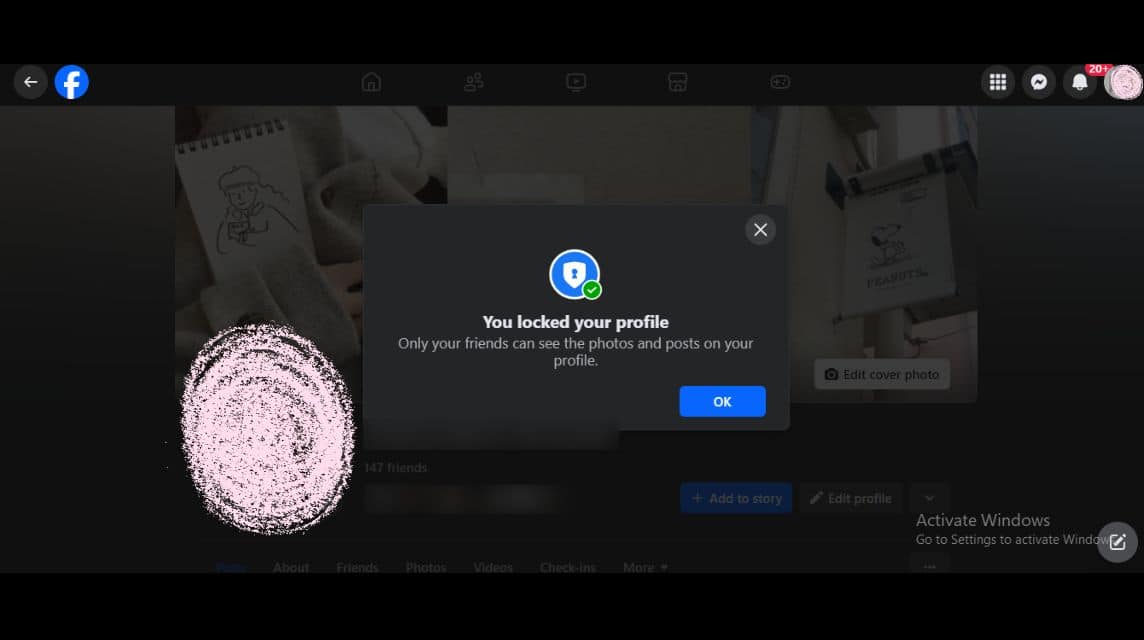
The following is a way to lock your FB profile which you can do via PC and smartphones. Just follow the easy steps!
PC
- Open Google Chrome on your PC.
- Type and Search “Facebook” or facebook.com.
- Enter the Email or Phone Number you use for your Facebook account.
- Enter 'Password'.
- Click 'Login'.
- After entering the Home page, click on your 'Profile Photo' icon in the right corner.
- Then, click 'Settings & Privacy'.
- Click 'Settings'.
- Scroll down and find 'Audience and Visibility'.
- Click 'Profile Locking'.
- Later, a pop-up will appear about how this Lock feature works.
- Click 'Lock Your Profile'.
- Wait a moment.
- Click 'Ok'.
- Done and now your Facebook profile has been locked.
MOBILE PHONE
- Open the Facebook application on your cellphone.
- Enter the Email or Phone Number used on your Facebook account.
- Enter your Facebook account password.
- Click 'Login'.
- If the pop-up 'Save Your Login Info?” appears, you can click 'Save' to save it or 'Not Now' to not save it.
- If the 'Access to Contact' pop-up appears, click 'Skip' to continue or 'Continue' to access the contact.
- If the 'Add Email Address' pop-up appears, click 'Skip' to continue or 'Add Email Address' to add it.
- If the Access to Location pop-up appears, click 'Skip' to continue or 'Continue' to access the location.
- Select the language you will use.
- Once you are on the Homepage, click on the 'Three Dots' located in the top right corner.
- Scroll down until you find 'Settings & Privacy'.
- Click 'Settings'.
- Scroll down until you find the 'Audience and Visibility' section.
- Click 'Profile Locking'.
- Later, a pop-up will appear about how this Lock feature works.
- Click 'Lock Your Profile'.
- Wait a moment.
- Click 'Ok'.
- Done and now your Facebook profile has been locked.
How to Open FB Profile
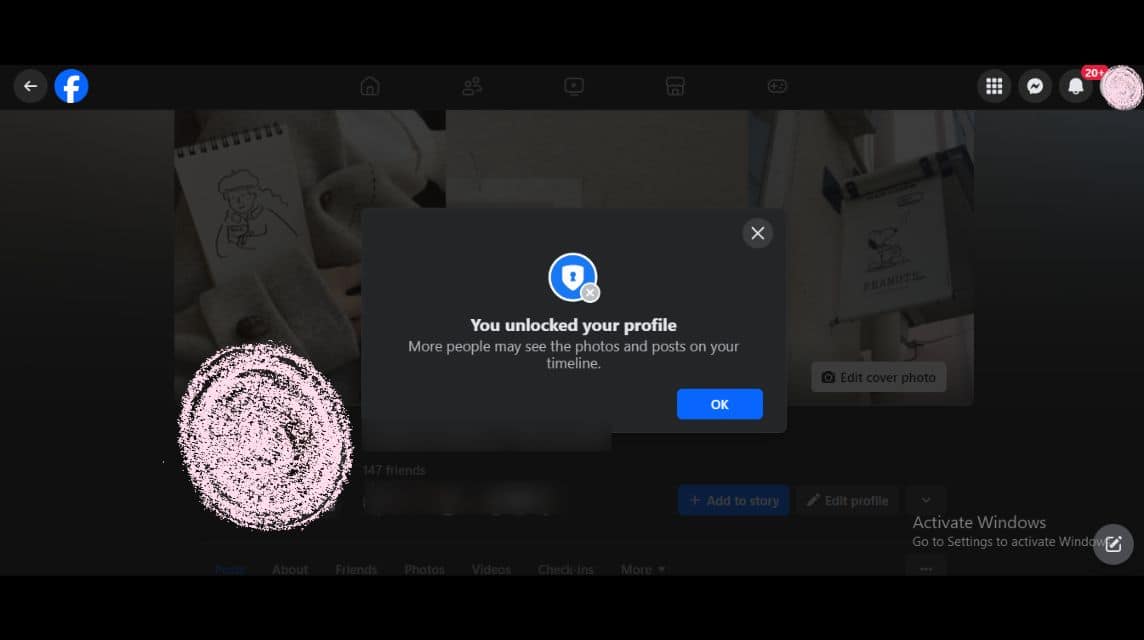
Here's how to open a FB profile that you can do via PC and smartphone. Come on, follow the method below!
PC
- Open Google Chrome on your PC.
- Type and Search “Facebook” or facebook.com.
- Enter the Email or Phone Number you use for your Facebook account.
- Enter 'Password'.
- Click 'Login'.
- After entering the Home page, click on your 'Profile Photo' icon in the right corner.
- Then, click 'Settings & Privacy'.
- Click 'Settings'.
- Scroll down and find 'Audience and Visibility'.
- Click 'Profile Locking'.
- Later, a pop-up will appear with information that you will open your Facebook profile page.
- Click 'Unlock'.
- Click 'Unlock Your Profile'.
- Wait a moment.
- Click 'Ok'.
- Done and now your Facebook profile is set to public.
MOBILE PHONE
- Open the Facebook application on your cellphone.
- Enter the Email or Phone Number used on your Facebook account.
- Enter your Facebook account password.
- Click 'Login'.
- If the pop-up 'Save Your Login Info?” appears, you can click 'Save' to save it or 'Not Now' to not save it.
- If the 'Access to Contact' pop-up appears, click 'Skip' to continue or 'Continue' to access the contact.
- If the 'Add Email Address' pop-up appears, click 'Skip' to continue or 'Add Email Address' to add it.
- If the Access to Location pop-up appears, click 'Skip' to continue or 'Continue' to access the location.
- Select the language you will use.
- Once you are on the Homepage, click on the 'Three Dots' located in the top right corner.
- Scroll down until you find 'Settings & Privacy'.
- Click 'Settings'.
- Scroll down until you find the 'Audience and Visibility' section.
- Click 'Profile Locking'.
- Later, a pop-up will appear with information that you will open your Facebook profile page.
- Click 'Unlock'.
- Click 'Unlock Your Profile'.
- Wait a moment.
- Click 'Ok'.
- Done and now your Facebook profile is set to public.
The Importance of Locking Your Facebook Account
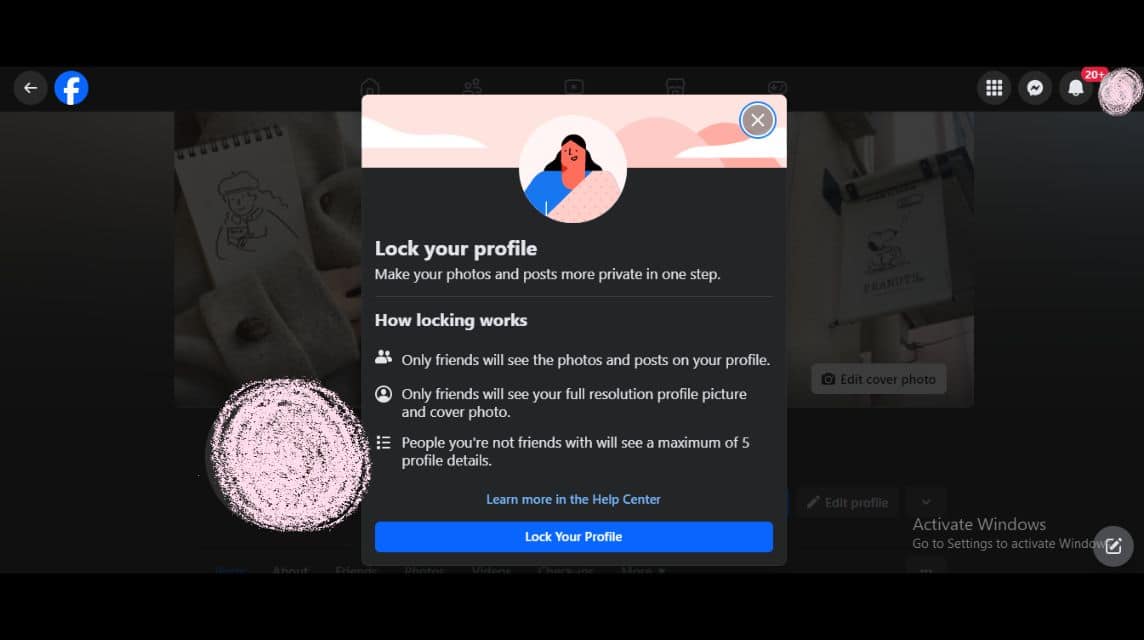
By locking your Facebook account, it is certainly very important to maintain the privacy of your Facebook account, including the personal information displayed there.
The following are the reasons why Facebook users are advised to lock their Facebook accounts, including:
Protecting Personal Information
Of course, by locking your Facebook account, only your friends can see your personal information, activities, status photos or Facebook timeline.
Prevent Abuse
In addition, by locking your Facebook profile, people will not be able to retrieve personal information on your Facebook profile.
Of course, this can also minimize other users from taking information for personal gain or negative things.
Restricting Content Access
Then, if you lock your Facebook profile, it means that you have limited who can see your personal information on Facebook or your Facebook timeline which is considered private.
Account Security
When relying on the 'Lock Facebook Profile' feature, you are trying to keep your profile from being accessed or stalked by people you don't know.
Avoiding Cyber/Spam
In addition, by locking your Facebook profile, you can minimize negative comments or spam from people who are not your friends on Facebook.
Also read:
Come on, top up your favorite digital products immediately, cheapest, fastest and safest only at VCGamers Marketplace, yes!