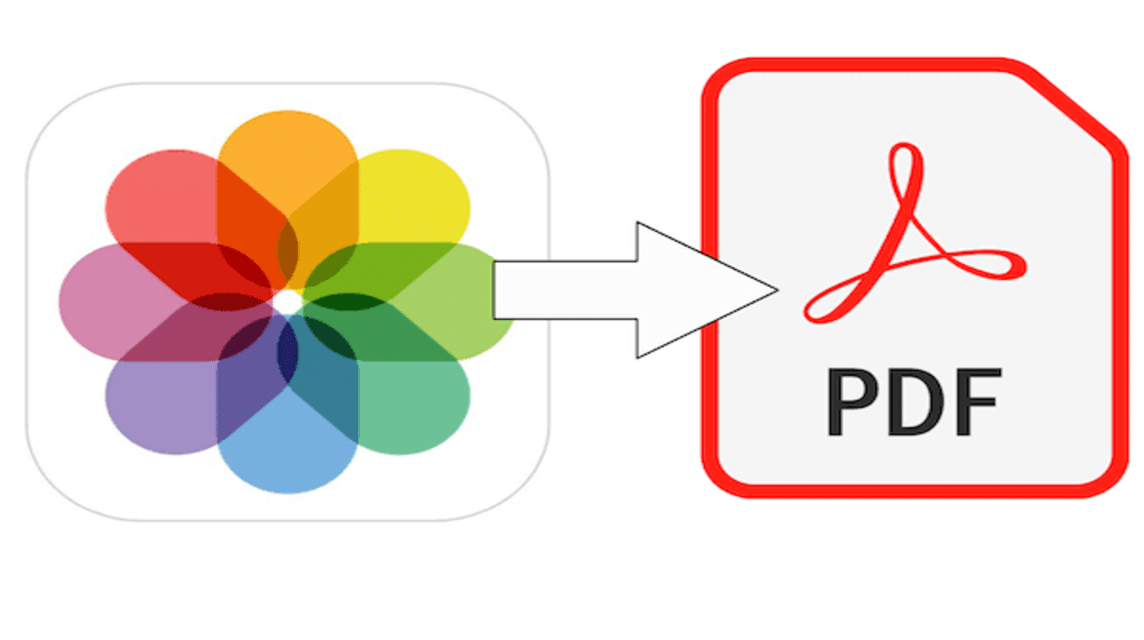How to change photos from JPG to PDF sometimes feels very difficult for some people. Therefore, in this article we will share several ways.
Converting photos to PDF is needed in various situations, starting when you want to send application files, documents to companies, registration requirements, and so on.
Apart from that, the PDF format also has advantages, such as photo files that will not change and can be used by different applications.
Cheapest MLBB Diamonds! Weekly Diamond Pass Mobile Legends
TopMur IDR 32,000 15%
Rp. 27,200
Weekly Diamond Pass
Mobile Legends
Donquixoteshop IDR 32,000 14%
Rp. 27,400
Weekly Diamond Pass Mobile Legends
RudyStorez IDR 32,000 15%
Rp. 27,200
Weekly Diamond Pass x3 Mobile Legends
TopMur IDR 100,000 17%
Rp. 83,000
Weekly Diamond Pass x2 Mobile Legends
TopMur IDR 70,000 21%
IDR 55,300
110 (100+10 Bonus) Mobile Legends
TopMur IDR 32,000 5%
Rp. 30,200
Weekly Diamond Pass x2 Mobile Legends
RudyStorez IDR 70,000 22%
Rp. 54,300
12 (11+1 Bonus) Mobile Legends
RudyStorez IDR 8,000 56%
Rp. 3,500
Weekly Diamond Pass Mobile Legends
Windah Top Up IDR 32,000 14%
Rp. 27,400
⚡Weekly Diamond Pass Mobile Legends
TopMur IDR 32,000 37%
IDR 20,000
Below we present several methods that you can use to easily convert photos to PDF.
Also read: 9 Online Plagiarism Check Sites that Can Be Accessed for Free How to Convert Photos to PDF Using Ilovepdf Go to site www.ilovepdf.com . Click "Select JPG Images" or drop photo files from your cellphone or laptop into the Ilovepdf menu. Select a photo, then wait until the upload process is complete. Select the page format (landscape or portrait) and set the page size & file margins. Click "Convert to PDF". Then click “Download PDF” to save the file. Also read: How to Increase JPG Size Online and Offline How to Convert photos to PDF Using Smallpdf SmallPDF. Source: PC World Open the site www.smallpdf.com. Click the convert JPG to PDF column. Click “Choose File” in the yellow column or drag the photo from the file explorer to the converter box. Select the image or photo you want to make into a PDF. Wait until the JPG or JPEG file has finished uploading. Set the desired paper size and position (landscape or portrait). Click the top right. Then click “Download PDF” to save the file. How to Convert Photos to PDF Using Image to PDF Open the site www.imagetopdf.com. Click "Upload Files" then select the photos you want to make into a PDF. Click "Open". Wait until the process is complete. Click “Download” to save the file. How to Convert Photos to PDF Using JPG to PDF JPG to PDF. Source: ShutterStock Open the site www.jpg2pdf.com. Click "Upload Files" then select the photos you want to make into a PDF. Click "Open". Wait until the process is complete. Then click “Download” to save the file. How to Convert Photos to PDF Using a Samsung Cellphone Samsung Galaxy Z Fold 5. Source: Samsung Open the gallery on your cellphone. Then select the photo you want to convert into PDF. Click the three dots at the top right of the photo. Then click "Print". Then click “PDF”. Select a location to save the PDF file. Finally click "Save". Also read: 5 Sites to Download TikTok Videos Without Watermark and How! How to Convert Photos to PDF Using a Xiaomi Cellphone Open the gallery on your cellphone. Select the photo you want to convert to PDF. Click "Share" at the bottom left of the photo. Then click "Print". Then click “PDF” and the photo will be saved as a PDF. How to Convert Photos to PDF Using iPhone How to Convert Photos to PDF Using iPhone. Source: Unsplash Open the gallery on your cellphone. Select the photo you want to convert to PDF. Then click "Share". Then click "Print". Click the "Share" icon to the right of "Print Options" to save the photo in PDF form. How to Convert Photos to PDF Using Microsoft Word Microsoft Office. Source: Microsoft Open Microsoft Word on your laptop or PC. On the MS Toolbar. Word, click insert, then select “Pictures” to insert an image. Select the photo that you want to make into a PDF. Then click the "file" menu or click the "export" menu To create a PDF file, you can select "create PDF/XPS". Save photos in PDF form via the "save file" menu. Also read: How to Use Google Lens Scan How to Convert Photos to PDF Using Adobe Adobe. Source: VCGamers Go to the Adobe.com website. Then select “select a “file”. Then select the photo you want to make into a PDF. Wait until the conversion process is complete. Click the "download" button to save the converted photo into a PDF. How to Convert Photos to PDF Using Foxit Reader Download and install the Foxit Reader application on your laptop first on the foxitsoftware.com page Then select the image you want to make into a PDF. Right click then select convert to PDF in Foxit Reader Then click the save icon to save the file. How to Convert Photos to PDF Using Nitro Reader Download and install the Nitro Reader application on the site https://www.gonitro.com/pdf-reader Select the photo file you want to convert to PDF, it can be one file or many at once. If you select a lot of files, select all the files then right click – Print. After the print dialog opens, select the printer to be Nitro PDF Creator. Then select Print. And save. Also read: Quick Way to Delete Reposts on TikTok Without Hassle So, those are some ways to easily convert photos into PDF. Hopefully the information above is useful.
Don't forget to stay tuned VCGamers News for other updates regarding games, tech and gadgets, to anime.
Come on, top up your favorite game right now, only at VCGamers Marketplace , because it is guaranteed to be easy, safe, fast and of course the cheapest.