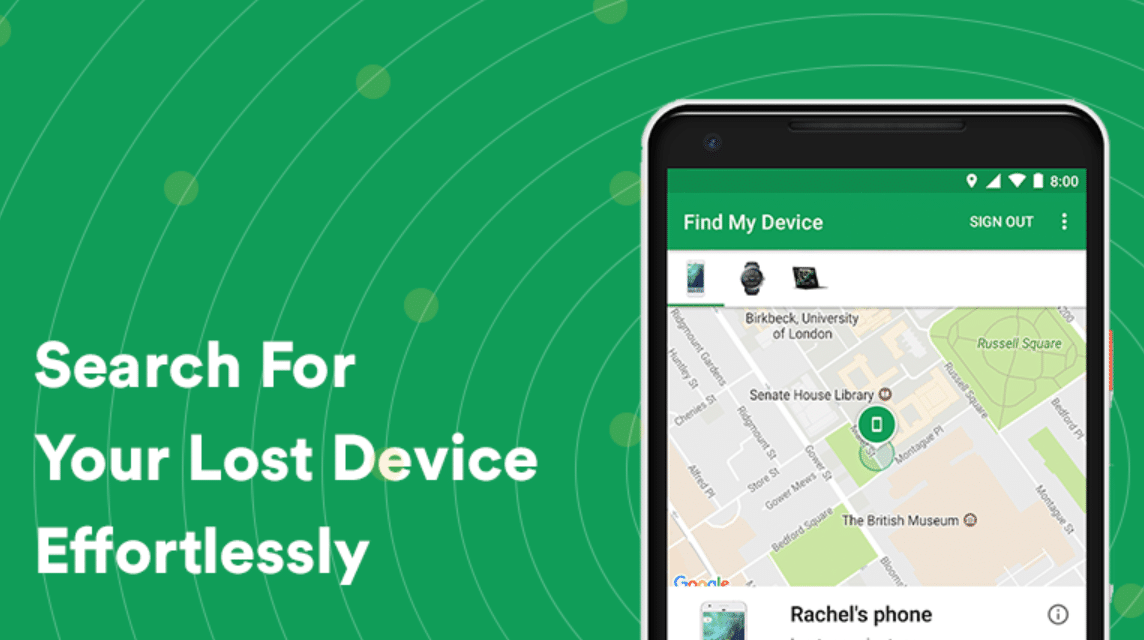Google Find My Device can be very functional for you to use, you know. Moreover, when you forget to put your cell phone away.
Of course, losing a cell phone is a very upsetting experience for many people. This problem is not only about the potential loss of objects worth millions of rupiah, but also the contents of the lost cell phone.
You can overcome this by activating it Google Find My Device.
Losing your phone is never desirable, but it can be avoided if you prepare for it in advance. It's important to be vigilant so you don't lose your phone, but there's also information on what to do.
One way is to activate Google Find My Device on your smartphone so that its location can be tracked if the device is lost.
If your smartphone is lost, don't panic and report it to the police, because it can take a long time and it's not certain that your cellphone will also be back.
Also read: 10 Ways to Speed Up Windows Boot
How to Enable Google Find My Device
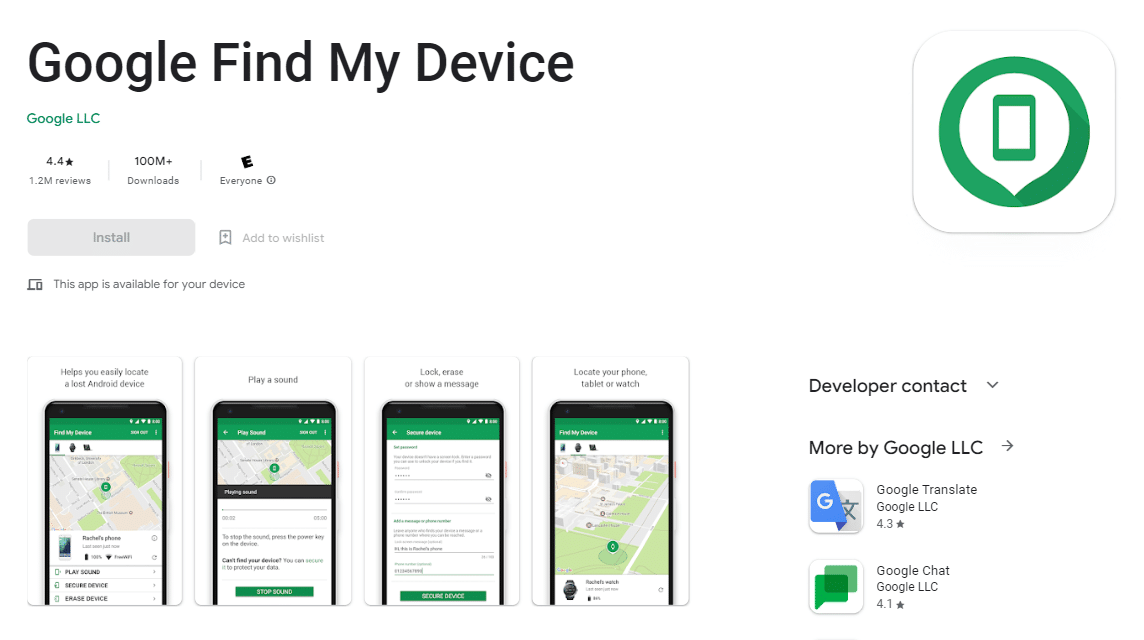
But if you have activated the app on your phone in the first place, you can easily track it down and get it back. For those who want to activate the Android device manager, here are the 5 steps.
Check if your smartphone is updated
The first step to activate this application is to check whether your smartphone has been updated or not.
Google Find My Device can be used on all smartphones running the Android operating system at least 2.2 (Froyo).
The device also has Google Play Services installed, which is installed automatically if you use the Google Play Store.
Sign in to the Android device with a Google account
Every Android user already has a Google account, which is used to log into the device.
If your cellphone is new and you haven't signed in with a Google account, add the Google account that you created through the Settings menu first.
To add a Google account, open Settings or Settings, and scroll down until you find the Accounts menu.
Then, tap on the Account menu and select Google. Next, enter the detailed information of the Google account, so you can sign in to the device.
Activate the map service on the phone
This action is carried out so that your smartphone can appear in Google Find My Device via the map. Opening the settings program on your cellphone is the simplest step to activate the location feature.
If Location is found, tap to open it. Verify the slider at this location is in the active position. Then select High Accuracy mode to increase the accuracy of location tracking results.
Also read: Is Your Laptop Wifi Weak or Broken? Not Up to 100 thousand This is the solution!
Open the Google settings application
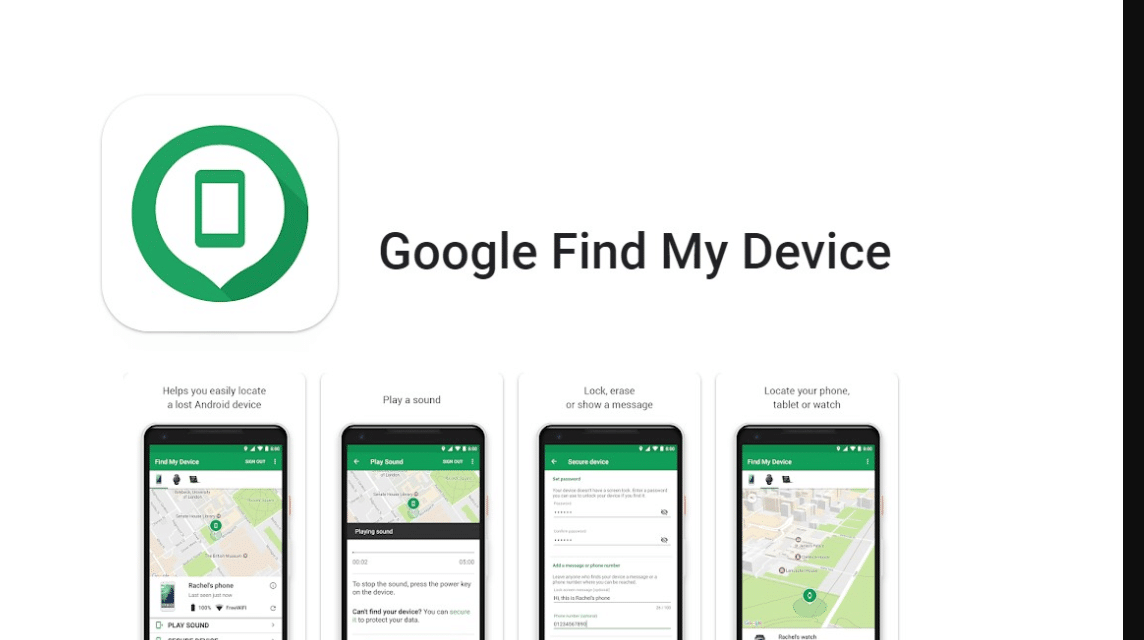
The next step is to activate the application by opening the Google settings on your device. All Android smartphones that already run a minimum system of Android 5.0 (Lollipop) and have the Google Play Service application embedded automatically must be able to access the Google Settings service.
The Google Settings app is used to set Android device manager settings for smartphones. Make sure the "Remotely locate this device" option is checked when you visit Google settings, then select the security menu in the Services section.
This option allows the app to track your smartphone's location, then make sure Allow Allow Remote Lock and Erase is enabled. This option is ideal for protecting your smartphone from data loss or theft.
Also read: Your FF Account Banned? Check Out These 3 Worst Reasons!
Open the Settings application on the smartphone
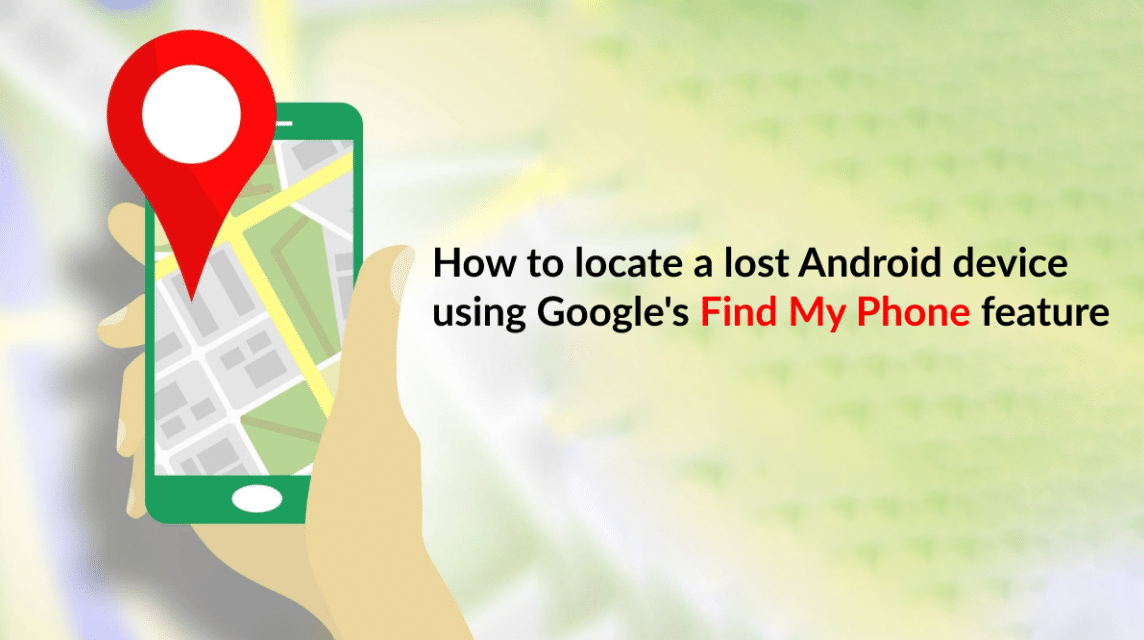
Finally, the last step to activate the Android device manager is to open the Settings application on the smartphone.
This is required to activate this app and get authorization from the administrator to lock and wipe data remotely.
This feature can be activated by selecting the Security menu from the settings menu and scrolling down. Find and tap on Device administrator, make sure it's checked, because that means it's already on.
If you haven't activated Google Find My Device, it's a good idea to do it now, because no one can guarantee that your phone won't be lost, it's better to prepare it now rather than wait for it to disappear.
Also Read: 10 Best Android and iOS Offline Games in 2023
Meet your game and digital product needs in the best place with the cheapest price and the fastest service, VCGamers Marketplace!