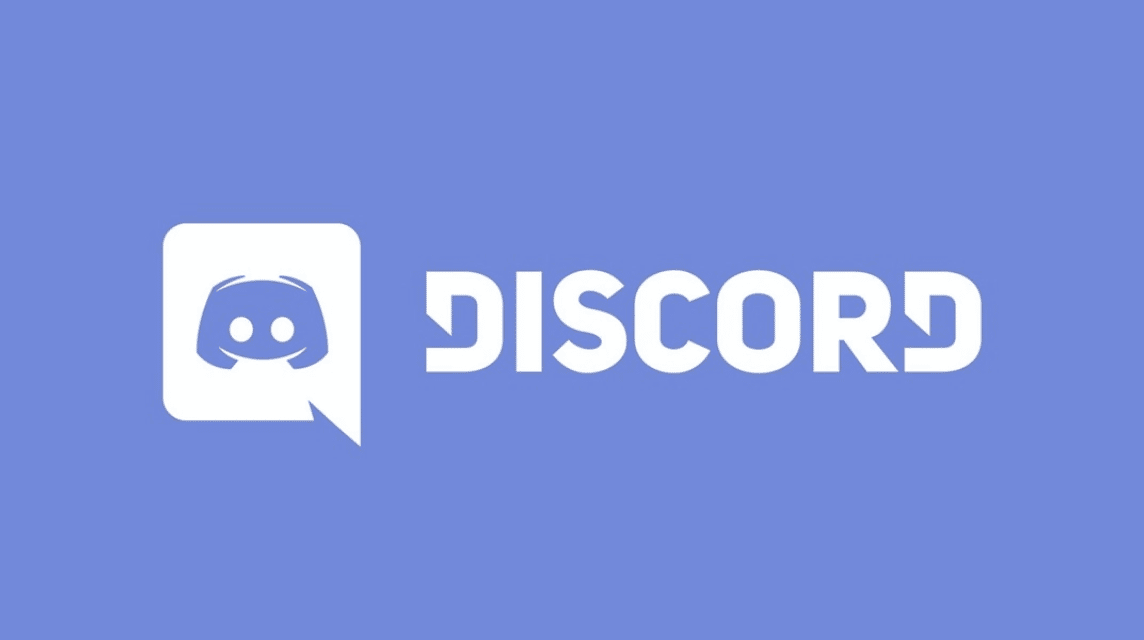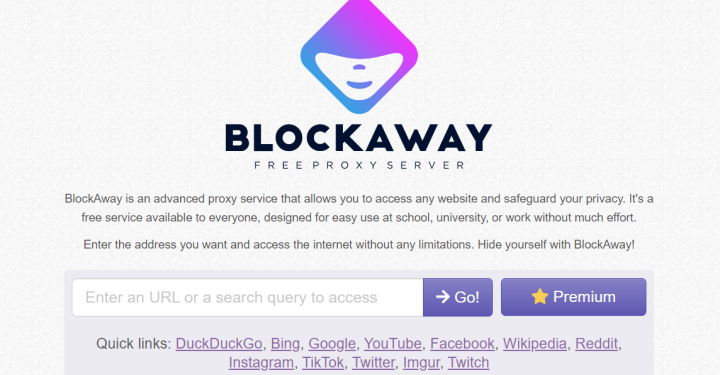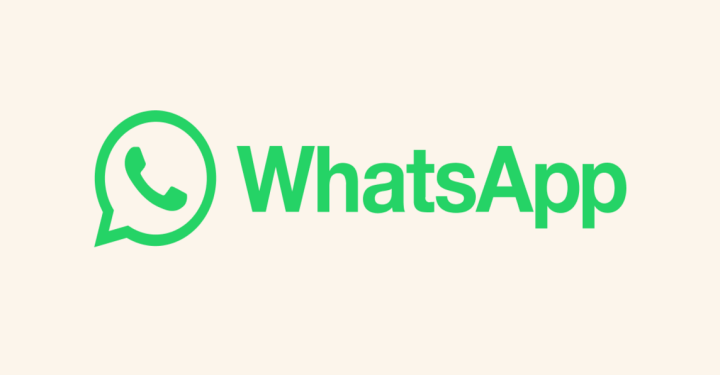Discord is an application to communicate with other users via a server or directly or direct message. Each user has their own unique identity, one of which is the Discord Status feature.
This time, VCGamers will discuss how to use and change Discord Status as needed as an identity or other uses such as the availability status of each user.
Also Read: Discord Nitro Features You Need to Know
Discord Status option
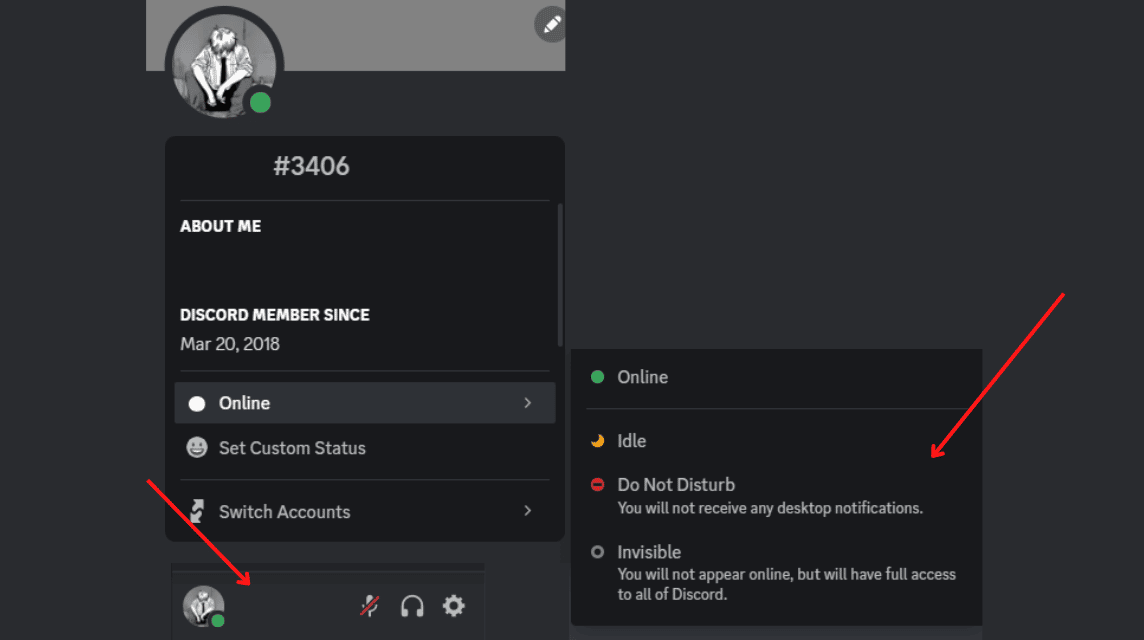
Discord provides four statuses with different uses and functions. Each status indicates the availability of each user. The following are status options that you can use as a user:
- On line
- Idle
- Do Not Disturb
- Invisible
Available status is very useful to show the availability of a user. If the user uses the Online status, there will be a green circle symbol around the profile photo indicating that they are online and using Discord.
Second, users using the idle state indicate that a user is not currently using the application and is currently AFK or Away from Keyboard. This will be seen by the yellow half-moon symbol.
The third available status is Do Not Disturb. This status will resemble a red symbol with a black line in the middle. This indicates that a user will not get Discord notifications.
Finally, there is a status called Invisible which indicates that the user cannot be seen whether he is online or offline. Therefore, users who use this status will look like they are offline.
To choose a status, you only need to click on the profile at the bottom left and the status options will appear as shown above.
Also Read: How to Display Discord Activity in Android Games
Custom Discord Status
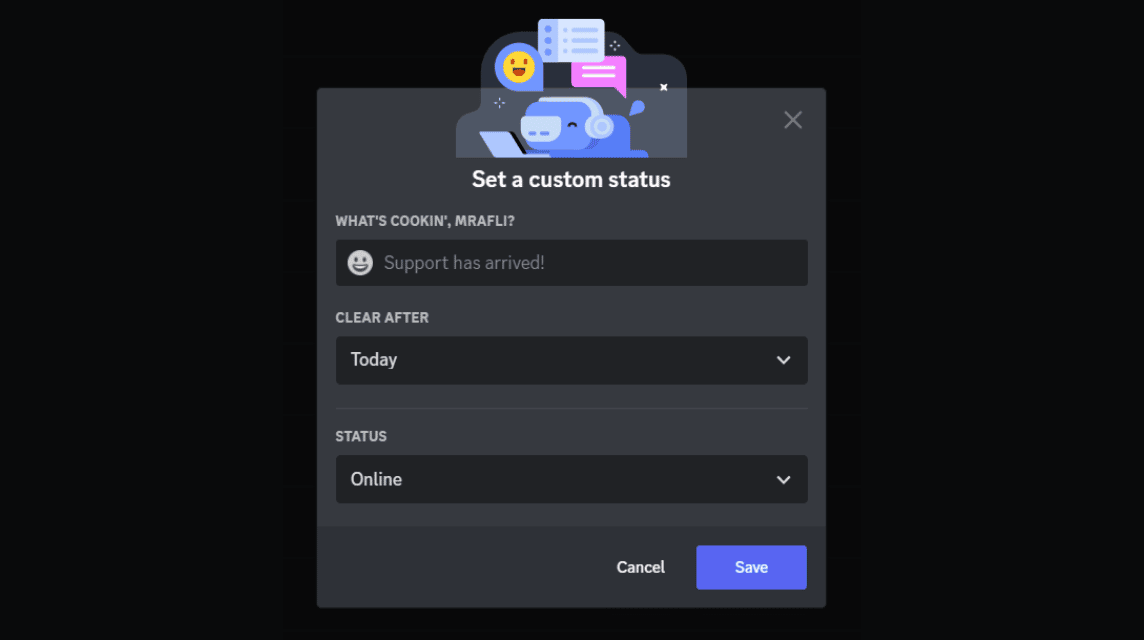
In addition to the four statuses above, users can also take advantage of a feature called custom status. As the name suggests, users can display status according to their needs or tastes.
Users who want to take advantage of the custom status feature will have the option to determine their own status to display.
For example, you can see the image above. The image above is an example of a user using a custom status.
To use this feature, you can select "Set Custom Status" after pressing the profile at the bottom left.
After that, a column for filling in the status as shown above will appear and the user is free to choose the status and name of the status that he wants to display, along with the duration of using the custom status.
Also Read: Tips for Having a Good Discord Name, Here's the Explanation!
Features About Me or Bio
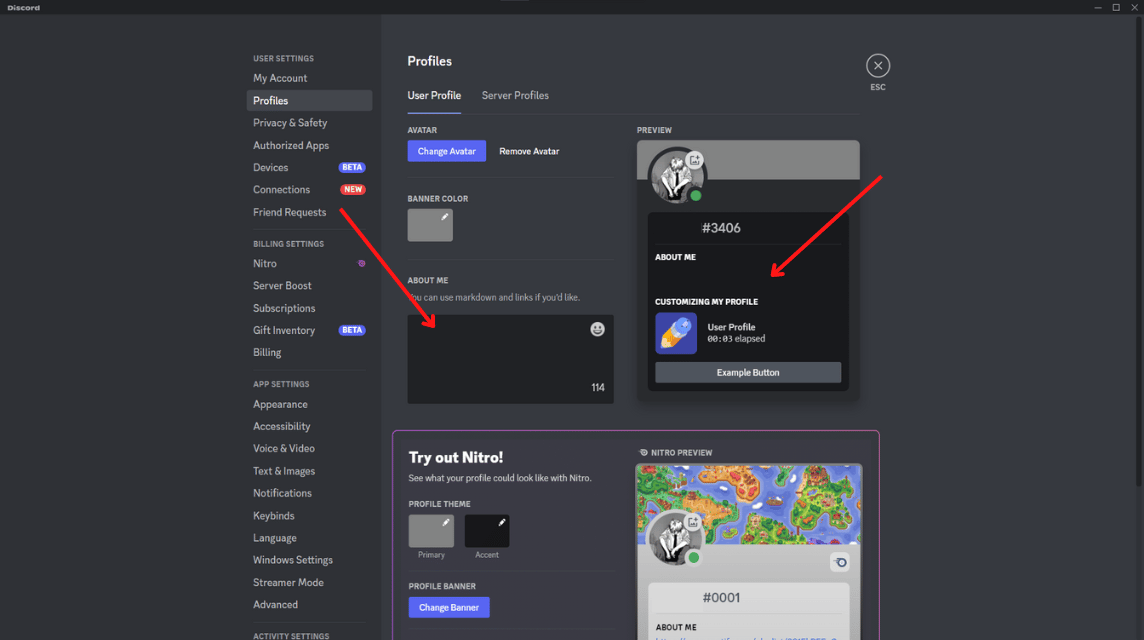
In addition to status, there is a feature called About Me that will appear in the user's profile if you take advantage of the feature.
To use the About Me feature, you can go to the settings button to the right of the Deafen logo in the lower left corner of the profile area.
After that, click on the Profiles menu under the User Settings menu so that the profile settings will appear.
There will be an About Me column that you can fill in as needed. After filling in the About Me column, the text will appear as a Bio on your profile.
Thus the discussion on how to use and change Discord status along with the About Me feature, hope this is useful!
Meet Discord Nitro top up needs only at VCGamers Digital Marketplace and get reliable, safe, and cheapest services.