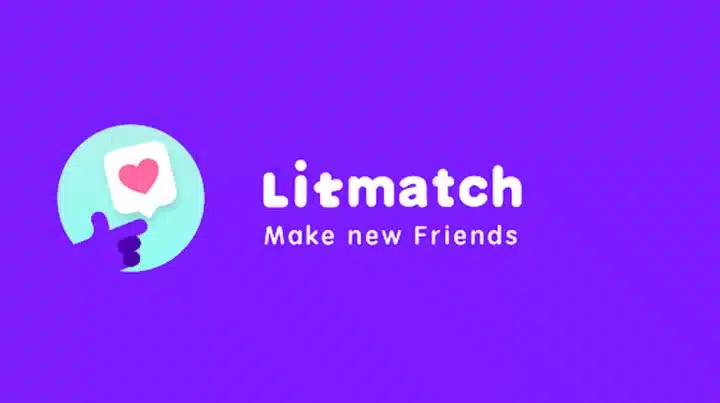As we all know, Steam provides many great features in its controller. Therefore, to be able to use the Steam Controller and play non-Steam games, you need to take a few steps first.
If the game you want to add is a non game Steam, then the Steam Controller configuration can't detect it, because Steam doesn't support it, so Steam will limit you.
Fortunately, there is a way to access Steam Controller functionality with non Steam games. To do this, you must rename the game Non-Steam so that the Steam Controller Configurator can detect it.
Cheapest MLBB Diamonds!


 RudyStorez
RudyStorez

 KING OF DIAMONDS
KING OF DIAMONDS

 TopMur
TopMur

 KING OF DIAMONDS
KING OF DIAMONDS

 RudyStorez
RudyStorez

 RudyStorez
RudyStorez

 RudyStorez
RudyStorez

 RudyStorez
RudyStorez

 KING OF DIAMONDS
KING OF DIAMONDS

 TopMur
TopMurHere's how to access the Steam Controller configuration in games anything, including non Steam games:
Also read:
Can a Steam Controller Work with Non-Steam Games?

The Steam Controller can be used for non-Steam games. However, how it works depends on the type of game and the method used.
One way is to use a special driver and GUI so that the Steam Controller can be recognized as a gamepad.
Although it is possible to use a special driver or GUI, the fact is that some non-Steam games are not available on the Steam store. This can be the reason why the Steam Controller Configurator cannot detect them.
In order for Steam Controller to detect it, you can rename the non-Steam game so that Steam Controller Configurator can detect it.
To enable your Steam controller to work on non-Setam games, you can read the full guide below!
How to Enable Controller for non-Steam Games

For example, you have the game The Sims 4, but you bought it from another platform or non Steam. On the other hand, The Sims 4 is also available on Steam.
So, as a game you are compatible with the Steam Controller. However, because you have games that come from other parties or non-Steam, the controller cannot detect the game yet.
So, the way out is to be able to connect the games that you have, you need to take the Steam AppID for The Sims 4 game which is on the Steam site.
How to Add Steam AppID
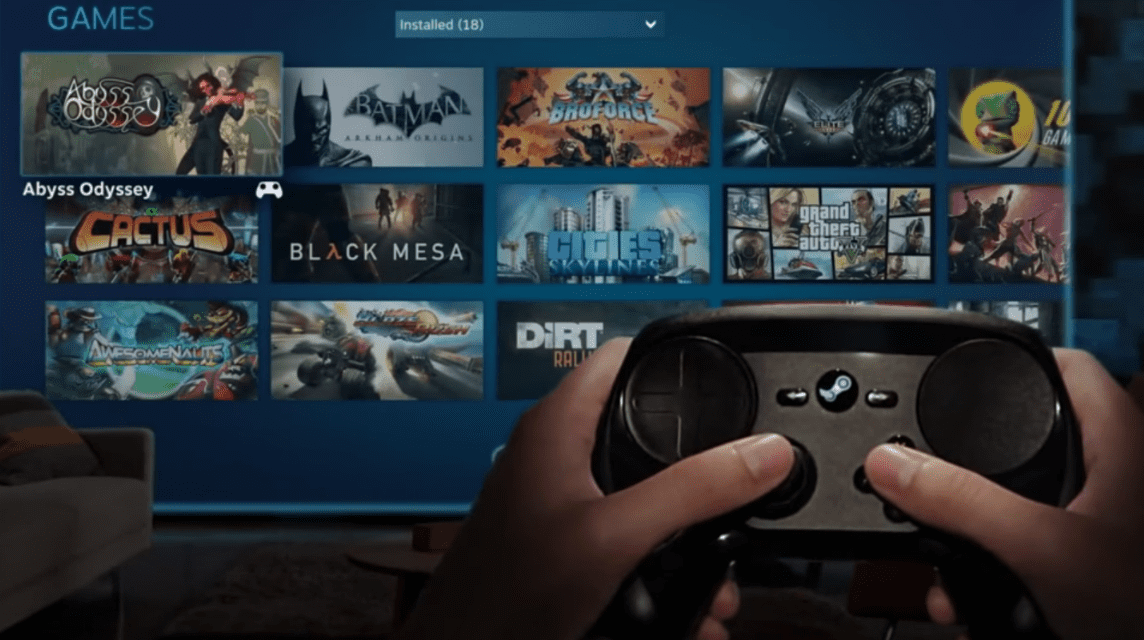
The way to get Steam AppID is quite easy, that is, just by opening the site steamdb. info. Then, in the search field you can type the name of the game you want to add. And in this case you can type the name of the game The Sims 4.
After you find the game The Sims 4, click on the game title to see the information available in the Steam database. Then copy the ID game, and for the next steps, see the following review.
Added Non Steam Games
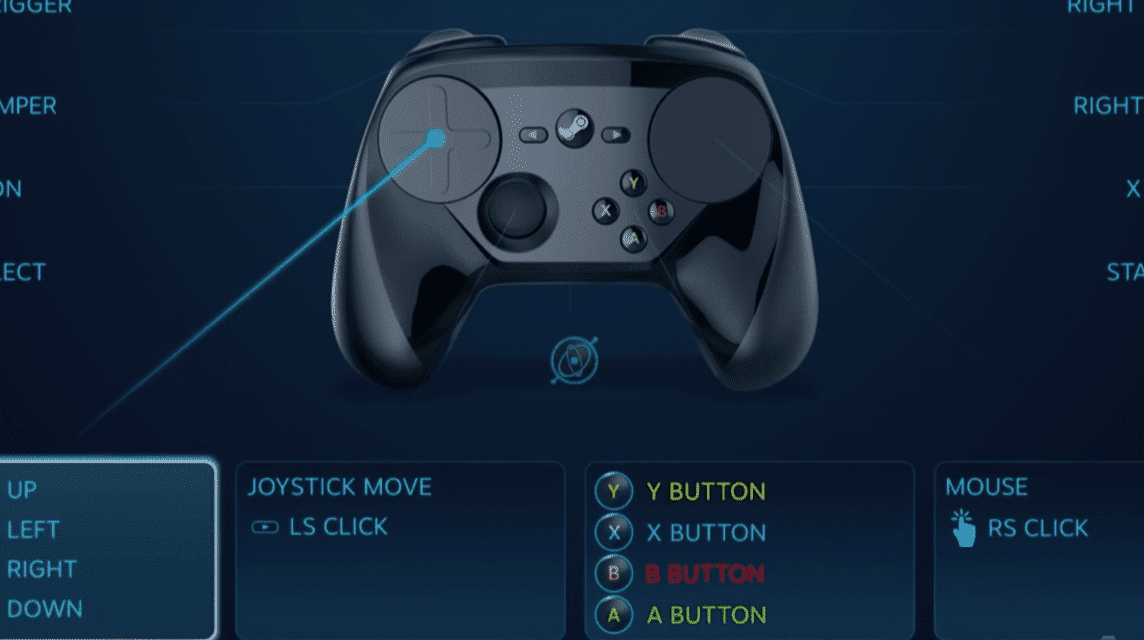
Now it's time to add the games you already own to Steam. To be able to do that you can follow the following steps:
- First click on to Library from the Steam home screen
- Then click Add a Game
- Then you have to click Add a Non-Steam Game
- Navigate to the game's .exe, either in the list or by pressing Browse
- Check the box next to the game and click Add Selected Programs
- Right click on the game, then click Properties. This is where you have to change the game name from the .exe file name to the Steam AppID that you copied earlier
- After you finish changing the name of the game, you will see the various features available when you right-click on the game title, then click the Manage menu, and then enter Controller Configuration
- Now you can access the Steam configuration and its in-game functions just like the games you buy on Steam
So, those are the steps you can try to connect the controller to games from other game providers. Easy enough right?
Also read:
Hopefully this article can help you in connecting the controller to other games. Don't forget to top up games easily and quickly just at VCGamers Marketplace.