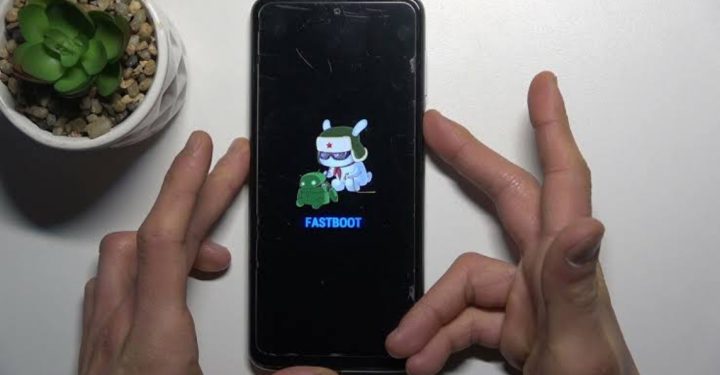Causes and How to Overcome WiFi Not Connecting on Cellphones
WiFi can't connect on MOBILE PHONE is one of the problems that often occurs by users. Therefore, users must know how to overcome WiFi that cannot be connected on HP.
WiFi problems that cannot connect on HP can happen at any time. However, if this happens, users will not be able to access the internet using a WiFi network.
Cheapest MLBB Diamonds!


 BANGJEFF
BANGJEFF

 KING OF DIAMONDS
KING OF DIAMONDS

 KING OF DIAMONDS
KING OF DIAMONDS

 RudyStorez
RudyStorez

 TopMur
TopMur

 KING OF DIAMONDS
KING OF DIAMONDS

 RudyStorez
RudyStorez

 RudyStorez
RudyStorez

 KING OF DIAMONDS
KING OF DIAMONDS

 RudyStorez
RudyStorezNow there is no need to panic, it turns out there are several ways to overcome the problem of WiFi not being able to connect on your cellphone which will be discussed in this article!
Also read:
Reasons Why WiFi Can't Connect on Cellphone
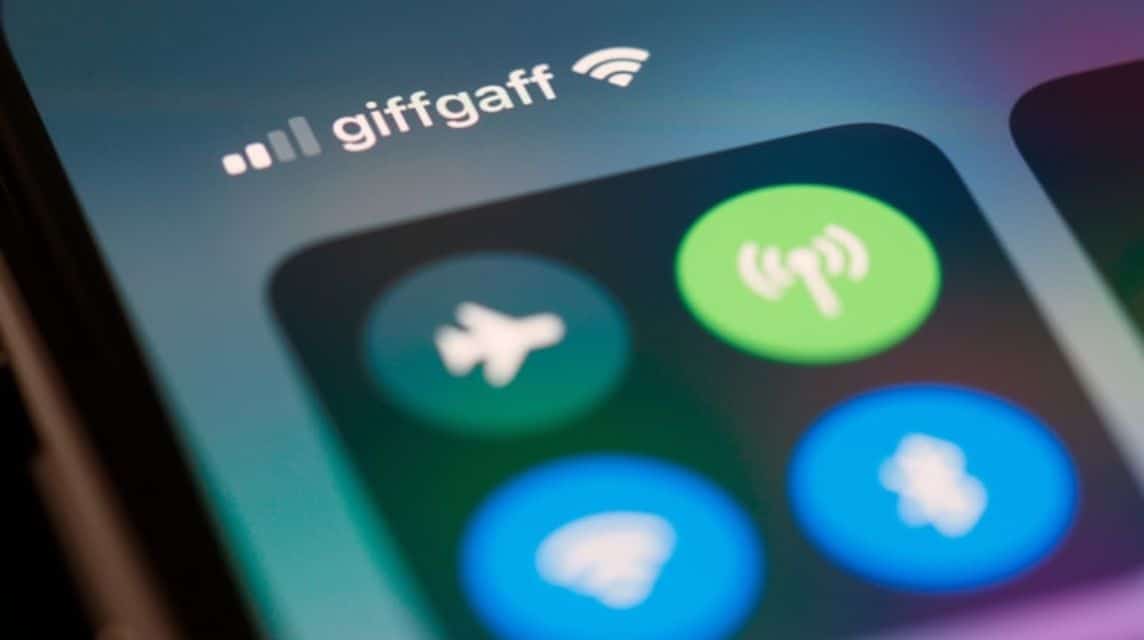
Actually, there are several reasons why WiFi cannot connect on a cellphone, one of the reasons is the wrong WiFi password.
Another cause is that there is a problem with the system. smartphones used, causing the WiFi to not be able to connect.
Lastly, apart from the wrong password or smartphone system being used, the problem could also be with the WiFi router.
However, we can solve these problems ourselves if there is a problem with WiFi not being able to connect to the cellphone.
How to Fix WiFi Not Appearing on Your Phone
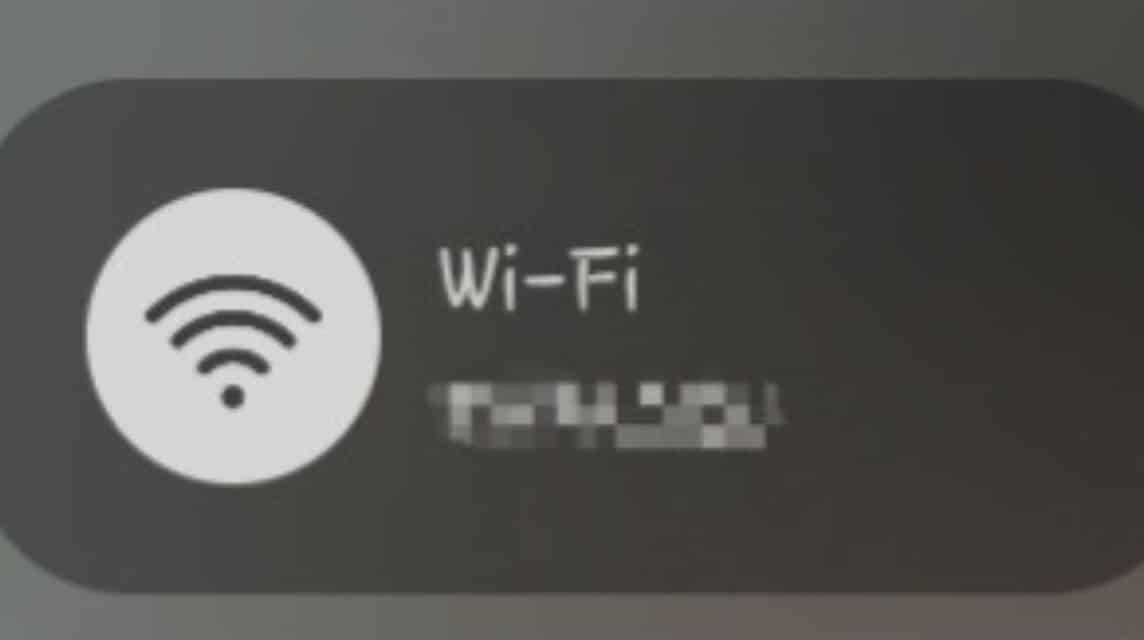
Below are a number of ways to overcome WiFi that cannot connect on a smartphone, namely:
Wrong WiFi Password
If there is a problem with WiFi not being able to connect on your cellphone, you can recheck the password that has been entered.
It is very important to pay attention to the uppercase and lowercase letters and symbols used in the password.
Therefore, you must enter all the password compositions correctly so that the WiFi can connect.
Check WiFi Connection
It is very important to make sure that your phone is connected to WiFi. However, if it is not connected, your phone will not be able to scan or receive WiFi signals from the router.
If the problem comes from WiFi having a weak signal, you can also contact a WiFi technician to solve this problem.
Here's how to connect WiFi to your phone:
- Scroll down your phone screen;
- Find and click the 'WiFi' menu;
- Later, a list of available WiFi will appear;
- Select the WiFi you want to use;
- Click on the 'WiFi Name';
- Enter the Password;
- Done.
Reconnect and Disconnect WiFi
You can also turn off and reconnect WiFi on your phone. You can do this by turning off the WiFi connection and then reactivating it after a while.
Forget Network
In addition, you can also forget or delete the saved WiFi network connection on your cellphone and reconnect it.
- Scroll down your phone screen;
- Find and click the 'WiFi' menu;
- Later, the WiFi used and a list of available WiFi will appear;
- Select the WiFi name that cannot be connected;
- Select the “Forget This Network” option;
- Finished;
- After that, click again on the WiFi name that was disconnected;
- Enter the Password;
- Done.
Restart WiFi Router
Next, you can try to restart the WiFi router in the following way:
- Turn off the router by pressing the power button;
- Wait for approximately 30 seconds;
- Turn it back on by pressing the power button again;
- After the device indicator light turns on, wait about 1 minute until the DSL (digital subscriber line) light flashes steadily;
- Done.
Restart HP
This method can be an action to refresh the HP system that has experienced interference, so that WiFi can be connected to the HP. Here are ways to restart the HP, including:
- Long lasting power located on the right side of the smartphone;
- Then click 'Restart';
- To turn it back on, you can also hold the power button again for a few moments;
- Done.
Operating System Update
You can also update your phone's software system. Usually, updating the software will bring some fixes including network issues.
Therefore, it is very important to use the latest version of software or operating system to overcome this.
The following is a way to update the operating system that you can follow, namely:
- Open the 'Settings' menu;
- Scroll down and look for 'Software Updates';
- Click 'Download and Install';
- Later there will be two options:
- 'Install Now'.
- 'Remind me later'.
- If you select 'Install Now', wait for the installation setup process to complete;
- After that, your smartphone will turn itself off;
- Wait for the installation process to complete;
- Then your smartphone will come back to life and you're done.
Check WiFi Settings
It is very important to check the WiFi settings on your device. Androids. Of course to make sure the device is connected to a WiFi network.
Check the SSID name and WiFi Password to make sure it has been set correctly. Here is how to see the SSID name, namely:
- Open a browser like Google Chrome, Opera or another browser app on your Android;
- Enter the gateway IP address:
- '192.168.1.1'
- '192.168.1.253'
- '192.168.1.254'
- Enter username and password:
- 'admin' and 'admin'
- 'admin' and 'Telkomdso123'
- 'user' and 'user'
- After logging in, you will be on the Home Page;
- Then, click on the “Local Network” section;
- Click on the “WLAN” section;
- Click the “WLAN SSID Configuration” section;
- Later there will be a name SSID in the “SSID Name” section;
- Done.
Here's how to see the WiFi password, namely:
- Open a browser like Google Chrome, Opera or another browser app on your Android;
- Enter the gateway IP address:
- '192.168.1.1'
- '192.168.1.253'
- '192.168.1.254'
- Enter username and password:
- 'admin' and 'admin'
- 'admin' and 'Telkomdso123'
- 'user' and 'user'
- After logging in, you will be on the Home Page;
- Select the “Interface Setup” menu;
- Then select the "Wireless" menu;
- In the WPA2-PSK menu section, click the 'Pre Shared Key' tool;
- Later the WiFi password will be visible.
Airplane Mode
Turning airplane mode on and off for a while will help refresh the WiFi connection and is an effective way to solve this problem.
Here's how to activate airplane mode, namely:
- Scroll down your phone screen;
- Find and click the 'Airplane Mode' menu to activate;
- If you want to disable it, click the 'Airplane' icon again;
- Done.
Cache Full
You can also see the network cache on your device. Because the cache can affect the WiFi connection.
Meanwhile, you can try to clear the network cache memory through the device settings. That way, it can fix the connection problem that occurs.
Network Reset
You can also reset the network settings on your phone. Here's how to reset the network, namely:
- Click the 'Settings' menu;
- Select 'General Management';
- Click 'Reset Settings';
- Later, the cellphone will turn off completely and the network system will be reset;
- Done.
Factory Reset
You can also restore or empty your phone to factory settings like when you first bought it. Later, all settings will return to the initial settings.
Please note, before doing a factory reset, you must back up all data on the cellphone.
Also read:
Those are some ways to fix the problem of WiFi not showing up on your phone. By following the steps above, you can surf comfortably again using WiFi.