4 Ways to Clear Cache on iPhone Easily and Safely
iPhone storage memory filling up quickly can occur due to the accumulation of cache in every application. Therefore, smartphone users need to know how to clear cache on iPhone.
However, not all owners iPhones know how to do it. Don't worry, here will discuss how to clear cache on iPhone which is definitely safe.
Cheapest MLBB Diamonds!


 RudyStorez
RudyStorez

 RudyStorez
RudyStorez

 RudyStorez
RudyStorez

 RudyStorez
RudyStorez

 BANGJEFF
BANGJEFF

 KING OF DIAMONDS
KING OF DIAMONDS

 RudyStorez
RudyStorez

 RudyStorez
RudyStorez

 KING OF DIAMONDS
KING OF DIAMONDS
So, what are you waiting for? Just read the discussion until the end, okay?
Also Read:
How to Clear Cache on iPhone
Here are some practical and safe ways to clear the cache on an iPhone, which you can definitely do anywhere.
Clear Safari Cache on iPhone
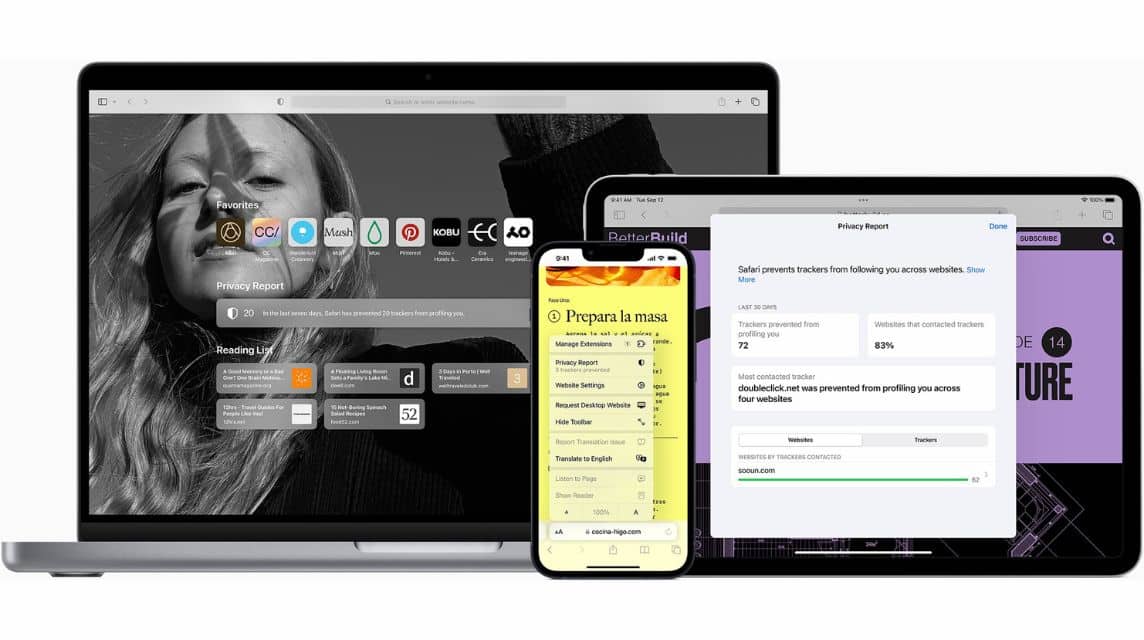
The Safari web browser usually has a fairly large cache, so it takes up quite a lot of memory.
Quoted from Apple's official website, here's how to delete Safari cache on iPhone.
- Open the Safari app on your iPhone.
- Then, select the “Clear History and Website Data” menu.
- Select the browsing history you want to delete.
- After that, confirm the deletion of the data history. The cache deletion process has been successful.
If your iPhone's performance has decreased, you can clear Safari cache. That way, the device's performance will be faster.
Clearing Cache in Each Application
Just like the Safari web browser, every application on the iPhone will take up storage memory, such as Instagram, X (Twitter), Netflix, WA, etc.
Therefore, to improve iPhone performance, it is very important to clear the cache in all applications regularly. Check out the steps below.
- Tap the “Settings” menu (gear symbol).
- Select and tap “General”, then “iPhone Storage”.
- Select and tap the application whose cache you want to clear.
- Then, press “Offload App” and user data will be deleted.
A Few Extra Tips: If you want to delete an application on your iPhone, do the steps above, but at the end select “Delete App” and the application will be gone.
Reinstall Application
Clearing the cache on the iPhone can also be done by reinstalling the application. So, you can delete the application, then re-download it. That way, the previous cache data will be lost and the memory capacity will increase.
Restart iPhone

To restart an iPhone, the method is not always the same, depending on the model and type. If your iPhone already has the Face ID feature, you can restart it by pressing the power and volume down buttons, then select the "slide-off" menu. To turn it on, you can just press the power button.
Now, for the type of iPhone that has the Touch ID feature, the way is to press the power button, then select the "slide-off" menu. Turn it back on by pressing the power button.
A Few Extra Tips: This method only deletes temporary data which is very light in nature.
How to Clear Cache on iPhone with Apps

Not only manually, you can also delete cache on iPhone with the help of an application to make it more practical. Here are the steps you can do at home.
Select and Download Trusted Applications
You need to download a safe and trusted cache cleaner app which can be found on the App Store.
Grant App Permission
After getting the application, give permission so that you can use it optimally and safely of course.
Select “Clear Cache”
Select the “clear cache” menu and confirm the process. Wait until the process is complete and the cache on the iPhone will be deleted, so that the device's performance can increase again.
Also Read:
Hopefully all the above discussions are useful for iPhone users. Don't forget to top up your favorite games only at VCGamers Marketplace!








