How to Fix a Slow Laptop: Easy and Effective Solutions
How to deal with a slow laptop is often a search topic for many users, especially those who feel their productivity is being disrupted.
Laptops which runs slowly not only hinders work, but also reduces the experience when playing games or watching movies.
Cheapest MLBB Diamonds!


 RudyStorez
RudyStorez

 RudyStorez
RudyStorez

 RudyStorez
RudyStorez

 RudyStorez
RudyStorez

 BANGJEFF
BANGJEFF

 KING OF DIAMONDS
KING OF DIAMONDS

 RudyStorez
RudyStorez

 RudyStorez
RudyStorez

 KING OF DIAMONDS
KING OF DIAMONDS
Don't worry! There are several simple solutions that you can do yourself to restore your laptop's performance to optimal condition. Let's see the complete guide!
Also read:
Causes of Slow Laptops
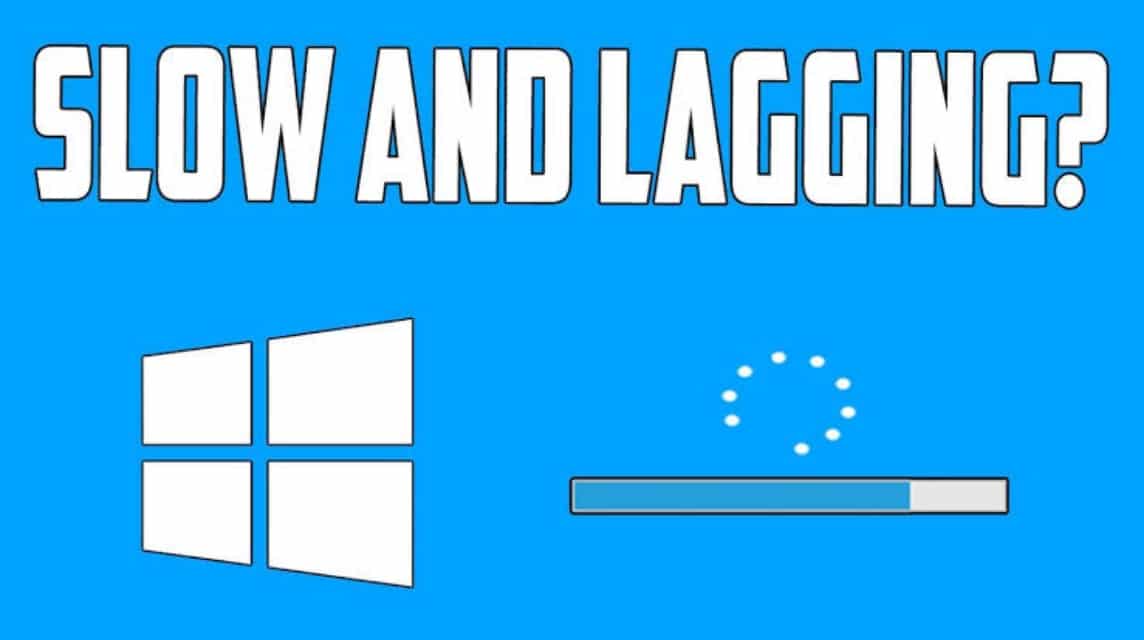
A slow laptop is annoying, especially when you are chasing a deadline or want to play your favorite game. Let's find out what causes it!
Most Applications
Your laptop can be like a cafe full of customers, too many applications immediately "hanging out" as soon as the laptop is turned on. This makes the booting process feel heavy.
Storage Space Almost Full
Think of your hard drive like a wardrobe. If it's full, it's hard to find clothes, right? The same goes for laptops. The pile of data makes the system work hard to access files.
Rarely Update Operating System and Drivers
Ignoring updates is like never changing your motorcycle oil—your laptop lacks the “lubrication” to work optimally.
Too Many Tabs in Browser
Ever felt proud of opening 20 browser tabs at once? Unfortunately, browsers are memory-hungry! This habit makes your laptop gasp.
Old Hardware
If your laptop is older than the latest K-pop trends, it could be that the components inside are starting to wear out and are less capable.
Excessive Visual Effects
Transition effects, animations, and fancy themes are like too much seasoning. Instead of making it tastier, it actually slows down your laptop's performance.
How to Overcome a Slow Laptop

There are many simple ways to improve your laptop's performance. Let's take a look at the following steps!
Remove Unnecessary Programs
Rarely used programs can take up space and slow down your laptop's performance.
- Go to Control Panel > Programs and Features.
- Select the unnecessary programs, then click Uninstall.
Turn Off Startup Applications
Applications that automatically run when the laptop is turned on can make the booting process longer.
- Press Ctrl + Shift + Esc to open Task Manager.
- Select the Startup tab and disable unnecessary applications.
Update Operating System and Drivers
An outdated operating system can be the cause of a slow laptop. Always update it to ensure optimal performance.
- Go to Settings > Update & Security > Check for updates.
Use Antivirus to Scan for Malware
Malware and viruses can eat up your laptop's resources, making it slow.
- Use a trusted antivirus to scan and remove threats.
Add RAM or Switch to SSD
If your laptop is still slow, consider adding more RAM or replace the hard drive with an SSD. SSDs can increase data read/write speeds several times over.
Clean Junk Files and Cache
Temporary files and cache can take up storage space.
- Use an application like CCleaner to clean junk files.
- In Windows, use the Disk Cleanup feature.
Reduce Visual Effects
Visual effects on Windows are interesting, but they can affect performance.
- Right click on This PC > Properties.
- Select Advanced System Settings > Settings under Performance.
- Select the Adjust for best performance option.
Reset or Reinstall Windows
If all the above methods do not work, the last solution is to reset or reinstall Windows. Make sure you back up important data before doing so.
How to Prevent Your Laptop from Slowing Down Again

Dealing with a slow laptop is not enough. It is important to prevent this problem from recurring. Here are some preventive measures you can try.
Regularly Clean Your Laptop
Both physically and digitally, laptops need to be cleaned regularly. Clean dust from the fans using a small brush or compressed air. Delete unimportant files and back up regularly.
Use Software that Matches Laptop Specifications
Don't force heavy applications if your laptop specifications don't support it. For example, avoid using video editors or AAA games if the RAM is only 4GB.
Use a Cooling Pad
A cooling pad can help keep your laptop's temperature stable, especially if you often work in a room without air conditioning or use your laptop for heavy activities such as gaming.
How to overcome a slow laptop is actually not as complicated as you might think. With a little effort and regular maintenance, your laptop can work optimally again without having to replace a new device.
Limit Apps Running in the Background
Some applications may run in the background without our knowledge. This can cause PC performance to slow down. Limit or disable unnecessary applications so as not to burden laptop performance.
Use High Performance Mode
If the battery is full you can disable battery saving mode and enable high performance mode. This method can speed up PC performance but the consequence is that the battery is a little more wasteful. Using this method can be an alternative if you have not been able to increase the RAM capacity.
It is important for you to know that the root cause of a slow laptop can vary. Some of the methods we recommend above may be solutions to specific problems.
If some of the methods we recommend have been tried but do not produce results. Consult your laptop problem with a trusted computer service or visit the nearest service center.
Also read:
Don't forget to top up your game, buy vouchers, or your favorite digital products right now at VCGamers Marketplace!








