3 Ways to View Samsung HP RAM Easily and Accurately
Samsung becomes a brand MOBILE PHONE a favorite of millions of people until now. Not infrequently, many people buy HP Samsung without regard to RAM that it has. In fact, RAM is an important factor so that the cellphone can run smoothly when used for multitasking.
Through this article, you will learn how to view the RAM of a Samsung cellphone easily and accurately. Curious about the steps? Let's see it all!
Cheapest MLBB Diamonds!
Weekly Diamond PassMobile LegendsTopMur
IDR 32,00015%Rp. 26,900Weekly Diamond PassMobile LegendsDonquixoteshop
IDR 32,00015%Rp. 27,000Weekly Diamond PassMobile LegendsRudyStorez
IDR 32,00015%Rp. 26,900Weekly Diamond PassMobile LegendsShaka Store
IDR 32,00014%IDR 27,500Weekly Diamond Pass x3Mobile LegendsTopMur
IDR 100,00017%Rp. 82,500172 DiamondsMobile LegendsJiraRp. 67,10025%IDR 50,000Weekly Diamond Pass x2Mobile LegendsTopMur
IDR 70,00021%IDR 55,000110 (100+10 Bonus)Mobile LegendsTopMur
IDR 32,0005%Rp. 30,300Weekly Diamond Pass x2Mobile LegendsRudyStorez
IDR 70,00023%Rp. 53,70012 (11+1 Bonus)Mobile LegendsRudyStorez
IDR 8,00056%Rp. 3,500Also read:
What is RAM?

Before knowing how, it would be better if you knew a little about RAM. Meanwhile, RAM (Random Access Memory) is a temporary data storage place that allows applications on smartphones to run.
When you open an application, the application data is stored in RAM to ensure that the application can run smoothly. The larger the RAM capacity, the more applications you can run simultaneously without experiencing any lag.
Therefore, it is important for you to know in advance the RAM capacity of a cellphone, including Samsung, if you plan to buy it.
If you only operate light applications, Samsung with 4-6GB RAM may be enough. It's different if you plan to use your phone for editing or gaming, maybe RAM with a larger capacity such as 8-12GB should be the choice.
How to View RAM on Samsung Phones
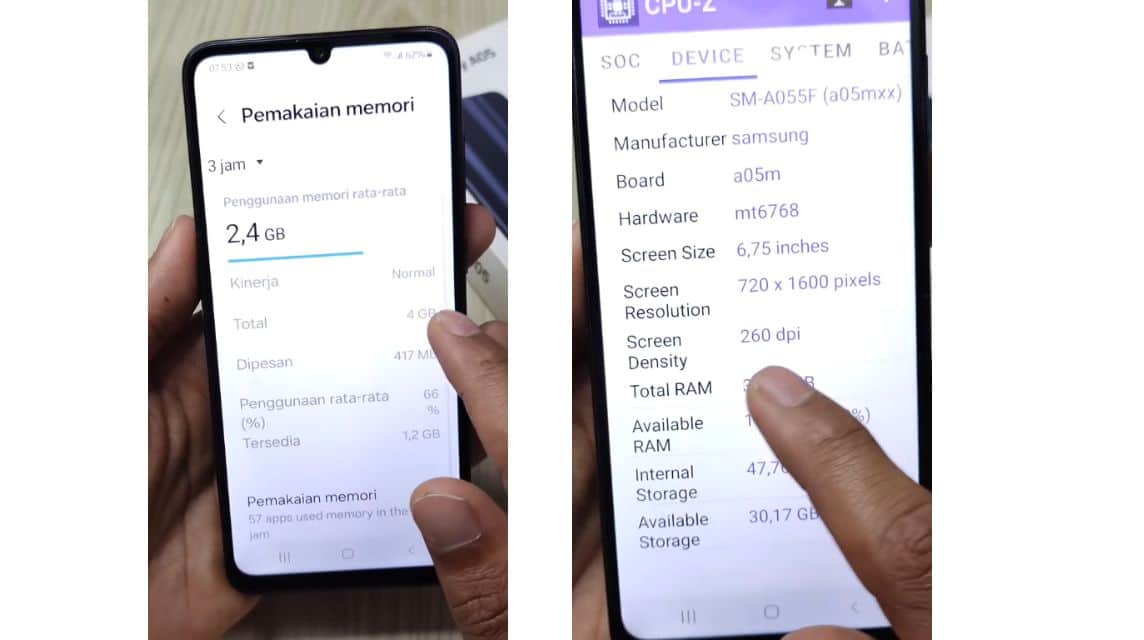
Meanwhile, there are several ways to see the RAM of a Samsung cellphone, starting from default settings, using applications, to directly checking it on the official website. Here are the details:
How to View Samsung HP RAM from Settings
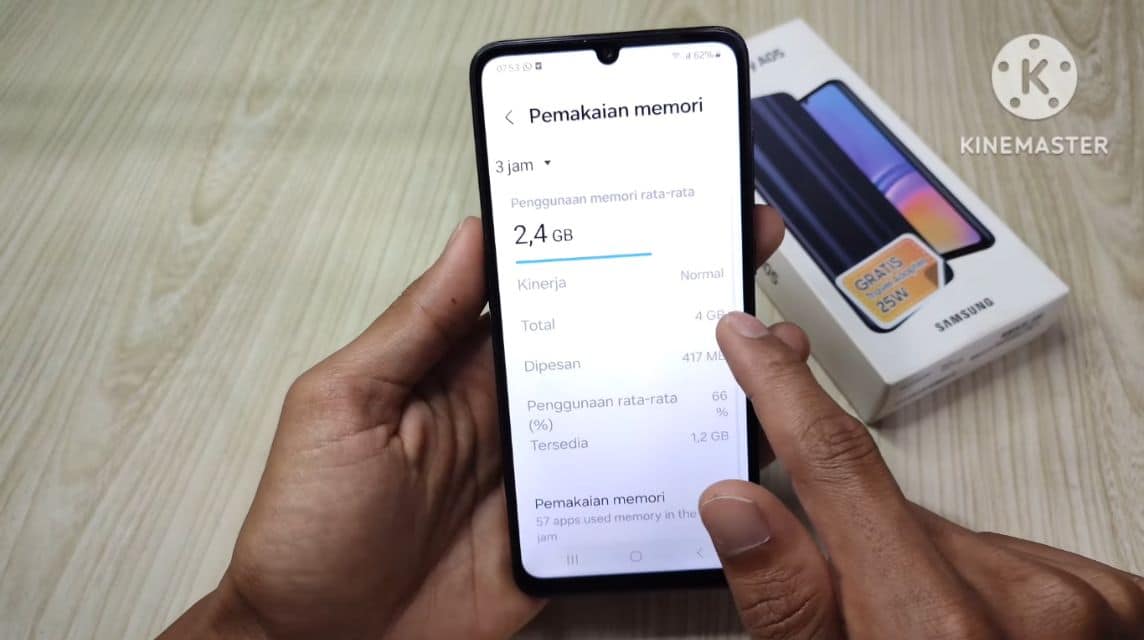
To see the RAM of a Samsung cellphone from the settings, you can follow these steps:
- In the main menu, look for the “Settings” menu;
- Scroll down until you find the “Device and battery care” option;
- Then you can see the RAM capacity in the “Memory” section.
Meanwhile, there is also another way that according to reviewers is more accurate. Namely by:
- Go to the “Settings” menu;
- Scroll down until you find the “About phone” option;
- Select “Software information”;
- In the “Build number” section, tap up to 7 times quickly to enter “Developer mode”;
- Return to the main menu “Settings”;
- Under the “About phone” menu, you will find a new option called “Developer options”, select it;
- At the very top, you will find the “Memory” option;
- You will find details of the total RAM used and the total RAM overall.
Using Third Party Applications
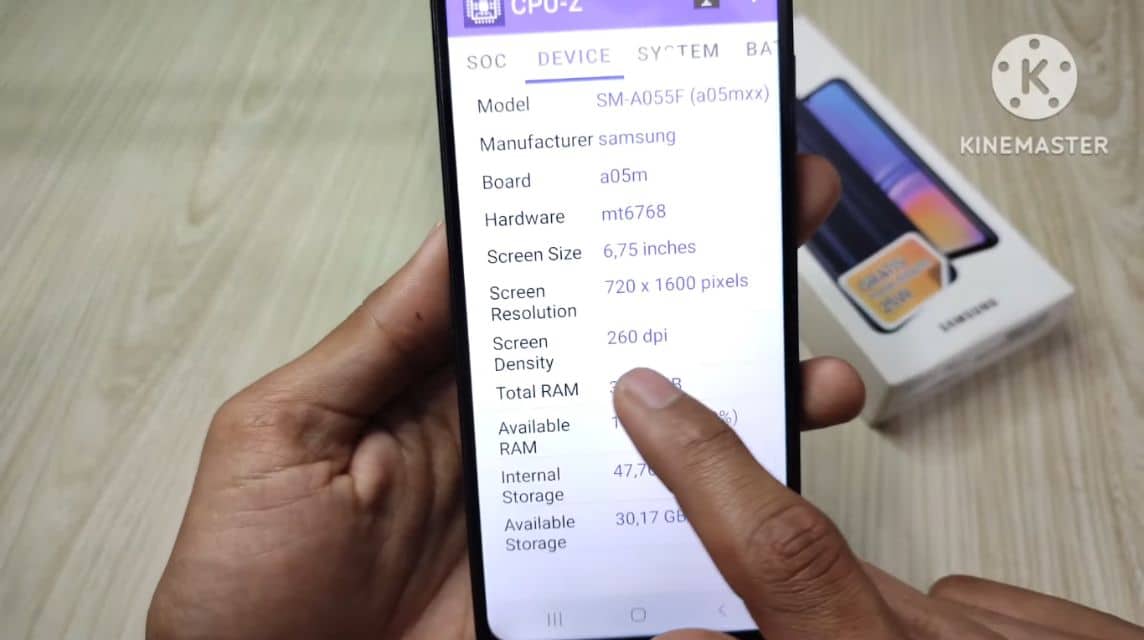
On the other hand, you can also use a third-party application to find out the RAM of a Samsung cellphone. Usually, this method is used when the user is in doubt and wants to know the overall information.
Here are the steps:
- Download the CPU-Z application via the following links;
- Once the download process is complete, open the application;
- On the main display, select the “Device” section located at the very top;
- You will find complete information starting from RAM, hardware, screen resolution, total storage, to screen size.
Check Directly Through Website
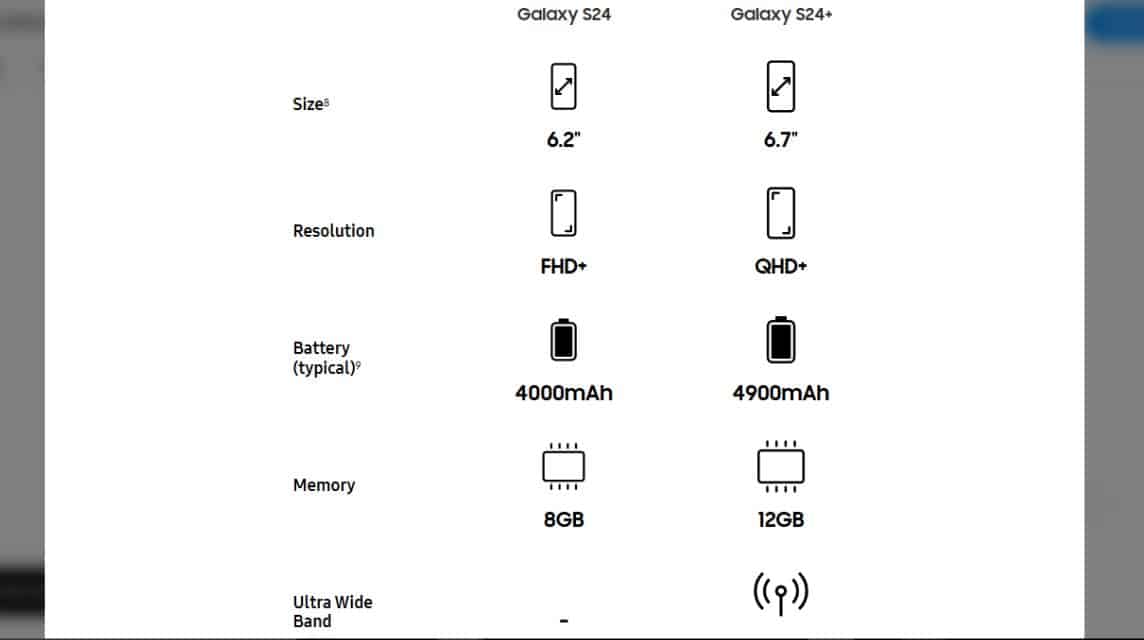
A well-known brand like Samsung certainly has a website that describes the complete specifications of its cellphones. You can check the RAM directly by:
- Visit the official Samsung website via the following links;
- Type the cellphone you are looking for through the “search column” located in the “top right corner”;
- Click on the phone;
- Then you will get detailed information starting from RAM, storage, model, to camera resolution.
Also read:
Those are some ways you can do to check RAM on Samsung phones. That way, you can adjust the RAM capacity to your daily needs.
Come on, top up your game and shop for digital products at the cheapest and fastest prices only at VCGamers Marketplace!

















