How to View or Reset Email Password on Mobile and Laptop
How to view email passwords can be crucial, especially when you forget them. password and need to access your email account.
Luckily, there are several methods you can try to recover your email password, either through MOBILE PHONE nor laptops.
Cheapest MLBB Diamonds!


 RudyStorez
RudyStorez

 TopMur
TopMur

 RudyStorez
RudyStorez

 RudyStorez
RudyStorez

 RudyStorez
RudyStorez

 TopMur
TopMur

 BANGJEFF
BANGJEFF

 TopMur
TopMur

 TopMur
TopMur

 RudyStorez
RudyStorezIn this article, we will discuss practical and easy-to-understand steps to help you overcome this problem. Let's read it all the way through!
Also read:
How to View or Reset Email Password
Before we get into how to view or reset a password, it's important to remember that a strong password is a combination of uppercase letters, lowercase letters, numbers, and symbols. Just take a look at how to do it below:
Via HP
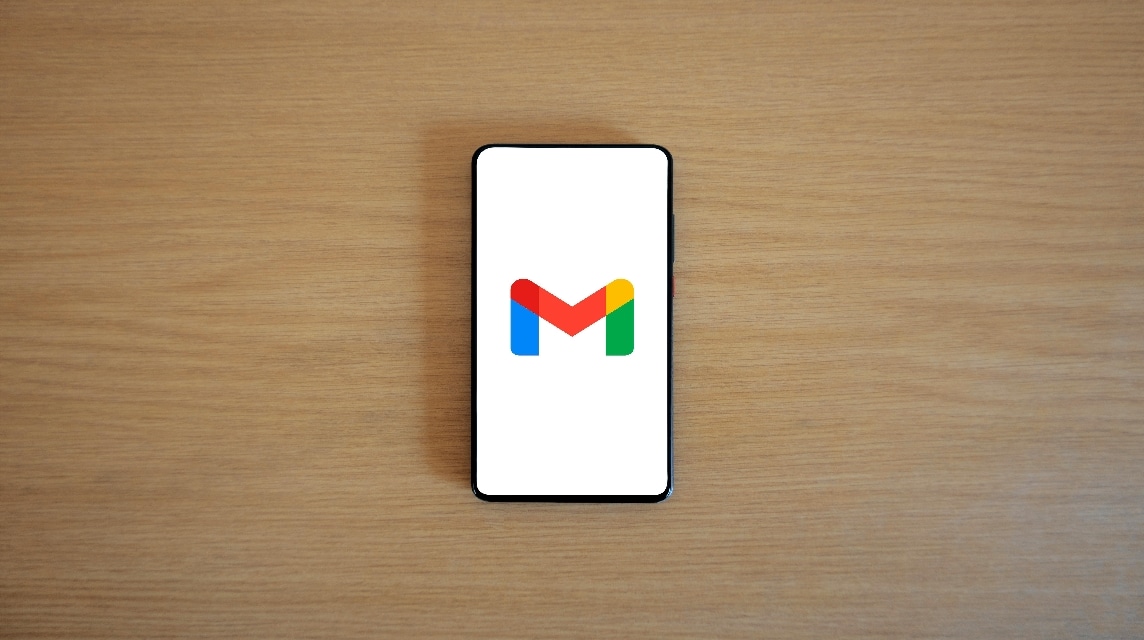
In this case, you can use two ways. Namely via the Gmail application or via the web. Here are the details:
Gmail app (Android/iOS):
- Open Gmail App: Make sure you are logged in to your account Gmail You;
- Go to Settings: Click the three-line icon in the top left corner, then scroll down and select “Settings”;
- Select Account: Select the email account you want to set up;
- Manage Google Account: Select this option, then go to the “Security” tab;
- Enter “Password”: Under “Signing in to Google,” select “Password.” You may be asked to enter your current password or verify your identity;
- Reset Password: Enter a new strong password and confirm it.
Browser on Mobile
- Open Browser: Sign in to your Google Account via the following site;
- Login: Enter your email address and select “Forgot password?”;
- Follow the Instructions: Google will ask some questions to verify your identity. Answer them correctly;
- Create New Password: After verification, you can create a new password;
Via Laptop

Just like using a cellphone, there are two ways you can do it.
Browser on Laptop:
- Open Browser: Access Google Account via the following links;
- Login: Enter your email address and click “Forgot password?”;
- Follow Verification Instructions: Google will ask you to answer some questions or send a verification code to your mobile number or recovery email;
- Reset Password: After successful verification, create a new strong password.
Google Chrome:
- Open Chrome Settings: Click the three dots in the top right corner and select “Settings”;
- Autofill: Select “Password”;
- View Password: Find the email account you want to view the password for, click the eye icon, and enter the computer password if prompted.
Mozilla Firefox:
- Open Firefox Settings: Click the three lines in the top right corner and select “Settings”;
- Privacy & Security: Scroll to the “Login and Password” section and select “Saved Passwords”;
- View Password: Select the email account and click “Show Password”.
Tips for Keeping Email Passwords Safe
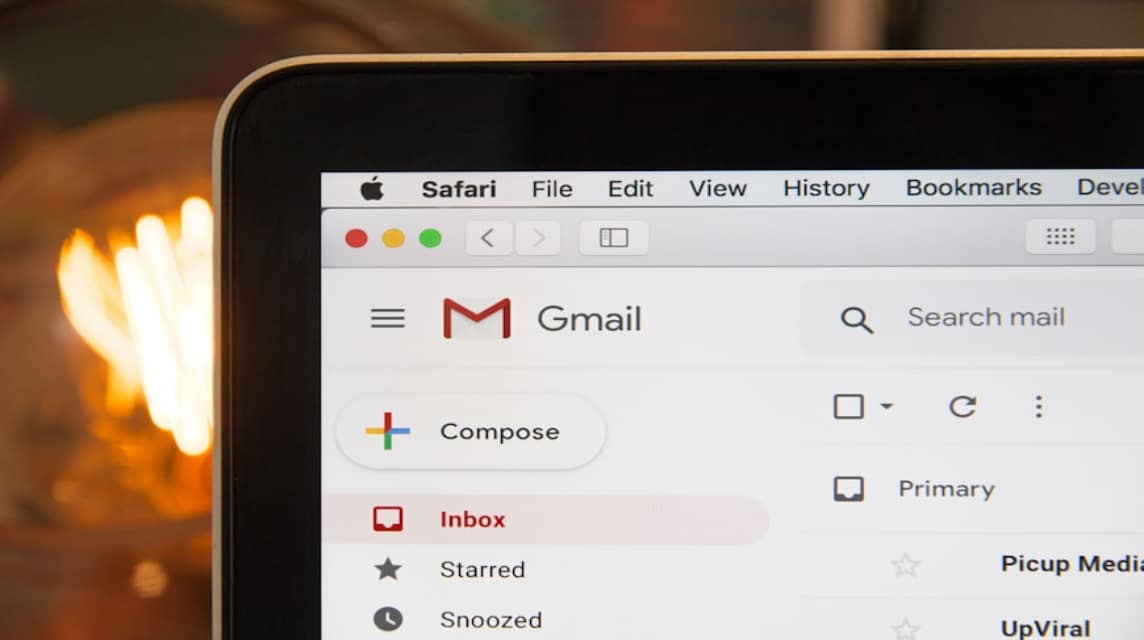
Keeping your email password secure is very important! Email is often the gateway to many of our accounts and personal information. If your email password is leaked, your personal data could be spread. Well, here are some tips for you to keep your email password safe:
Create a Strong and Unique Password
Don't use personal information like your name, birth date, or phone number. Use a combination of uppercase and lowercase letters, numbers, and symbols. The longer and more complex it is, the harder it is to guess.
Enable Two-Factor Authentication
This adds an extra layer of security. After entering your password, you will be asked for an additional code sent via SMS or an authentication app. So, even if your password is leaked, your account is still safe.
Don't Use the Same Password on Multiple Accounts
If one account is hacked, other accounts can also be threatened. So, make sure each account has a unique password. In addition, changing passwords regularly every 3-6 months can prevent unwanted access.
Beware of Phishing
Don't just click on links or download attachments from unknown emails. Moreover, phishing perpetrators can disguise themselves as official emails to steal your data.
Use Password Manager
If you have trouble remembering your password, use a password manager application. This application can store and organize your passwords safely.
Enable Security on Mobile Devices
Lock your device with a code or fingerprint. That way, when your phone is stolen or lost, the data stored will remain safe.
Not only that, you also have to be careful if you get an email asking for personal information or passwords. Because, a legitimate company will not ask for sensitive data via email.
How to view email passwords can indeed be a challenge, especially if you forget the password you used. However, with the steps explained earlier, you can easily access your email account again, either via cellphone or laptop.
Also read:
For those of you who like to top up games and shop for digital products, check it out VCGamers Marketplace for great deals!








