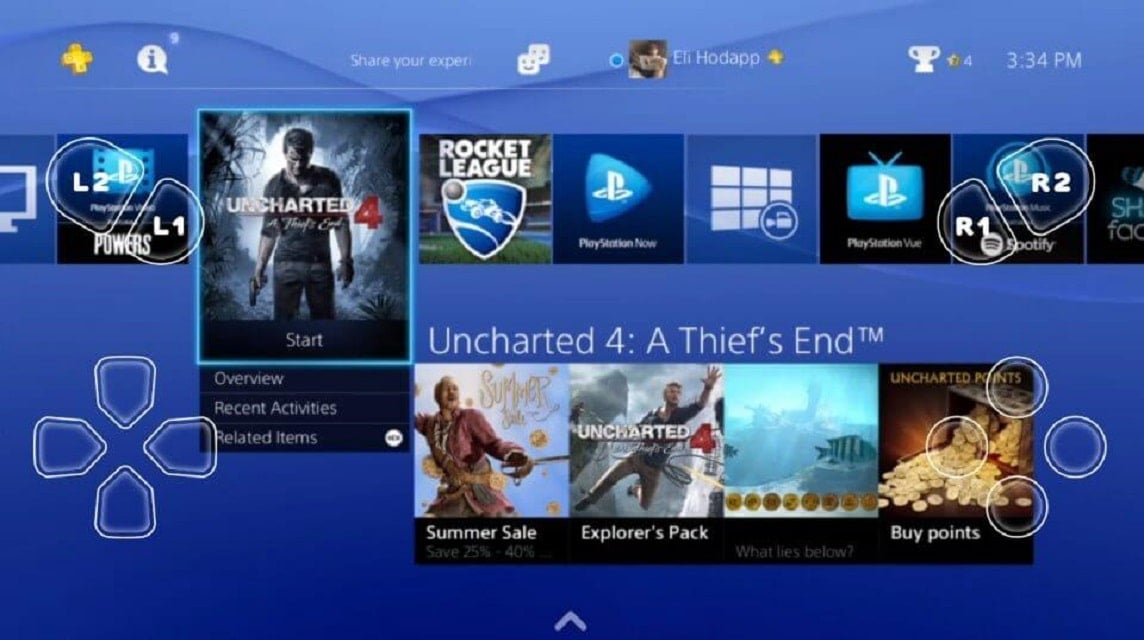
PS3 Emulator. Source: VCGamers
Best PS3 Emulator Recommendations
If you want to play PS3 games using an emulator on a PC, let's take a look at the discussion about the PS3 emulator here!
PS3 is one of the most popular game consoles of its time. It's no wonder that there are still many other people who want to play the game until now.
However, you can play PS3 games without needing to buy the console first. Then how?
You can play all PS3 games on PC or Laptops by using the PS3 emulator.
For this reason, this time we will discuss the 5 recommendations for the best PS3 emulators for PCs or laptops.
Also read:
RPCS3 is one of the best emulators that you can use. Apart from that, many gamers recommend the RPCS3 emulator to use if they want to play PS3 games.
Even so, it turns out that the minimum specifications needed to run this emulator are quite high compared to other emulators.
Minimum PC or Laptop specs
Meanwhile, to use this emulator, the method is quite easy, namely:
To be able to play PS3 games, you have to download PS3 games first. RPCS3 compatible files are PKG and ISO files. You can immediately open the files and then play the game.
Although the ESX emulator is not as popular as RPCS3, it has some drawbacks. But on the other hand the ESX emulator is lighter and easier to use.
The reason why the ESX emulator can be included in this recommendation list is because this emulator is free, then the minimum specifications needed are also low, and it also has a graphic enhancing feature that can improve the appearance of images.
Minimum PC or Laptop specs:
To be able to use this emulator, you can follow the following steps:
Meanwhile, to be able to play the game, what you have to do is as follows:
Nucleus is an open source application developed by AlexAltea to play PS3 games. What makes Nucleus strong is that it can run PS3 games at high performance.
However, on the other hand Nucleus has a drawback, namely the many bugs found.
Due to the considerable risk, we do not recommend you to use this emulator, because there are better recommendations for you to use.
RetroArch is an emulator application based on open source and provides two versions that you can download. Namely the Stable or Nightly version, but for a safer one you can use the Stable version.
Apart from that, RetroArch can also play many games from other consoles, such as PS1, PS2, Wii U, and Xbox.
Minimum PC or Laptop specs:
To use this emulator you can follow the following steps:
To save the game you are playing, you can follow the following steps: click Command > Save State Options > click Save State. To load the file, you can immediately click Command > Load State.
Mednafen is also a cross platform emulator that can play many games from various consoles.
What makes Mednafen strong is its ability to adapt the buttons on the PS3 controller to the keyboard or controller that you have.
To play PS3 games on Mednafen, you can follow these steps:
So, that's our discussion this time about the PS3 emulator. Hopefully this article can help you in playing PS3 games.
You can use this emulator to play various PS3 games on your Android phone. The application was developed by developers named FB is one of the many emulators that are widely used today.
Not only because it is free and claimed to be smooth in running games, this emulator also supports various game formats. Starting from .bin, .iso, .pbp, .zip, and many others.
In addition, this application can also be downloaded for free and support starting from Android version 2.3 and above.
Also read:
Don't forget to update the latest news information about games, gadgets and technology only at VCGamers News.
And don't forget to top up various types of game vouchers at VCGamers Marketplace.
This website uses cookies.