I'm well! You can experience much smoother and more responsive combat by activating 120 FPS support in the game Apex PS5.
Higher frame rates mean smoother and more responsive movement, which can give you a competitive edge.
This article will guide you step by step to activate this feature. Follow along and get ready to dominate the Apex Legends arena!
Cheapest MLBB Diamonds!


 RudyStorez
RudyStorez

 TopMur
TopMur

 RudyStorez
RudyStorez

 RudyStorez
RudyStorez

 RudyStorez
RudyStorez

 TopMur
TopMur

 BANGJEFF
BANGJEFF

 TopMur
TopMur

 TopMur
TopMur

 KING OF DIAMONDS
KING OF DIAMONDSAlso read: Recommended PC Specifications for Playing Apex Legends
What are the Benefits of 120 FPS in Apex Legends?

With 120 FPS, you will experience a smoother and more responsive playing experience in Apex Legends. This can help you:
- Aim and shoot more accurately: Smoother movements make it easier to track enemies and shoot them precisely;
- React faster to situations: With 120 FPS, you can see and react to changes around you faster, so you can make better decisions in critical situations;
- Improve performance and get more wins: The ability to aim, shoot and react faster can help you improve your performance and get more wins in Apex Legends.
120 FPS can provide a smoother, more responsive and competitive Apex Legends playing experience.
If you have a PS5 and a TV/monitor that supports 120Hz, follow the steps below to enable 120 FPS and experience the difference for yourself.
Also read: List of the Strongest Legends in Apex Legends Season 19
How to Activate

Want to experience a smoother and more responsive battle sensation in Apex Legends? Your PS5 can, you know, produce 120 FPS! Follow these steps to enable it.
Preparation
- Make sure you have a PS5 with a TV or monitor that supports 120Hz.
- Use an HDMI 2.1 cable.
- Connect PS5 to TV/monitor via HDMI 2.1 port.
- Set the TV/monitor resolution to 1080p or 1440p.
steps
- Open PS5 Settings;
- Select Screen and Video;
- Select Video Output;
- Make sure the Resolution is set to 1080p or 1440p;
- Check the box next to Enable 120Hz;
- Return to the Settings menu;
- Select Saved Data and Game/App Settings;
- Select Games and Add-ons;
- Select Apex Legends;
- Select Game Settings;
- Check the box next to 120 FPS.
If you don't see the 120 FPS option in Apex Legends settings, make sure your TV/monitor supports 120Hz and that you have connected it to your PS5 with an HDMI 2.1 cable.
If you experience a drop in frame rate when playing Apex Legends at 120 FPS, try lowering the resolution to 1080p.
Also read: 5 Best Sims 4 Mods to Improve Gameplay
Does 120 FPS Make a Big Difference in Gameplay?
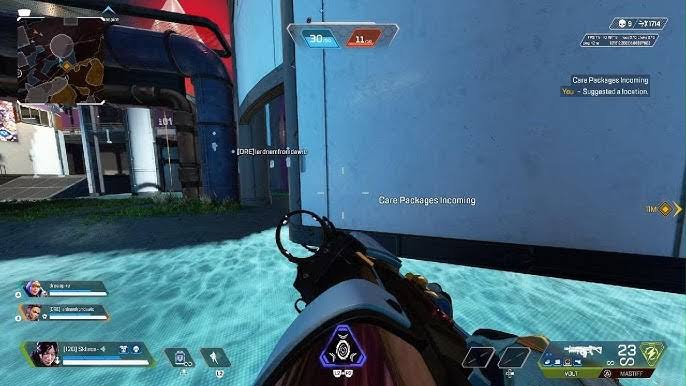
Yes, 120 FPS can make a big difference in gameplay. With 120 FPS, you will see smoother and more responsive movements.
This can help you aim and shoot more accurately, and avoid enemies more easily.
Input lag is the time it takes between when you press a button and when the action appears on the screen. 120 FPS can help reduce input lag, so you can react more quickly to in-game situations.
120 FPS can make games feel more real and immersive. This can make you more focused and involved in the game.
However, keep in mind that not everyone will feel the same difference as 120 FPS.
Some people may not be very sensitive to frame rate differences, while others may feel a significant difference.
If you want to try 120 FPS, make sure you have a TV or monitor that supports it. You also need to use an HDMI 2.1 cable to connect the PS5 to the TV/monitor.
By activating 120 FPS, you will experience a more fun and competitive experience playing Apex Legends. Good luck and achieve victory with the best performance!
Also read: Unicorn Overlord: Release Date and Gameplay
Want to top up games cheaply, safely and quickly? Come on VCGamers Marketplace just!








