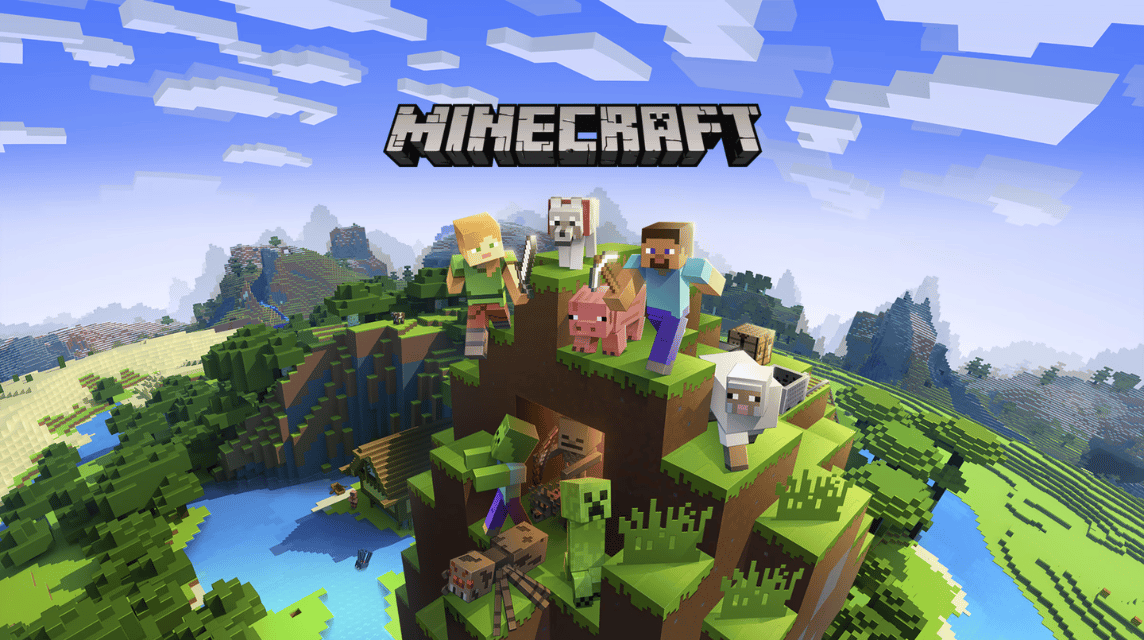Servers or Realms in the Minecraft much needed for the player Minecraft.
For this reason, in this article we will discuss various ways to create servers in Minecraft PE to make your playing experience even more exciting. Listen to the end, OK!
What is Minecraft?
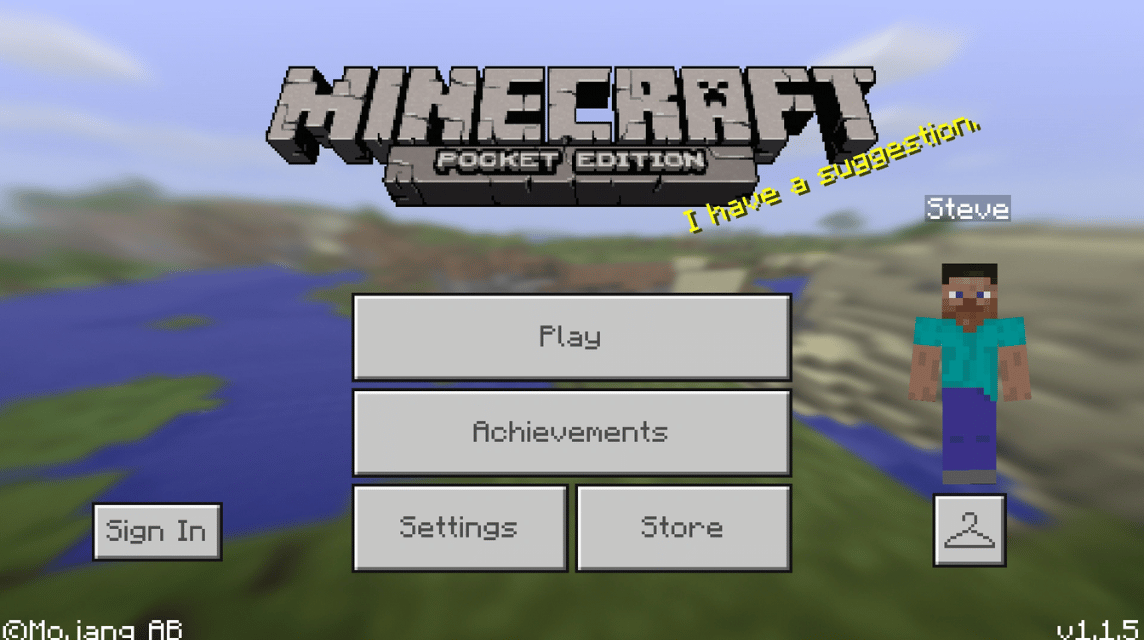
Minecraft is known as Open World games The best-selling Sand Box concept in the world. This game offers a free play experience, full of creativity and fun.
There are many items and features in this game. One of them, namely the multiplayer feature to play with friends. The main focus of this game itself is to build a 3D virtual world with the creative level of the players.
This game produced by Mojang has been played by more than tens of millions of people in the world. You can also play this game on all types of devices. That high flexibility is what makes this game so busy playing.
Also read: 5 Tips About Warden Minecraft, Write These Down!
Why You Should Create Server Own?
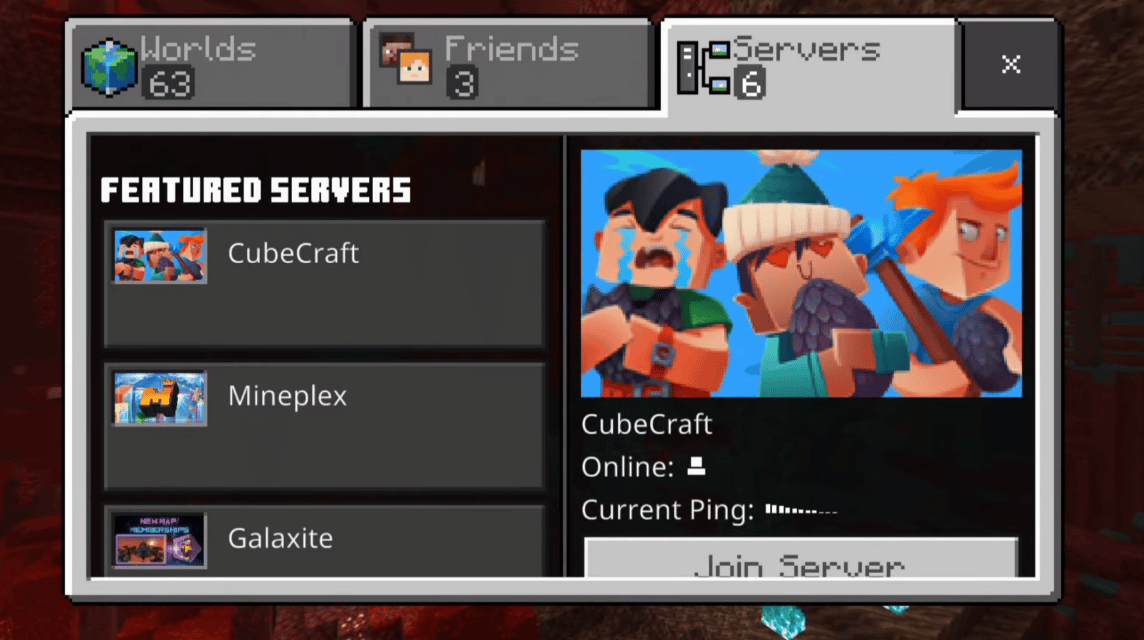
The main reason is so you can play more freely without binding rules. Because if you play on someone else's server, there will be rules that can limit your playing fun.
Servers in the Minecraft game are commonly referred to as Realms. Using an analogy, creating your own server or Realms is a way for players to become "kings" in the game. You can at will.
Getting interested in owning and creating your own server? Well, we'll cover four ways to create a server in Minecraft PE so you can play freely with your friends!
How to Make a Minecraft Server on Android
We will give you tips for creating a server on Android first. There are two ways that you can follow the instructions.
Using the Leet Application
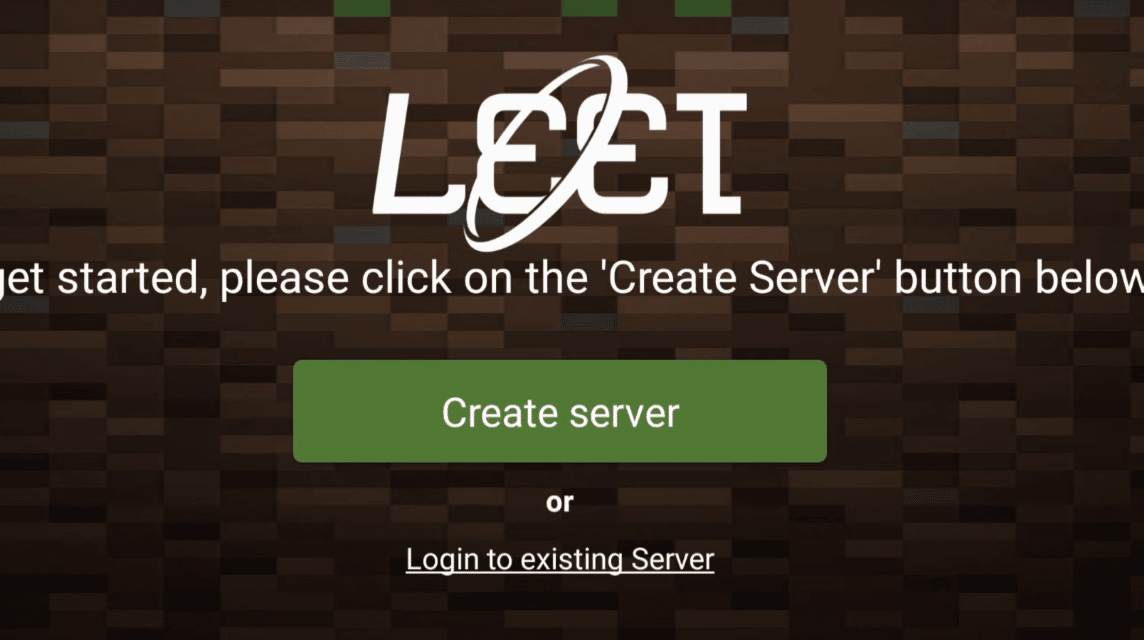
You can download the Leet application for free on the Play Store or App Store. This application is very helpful for those of you who want to create your own server on Android. Make sure you follow the instructions below, okay!
- Download the Leet app here.
- Open the application, then you will be given an order to select an email as an initial condition for creating a server.
- Then type the name of the server you want and also type the name OP admin (your username in Minecraft).
- If so, select the type of land according to your preferences and press the option “Create Server”.
- Your server will be processed with loading about one minute.
- However, if you want to use other features, you are required to buy credit with Google Play balance.
Using the Pockethost App
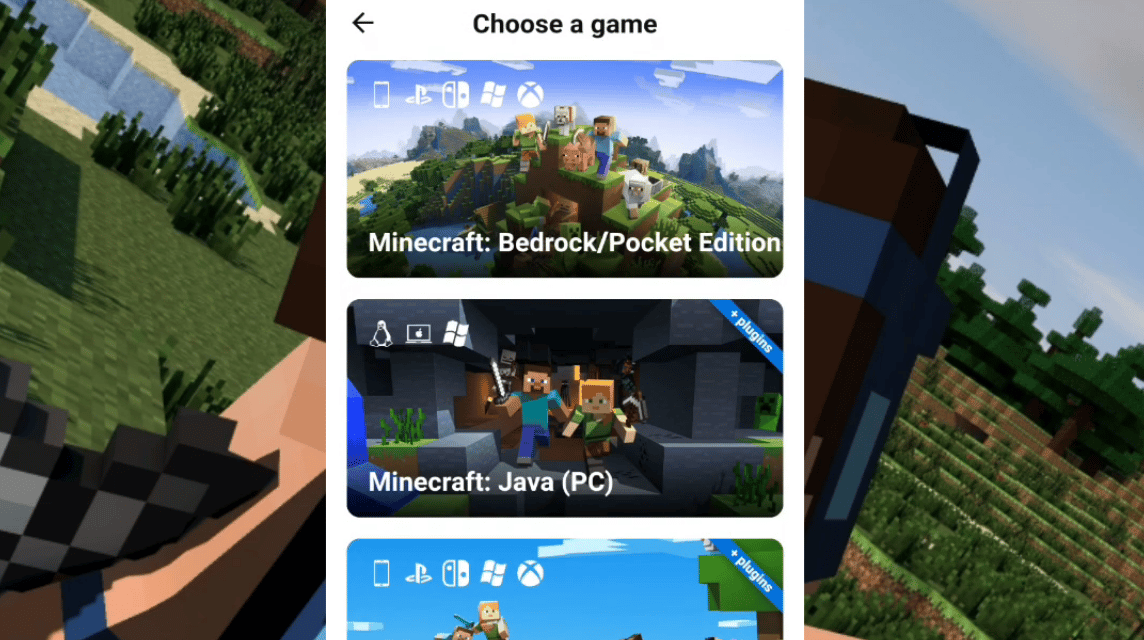
One more server maker application in Minecraft PE, namely Pockethost. The following method is fairly easy, here are the steps.
- Download the Pockethost app first here.
- Open the downloaded Pockethost application.
- Press options “Create Server” which will be listed in the application.
- Select or type a Minecraft game.
- Type in the server address as you wish.
- If successful, the server address you created earlier will appear and press the server address to continue the process.
- Press options "Options".
- Text will appear “Game Version” and choose the latest version.
- Then various options will appear to set up the server world that you make yourself. You can choose the maximum number of players, game type and items.
- If already optimized, press "Start" and your server will be processed.
- Done and you can play with your own server.
Also read: How to Get Flowers in Minecraft, Note the Location!
How to Make a Minecraft PE Server on PC
This time we will discuss how to create a server for players on PC devices. The method will be a little complicated, but it will become easy if you slowly follow the tutorial that we will describe. Here's how.
Make a Minecraft Server Using Minehut
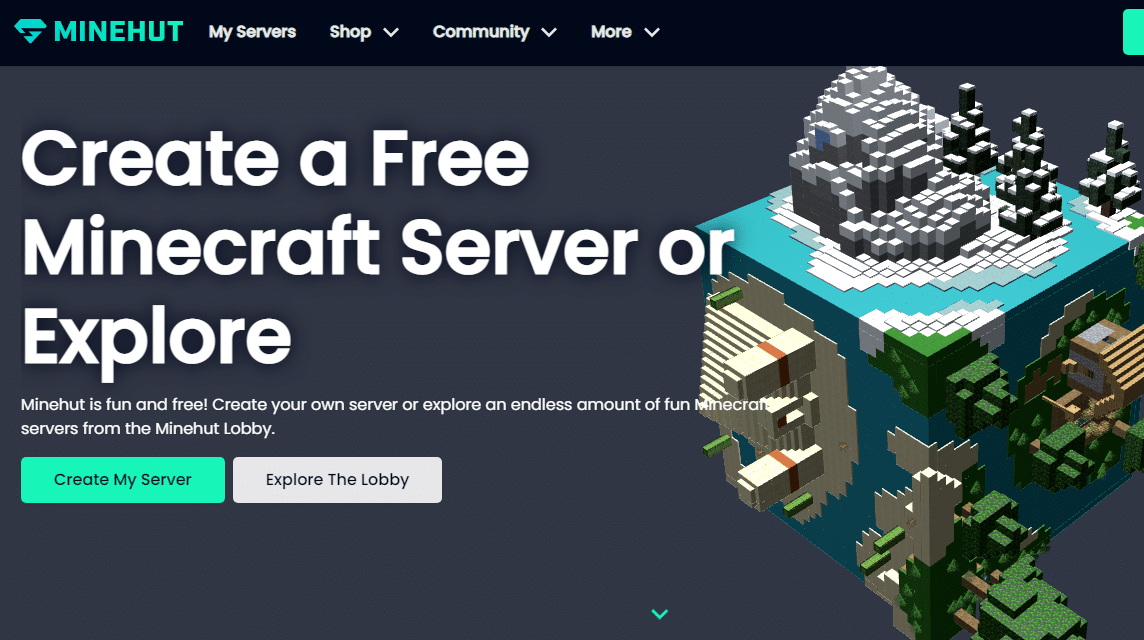
Minehut itself is a hosting service for creating your own Minecraft server. By using Minehut, you can easily create a game server. You can make room for 10 players, but if you want more you have to pay with credit.
- Go to the Minehut site here first.
- If you don't have an account yet, click Options “Sign Up” and simply Log In if you already have an account at Minehut.
- Enter the email that you often use for gaming activities.
- Type in your birthday.
- If so, click options “Continue” in blue in the lower left corner.
- Verify the email that you have registered.
- Create a strong password.
- Next is the server creation stage. Type the server name in the column that will be provided and click the "Create" option.
- The server will be processed and you will be redirected to the Dashboard page.
- Click options “Activate” to activate your server.
- If so, then you can play with the server using the name or server address that you created earlier.
- The trick is to enter the game, then select the Multiplayer feature and enter the Direct Connect page then input the server address into the column provided.
- Press or click "Join Server" and servers are also available.
Using the Windows Command Prompt Service
This time we will give tips on creating a Minecraft server using Command Prompt commands on Windows. Check out the tips below, OK!
- Open the "Command Prompt" and check the Java version on your PC or laptop by typing this command: java -version
- If your Java version is not new, you can download it directly via the link here.
- If you are already using the latest version, create a new folder for the Minecraft server and move the software setup files .jar that you downloaded to the Minecraft folder earlier.
- Double click setup program then create file txt
- Next, open the file eula and change values false Becomes true.
- Finally, activate the Minecraft server by double clicking the file .jar and disable Windows Firewall so your server can work.
If your screen shows a display like the following, then your Minecraft server can be used.
Thus the discussion on how to create a server in Minecraft PE. Hopefully it can help those of you who want to create your own world on a freer server!
VCGamers Marketplace has lots of attractive offers for your gaming needs such as top-up diamonds in Mobile Legends, Free Fire and other gaming needs. It's a perfect place to top-up your favorite game! May be useful.