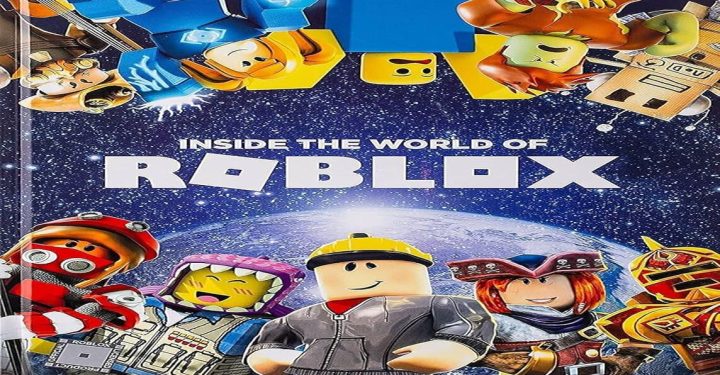Hey Vicigers! You already know if Xbox Series X is Microsoft's next-gen console which has now been officially released globally worldwide. Carrying slightly higher specifications than the PS5, the Xbox Series X is also not without problems. Yup, this is very reasonable, Vicigers, because electronic goods always have problems, whatever that is. Moreover, the Xbox Series X is the first generation next-gen console that has many possible problems.
VCGamers has outlined some of the issues found on the Xbox Series X and how to solve them. Let's see the same!
1. No EA Play App on Xbox Series X and S
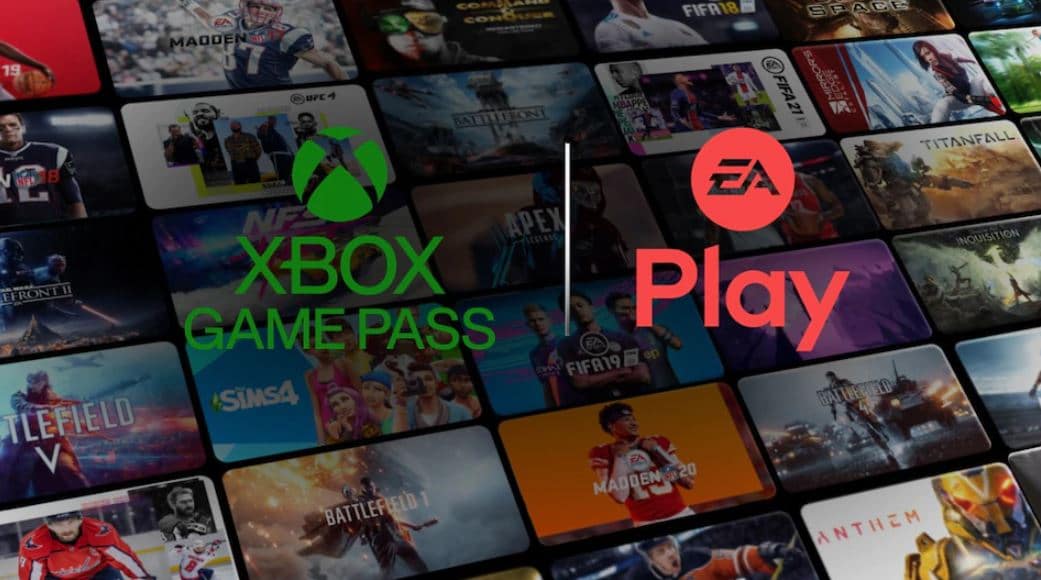
On several Xbox Series X and S sales, Microsoft has teamed up with EA to present a 10-hour EA Play trial period, where users can claim and play EA's popular games, such as FIFA 21 or Madden 21 on Xbox Series X and S.
However, hmm but some users don't find the EA Play application on their Xbox Series X and S consoles. To solve this problem, users can go to the "Store" and "Search" to find the EA game they want to play, then click the "Free Trial with EA Play" button in the game description. To access the entire EA Play Library, users can go to “My Games & App >> Full Library >> EA Play”.
2. Beep On Disc Tray

The problem with the Xbox Series X which is viral on Twitter is a problem with the noise on the Xbox Series X which is generated on the console's disc tray device. The problem was uploaded by the Twitter account @Rwillows which shows that his Xbox Series X console makes a noise like a machine gun.
Unfortunately, for this problem there is no solution to fix it. So the best way to get rid of this noise problem is you can only contact Xbox customer service for how to solve the problem.
3. Unreadable DVD and Blue-Ray

Some Xbox Series X users have reported a problem when inserting a DVD or Blu-ray into their Xbox Series X console. But the console doesn't respond and only displays a dark image on the screen. To overcome this, the user can eject the DVD and Blue-ray from the console, then restart the Xbox Series X console, then re-insert the DVD and Blue-ray.
In addition, if the user accidentally inserts another game disc into the Xbox Series X but it gets stuck in it. The solution is that the user can press a button located in the small hole in the round tray area on the console. Users can press the button using the sim-tray ejector from the smartphone or use a paper clip.
4. Xbox Wireless Controller Cannot Connect with Windows 10

Every purchase of Xbox Series X or S, users will get a new Xbox Wireless controller. Almost the same as the previous generation of Xbox controllers, this Xbox Series X controller can also be connected to a PC or laptop via connectivity via Bluetooth or cable.
However, there are several problems found if the new Xbox Wireless controller cannot connect to a PC or laptop. To solve this problem, users can first update Windows 10 by going to "Settings > Update & Security > Windows Update > Check for Updates on your Windows 10 PC". After Windows 10 gets an update, the controller can automatically connect to the PC.
5. Visuals Don't Appear on 4K/120 Hz Resolution TVs
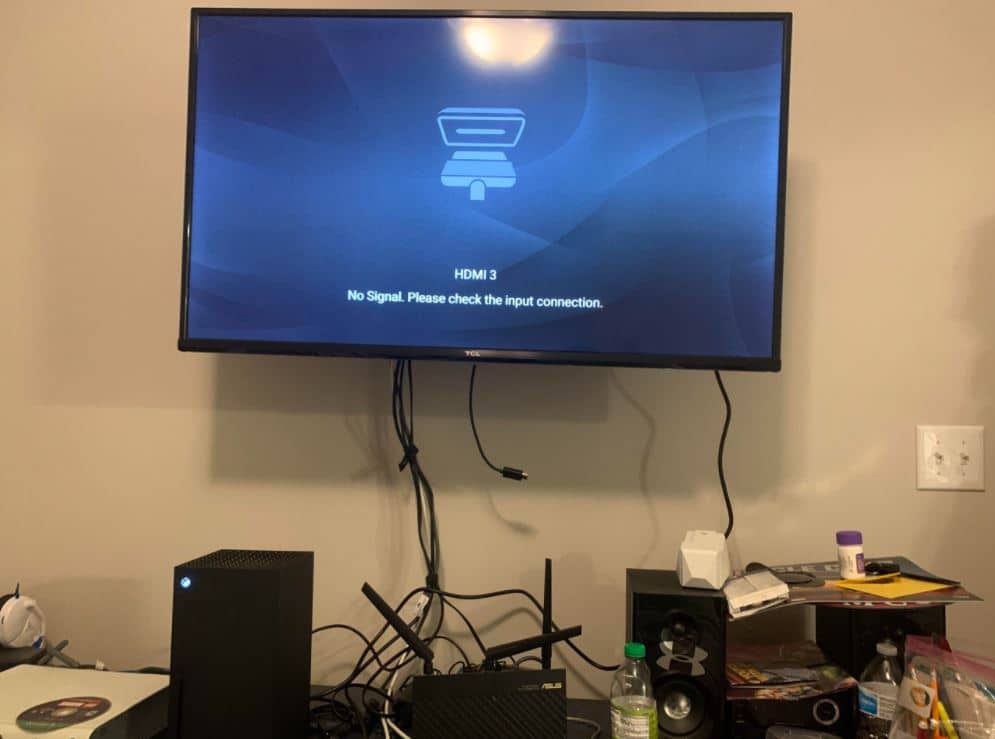
The next problem is when users use a TV that supports 4K resolution with 120 Hz and has HDMI VRR, then there is a problem when paired with the Xbox Series X so that no visuals appear or distortion occurs.
This is because the television used does not have the latest firmware, so users must update the firmware on the television so that the Xbox Series X runs properly at 4K and 120 Hz resolution.
This problem is often found on Samsung and LG branded televisions. To update the firmware, users can visit the official website or contact customer service for both brands.
6. Error When Running the Game

Some users also reported that there was an error saying “Something went wrong. 0x800708a” when running some games from Xbox One on Xbox Series X or S after updating content automatically.
To solve this problem, users can solve it by resetting the Xbox Series X and S console. To do this, users can go to "Settings > System > Console info > Reset console > Reset and Keep My Games & Apps". Users can also resolve the issue by deleting the game's content and re-downloading it via the My Games & Apps menu or the Xbox Games Store.
7. Headset Microphone Problem

Another issue encountered was when using the microphone from a third-party headset when connecting it to the new Xbox Wireless controller. The microphone feature of the headset does not work and is not used.
To solve this problem, make sure the user has connected the headset to the 3.5mm audio jack port on the Xbox Wireless controller. After that, users can set the microphone in the Xbox Audio Mixer settings, by going to Guide > Audio.
8. Xbox 360 Backwards Compatibility Issues

The next problem occurs in the backwards compatibility feature on Xbox Series X and S, where when a user runs an Xbox 360 game, it suddenly returns to the Home dashboard. To solve this problem, users can clear Xbox 360 storage by going to Settings > System > Storage > Clear local Xbox 360 storage.
9. Wi-Fi Connectivity Issues

Several users reported that there was a problem establishing wireless connectivity on the router. However, the issue occurs with certain types of routers, such as the FRITZ!Box 7430. Where the Xbox Series X cannot connect to the router. To overcome this, users can connect the network via a LAN cable or use connectivity from another router. Currently the team from Microsoft is still investigating the problem.
10. Xbox Series X Turns Off When Running Games

Almost the same as the problem that occurred on the PS5, the Xbox Series X and S also experienced a shutdown when they wanted to run the game. It was reported that some users experienced the same thing when playing games, such as Call of Duty: Black Ops Cold War. Xbox Series X will experience problems when running Activision's FPS game.
Unfortunately, Microsoft has not provided any information on how to solve this sudden shutdown problem. But users can reset the Xbox Series X and S by going to Settings > Profile & System > System > Console info >> Reset console, then you can select the Reset and Remove Everything button to return the Xbox Series X or S back to factory settings.
So, those are some of the problems that occur on the Xbox Series X and S and how to overcome them. Vicigers still interested in buying Xbox Series X and S?
Stay tuned for updated information about games only at VCGamers. So that you don't miss the news, you can follow Instagram and Facebook accounts VCGamers yes!