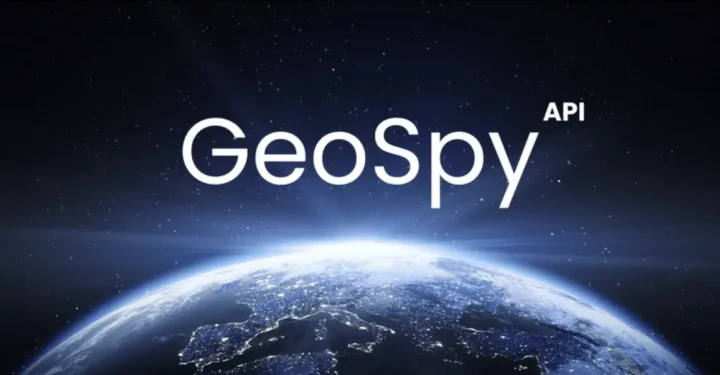How to Track Cell Phone Numbers via Maps, So Simple!
How to track a cellphone number via Maps is actually really simple! For those of you who are curious about how to find the location of friends, family, or even MOBILE PHONE what's lost, no need to bother using complicated methods.
With the help of today's technology, you can easily track the location of someone or your device with just a few simple steps.
Moreover, Google Maps has become one of the best tools to help you track locations in real-time. Come on, check out the tips and tricks so you can practice right away!
Also read:
How to Track Cell Phone Numbers via Maps
Want to know how to track a cellphone number via Google Maps? Don't worry, we will discuss this in detail and very simply. Make sure you read it until the end so you don't miss anything, okay!
Main Requirements
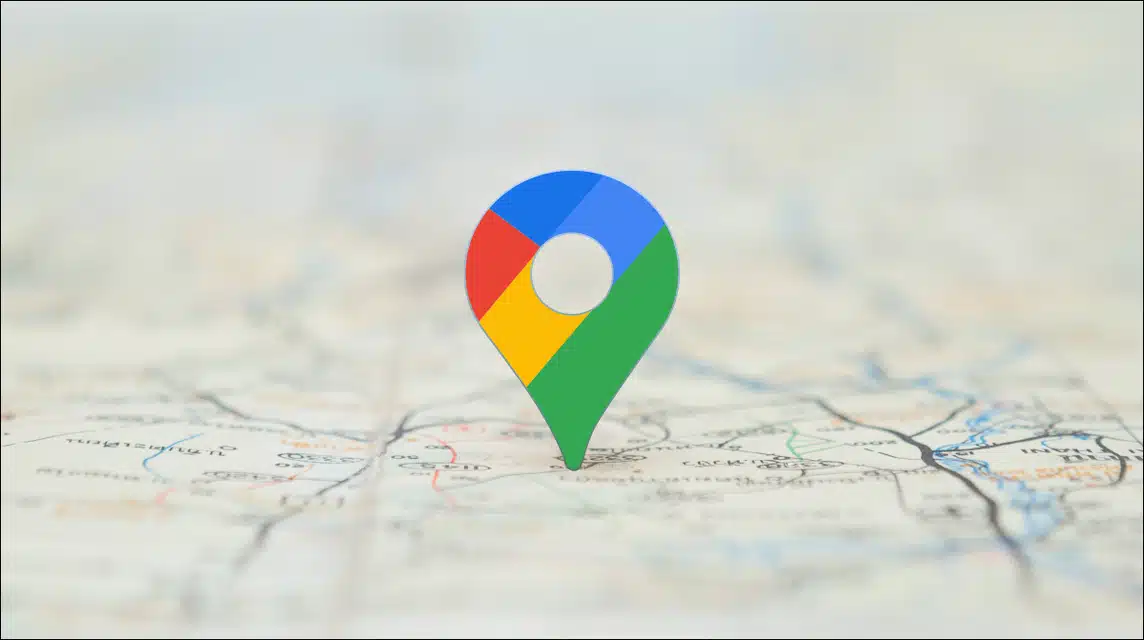
Before starting, there are several requirements that must be met so that you can track a cellphone number via Google Maps:
- The Phone to be Tracked Must Be Connected to a Google Account: Make sure the cellphone has an active Google account and is logged in to Google Maps,
- Location Tracking Feature Must Be Active: The “Track Location” or “Location Sharing” feature must be activated on the cellphone,
- You Have Access to the Same Google Account: If you want to track someone else's phone, make sure you have permission and access to their Google account.
If all the requirements have been met, let's go straight to the steps!
Activate the Location Tracking Feature on the Cellphone You Want to Track
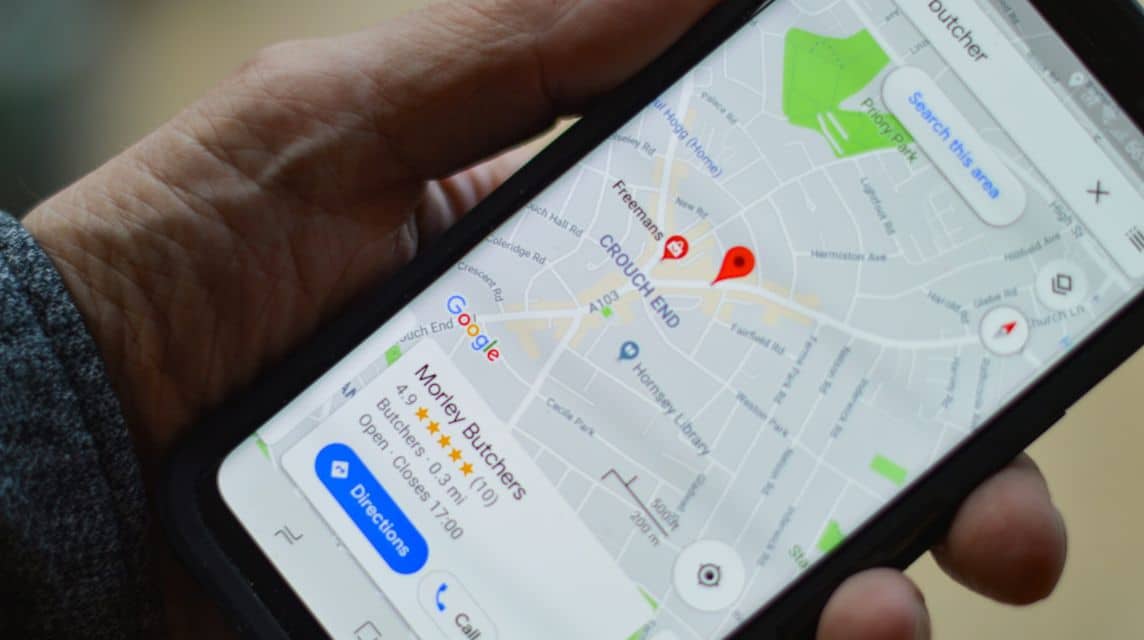
First, you have to make sure the location tracking feature is active on the phone you want to track. Here's how:
- Open Google Maps on the phone;
- Tap your profile picture in the top right corner;
- Select “Location Sharing”;
- Tap “Start Sharing”;
- Choose how long you want to share your location (e.g., 1 hour, until you manually turn it off, or forever);
- Select the people or Google accounts that can see your location. For example, select your own Google account if you want to track the phone.
This way, the cellphone's location will appear on Google Maps using the selected Google account.
Open Google Maps on your phone or computer
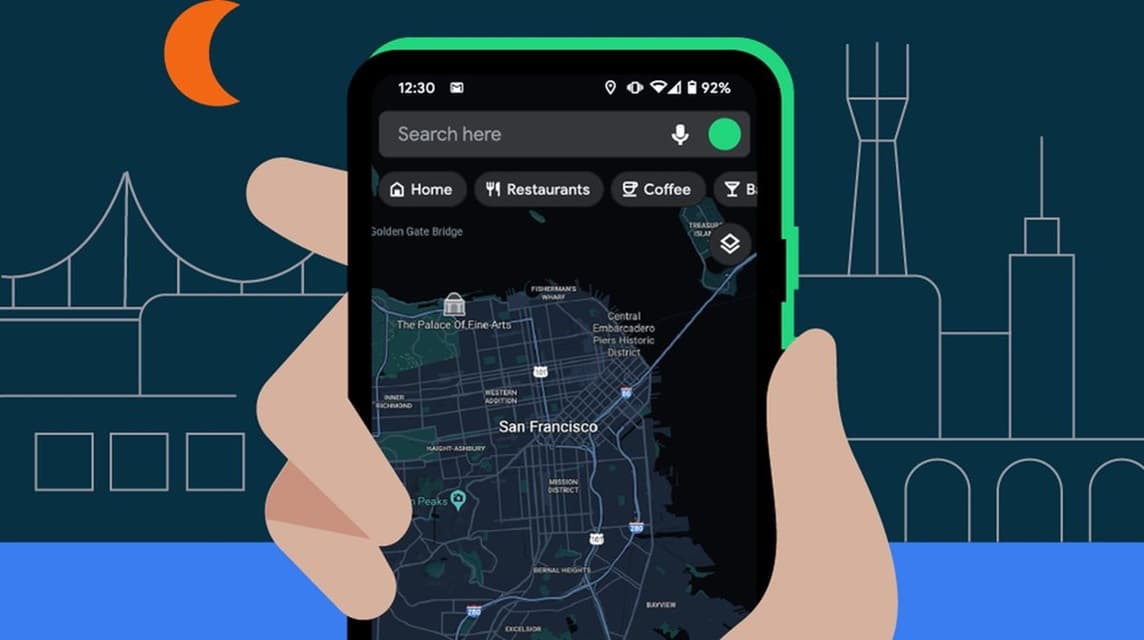
After the location tracking feature is active, now is the time to check the location of the cellphone. Here's how:
- Open Google Maps on your phone or computer;
- Make sure you log in with the same Google account as the one you selected in the first step;
- Tap your profile picture in the top right corner;
- Select “Location Sharing”;
- Here, you will see a list of people or devices that are sharing their location. Search for the name of the phone or Google account you want to track;
- Tap the name, and the location will appear on the map.
Track Location In Real-Time
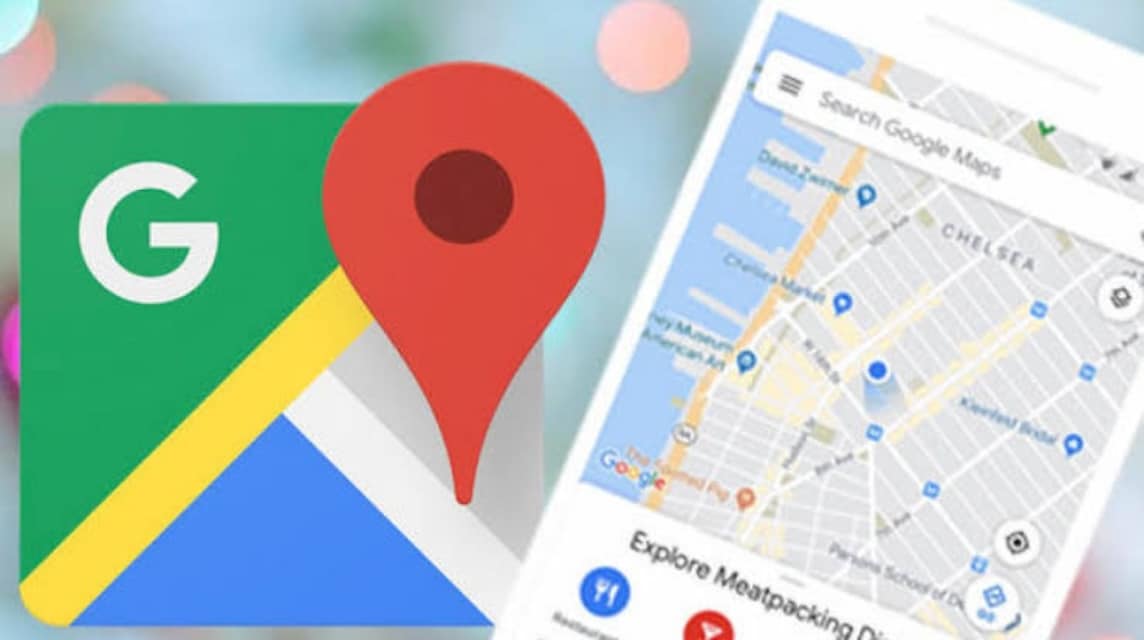
If the location tracking feature is active, you can see the movement of the cellphone in real-time on Google Maps. For example, if the cellphone is moving, you will see its location point change on the map.
- Zoom In/Out: You can zoom in or out to see the location in more detail,
- Check Address: Tap the location point to see the complete address,
- Navigation: If you want to go to that location, you can directly use the navigation feature on Google Maps.
Turn off location tracking if you no longer need it
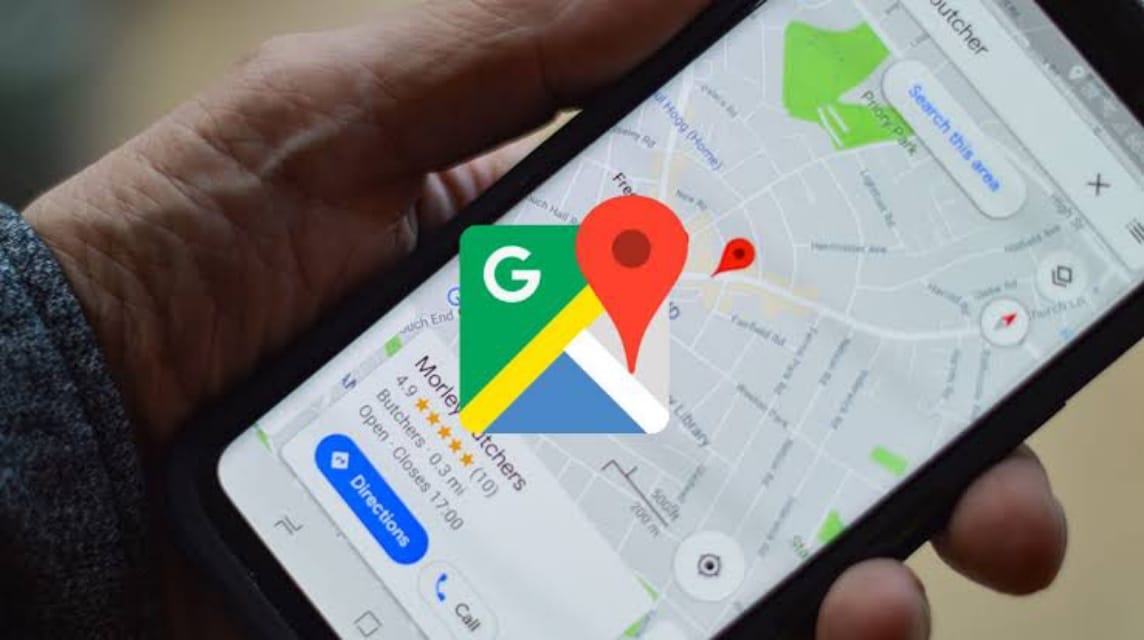
If it's finished and you don't need to track it anymore, don't forget to turn off the location tracking feature. The method:
- Open Google Maps on the tracked phone;
- Tap the profile photo in the top right corner;
- Select “Location Sharing”;
- Tap “Stop Sharing”.
That way, the cellphone's location will no longer appear on Google Maps.
So, how about it, do you understand how to track a cellphone number via Maps? With the simple tips above, you can easily find the location of a lost cellphone or just monitor the whereabouts of people nearby.
Also read:
So, for those of you who are looking for a place to top up games at a cheap price and with a fast process, just go straight to VCGamers Marketplace yes!