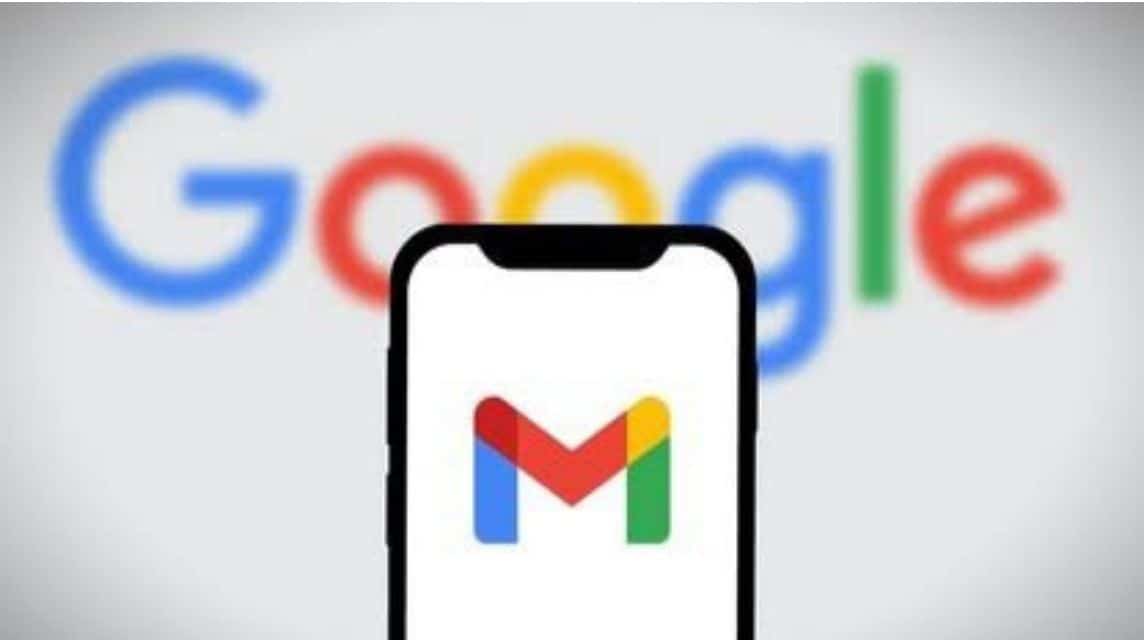How to Create Multiple Gmail Accounts Easily and Quickly
Creating multiple Gmail accounts can be quite an effective solution if you need several. e-mail for various purposes.
Google allows you to create email accounts and provides a large cloud for each account.
Cheapest MLBB Diamonds!


 RudyStorez
RudyStorez

 TopMur
TopMur

 RudyStorez
RudyStorez

 RudyStorez
RudyStorez

 RudyStorez
RudyStorez

 TopMur
TopMur

 BANGJEFF
BANGJEFF

 TopMur
TopMur

 TopMur
TopMur

 KING OF DIAMONDS
KING OF DIAMONDSThe process is quite simple, just by visiting the Google account page, filling in your personal data and verifying your telephone number and of course using valid data.
In this article, we will discuss how to create Gmail, there are many things you can do easily.
Also read:
How to Create Multiple Gmail Accounts

Below are several ways to create lots of Google Mail or Gmail with various methods that you can choose from, including:
Google Workspaces
Google Workspace or Google G Suite is a versatile service developed by Google. This service is designed to help users increase their daily productivity.
In addition, it also consists of several superior features provided by Google, namely Google Mail, Google Calendar, Google Drive, Google Drive, Google Slide and Google Meet.
For those of you who want to create multiple Gmail accounts, you must be an administrator. An administrator can easily add up to 300 email accounts for business purposes.
However, if you don't have a Google Workspace or Google G Suite account, you must register for an account first.
It is unfortunate that the Google Workspace or Google G Suite service cannot be used for free, so later you will be charged a subscription or premium fee to enjoy it.
Below is how to add a Gmail account as an admin in Google Workspace or Google G Suite:
- Fill out the registration form.
- Select the email address you want to use.
- Enter a temporary password for the user who wants to use it.
- Click 'Submit' to confirm the request to create a new email.
- Done.
As an additional note, the password for the money that has been created can still be changed by the owner or the user who will use it.
To change it, you have to follow the steps below:
- Click 'Settings'
- Click 'Account'
- Then, Click 'Manage Gmail Account'
- Next, Click 'Privacy and Personalization'
- Lastly, 'Change Password'.
- Done.
One Phone Number Verification
There are many ways to create Gmail, which can also be done by verifying a telephone number that is created directly.
But keep in mind that this method can be done in a limited way. So, one phone number can only verify a maximum of 5 email accounts.
Below is how to create multiple Gmail accounts using a telephone number, namely as follows:
- Visit the Google account login page at 'https://accounts.google.com'.
- Select the 'Create your Google Account' menu to register.
- Select the purpose of creating a Gmail account:
- For Myself.
- For My Child.
- For Work or Business.
- Fill in the registration form with actual data.
- Enter First Name, Last Name and create a Password.
- Enter the phone number and add the numbers 1 to 9 behind the number.
- Select the verification method 'Voice Call'.
- Click 'Preview Account'.
- Agree to all terms.
- Done.
Without Phone Number
Below is how to create a Gmail account without a telephone number on a PC/Laptop, namely as follows:
PC/Laptop
The third step, you can also create multiple Gmail accounts without using a telephone number.
But before that, you have to clear your browsing history on Google Chrome.
Below is how to delete browsing history on Google Chrome what you can do is as follows:
- Open Google Chrome on your PC or Laptops-your.
- Click on the 'Three Dots' located at the top right.
- Click 'History'.
- Click 'Clear Browsing Data'.
- Make sure to check the three boxes.
- Click 'Clear Data'.
- Done.
After deleting all browsing history in Google Chrome, now you can start creating a Gmail account.
- Open a new Google Chrome page.
- Click the 'Profile' icon located in the top right corner.
- Then, click the 'Gear' icon next to it.
- Select 'Add'.
- Click 'Sign In' to log in.
- Click 'Create Account' or 'Create Account'.
- Select the purpose of creating an account:
- For Myself.
- For Kids.
- For Work or Business.
- Enter First Name, Last Name and create a Password.
- Click 'Skip' on phone number verification.
- Click 'Preview Account'.
- You can also add an email address for recovery.
- Follow all the requirements and agree to them.
- Done.
Androids
Below is how to create a Gmail account without a telephone number on Android, namely as follows:
- Open the 'Gmail' menu.
- Select the 'Create your Google Account' menu to register.
- Select the purpose of creating a Gmail account:
- For Myself.
- For My Child.
- For Work or Business.
- Fill in the registration form with actual data.
- Enter First Name, Last Name and create a Password.
- In the phone number section, click 'Skip'.
- Click 'Preview account'.
- Agree to all the terms given.
- Done.
If you want to create multiple Gmails, you can repeat it up to 5-7 times.
iOS
Below is how to create a Gmail account without a phone number on iOS, namely as follows:
- Open the Gmail menu on your iPhone/iPad.
- Select the 'Create your Google Account' menu to register.
- Select the purpose of creating a Gmail account:
- For Myself.
- For My Child.
- For Work or Business.
- Fill in the registration form with actual data.
- Enter First Name, Last Name and create a Password.
- Click 'Skip' on the phone number page.
- Click 'Account Preview'
- Click 'Agree' to agree to the terms.
- You can turn on airplane mode.
- Done.
If you want to create multiple Gmails, you can repeat it up to 5-7 times.
By Numbers
Below is how to create a Gmail account using numbers, namely as follows:
- Open the Gmail menu on your iPhone/iPad.
- Select the 'Create your Google Account' menu to register.
- Select the purpose of creating a Gmail account:
- For Myself.
- For My Child.
- For Work or Business.
- Fill in the registration form with actual data.
- At the time of registration, the email must match the date of birth (for example: blaisealice4@gmail.com).
- Enter First Name, Last Name and create a Password.
- Click 'Skip' on the phone number page.
- Click 'Preview Account'.
- Click 'Agree' to agree to the terms.
- Done.
If you want to create another Gmail, you must use the same birth date but a different number format, such as: blaisealice3@gmail.com.
If successful, several previously registered emails will appear.
MyPro Website
Next, if you have difficulty creating Gmail using the method above, you can still create it using a third party.
You can visit the SayaPro website to create multiple Gmail accounts and below are the steps, as follows:
Because the SayaPro website is from the US and often takes a long time to load because it can probably only be accessed by residents of the United States, you can also activate VPNs first before using it.
- Open a browser on your smartphone or PC.
- Then look for the SayaPro website or click https://www.sayapro.us/account/.
- Click 'Register' to register.
- Fill in the form by filling in Email, Password, Invitational Code (optional).
- Enter Captcha Code.
- Click 'Register'.
- On the next page, enter your email, password and check the box 'Remember Me'.
- Click 'Login'.
- To create multiple Gmail accounts, you can click the 'Hamburger' icon in the top left corner.
- There are several options available, select 'Free Tools'.
- At the bottom there is an option for Gmail dot Tricks.
- Determine how many Gmail accounts you want to create by filling in the email addresses and entering the amount in the 'Quantity' column.
- For example, enter the number '500' in the 'Quantity' field and you can create up to 1000 Gmails.
- Select 'Gtrick V1' in the options menu.
- Click the 'Submit' button.
- Wait for the process to complete.
- Later, the Gmail that you have created will appear in the 'Result' column.
- Done.
Tips for Making Gmail Many
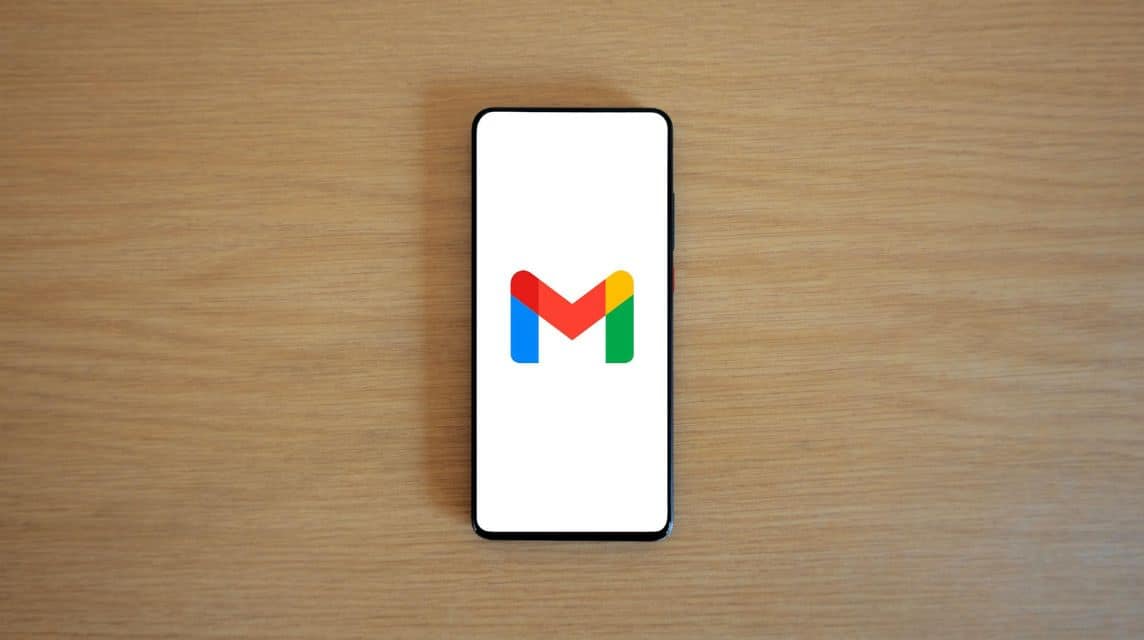
When creating multiple Gmail accounts, there are several things you need to pay attention to, namely:
Phone Number Verification
Sometimes when we create an email, the phone number section cannot be skipped. However, there are several methods that can skip this section.
Google often asks for phone numbers to verify user accounts. Therefore, you must have many active phone numbers.
Fill in the Information Correctly
When filling out the registration form, you must fill in the personal data form truthfully so that your account is not blocked.
Manage Account
When using a smartphone, you can use the Gmail application to log in to multiple accounts and make it easier to access all accounts.
Clear Goal
Make sure before creating an email account, you must have a clear purpose, especially for business or personal.
Comply with Google Policies
Once an email account is created, it is very important to avoid spam violations or other illegal actions.
Also read:
Come on, immediately top up your favorite digital product needs at the cheapest, fastest and safest prices only at VCGamers Marketplace, yes!