5 How to Clear Photos for Free Without Apps!
Nowadays it is getting easier to do because there are many sites or application which can help clear up photos.
This is of course done to improve images that are blurry, unclear or out of focus.
Cheapest MLBB Diamonds!


 RudyStorez
RudyStorez

 TopMur
TopMur

 RudyStorez
RudyStorez

 RudyStorez
RudyStorez

 RudyStorez
RudyStorez

 TopMur
TopMur

 BANGJEFF
BANGJEFF

 TopMur
TopMur

 TopMur
TopMur

 RudyStorez
RudyStorezThe presence of resolution enhancement, noise removal and detail adjustment features certainly makes your photos clearer than before.
In this article, we will discuss an easy way to clear photos that you absolutely must know and you can follow the steps!
Also read:
Clearing Blurred Photos
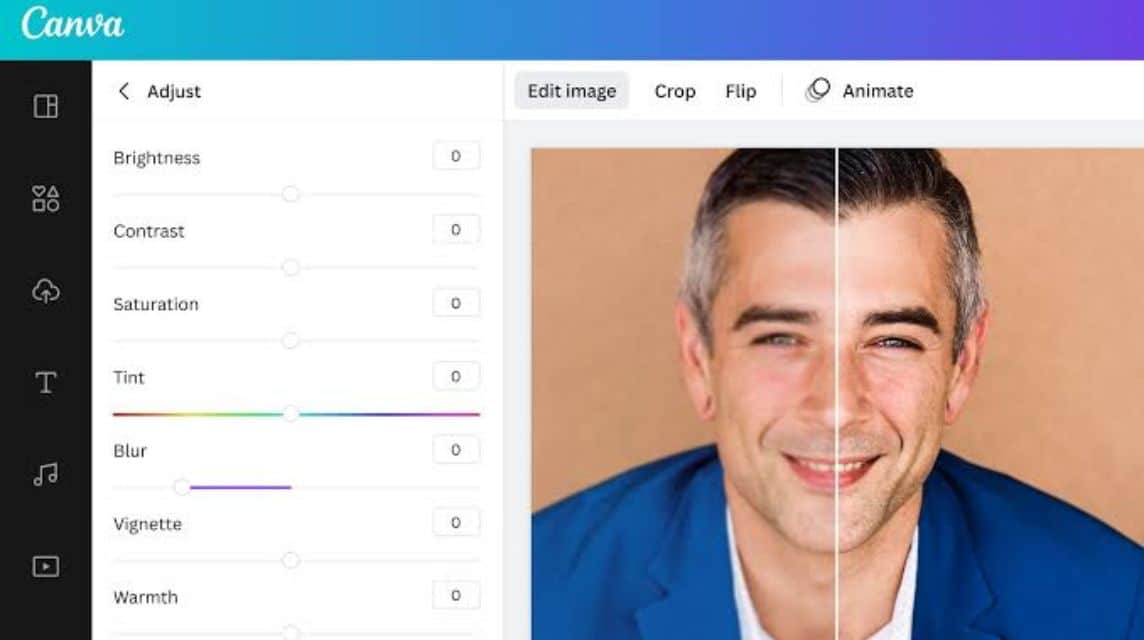
Clearing a photo is a process of improving the quality of an image to make it clearer or sharper.
This process is usually done to reduce blur, increase detail, brighten and remove noise or image interference.
In addition, this method is often used to improve photos that are out of focus or have low resolution.
By using special applications, you can make your photos look more attractive and clearer than before.
Now you can also do it through a free online site and there are also many complete features that you can use there.
How to Clear Photos for Free Without Apps
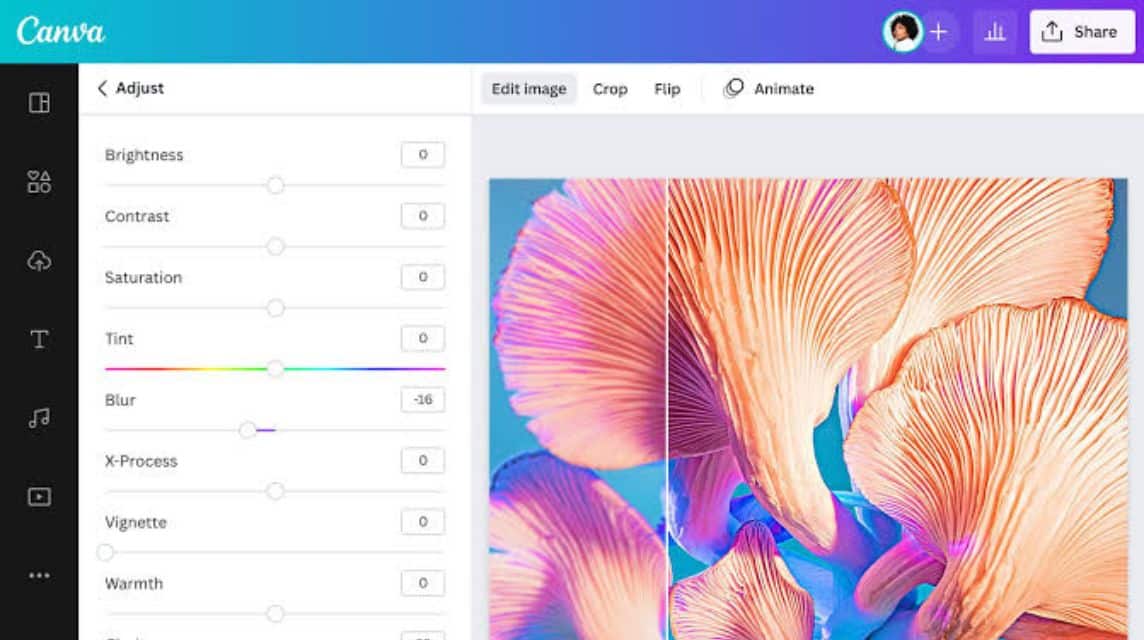
Here's how to clear up photos through a website that can be done easily!
iPhoto
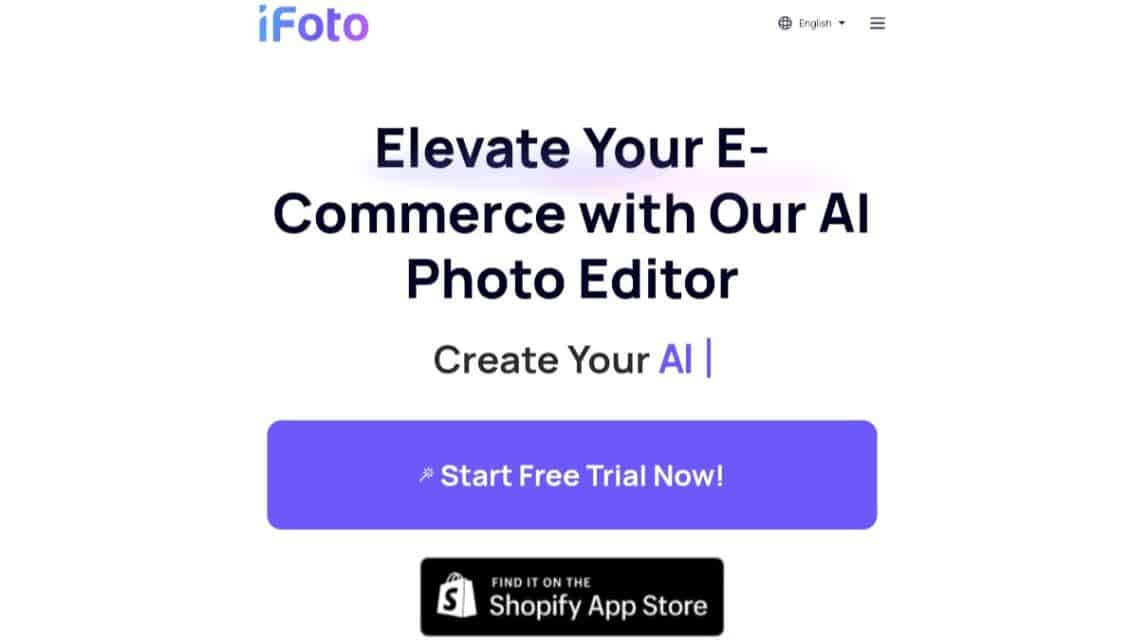
First, there is iFoto as a free site that is used to clear photos, remove backgrounds, remove watermarks, convert photos and so on.
You can use iFoto via the website or application which can be downloaded from Google PlayStore for Android and App Store for... iOS.
Here's how to clear photos via the iFoto site, namely:
- Open Browser in smartphones-your.
- Type 'iFoto' or the website address 'ifoto.ai'.
- Once on the homepage, click on the 'Three Lines' located in the right corner.
- Click 'All Tools'.
- Click on the 'Photo Enhancer' feature.
- Click 'Upload Photo'.
- Find the photo you want to clear.
- Click on the photo.
- Wait for the upload process to complete.
- Click 'Start AI Enhancer', it will clear automatically.
- Wait for the process to complete.
- You can also download it directly by clicking the 'Download' icon.
- Done.
Artguru AI
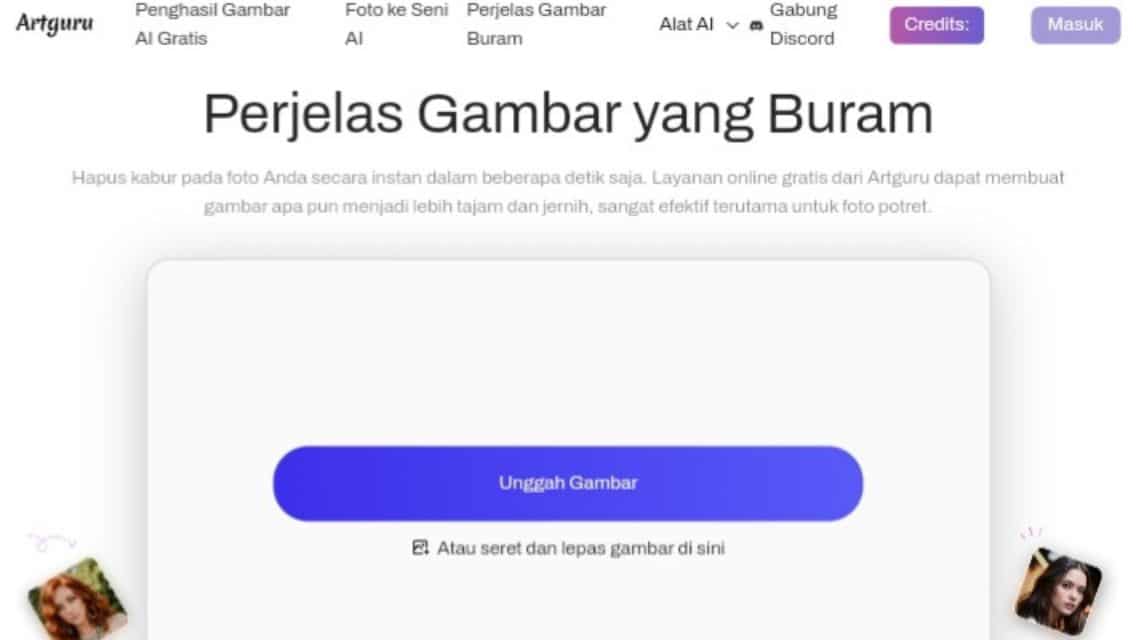
Second, there is a free editor site called Artguru for clearing, editing videos, removing backgrounds, and so on.
Here's how to clear your photos via the Artguru site, namely:
- Open the browser on your smartphone.
- Type 'Artguru AI' or the website address 'artguru.ai‘.
- Once on the homepage, click on the 'Three Lines' located in the left corner.
- Click on 'Unblur Image'.
- Click the column that says 'Or drag and drop an image here'.
- Select the photo you want to clear.
- Wait until the process is complete.
- Once uploaded, slide the line to the left (After) to make the photo clearer and to the right (Before) to keep it normal.
- Click 'Download'.
- Done.
AI Pic
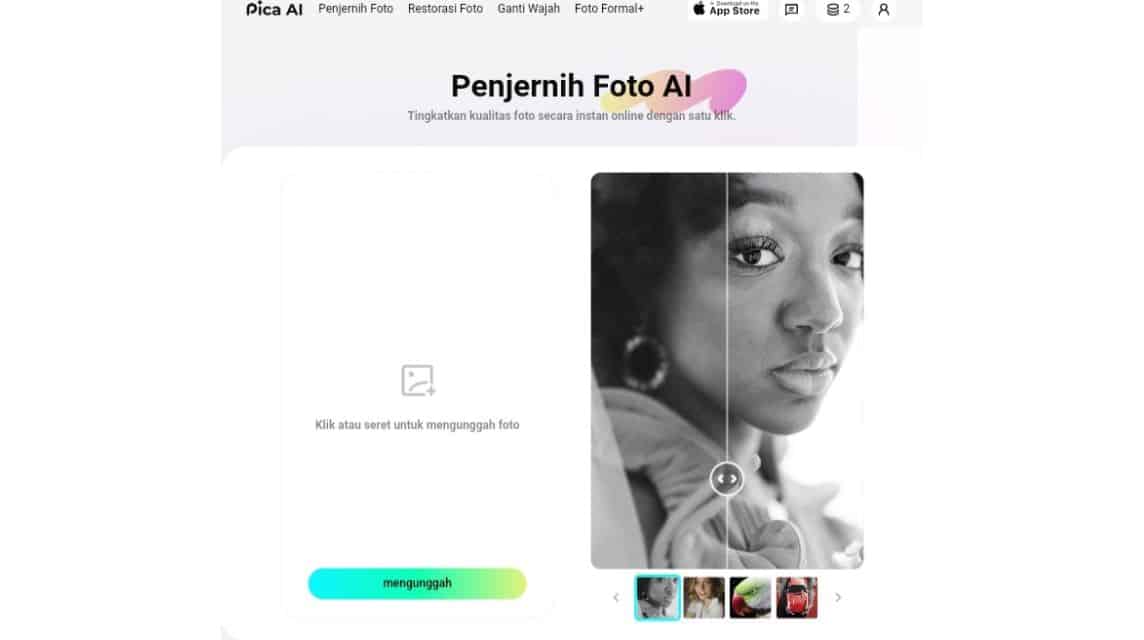
Next there is the site photo editing namely Pica AI which is used to clarify, replace faces (Face Swap), edit using old school effects and headshot generator.
In addition to being able to use it via the website, you can also download Pica AI on the App Store for iOS users.
Here's how to clear your photos via the Pica AI site, namely:
- Open the browser on your smartphone.
- Type 'Pica AI' or the website address 'pica-ai.com‘.
- Click on the 'Three Lines' located in the top left corner.
- Click on the 'Photo Enhancer' feature.
- Click 'Upload'.
- Select the photo you want to clear.
- Wait for the upload process to complete.
- Click the 'Download' icon to download it.
- If you want to remove the watermark, click 'Watermark' but you have to go Premium first (optional).
- Done.
photo
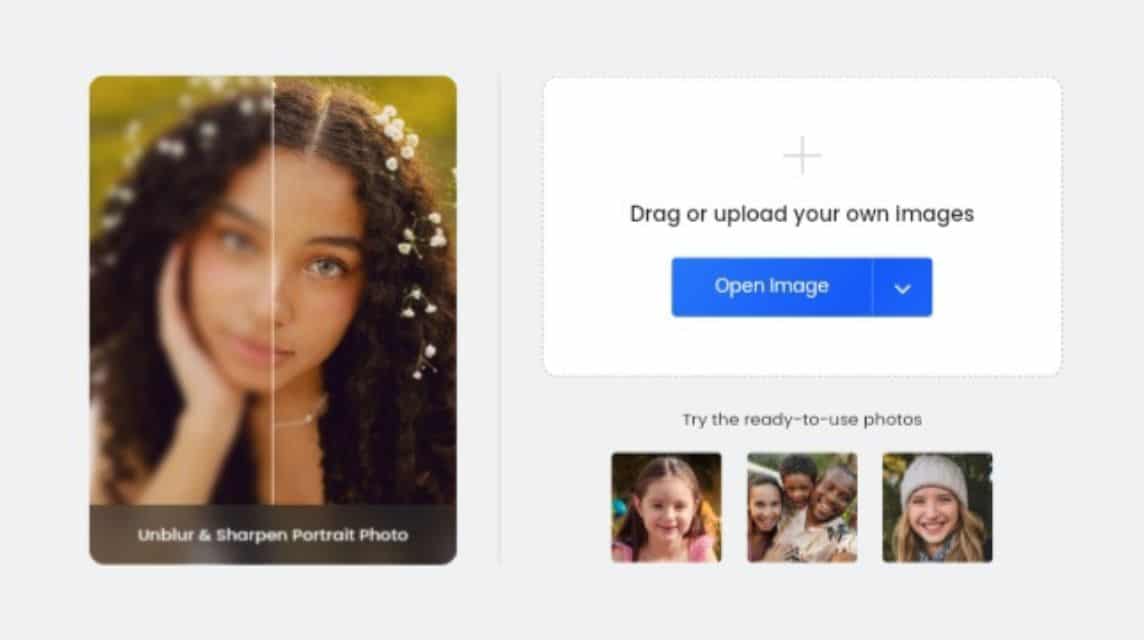
Next, there is Fotor as a free site that is used to clear photos, remove backgrounds, headshot generator, create grids and so on.
Apart from being able to use it via the website, you can also download Fotor on Google PlayStore for Android users.
Here's how to clear your photos via the Fotor site, namely:
- Open the browser on your smartphone.
- Type 'Fotor' or the website address 'fotor.com‘.
- Click on the 'Three Lines' in the top left corner.
- Then, scroll down and look for the 'Unblur Image' feature.
- Click 'Upload Your Image'.
- Wait until the upload and clear process is complete.
- Slide the line to the left (After) to clear the photo or slide the line to the right (Before) to keep it as it is.
- Click the 'Check' mark in the bottom right corner.
- Click the 'Download' icon located in the top right corner. Select the download option:
- HD Image (Original Size: 1125 x 2000 pixels) for Pro users.
- Preview with Fotor Logo (Preview Size: 338 x 600 pixels) for free users.
- Click 'Download'.
- Done.
SnapEdit
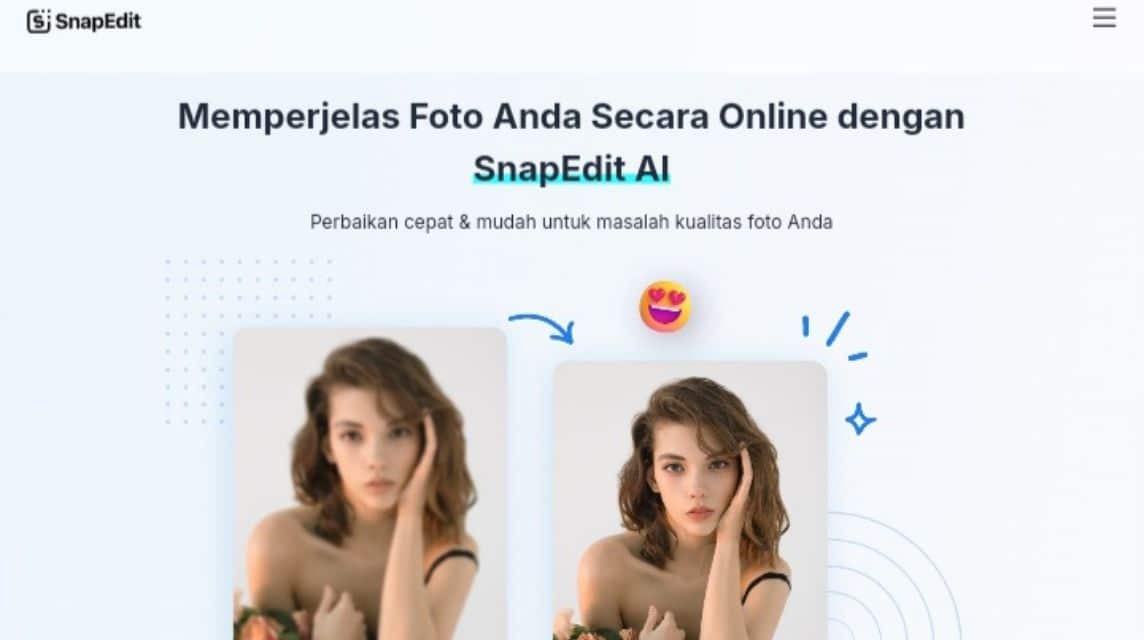
Lastly, there is SnapEdit as a free site that is used to remove objects, clear photos, remove backgrounds, remove writing, convert images, restore images and so on.
In addition to using the site, you can also download the SnapEdit application on Google PlayStore for Android users and the App Store for iOS users.
Here's how to clear up your photos via the SnapEdit site, namely:
- Open the browser on your smartphone.
- Type 'SnapEdit' or the website address 'snapedit.app‘.
- Once on the homepage, click on the 'Three Lines' located in the top right corner.
- Next, click 'Photo Clarify' or 'Enhance Photo'.
- Click 'Upload Image'.
- Select the image you want to clear.
- Wait for the upload and clarification process to complete.
- You can slide the line to the left (After) to clear the photo and slide the line to the right (Before) to keep it as it is.
- You can also choose which pixels you want to use (optional):
- 2x (Max 1600 pixels)
- 2x (Max 2400 pixels) for Pro users.
- 4x (Max 5600 pixels) for Pro users.
- You can also color the image by sliding the toggle to the right (optional).
- Standard (For general use).
- Art Images (For Digital Art, Anime, CGI, etc. use).
- Restore (Old and Damaged Photos).
- Or you can also enhance the image.
- You can also download directly by clicking the 'Download' icon in the top right corner.
- Done.
Also read:
Come on, immediately top up your favorite digital product needs at the cheapest, fastest and safest prices only at VCGamers Marketplace, yes!








