How to Move WA to a New Phone without Losing Chats and Contacts
How to move WA to a new cellphone without losing chats and contacts is much sought after by people who have just changed cellphones.
This is very important for most people, because they don't want their important chats and contacts to just disappear.
But you don't need to worry, because with a few simple steps, you can ensure that all WA data on your old cellphone can be transferred to your new cellphone.
Curious about how? Let's see how to move WA to a new cellphone without losing chats and contacts below!
Also read:
For Android to Android Phones

To move WhatsApp from devices that both use the same app Androids, the first step you have to do is backup chat to Google Drive. Here are the steps.
- Open WhatsApp on your old phone.
- Then go to Settings > Chat > Chat Backup.
- Select Back up to Google Drive and select the desired backup frequency.
- Click Backup to start the backup.
Once done, you can install the WhatsApp application on the new phone and follow these instructions to restore chats on the new phone:
- Open WhatsApp on your new phone, then follow the initial setup.
- Agree to the terms and conditions, then verify your phone number.
- Select “Start” on the Transfer chat history from old phone option.
- Grant the requested permissions, then you will see a QR code on the screen.
- Use your old phone to scan the QR code that appears on your new phone.
- Accept the invitation to connect the two phones.
- Your WA data will be transferred.
- Once the transfer is complete, click “Done.”
For iPhone to iPhone

If you want to move WhatsApp to another person iPhones, then you have to backup your chats to iCloud. Here are the steps:
- Open WhatsApp on your old iPhone.
- Go to Settings > Chat > Chat Backup.
- Click Back Up Now to create a recent backup in iCloud.
To restore message history on a new iPhone, here's how:
- Open WhatsApp on the new iPhone.
- Accept the terms and conditions, then verify your phone number.
- Click “Continue” on the Transfer chat history to iPhone option and allow local network access.
- Use the WhatsApp camera on your old phone to scan the QR code on your new phone.
- When prompted, re-allow local network access.
- Then the chat history will be transferred.
- When the transfer is complete, click “Next.”
- You will be taken to the “Profile Settings” page and can enter your username, and Done.
Android Phone to iPhone
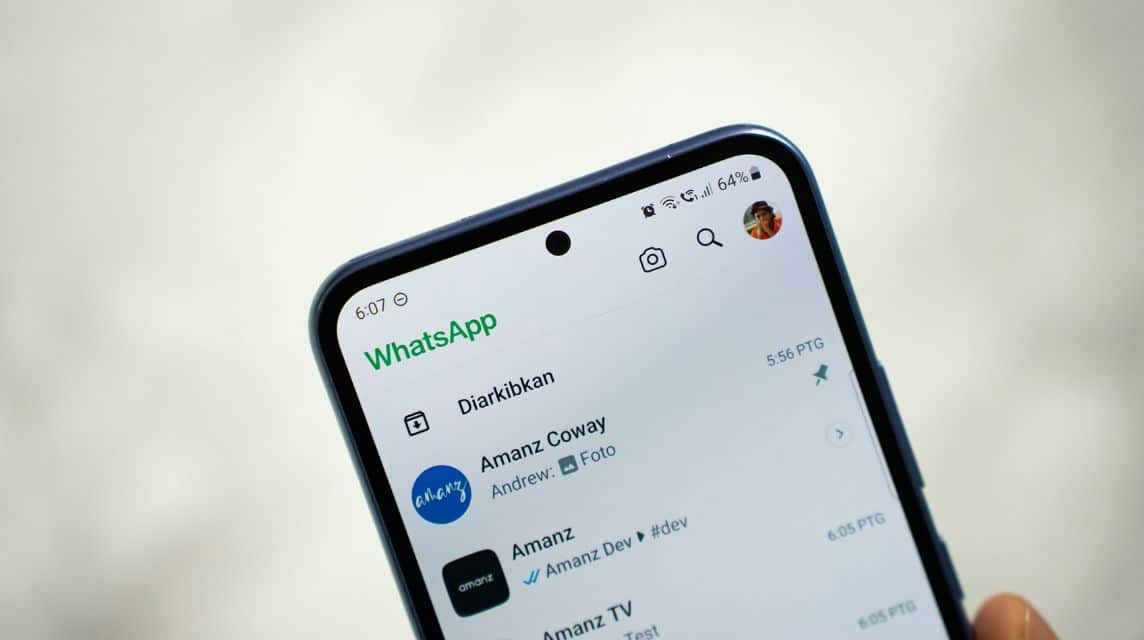
If you want to move WhatsApp chat history from your cellphone Android to iPhone, you can use Apple's Move to iOS app. Here are the steps.
- Open the Move to iOS app on your Android phone and follow the on-screen instructions.
- A code will be displayed on your iPhone. When prompted, enter the code on your Android phone.
- Click “Continue” and follow the on-screen instructions.
- Select “WhatsApp” on the Data Transfer screen.
- Click “Start” on the Android phone, and wait for WhatsApp to prepare the data for export. Once the data is ready, the user will exit WhatsApp on the Android phone.
- Click “Continue” to return to the Move to iOS app.
- Click “Continue” to move data from Android phone to iPhone, and wait for Move to iOS to confirm that the transfer is complete.
- Install the latest version of WhatsApp from the App Store.
- Open WhatsApp and log in with the same mobile number.
- Click “Start” when prompted, and allow the process to complete.
- Complete the activation of the new device, and all WhatsApp conversations will appear.
iPhone to Android
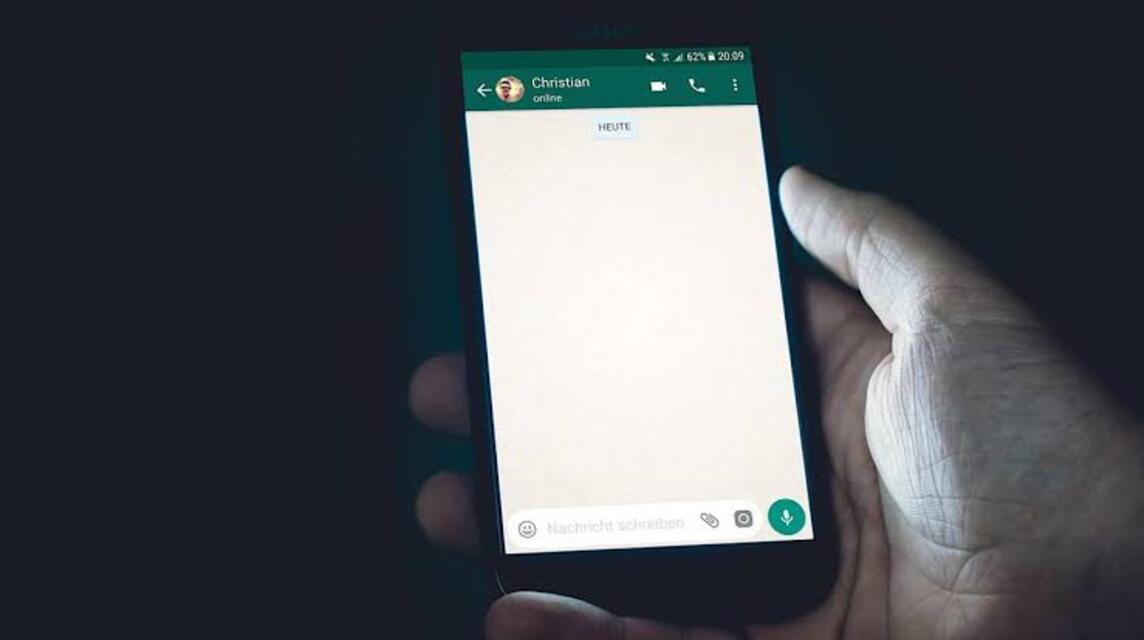
Before moving chats from iPhone to Android, there are several things you need to pay attention to:
- The device used can only be on Samsung phones with the latest Samsung Smart Switch app, Google Pixel, or other Android devices with Android 12 or later.
- Lightning to USB-C cable or equivalent adapter.
- Same mobile number on new device as on old device.
- The latest version of WhatsApp Android available on Google Play Store.
Next, you can follow these steps to move chats from iPhone to Android phone.
- Download the latest version of WhatsApp iOS available on the App Store.
- Prepare a new Android phone and choose to restore data when prompted.
- Connect the device with a cable when the “Copy apps and data” screen appears.
- Click “Trust” if a warning appears from the iPhone.
- Follow the on-screen process to copy the data.
- Make sure the iPhone remains unlocked during the transfer.
- Use your iPhone camera to scan the QR code when prompted.
- Click “Start”.
- Complete the transfer and disconnect the cable.
- Open WhatsApp on your Android phone.
- Verify the account with the same phone number used on the old device.
- Click “Start” when prompted to import chat history.
Also read:
So, those are some ways to move WA to a new cellphone without losing chats and contacts.
Don't forget to top up your favorite games quickly and cheaply only at VCGamers Marketplace!















