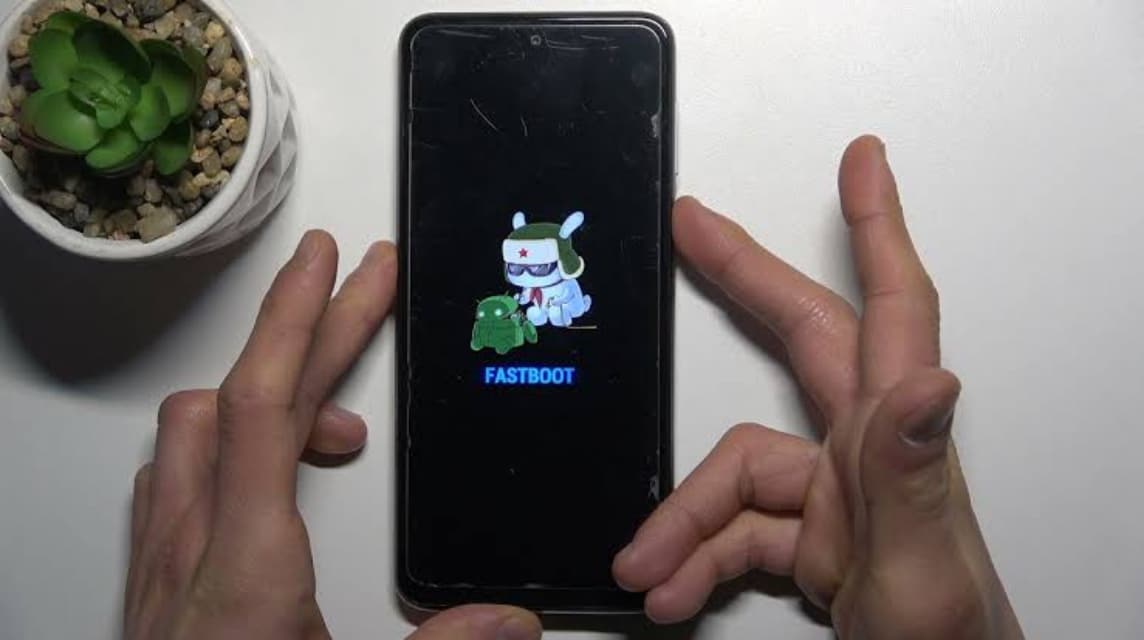How Long Does Fastboot Take? Check Out the Guide!
This question often arises when the device Androids suddenly enters fastboot mode, a recovery mode that is usually used to repair the system or flash firmware.
Although fastboot is an important feature for Android users, many people panic when the process seems to take too long or even never finish.
Cheapest MLBB Diamonds!


 RudyStorez
RudyStorez

 TopMur
TopMur

 RudyStorez
RudyStorez

 RudyStorez
RudyStorez

 RudyStorez
RudyStorez

 TopMur
TopMur

 BANGJEFF
BANGJEFF

 TopMur
TopMur

 TopMur
TopMur

 KING OF DIAMONDS
KING OF DIAMONDSThis time you will find a complete explanation of the duration of fastboot, whether fastboot can stop itself, and what steps to take if your cellphone is stuck in this mode. Come on, see the discussion so you don't have to worry anymore!
Also read:
What is Fastboot?

Fastboot is a part of the Android Debug Bridge (ADB) that allows your device to run commands outside the main operating system. This mode is usually used for:
- Repair system corruption.
- Installing Custom ROMs.
- Perform rooting.
- Updating firmware.
When the device enters fastboot mode, the screen usually only displays the logo or text “Fastboot Mode.”
How Long Does Fastboot Take?

Fastboot takes place during the process you are doing on your device. In general:
- Device Check: It only takes a few seconds to a minute.
- Flashing Firmware or ROM: Can take between 5 to 30 minutes, depending on the file size and the device used.
- Data Recovery: In case of system failure, the duration may be longer as it depends on the complexity of the problem.
However, if fastboot takes too long without any changes, it indicates that there is a problem with the device or the process being carried out. Don't worry, the guide above has covered the solution to exit fastboot or fix the problem.
Can Fastboot Stop Itself?
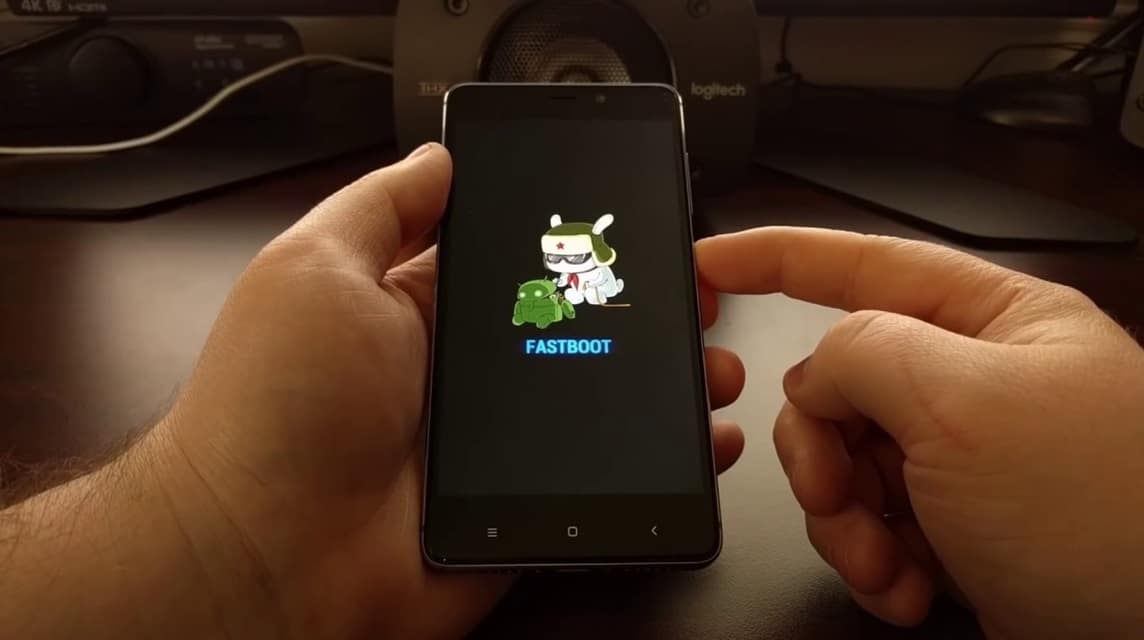
Fastboot is not designed to stop itself automatically. You must exit this mode by:
- Fastboot Reboot Command: Type fastboot reboot on your computer via ADB.
- Pressing Buttons: On some devices, a combination of buttons such as holding the power button for 10 seconds can force the device out of fastboot.
If fastboot doesn't stop after performing these steps, there may be a more serious problem with the device.
Tips to Avoid Getting Stuck in Fastboot Mode

If you experience this problem, you can pay attention to some of the tips below so you don't get caught in this problem.
Use a Quality USB Cable
Make sure you are using an original or good quality USB cable when connecting your device to your computer. A damaged or incompatible cable can cause your device to get stuck in fastboot mode.
Check Firmware Files Carefully
When flashing firmware, make sure the file you are using matches your device model. Using the wrong firmware can cause the device to enter fastboot mode and be difficult to exit.
Charge the Battery Until Full
Before starting the fastboot or flashing process, make sure the device battery is fully charged. A device that suddenly turns off due to running out of power can cause serious errors.
Avoid Turning Off the Device in the Middle of the Process
Always let the fastboot process run until it completes. Turning off the device during the process can result in a system crash and lock the device in fastboot mode.
Backup Data Regularly
Back up important data before performing the fastboot or flashing process. This will minimize the risk of data loss if an error occurs that forces you to reset the device.
Use Official Software
Make sure you only use official tools and firmware from your device manufacturer. Unofficial or modified tools often have bugs that can cause problems.
Always Update Software
Make sure your device is running the latest operating system. Updates usually include bug fixes that can prevent problems during the fastboot process.
Fastboot is indeed one of the important modes for repairing Android devices, but sometimes it can be confusing, especially if you don't know what to do.
By understanding how long fastboot takes and the steps to overcome it, you can be better prepared to deal with this problem. Don't forget to always be careful when using fastboot mode to keep your device safe and from further damage.
Also read:
If you want to subscribe or buy digital products and top up the cheapest games, just go straight to VCGamers Marketplace!