How to Bring Up Arabic Keyboard on Windows, Mac, and Mobile
Typing in Arabic is sometimes a necessity, whether for learning, communication, or work purposes.
Fortunately, modern devices such as Windows, mac, and smartphones allow us to activate the Arabic keyboard easily.
Through this article, you will learn how to bring up the Arabic keyboard on various devices. Let's read it to the end!
How to Bring Up Arabic Keyboard on Windows, Mac, and Mobile
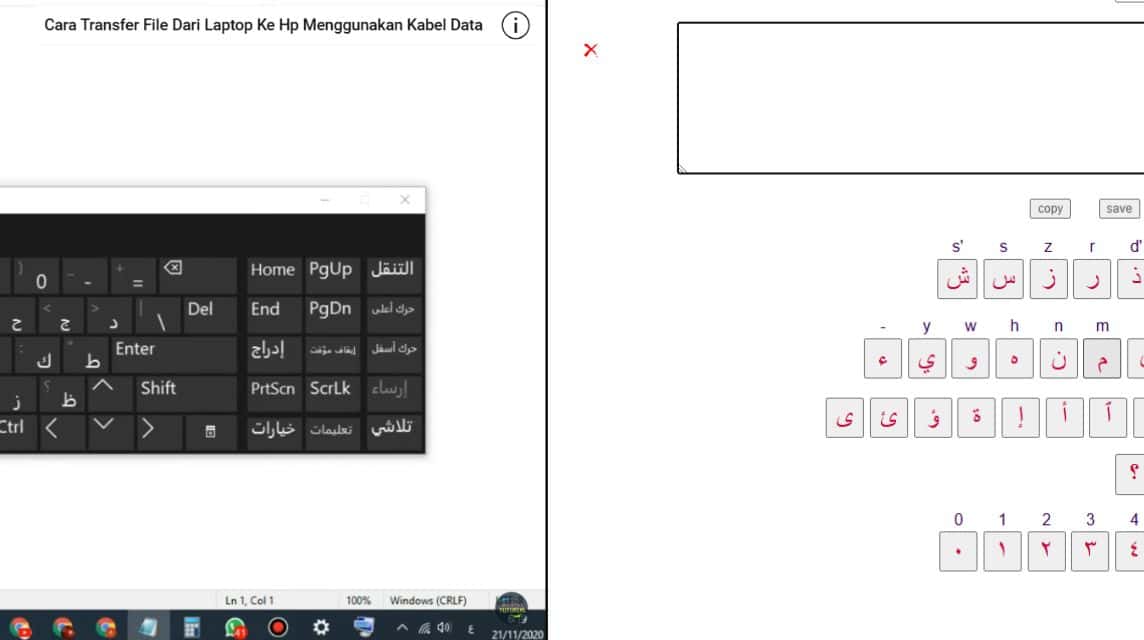
As we have mentioned above, typing in Arabic is sometimes a necessity. As technology advances, you can activate the Arabic keyboard through various devices.
Display Arabic Keywords in Windows
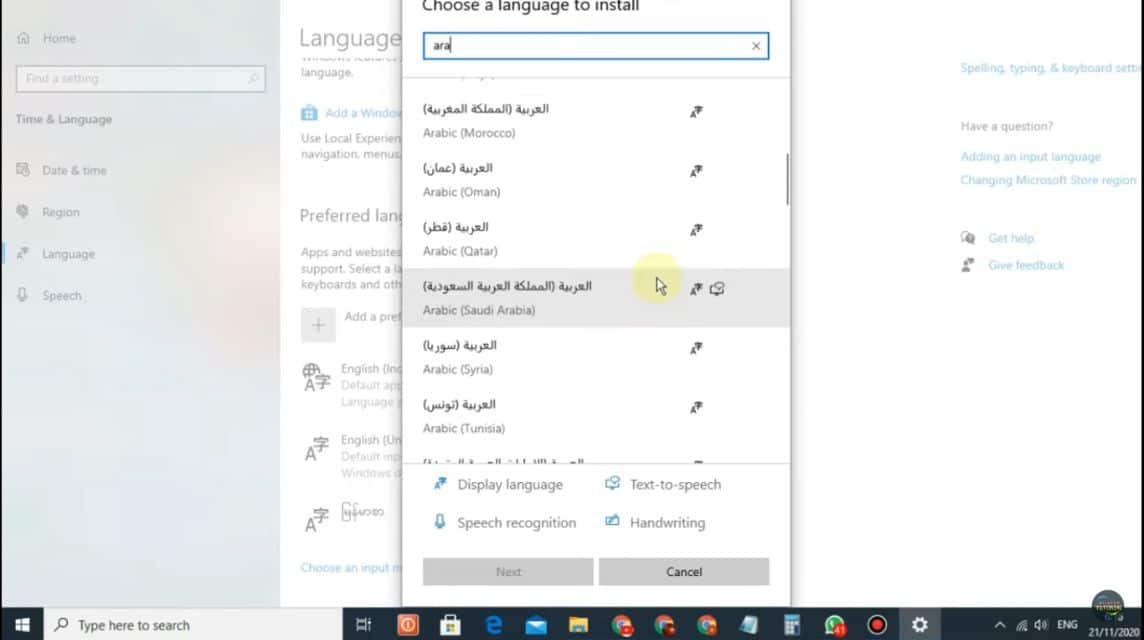
If you are using a laptop or PC with a Windows system, especially Windows 10, here are the steps you can take:
- Click on the “Windows” logo located in the bottom left corner;
- Select the “Settings” option with the gear logo;
- Select the “Time & Language” option;
- Select the “Language” menu;
- After entering the “Language” menu, select the “Add a preferred language” option;
- In the “choose a language” column, type “Arabic”;
- Click “Next” and “Install”;
- In the “Search” column on the main display, type “on-screen keyboard”;
- When the “on-screen keyboard” appears, click the “ENG” logo located in the bottom right corner;
- Then the keyboard will change to Arabic and you can use it immediately.
Macbooks
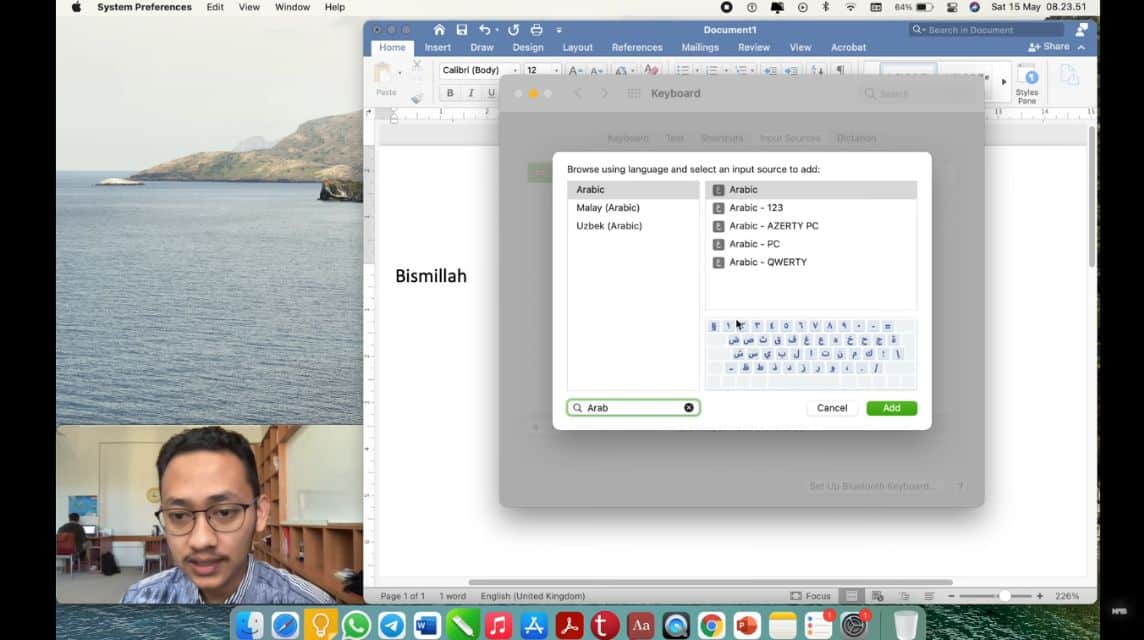
On the other hand, if you are using a device Macbooks, here are some ways you can do it:
- In the main screen, press the “CMD + Space” button on the keyboard.
- In the search field, type “System Preferences”;
- Select the “Keyboard” menu;
- Select the “Input Sources” tab;
- Click the “+” logo located in the bottom left corner of the column;
- In the search field, type “Arabic” and click “Add”;
- Look for the logo of the language you are currently using at the top of the main display;
- Switch to “Arabic”;
- You can now type Arabic using the keyboard on your Macbook.
On HP
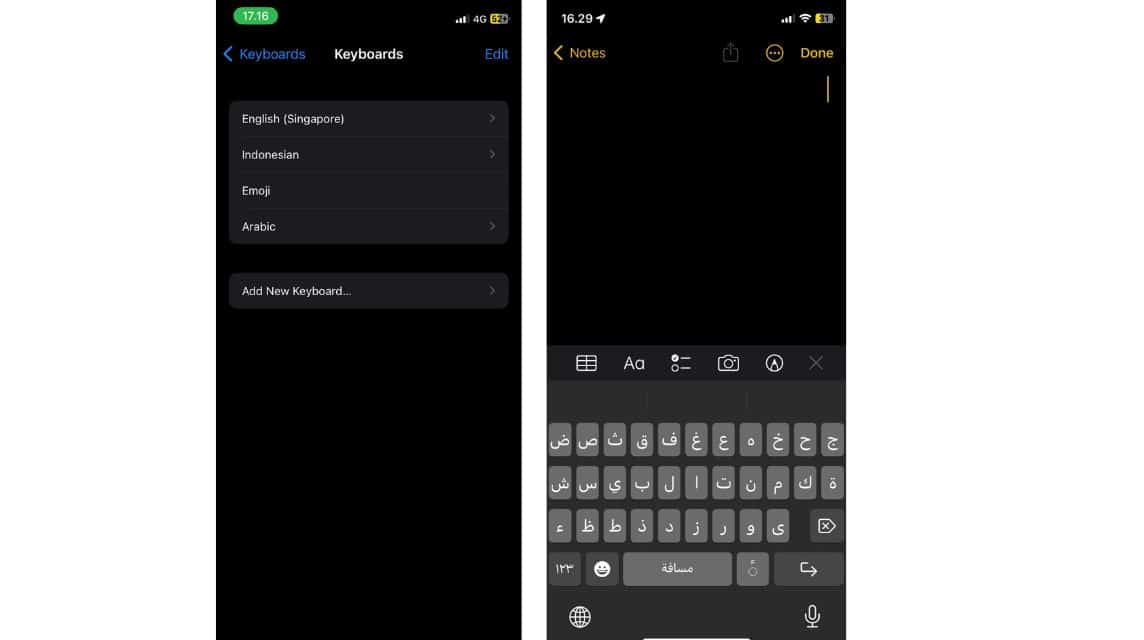
Meanwhile, you can type using Arabic using the keyboard on your device. Androids or iOS without having to install third-party applications.
If you are using an iOS device, here are the steps you can take:
- Look for the “Settings” menu with the jagged logo in the main menu;
- Select the “General” option;
- Scroll down, then you will find the “Keyboard” option;
- Select the “Keyboard” menu that appears at the very top;
- Select “Add New Keyboard”;
- Search Arabic;
- To bring up the Arabic keyboard, press and hold the “globe” logo located in the bottom left corner;
- Select Arabic;
- Your keyboard will immediately change to Arabic.
However, you can use the following method if you are using an Android device:
- Open the “Settings” menu;
- Select the “System” option;
- After that, the “Languages & Input” option will appear;
- Select “On-screen Keyboard”, then select “Gboard”;
- Select “Languages” and “Add keyboard”;
- Type “Arabic”;
- While typing, press and hold the globe key or keyboard language icon to select “Arabic”.
Using Online Sites
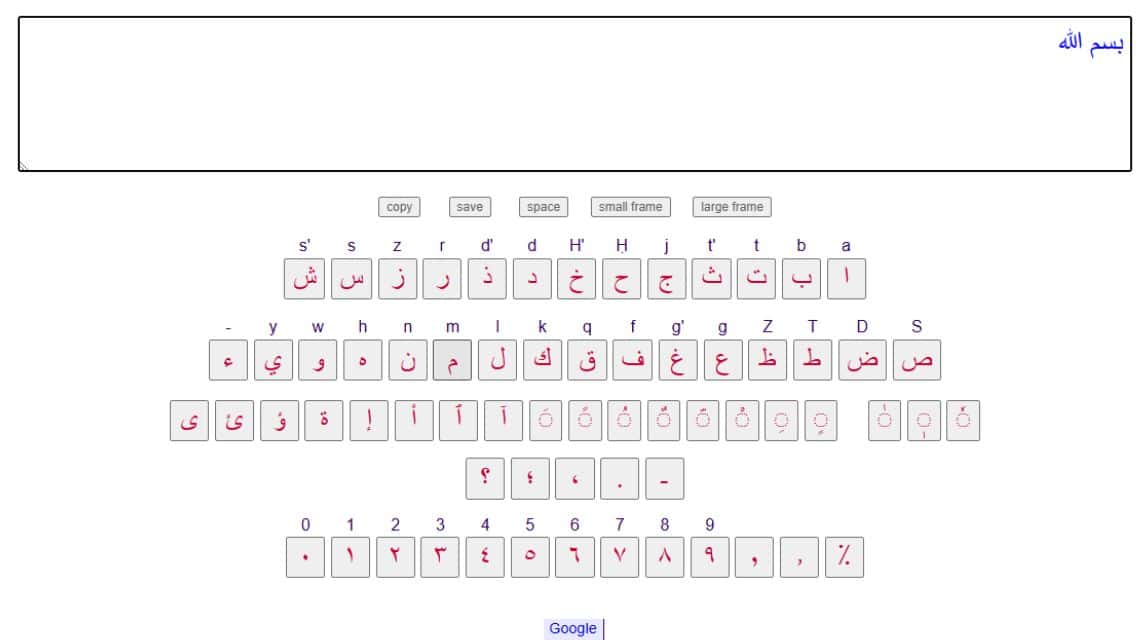
In addition, you can also use online sites to type in Arabic. You can use this method when using laptops, PC, Macbook or HP. Here's how:
- Visit the following online language typing sites via the following links;
- On this site, you can directly type in Arabic according to the text provided;
- After that, you can do the “copy and paste” option to use the text.
Come on, top up your gaming needs at the cheapest and fastest prices only at VCGamers Marketplace!















