How to See WA That Has Been Deleted by the Sender
Sometimes we are really curious about chats that have been deleted by someone so we have to know how to see WA that has been deleted by the sender.
To view chat Whatsapp which has been deleted by the sender, is actually very easy and does not require using a third-party application.
Just through the built-in features, we can see the chat that the sender has sent to us.
In this article, we will discuss how to easily view WA that has been deleted by the sender without additional applications!
Also read:
How to View Deleted WA

In WhatsApp actually has had the “Delete” feature for a long time Chat” or “Deleted Messages”. This feature is used to recall chats or delete chats that have been sent to other people. Sometimes, this feature is very useful for someone who has sent the wrong chat.
However, the recipient of the chat is curious about the chat that was deleted by the sender so they look for a way to see the deleted WhatsApp chat.
Notification History Feature
On some Android smartphones, especially Android 11 and above, the 'Notification History' feature is already available.
From Notification History, we can see WhatsApp chats that have been deleted by the sender.
It is important to note that all chat history stored in Notification History can only be viewed for 24 hours.
Therefore, Android users can use 'Notification History' to easily view WhatsApp chats deleted by other people.
Here's how to see WhatsApp chats that have been deleted by the sender via the Notification History feature, namely:
- Open the 'Settings' menu.
- Scroll and look for 'Notification'.
- Click 'Advanced Settings'.
- Click 'Notification History'.
- Later, several recently used applications will appear.
- Select 'Whatsapp'.
- Later, WhatsApp chats that have been entered will appear, including deleted chats.
- Done.
Export Chat
Export Chat is one of WhatsApp's features to change the Chat format into a certain form so that it can be read on other devices.
In other words, exporting WhatsApp chats is the process of downloading all chats on WhatsApp to save to a specific device.
So, all your chats on WhatsApp will be saved on another device in the form of a backup file so you can access them anytime.
This feature is also useful for Android users and iOS to view WhatsApp chats that have been deleted by the sender, including all media.
Here's how to view WhatsApp chats that have been deleted by the sender via the Export Chat feature, namely:
- Open the Whatsapp application.
- Click on the 'Three Dots' in the top right corner.
- Click 'Settings'.
- Click 'Chats'.
- Scroll and Click 'Chat History'.
- Click 'Export Chat'.
- Select the chats you want to export.
- Later, a pop-up will appear and select one of them, namely "Without Media" and "Include Media".
- After that, several applications will appear and select which application you want to send the export chat to.
- Done.
Chat Backup
Next, you can use the Backup Chat or Backup Messages feature on WhatsApp. This feature is used to back up messages to Google Drive.
So, if you back up Whatsapp messages, all your chats will be safely stored in the Google Drive account that you previously selected.
Here's how to view WhatsApp chats that have been deleted by the sender via the Chat Backup feature, namely:
- Open the Whatsapp application.
- Click 'Three Dots' in the top right corner.
- Click 'Settings'.
- Click 'Chats'.
- Scroll and click 'Chat Backups'.
- Select Backup Frequency:
- 'Never': No
- 'Only When I Tap Back Up': Only when I click Back Up.
- 'Daily': Every day.
- 'Weekly': Every week.
- 'Monthly': Every month.
- You can also choose whether to back up media by sliding the toggle to the right.
- You can also choose to backup using Internet Data or WiFi only, by sliding the toggle to the right.
- Click Backup.
- Wait for the backup process to complete.
FileManager
In File Manager also, save all data from WhatsApp including media, people's statuses and chats.
Through File Manager, you can also see WhatsApp chats that have been deleted by the sender.
Here's how to view WhatsApp chats that have been deleted by the sender via the File Manager menu, namely:
- Open the File Manager menu.
- Click on the 'Internal Storage' section.
- Click on the 'Android' section.
- Click the 'Media' folder.
- Click 'com.whatsapp' or 'Whatsapp'.
- Click 'Whatsapp'.
- Click the 'Database' folder.
- Look for the backup file with the name 'msgstore-YYYY-MM-DD.1.db.crypt12'.
- Rename the file to 'msgstore.db.crypt12'.
- If you are using an old backup, the file will use the crypt9 or crypt10 protocol.
- Leave the protocol name as is.
- Delete and Re-install Whatsapp from your phone.
- Login using the phone number used for WhatsApp.
- Select the 'Restore' option.
- Done.
Re-Install WhatsApp
Next, you can also reinstall WhatsApp to see WhatsApp chats that have been deleted by the sender.
Reinstalling WhatsApp is the same as when you first used WhatsApp, where you have to download it first.
Here's how to see WhatsApp chats that have been deleted by the sender via Re-Install WhatsApp, namely:
- If you still have the WhatsApp application on your cellphone, delete it first and download it again.
- Then, Download Whatsapp from Google PlayStore or App Store.
- Login using the phone number used for WhatsApp.
- Select the 'Restore' option.
- Done.
Reasons Why Someone Deletes Their Chat
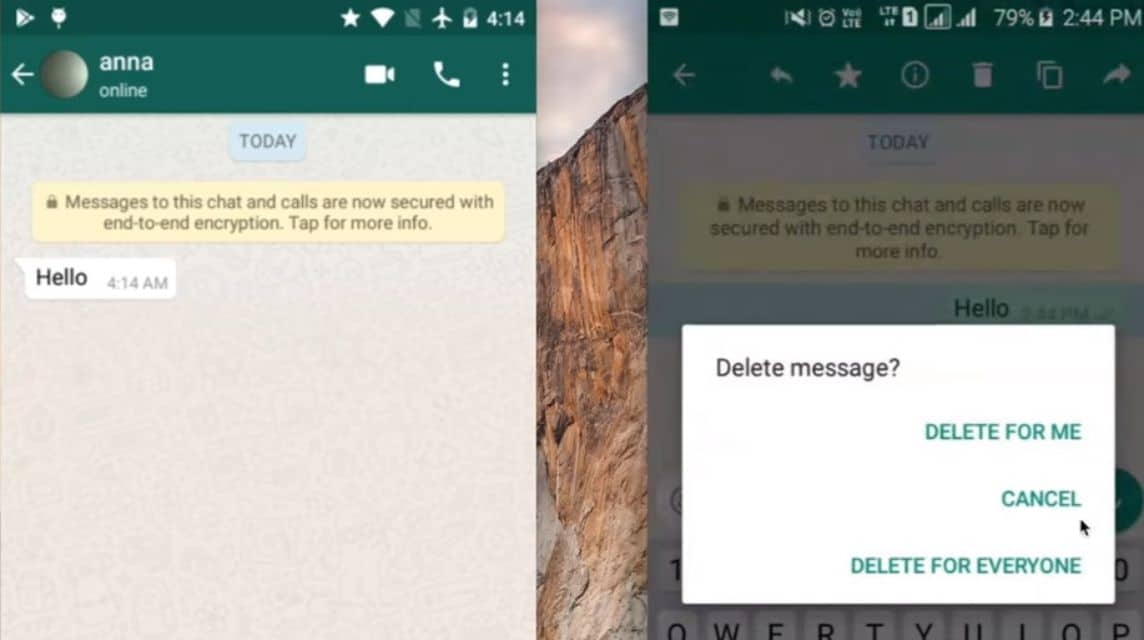
The following are the reasons why some users often withdraw messages or delete chats to other users, including:
Wrongly sent
Many users often delete WhatsApp chats because they send the chat to the wrong person.
For users who have many groups or contact lists, the incident of sending the wrong chat can occur.
Sending the wrong chat can also cause misunderstandings for the recipient. Therefore, the sender quickly withdraws his chat before the recipient responds.
Misinformation
In addition, someone withdraws the chat by bringing wrong information. Therefore, the sender must correct the information first.
Typo
Sometimes some users often make typos when writing chats, which can cause someone to not understand the meaning of the chat.
Therefore, many users withdraw or delete chats on the grounds that they made a typo or mistyped something, so it needs to be corrected first.
Prevent Misunderstandings
Sometimes, a person realizes that their message may be misunderstood or misinterpreted by the recipient because they do not understand the content of the chat.
Therefore, they withdraw the chat or delete the chat to avoid misunderstanding.
Offensive Chat
Sometimes, a person realizes that the message sent may be inappropriate or offensive which may lead to conflict.
Therefore, deleting messages to the recipient is one way to avoid arguments.
Also read:
Come on, immediately top up your favorite digital product needs at the cheapest, fastest and safest prices only at VCGamers Marketplace, yes!















