How to Login to WhatsApp Web Easily
Login WhatsApp web allows you to access all messages and media on WhatsApp via your laptop or PC. So, for those of you who often multitask, do assignments, or work while staying connected with friends, WhatsApp Web makes everything easier.
However, for those trying it for the first time, logging into WhatsApp Web.com may feel a bit confusing—especially if you are an iOS or Chrome user.
Cheapest MLBB Diamonds!


 RudyStorez
RudyStorez

 TopMur
TopMur

 RudyStorez
RudyStorez

 RudyStorez
RudyStorez

 RudyStorez
RudyStorez

 TopMur
TopMur

 TopMur
TopMur

 TopMur
TopMur

 RudyStorez
RudyStorez

 TopMur
TopMurIn this article, you will find a complete guide to logging into WhatsApp Web, both on iOS devices and on the Chrome browser. Let's see the practical way to keep your chat running smoothly without having to check your phone often!
Also read:
What is WhatsApp Web?
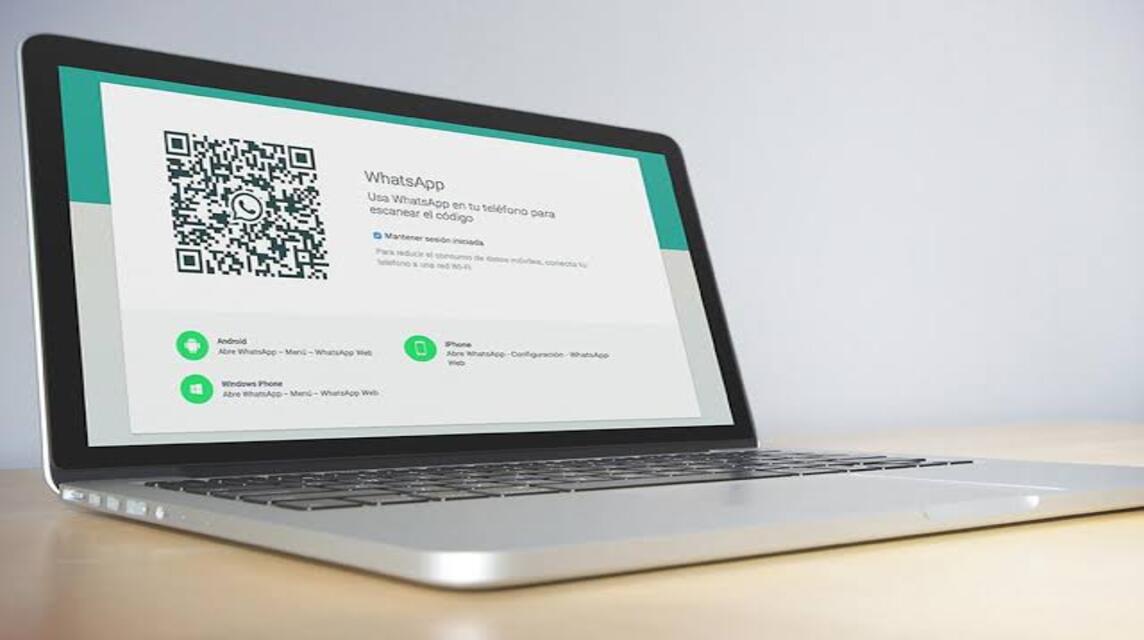
WhatsApp Web is the desktop version of the popular chat application, WhatsApp, which you can access via a browser like Chrome on a laptop or PC. With WhatsApp Web, you can open all conversations and files from your cellphone on a larger screen. This is very practical for those of you who want to multitask, especially for young people who often do assignments while chatting.
Actually, WhatsApp Web is not a new application, but many are still confused about how to log in, especially when they want to use it on an iOS device or via the Chrome browser. Come on, follow the complete guide below!
How to Login to WhatsApp Web.com in Chrome

Here are easy steps to log in to WhatsApp Web.com using the Chrome browser on a laptop or PC:
Open Chrome Browser
First, open Chrome on your laptop or PC. Chrome is the recommended browser because it is faster and more stable.
Visit WhatsApp Web Official Website
Type web.whatsapp.com in the URL field and press enter. After that, you will see a QR code display on the page.
Open WhatsApp on your phone
Make sure WhatsApp on your phone is open. Click the three-dot icon in the top right corner, then select Linked Devices.
Scan QR Code
On the “Linked Devices” screen on your phone, select Link a Device and point your phone's camera at the QR code on the Chrome screen. Automatically, WhatsApp on your phone will connect to WhatsApp Web.
After successfully scanning the QR code, you can immediately see the chats and files on WhatsApp Web on your Chrome screen. Always remember to log out after you finish using WhatsApp Web, especially if you are accessing it from a public computer or someone else's computer.
How to Login WhatsApp Web on iOS
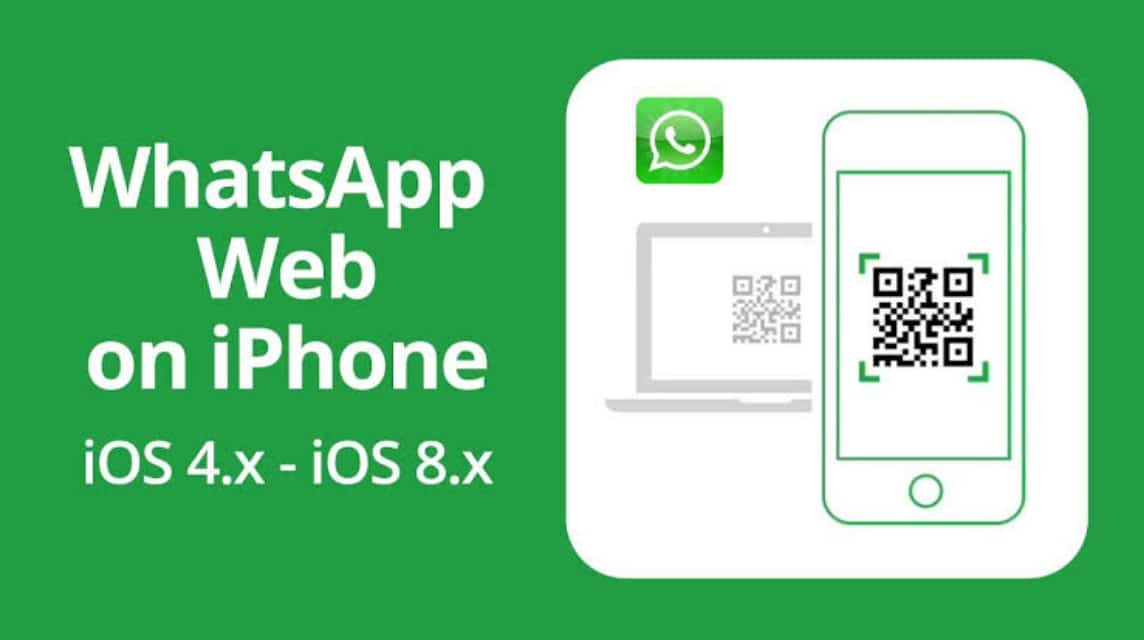
For iOS users, the steps are slightly different but still easy to do. Let's follow how to login to WhatsApp Web on iOS below:
Open Safari Browser
First, make sure you open the Safari browser on your iPhone or iPad.
Visit WhatsApp Web.com
- Type web.whatsapp in Safari. Usually, the default view on iOS is mobile view, so you need to change it.
- Change to Desktop View
- Click the icon a A at the top left of the Safari browser and select Request Desktop Site. Now, you will see a page with a QR code.
Open WhatsApp on iPhone
After that, open the WhatsApp application on your iPhone. Select Settings in the bottom right corner, then select Linked Devices.
Scan QR Code
Select Link a Device on your iPhone screen, then point the camera at the QR code that appears in Safari. WhatsApp on your iPhone is now connected to WhatsApp Web.
This way, you can still use WhatsApp Web on your iOS device whenever needed.
Logging into WhatsApp Web on iOS devices usually takes a little more time due to changes in appearance, but the functionality is the same as on Android.
Advantages of Using WhatsApp Web
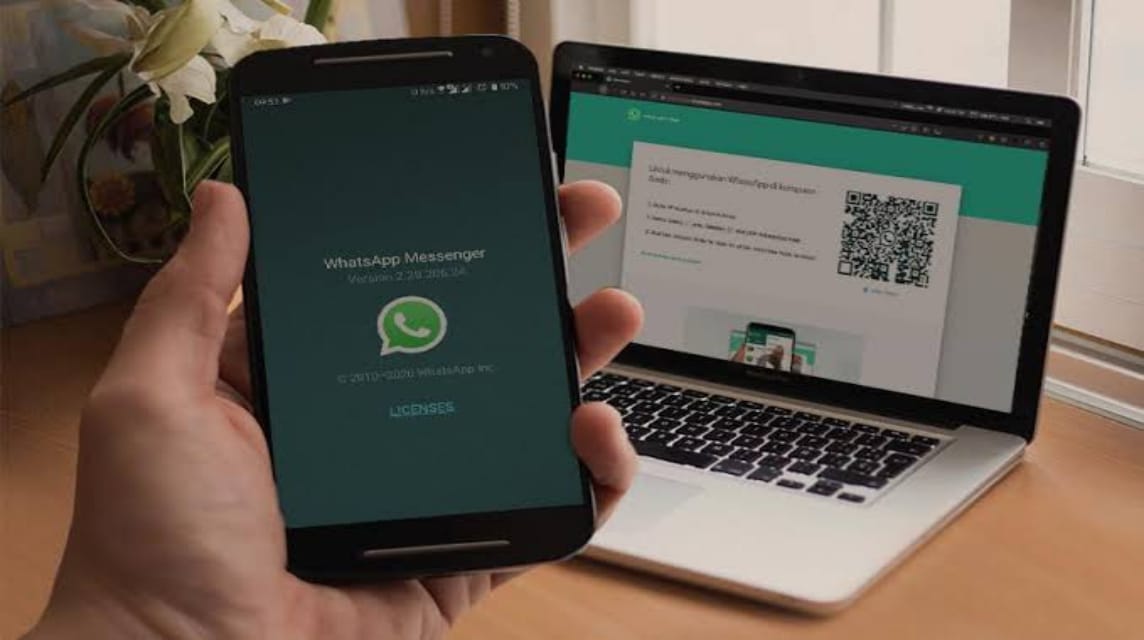
WhatsApp Web.com login has several advantages, especially for those of you who like to multitask or need to use WhatsApp on a computer. Here are some of the main advantages:
More Practical for Multitasking
With WhatsApp Web, you can open and read messages directly on your computer screen, without having to go back and forth to your phone. This makes it easy for you to reply to messages while working, studying, or doing other tasks on your laptop or PC.
Live Notifications on Desktop
WhatsApp Web lets you receive message notifications directly on your desktop, so you don't have to worry about missing important messages. This is especially helpful if you're working on a project or doing something else on your computer.
Faster Chat and File Access
You can download and send files directly from your computer, which is certainly faster than your phone. This feature is very useful if you often receive or send large document, photo, or video files.
Easy to Use Interface
WhatsApp Web has a similar interface to the app on your phone, making it easy to use even for new users. Its menus and features are very intuitive, allowing you to quickly access your conversations, statuses, and other settings.
Make Message Archiving Easy
WhatsApp Web allows you to easily copy text or important data from a conversation and save it on your computer. This is very helpful if you need to take notes or save information from a chat for work or study purposes.
Also read:
Don't forget to always top up games and various other digital products at VCGamers Marketplace!








