How to Hide Apps on Samsung Phones Easily
Samsung becoming one of the largest HP manufacturers in the world today. With a myriad of superior features it has, one of the most helpful in maintaining user privacy is the application hiding feature.
Through this feature, you can prevent others from freely accessing applications that contain personal information. Usually, these applications can be notes that contain passwords or important information that is very confidential.
However, many still do not know how to hide applications on Samsung phones. In fact, the steps that can be taken are quite easy and simple.
So, what are the steps? Find the answer through this article by reading it to the end.
Also read:
How to Hide Apps on Samsung Phones Easily
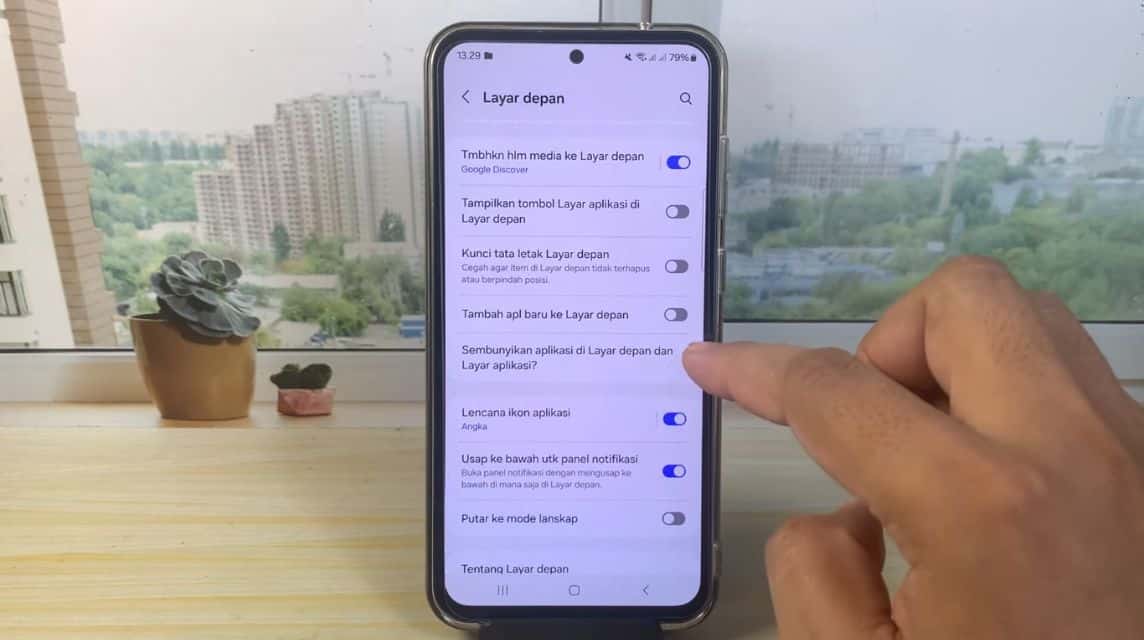
Furthermore, here are some easy steps that you can take to hide applications on your cellphone. Samsung:
- Find the “Settings” option available on the main screen;
- Scroll down until you find the “Home screen” option;
- In that option, you select “Hide apps on the home screen and app screen”;
- Select multiple apps you want to hide;
- If so, click the “Finish” button;
- Then the application will not appear on the main screen.
How to Open Hidden Apps on Samsung Phones
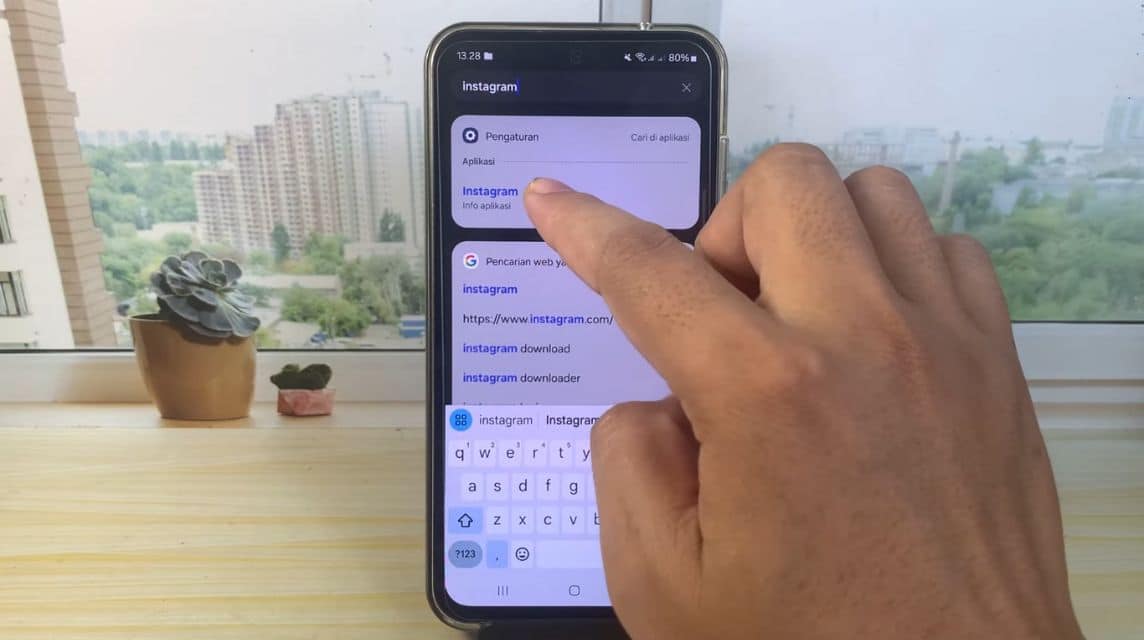
The apps you have hidden will not appear on the main screen. Here is how to open the apps you have hidden on your Samsung phone:
- Drag your finger from bottom to top to enter the “App drawer” menu;
- Look for the “Search” field located at the top of the screen;
- In that column, type the application you want to open after hiding;
- Press the application that appears in the column, then you will be directed to the “Application info” menu;
- Select the “Open” option located in the bottom left corner;
- Then the application will open automatically.
How to Restore Applications That Have Been Hidden
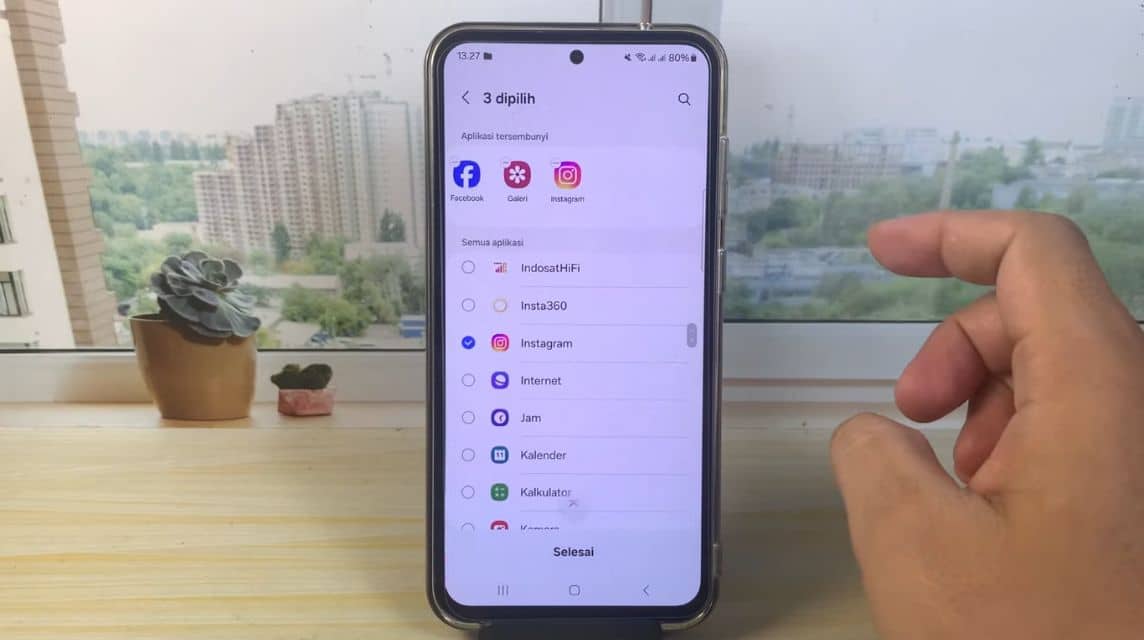
On the other hand, here are some ways you can do it if you want to re-display the applications that you have previously hidden on the main screen:
- Open the “Settings” option located on the main screen;
- Swipe down until you find “Home screen”;
- Select “Hide apps on home screen and apps”;
- Click the minus (-) button located in the top left corner of the application you previously selected;
- Click the “Finish” button;
- Then the application that you have hidden will appear again on the main screen.
Benefits of Hiding Apps on Your Phone
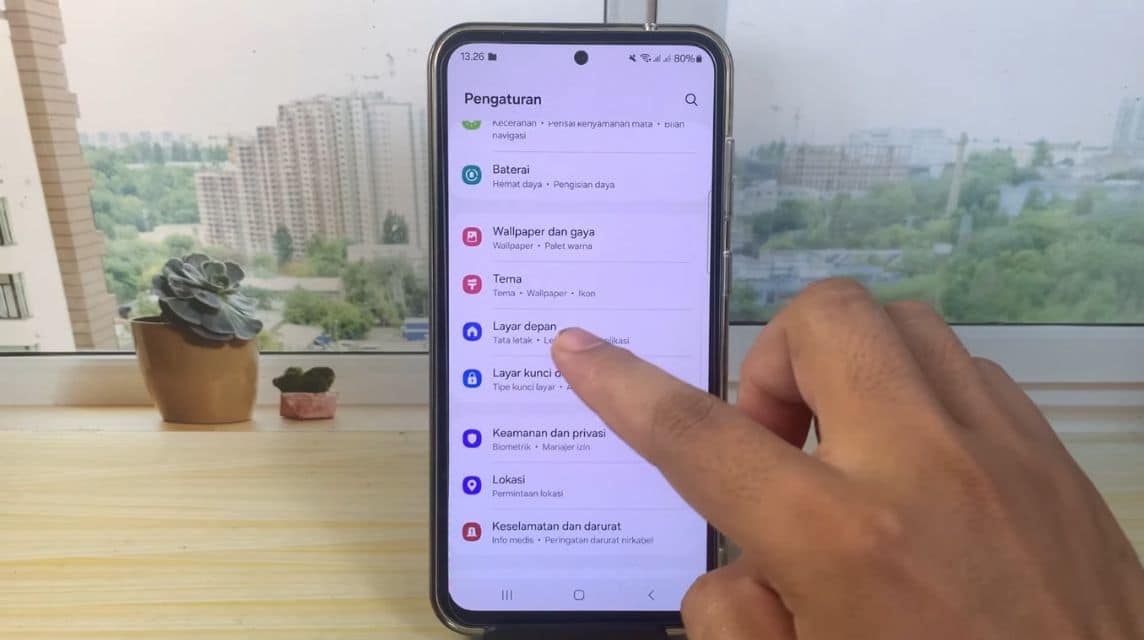
Here are some of the benefits you can get when hiding applications on your cellphone:
Privacy Guaranteed
As we have mentioned before, hiding some applications that contain important information can prevent others from being able to access them easily. That way, all forms of privacy on your cellphone can be maintained.
Prevent Access by Children
In addition to maintaining privacy, some applications also usually contain content that is not suitable for use by children. By hiding some applications, you don't need to monitor continuously if one day the children borrow the cellphone to play games.
Improve Focus
In some conditions, frequent notifications can interfere with your work activities. By hiding them, notifications from hidden applications will not appear, making you more focused on completing your work.
Also read:
By knowing how to hide applications on a Samsung cellphone easily and simply, you can get several benefits, one of which is preventing other people from easily accessing personal information.
For those of you who are looking for the cheapest and fastest place to shop for digital products, just go straight to VCGamers Marketplace!















