5 Easiest Ways to Convert Video to Audio
For those of you who want to save the sound from your favorite videos, it turns out there is a way to convert videos to audio for free.
To convert video to audio, you can do it only via smartphone or PC without having to download the application.
Cheapest MLBB Diamonds!


 RudyStorez
RudyStorez

 TopMur
TopMur

 RudyStorez
RudyStorez

 RudyStorez
RudyStorez

 RudyStorez
RudyStorez

 TopMur
TopMur

 BANGJEFF
BANGJEFF

 TopMur
TopMur

 TopMur
TopMur

 RudyStorez
RudyStorezIn a simple way, you can convert videos to audio format to listen to audio without having to watch the video.
For example, you want to download a song from an MV (music video), podcast or spiritual study without having to download the video.
Also read:
The Easiest Way to Convert Video to Audio
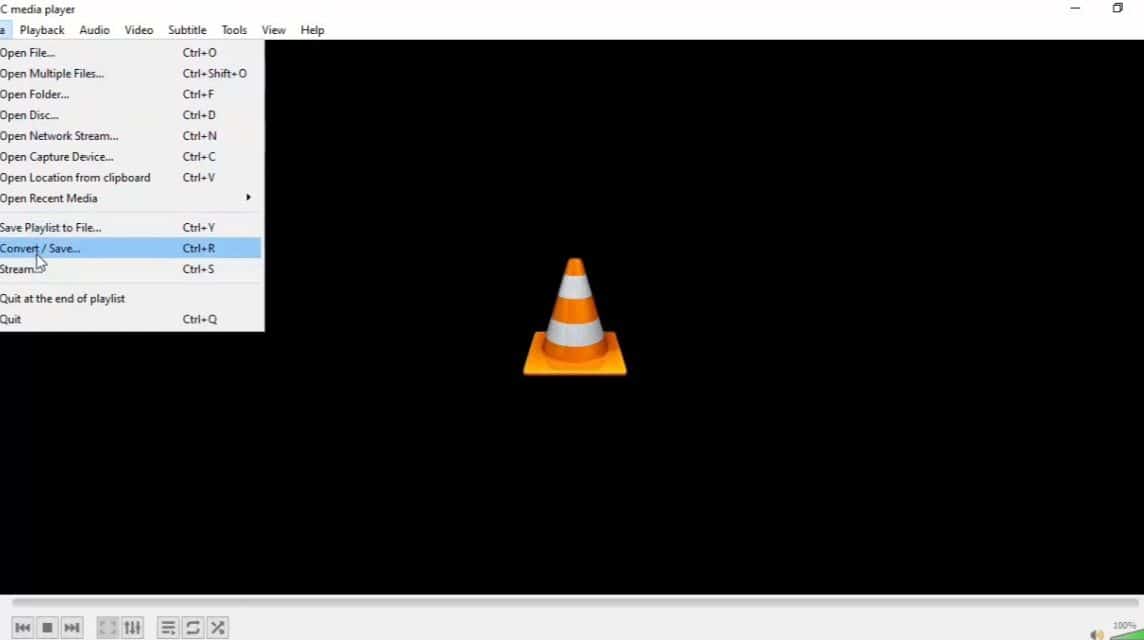
Here are the best and free sites that can be used to convert videos into audio that you absolutely must try!
CloudConvert
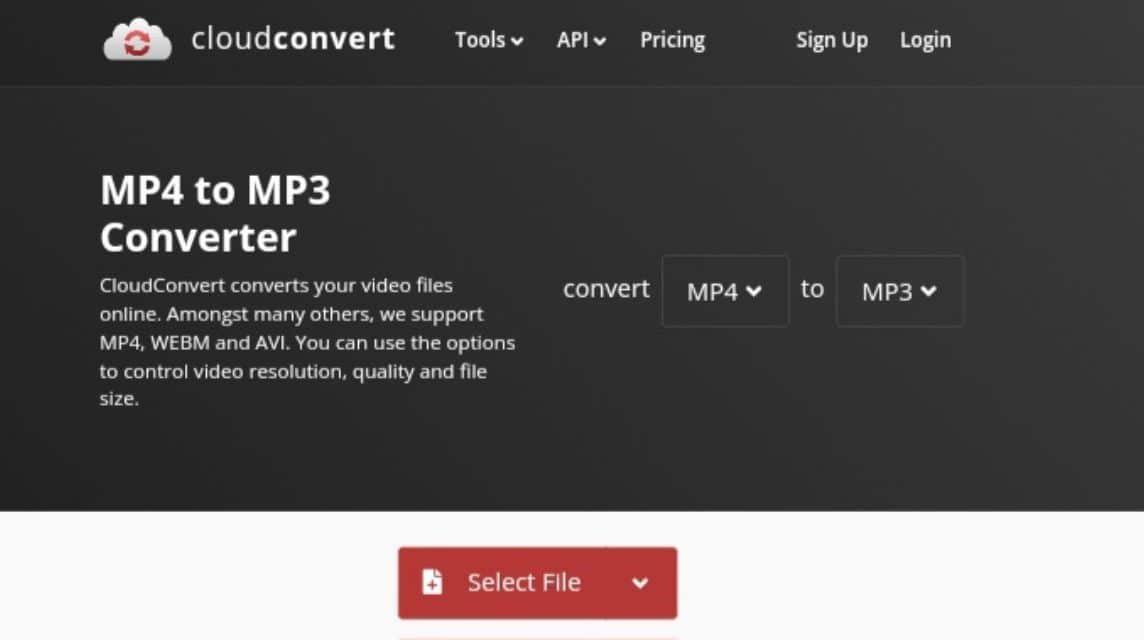
First, a popular free video to audio conversion site is CloudConvert.
CloudConvert supports various video formats, ranging from MP4, AVI, 3GP, MOV and others that can be converted to audio formats such as MP3 or M4A.
If you use CloudConvert, you can convert videos quickly on various devices.
Here's how to convert video to audio using CloudConvert, namely:
- Go to Site CloudConvert in the browser.
- Once on the homepage, select the type of video file you want to convert to audio.
- For example, click “MP4” in the video section.
- Then, click “MP3” in the audio section.
- After that, upload the video file in the 'Select File' section.
- Once uploaded, click 'Convert'.
- Wait for the process to complete.
- Then, click 'Download'.
- Done.
FreeConvert
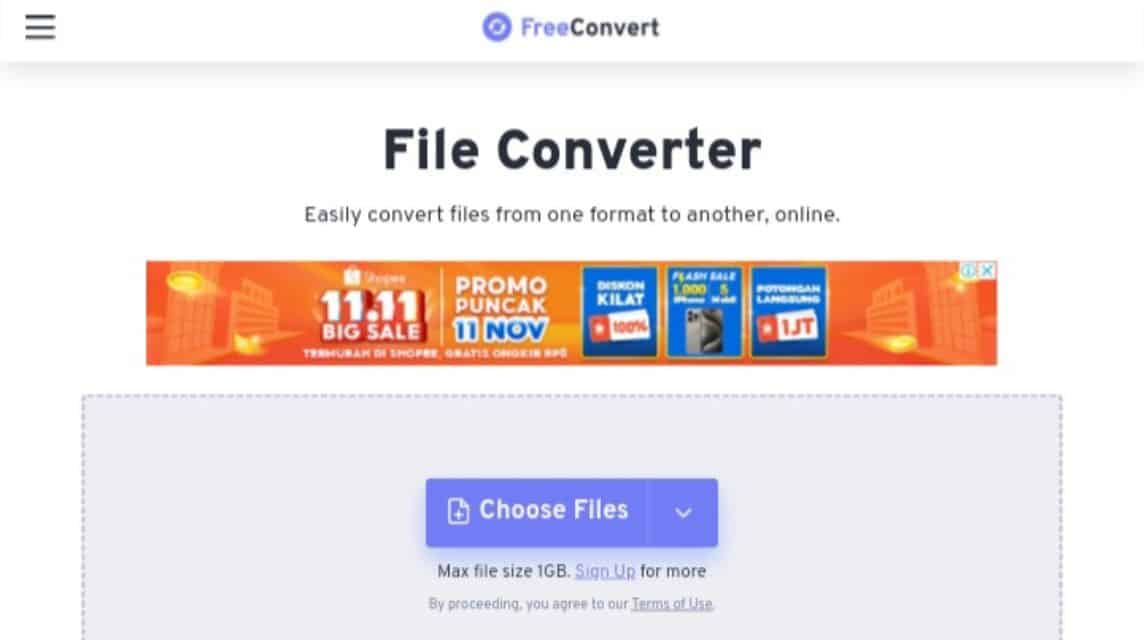
Next, there is FreeConvert, which is a free online site used to convert video to audio.
Here, it supports various video formats such as MP4 or MOV to MP3, WAV and others.
FreeConvert is perfect for fast and simple conversion with super clean audio quality.
Here's how to convert video to audio using FreeConvert, namely:
- Go to site FreeConvert via browser.
- Select the video upload option in the 'Choose File' section.
- Click 'From Device' to upload from the device being used.
- Click 'Dropbox' to upload from Dropbox.
- Click 'Google Drive' to upload from Google Drive.
- Click 'OneDrive' to upload from OneDrive.
- Click 'URL' to upload from a link.
- Once uploaded, select the audio type in the 'Output' section.
- Click 'Convert'.
- Wait for the process to complete.
- Click 'Download'.
- Done.
Y2Mate
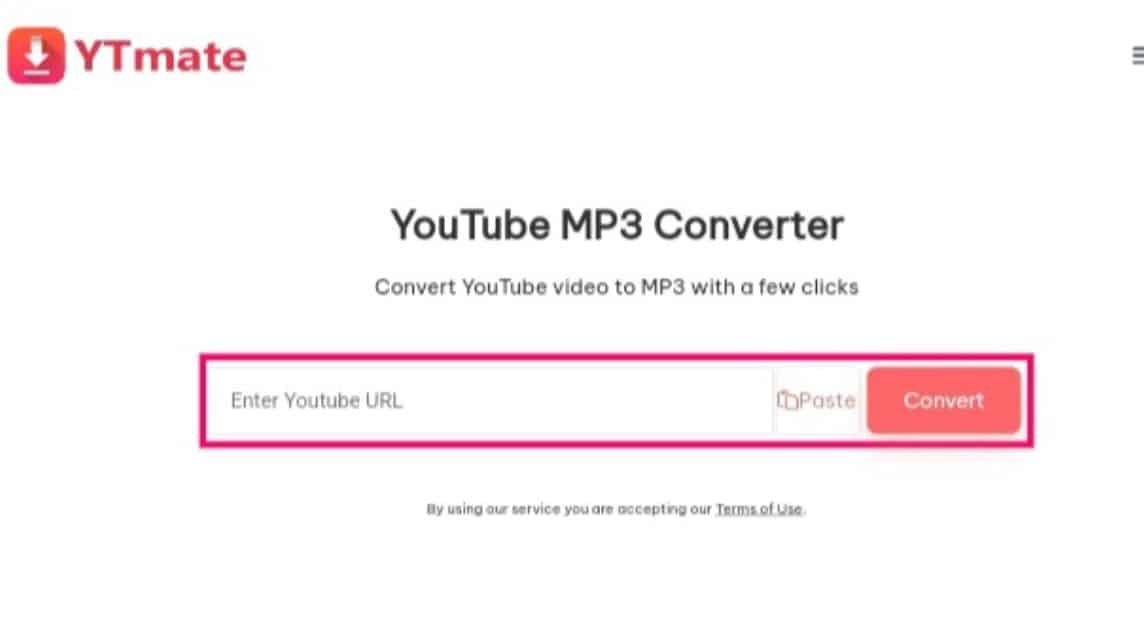
Third, there is YTMate, which is often used by users to download videos from YouTube or convert from video to audio.
You can convert video to audio quickly and easily for free on YTMate.
But as the name suggests, you can only convert videos to audio from YouTube. So, you can't upload videos from your gallery.
Here's how to convert video to audio using YTMate, namely:
- Open YouTube first.
- Find the video you want to convert to audio.
- Play the video first.
- Click 'Share'.
- Copy the link.
- Then, search for the site YTMate in the browser.
- Paste the link in the column provided.
- Click 'Download'.
- Select download options:
- Click 'Download MP3' to download the audio.
- Click 'Download MP4' to download the video.
- Done.
Convertio
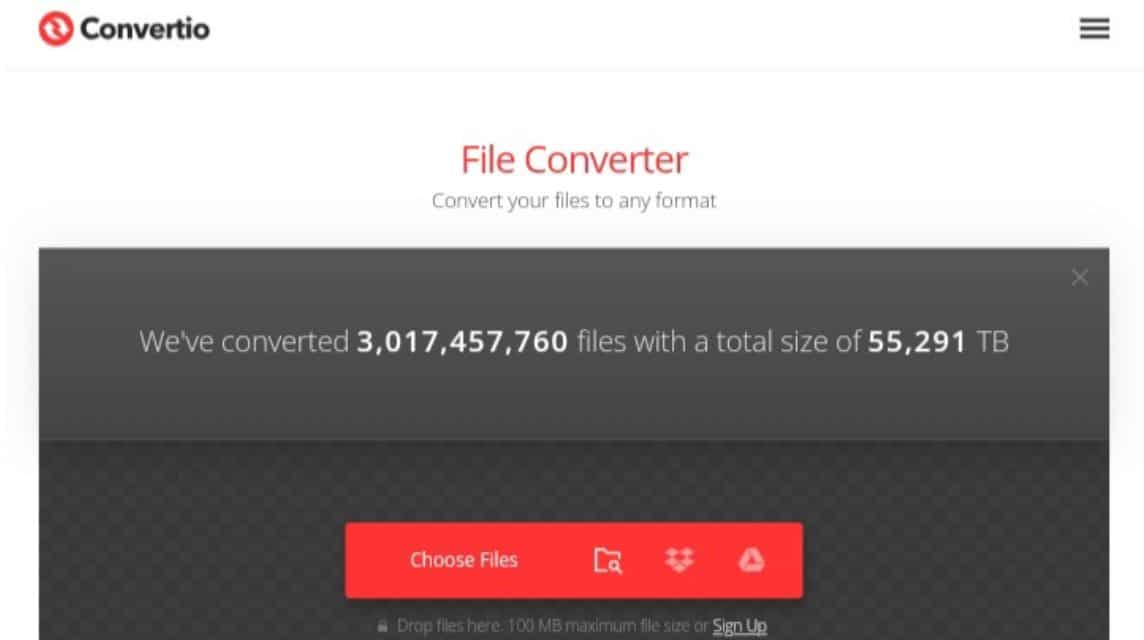
Fourth, there is Convertio which is used to convert various types of files for free.
Convertio also supports various video and audio formats with the best quality quickly on various devices.
Here's how to convert video to audio using Convertio, namely:
- Go to site Convertio via browser.
- Upload the video file in the 'Choose File' section.
- Once uploaded, select the audio type first.
- Click 'Convert' to convert video to audio.
- Wait a moment.
- Click 'Download'.
- Done.
Zamzar
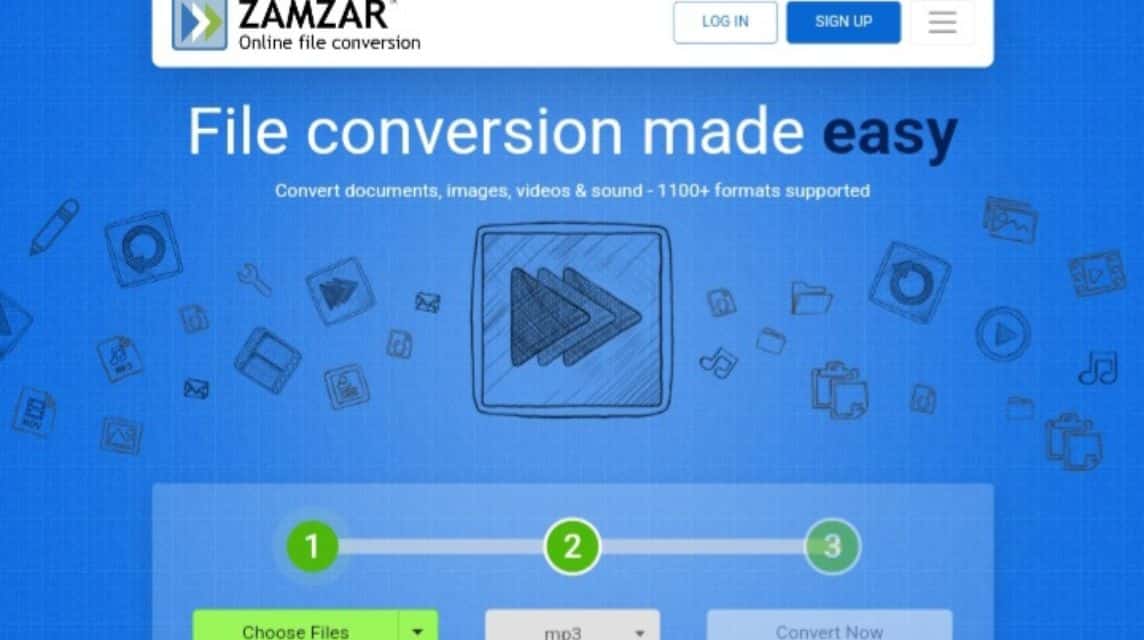
Lastly, there is Zamzar which is used as a free site to convert various types of files, including converting video to audio.
It is important to note that Zamzar supports various types of formats so you can freely convert any file.
Here's how to convert video to audio using Zamzar, namely:
- Go to site Zamzar via browser.
- Upload the video file in the 'Choose File' section.
- Wait until the upload process is complete.
- Select the audio type in the 'Convert To' section.
- Click 'Convert Now'.
- Wait a moment.
- Click 'Download'.
- Done.
Ease of Converting Video to Audio Using Sites
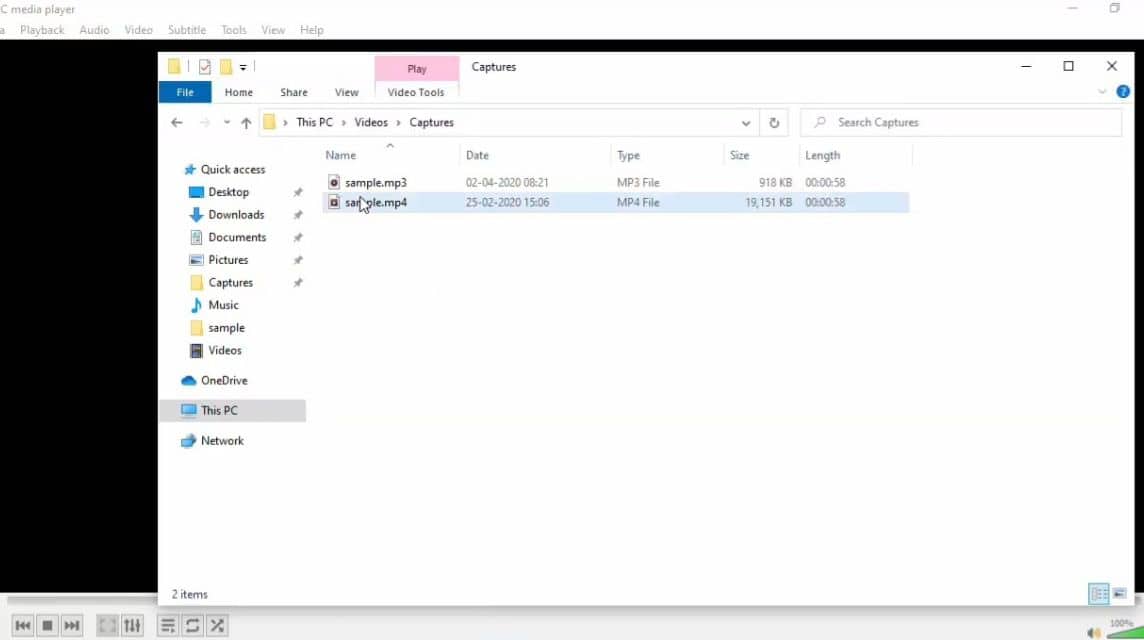
By using a site to convert video to audio, it will certainly provide many conveniences, including:
No Application
The process is done online so you don't need to download or install additional applications.
User-Friendly
You just need to upload the file or copy the video link and select the audio type easily.
Various Formats
On the site, it supports many video and audio formats such as MP4 to MP3.
Flexible
You can access this site to convert video to audio via smartphone, PC/computer or even tablet.
Fast Download
You can also directly download the audio after the conversion process is complete in just a matter of seconds.
Also read:
Come on, immediately top up your favorite digital product needs, cheapest, fastest and safest only at VCGamers Marketplace yes!








