Playstore Can't Be Opened? Here's the Cause and How to Fix It
Playstore can't be opened is an annoying problem. In addition to not being able to download, applications that have been installed also cannot be updated.
However, Playstore cannot be opened due to various factors, one of which is an unstable internet connection.
Cheapest MLBB Diamonds!


 RudyStorez
RudyStorez

 TopMur
TopMur

 RudyStorez
RudyStorez

 RudyStorez
RudyStorez

 RudyStorez
RudyStorez

 TopMur
TopMur

 BANGJEFF
BANGJEFF

 TopMur
TopMur

 TopMur
TopMur

 KING OF DIAMONDS
KING OF DIAMONDSNot only that, there are many other factors that can cause this annoying thing to happen. So, what are they? Find out the causes and how to overcome them through this article.
Also read:
Reasons Why Playstore Cannot Be Opened
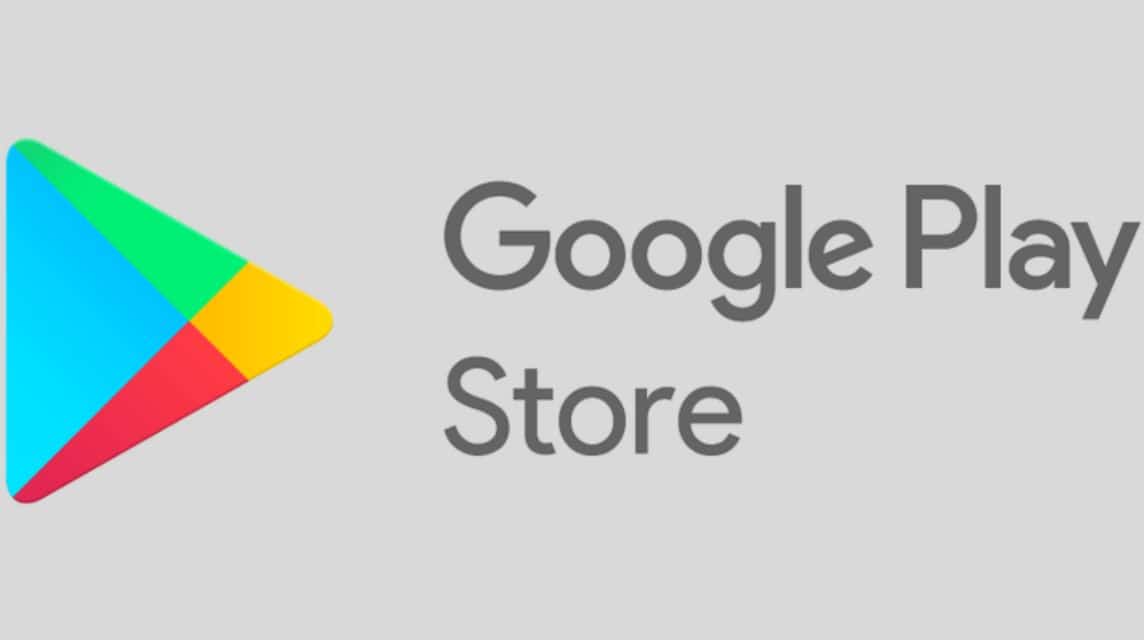
More completely, here are some causes that you should know:
Internet connection
As we have explained before, an unstable internet connection can cause the Playstore to take a long time to load to open the application.
If this problem continues to occur, Playstore may fail to load until it cannot be opened.
Accumulated Cache Files
In short, cache is temporary data stored to speed up the application process. If the cache is too full, it can cause an application to not run properly.
Google Play Services Problem
However, Playstore is highly dependent on Google Play services. If those services are problematic, Playstore may not be able to be used optimally.
Date and Time Settings
On the other hand, Playstore is very sensitive to the date and time settings on the device. If it is not appropriate, Playstore may fail to connect to the server so that it cannot run properly.
Insufficient Storage
The storage space on your device also has an impact on this issue. If there is not enough storage, Playstore cannot process data from previous app downloads.
Problems with Google Account
To be able to open Playstore, you need a properly synchronized Google account. In addition, authentication failure or incorrect permissions can also cause Playstore to fail to load.
How to Solve Playstore Cannot Be Opened
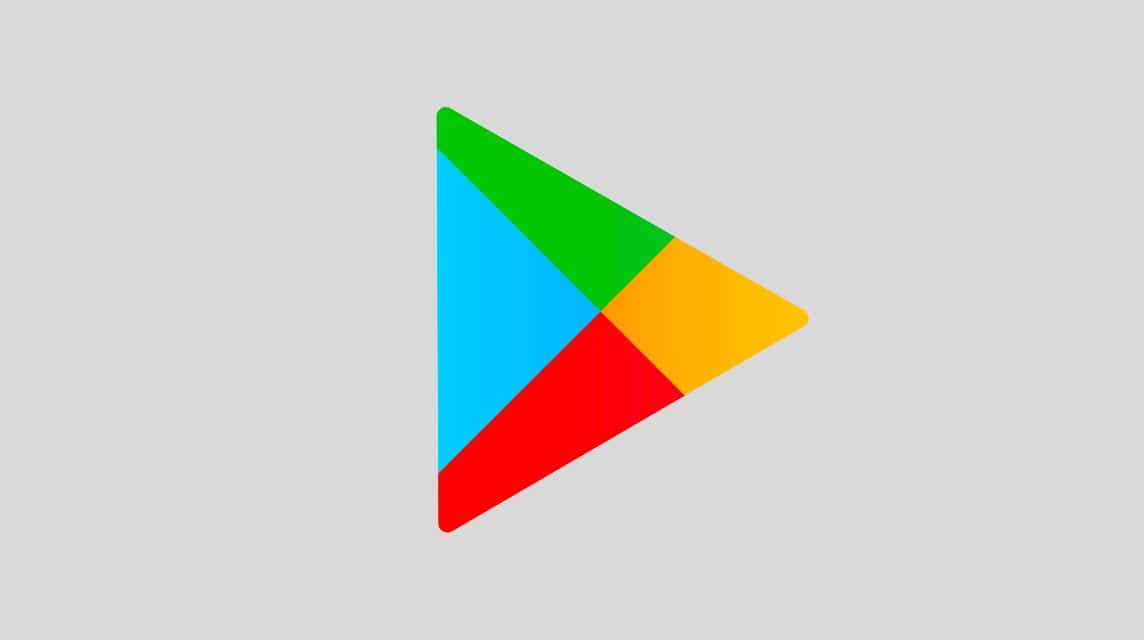
Meanwhile, here are some ways you can do to overcome this problem:
Check Internet Connection
Make sure your device is connected to the internet with a fast enough network. If you experience problems, try using Wi-Fi as an alternative.
Reset Network Settings
If the network on your device is still slow, you can reset the network settings. Here's how:
- Select “settings”;
- Click on the “system” option;
- Select the “reset network settings” option.
Clear Cache
You can clear the cache by:
- Open settings;
- Select “applications”;
- Select “Google Play Store”;
- Select “Storage”;
- “Clear cache”.
Update Google Play Services
If your Google Play Services is still an old version, you can update it by:
- Select the “settings” option;
- Select “applications”;
- Look for the “Google Play Services” option.
- Update to the latest version.
Adjust Date and Time
Furthermore, you should enable the date and time with the automatic option. That way, the device can adjust to the actual time.
Free Up Storage Space
Also, you can delete unnecessary files or applications that you rarely use. That way, the storage on your device becomes spacious for Playstore to load its data.
Restart Device
If the above method does not work, the last step you can do is restart the device. Wait a few minutes, then try to turn it back on.
Also read:
By following these steps, you can re-download your favorite applications or games on your device.
Fulfill all your gaming, streaming and credit needs only at VCGamers Marketplace! The process is safe, fast and reliable. Check it now!








