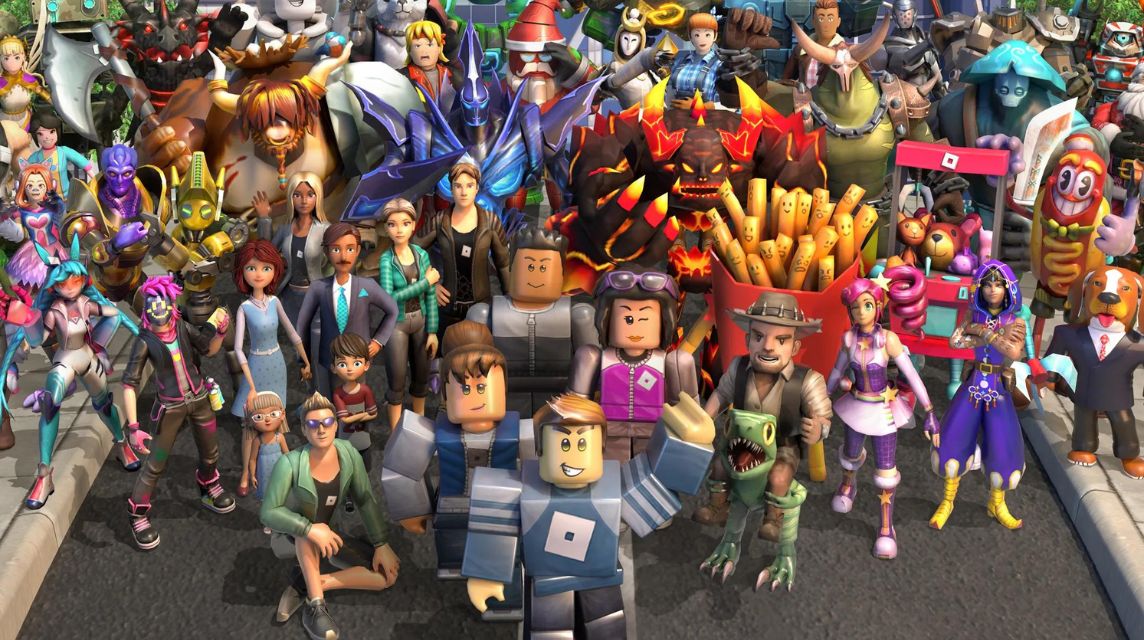How to Update Roblox on Windows and Mac
Roblox is one of the most played sandbox games today, from children to adults, many play it.
However, there is one thing that needs to be considered in this game, namely that you have to update this game regularly.
Cheapest Roblox Products!

 degamingstore
degamingstore
 degamingstore
degamingstore
 degamingstore
degamingstore
 degamingstore
degamingstore
 degamingstore
degamingstore


 TopMur
TopMur

 degamingstore
degamingstore
Because you won't be able to play the game without installing the latest version first.
While normally game updates may be simple, this may not be the case for Roblox users running on Windows or macOS.
Therefore, in this article we will share how to update Roblox on Windows PC or mac easily.
Also read: How to Set Parental Controls on Roblox Guide
Why Should We Update Roblox?

In some cases, you will be forced to update in order to open this game.
But there are also many other benefits that you will get if you do a Roblox update, such as:
New Features
Roblox regularly releases updates that include new gameplay, characters, and features.
For players with special needs, the update also ensures that the game is playable by most people with improvements to accessibility features.
Bug Fixes
Updating the game also ensures that you avoid bugs from the game side. developers and can enjoy an experience free from errors.
Security
Updates usually come with important security patches to protect you and your data on Roblox servers.
Also read: Roblox for Chromebook, Complete Guide to Play
How to Update Roblox on Mac and Macbook

If you are using a macOS device to play Roblox, here are the update steps:
- First, go to the official website Roblox. Then, log in to your Roblox profile.
- Once logged in, go to any Roblox experience page from the home page.
- Then, click the “Play” button to launch the Roblox experience.
- The browser will ask for permission to launch Roblox on the system. Click the “Allow” button to continue.
- Finally, Roblox will open and automatically update itself before launching the experience you selected. This usually takes a few minutes.
Fix Roblox Update Error on Mac

Updating Roblox often results in some errors. If you are having trouble updating Roblox on Mac, here are some easy ways to fix it:
Check Roblox Server Status
If the Roblox servers are down, then you won't be able to update or even play the game.
Uninstall and reinstall Roblox
A reliable way to update Roblox is to download the application from scratch. But make sure to delete all files associated with the existing version before doing so.
Disable VPN
VPNs can interfere with the connection between the Roblox servers and the system. Disabling it will usually fix this.
Also read: How to Cancel Roblox Premium Subscription Easily
How to Update Roblox on Windows

There are two editions of Roblox available on Windows. Use the specific section for either version to update to the version you want.
Roblox Player Updates
Roblox Player is an edition of Roblox that you download as an executable (.exe) file and use as a standalone classic software. Follow these steps to fix it on Windows:
- First, launch your favorite Windows browser and go to the official Roblox website. Then, log in to your account.
- Then, open one of the experience pages from the home page by clicking on it.
- Next, use the “Play” button to open the experience.
- Your browser will attempt to launch Roblox. After that, click the “Open Roblox” button when prompted.
- Finally, Roblox will automatically launch and update itself. All you have to do is wait for the update to complete.
Update Roblox from Microsoft Store
Follow these steps to update the Roblox app edition available in the Microsoft Store in Windows:
- First, click the Windows button and search for “Microsoft Store”. Then, open the application.
- Next, use the search bar at the top and search for “Roblox”.
- Finally, click the “Update” button on the Roblox store page. It may take a few minutes to complete the update.
Fix Roblox Update Error on Windows

If you are facing issues while updating Roblox on Windows, you can use the following quick fixes to resolve them:
Reset Internet Settings
You can get rid of internet customization so that Roblox has direct and unrestricted access to its servers.
Clear Roblox Store & Cache
Just like smartphones, clearing the cache of the MS Store edition of Roblox will fix most update issues.
Firewall Exceptions
A common cause behind update errors in Roblox is often related to a firewall or antivirus creating unwanted blockages.
Also read: Roblox Game Apeirophobia: Adventure in Endless World
That's our discussion this time about how to update Roblox. Don't forget to keep following VCGamers News for other updates regarding games, tech and gadgets, to anime.
Come on, top up Robux Roblox quickly and cheaply only at VCGamers Marketplace!