5 Ways to Fix a Laptop Keyboard Not Working
When the keyboard laptops suddenly not working, it certainly feels bad. Especially if you are in a hurry to do an important task or finish a job. So you need to know how to deal with this quickly.
Every Windows laptop almost all have the same way of doing this. Maybe it will be different for you who have MacBooks.
Cheapest MLBB Diamonds!


 RudyStorez
RudyStorez

 TopMur
TopMur

 RudyStorez
RudyStorez

 RudyStorez
RudyStorez

 RudyStorez
RudyStorez

 TopMur
TopMur

 BANGJEFF
BANGJEFF

 TopMur
TopMur

 TopMur
TopMur

 RudyStorez
RudyStorezWell, this time we will discuss how to fix a laptop keyboard that doesn't work!
Also read: 8 15 Million Laptops Suitable for Gaming and School
Causes of Laptop Keyboard Not Working

A laptop keyboard that suddenly stops working can be caused by various factors, both in terms of hardware and software.
Knowing the cause is the first step to fixing the problem. Here are some common reasons why your laptop keyboard might not be working.
Accumulated Dirt or Dust
One of the most common causes is dirt or dust that accumulates under the keyboard keys.
These small particles can block the sensors or key mechanisms, making some keys unresponsive or even the entire keyboard non-functional.
Keyboard Driver Problem
A driver is software that allows the operating system to communicate with hardware, including the keyboard.
If the keyboard driver experiences an error, is corrupted, or is incompatible with the operating system after the update, the keyboard may not function properly.
Operating System or Software Problems
Sometimes, problems with the operating system or software can cause the keyboard to stop working. For example, software conflicts, viruses, or problematic system updates can cause the keyboard to stop working.
Also read: 5 Easiest Ways to Screenshot on a Laptop
How to Fix Laptop Keyboard Not Working
After knowing what caused the laptop keyboard not to work, below are some ways to fix it so that it works again.
Clean the Keyboard

Dust and dirt can be one of the main causes of laptop keyboards not working. You can use compressed air or a blower to clean between the keyboard.
Don't forget to clean the keyboard surface with a soft, slightly damp cloth. Make sure the laptop is turned off when you do this cleaning.
Check Hardware Condition

If all the steps above do not work, there may be a problem with your laptop hardware. It could be that the keyboard cable connection to the motherboard is loose or there is damage to the internal components.
In this case, you should take your laptop to a service center or trusted technician for further inspection.
Check Keyboard Driver

If your laptop keyboard still doesn't work after restarting, the problem could be with the driver. You can open Device Manager and check the status of the keyboard driver.
If there are any warning signs or problems, try updating or reinstalling your keyboard driver.
Turn off Filter Keys on Keyboard
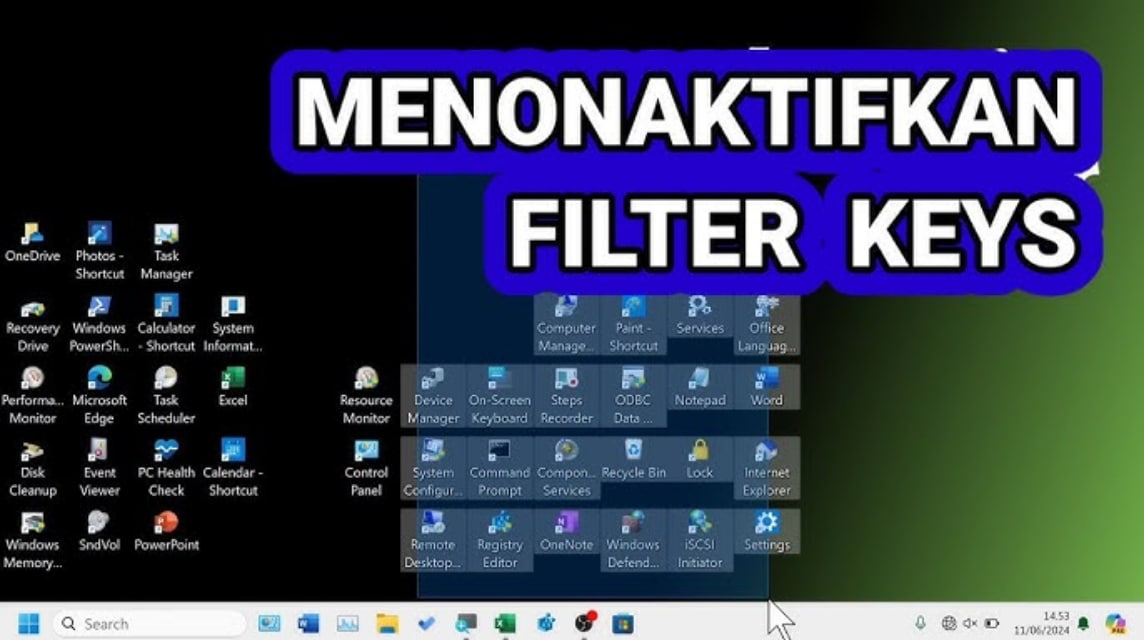
Filter Keys is an accessibility feature in Windows designed to help users who have difficulty typing.
To turn off Filter Keys, you can follow these steps:
- Open Settings: Click the Start button in the lower left corner of the screen, then select Settings;
- Go to Ease of Access: In the settings menu, select the Ease of Access option;
- Select Keyboard: On the left, scroll down and click on Keyboard;
- Turn off Filter Keys: Find the Filter Keys option in the menu, then slide the setting switch to the “Off” position.
Also read: 6 Ways to Easily View Windows and Apple Laptop Specs
Try Troubleshooting

If you have tried the four methods above, the last method is to do troubleshooting. This is a built-in Windows feature to detect and fix hardware problems, including keyboards. You can follow these steps:
- Open Settings: Click the Start button, then select Settings;
- Go to the Update & Security section: In the Settings menu, select Update & Security;
- Select Troubleshoot: In this section, select Troubleshoot from the menu on the left;
- Select Keyboard: Under the “Find and fix other problems” category, click Keyboard, and then select Run the troubleshooter.
Windows will run an automatic check to detect any possible problems with your keyboard. If any problems are detected, the system will provide suggestions or fix the problem directly.
A laptop keyboard that doesn't work can be frustrating, but by trying some of the methods above, you have a great chance of fixing it.
Also read: How to Connect a Cellphone to a Laptop for Various Needs
Don't forget to always top up games and various other digital products at VCGamers Marketplace!








